How to fix Network Cable Unplugged error in Windows (Windows 10)
What does network cable unplugged mean? How to fix it?
This message appears when your computer isn't connected to the Internet, via an Ethernet cable, and the Ethernet port is the means through which you can connect to the Internet (i.e. your computer doesn't have Wi-Fi, or the Wi-Fi isn't activated). While most of the time this message appears when you aren't connected to a network, sometimes it appears even if you are.
The most common reasons behind this error are:
- Computer's network driver;
- The Ethernet cable;
- The router;
- Corrupt system file;
- The Ethernet port;
- The network adapter.
Discover the solutions to fix this error, below. We compiled the list based on expert opinion, and user experience.
-
Disable and enable the network adapter
0(2)0(0)Activating and deactivating the network adapter can address the Network Cable Unplugged error, in the event if the network adapter froze and won't let you connect to the Internet. This course of action will basically shut down the network adapter, and all the processes related to it, and turn it back on.
To disable, and then enable the network adapter, follow the steps below:
- Open the start menu, search for Control Panel, and click on it once it appears in the search results;
- Click on Network and Sharing Center;
- Click on Change adapter settings;
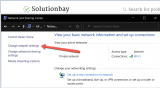
- Right-click the Ethernet connection (sometimes it might have a different name, e.g. Local Area Connection) and select Disable.
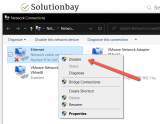
To enable the connection, after a minute or two, repeat all the steps above, but this time you will click on Enable.
More infos
-
Plug the Ethernet cable in firmly in the computer and router (modem)
0(0)0(0)Maybe the reason behind the Local Area Connection Network Cable Unplugged error is an unplugged Ethernet cable, or perhaps the Ethernet cable is plugged in loosely. The cable consists of several small wires, and in order for connection to be established, the wires need to touch the gold plates of the Ethernet connectors of your computer on one side, and your router, on the other.
To fix this error and regain Internet access, unplug the Ethernet cable from both your computer and modem/router (if you use a router/modem), and plug it back in after a minute or two.
 More infos
More infos
-
Make sure that the router/modem is turned on
0(0)0(0)Maybe the reason why you get an error that your Ethernet cable is not plugged in is because your router (or modem, if you use one) is turned off. If the router (or modem) is turned off, the computer wouldn't receive a signal that there is an Ethernet cable connected to it, therefore this message will appear. Check the router if its lights are blinking. If you use a modem, check its lights too.
If there aren't lights glowing on your router, or modem, then all you need to do is to plug the router/modem back in a power strip, or press the power on/off button, and your Internet connection will be restored, and the error fixed.
More infos Like Solutionbay?
Like Solutionbay?
Also check out our other projects :) See all projects -
Clean the Ethernet ports and cable
0(0)0(0)If the Ethernet cable's connectors, or the Ethernet port of your router or modem, are dirty, a connection between them cannot be established, resulting in your computer considering the Ethernet network cable unplugged.
Disconnect the Ethernet cable from your computer and router/modem and check all the Ethernet ports. If at least one of them is dirty, clean them gently, and carefully using rubbing alcohol and cotton bud. After a couple of minutes, once they are dry, reconnect the Ethernet cable and the link should be established between your computer, and the router/modem.
 More infos
More infos
-
Connect the Ethernet cable to another port of the router/modem
0(0)0(0)Maybe the port in the router or modem, where the Ethernet cable is connected is broken. On every router/modem, there is a light glowing when an active connection is detected, over the Ethernet port. If there isn't light glowing while your computer is turned on, then it's possible that the port isn't working.
Unplug the Ethernet cable from the router's/modem's Ethernet port where it's currently connected and plug it back in. This should fix the Network Cable Unplugged error, provided that the light over that port starts glowing.
More infos
-
Restart the computer
0(0)0(0)If your computer says that the network cable is unpluged, but in fact it is plugged in, there may be a temporary software glitch. This glitch can be resolved if you restart your computer. Restarting your computer will restart all the programs that were running on it in the background, and which may have led to this error.
Turn off your computer using the power (on/off) button, and wait for a few minutes before you turn it back on. You may also unplug the computer from the power strip, or, if you use a laptop, remove its battery.
More infos
-
Update the network driver
0(0)0(0)Outdated network driver can also be the cause of the Network Cable Unplugged error message, as it may be incompatible with changes introduced with the operating system update (if you have updated Windows recently). Updating your computer's drivers on time is a must, to prevent issues outdated drivers can cause.
You can update drivers in one of the following ways:
- Through Windows Device Manager, by right-clicking a driver, and selecting on Update Driver Software...
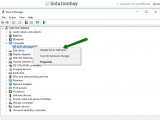
- By going to your computer manufacturer's website and downloading and installing the latest version from there (you will need to enter your computer's model number there - click here if you aren't sure how to find it);
- By installing a third-party software which will maintain your drivers automatically.
Note: For more information on installing and updating drivers, feel free to check the how to download drivers and how to update drivers guides.
More infos
- Through Windows Device Manager, by right-clicking a driver, and selecting on Update Driver Software...
-
Scan your computer for viruses
0(0)0(0)If a virus has found its way to your computer, it can cause a significant damage, even to the extent of damaging computer drivers, or stopping them from working properly. Scan your computer for viruses, using an antivirus software and remove them if you have found one.
Even after removing the viruses, it doesn't mean you are absolutely safe. Make sure to take additional measures to protect your computer, some of which are listed below:
- Update the antivirus software;
- Don't open emails (especially junk emails);
- Don't install every program you find, and don't download it from other websites than the program developer's one;
- Update the operating system;
- Don't visit every website.
Note: The virus removal and protection guide shares useful tips on how to remove viruses and protect your computer against them.
More infos Like Solutionbay?
Like Solutionbay?
Also check out our other projects :) See all projects -
Reconfigure the antivirus settings
0(0)0(0)Maybe the Ethernet port of your computer has been disabled by the antivirus settings, which believe that it might pose a threat. As a test, try disabling the antivirus shield temporarily, and check if you still get the error message.
If you don't get this error and your Internet access has been restored, open the antivirus settings and reconfigure them. If you aren't sure how, check the antivirus help guides.
More infos
Login to Solutionbay
Join Solutionbay
Please click on the confirmation link we just sent you to
If you don’t receive the email in the next 2 minutes please check your junk folder, and add [email protected] to your safe sender list.
