No internet connection (causes, troubleshooting, fixes, computer, phone, tablet) (Cannot detect my Wi−Fi)
-
Restart the router
0(24)0(0)The router sometimes stops sharing the Internet connection unexpectedly. Other times it doesn't reconnect to a network automatically. There are lights on every router which tell you whether the Internet connection is active or not.
If you notice that the lights are not working properly and you can't connect to internet, the best solution is to restart the router. The easiest way to restart the router is to unplug the power cord from the power outlet and wait for a couple of minutes. After that, plug it back in the outlet and your Internet access should be restored.
More infos
-
Set your router to broadcast the network name
0(6)0(0)If your router is brand new and your laptop or mobile device cannot detect your Wi‑Fi network, you might have not set the router to broadcast the network name.
To set your router to broadcast the network name:
- Connect your computer to the router using an Ethernet cable
- Open a web browser and enter the IP address of your wireless router (most routers use one of these: 192.168.1.1 or 192.168.0.1 - or check the router's manual to find the default IP address, username and password)
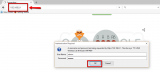
-
Sign in with your username and password (usually admin/admin) -> Go to the Wireless section make sure that Enable SSID Broadcast, Wireless SSID broadcast (or something similar) is turned on -> Save the changes
* The screenshot below was taken using a TP-Link router. If you use a different router, the SSID settings should also be located in the wireless section of the router.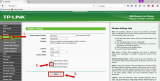
More infos
- Connect your computer to the router using an Ethernet cable
-
Run the Windows network troubleshooter
0(1)0(0)Internet access issues can be easily resolved thanks to the built-in network diagnostic tool (troubleshooter) developed by the Microsoft team to resolve network issues.
To run the tool, follow the steps below:
- Open the start menu and type identify and repair network problems, or right-click the network icon in the notification area (in the bottom right-hand corner of the screen) and then select Troubleshoot problems.
- Wait for the troubleshooter to scan your computer (i.e. the network card) and follow the instructions.
More infos Like Solutionbay?
Like Solutionbay?
Also check out our other projects :) See all projects
Login to Solutionbay
Join Solutionbay
Please click on the confirmation link we just sent you to
If you don’t receive the email in the next 2 minutes please check your junk folder, and add [email protected] to your safe sender list.
