No internet connection (causes, troubleshooting, fixes, computer, phone, tablet) (After upgrading to Windows 10)
-
Enable the IPv4 and IPv6 protocols
3(9)0(0)If you're a Windows user and cannot connect to your Wi-Fi network (especially if you just upgraded to Windows 10), the IPv4 and IPv6 protocols might have been disabled.
Follow the steps below, in order to enable the IPv4 and IPv6 protocols:
- Right-click the start menu icon -> Select Network Connections (or type Network Connections in the start menu search box)
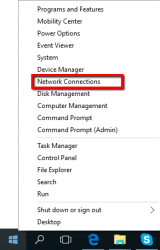
-
Right-click the network connection you are using and select Properties (e.g. If you use laptop and you are connected via Wi-Fi, select Wireless Network connection, and If you use a desktop computer and you are connected by Ethernet cable, select Local Area connection or Ethernet)
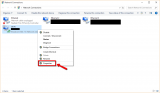
-
Check (Tick) the checkboxes next to IPv4 and IPv6 -> Click OK to save the changes
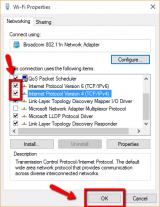
-
Click the X button in the top-right corner of the Network Connections window
More infos
- Right-click the start menu icon -> Select Network Connections (or type Network Connections in the start menu search box)
-
Set your computer to obtain IP address automatically (Windows 8(.1)/10)
0(6)0(0)If you cannot connect to the Internet it is possible that your computer hasn't obtained an IP address. Microsoft offers you an option called "Obtain IP address automatically," which is enabled by default. However, you might have disabled this option accidently and as a result of that, your computer cannot connect to the Internet. If you are still wondering how to fix internet connection on windows 10 or windows 8(.1), you need to enable this option.
To enable this option:
- Right-click the Windows icon in the bottom-left corner of the screen and select Control Panel
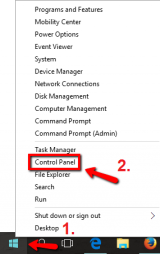
- In the search box, type adapter, and then, under Network and Sharing Center, click View network connections
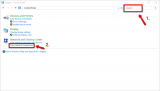
- Right-click the Local Area Connection (or the Ethernet) icon and select Properties
*If your computer is connected to the Internet, via Wi-Fi, you need to right-click the Wi-Fi connection.
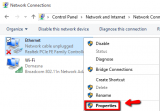
- Select Internet Protocol Version 4 (TCP/IPv4) from the list of items and click Properties
- Select the round buttons next to Obtain an IP address automatically and Obtain DNS server address automatically and click OK twice to close the remaining windows.
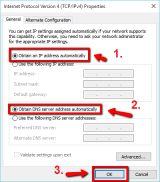
Note: You will need to have administrator access to apply this solution.
Feel free to watch the video below, that will show you how to change the DNS settings so that you obtain IP address automatically:
More infos
- Right-click the Windows icon in the bottom-left corner of the screen and select Control Panel
-
Run the Windows network troubleshooter
0(1)0(0)Internet access issues can be easily resolved thanks to the built-in network diagnostic tool (troubleshooter) developed by the Microsoft team to resolve network issues.
To run the tool, follow the steps below:
- Open the start menu and type identify and repair network problems, or right-click the network icon in the notification area (in the bottom right-hand corner of the screen) and then select Troubleshoot problems.
- Wait for the troubleshooter to scan your computer (i.e. the network card) and follow the instructions.
More infos Like Solutionbay?
Like Solutionbay?
Also check out our other projects :) See all projects
Login to Solutionbay
Join Solutionbay
Please click on the confirmation link we just sent you to
If you don’t receive the email in the next 2 minutes please check your junk folder, and add [email protected] to your safe sender list.
