No internet connection (causes, troubleshooting, fixes, computer, phone, tablet) (Windows)
-
Enable the IPv4 and IPv6 protocols
1(9)0(0)If you're a Windows user and cannot connect to your Wi-Fi network (especially if you just upgraded to Windows 10), the IPv4 and IPv6 protocols might have been disabled.
Follow the steps below, in order to enable the IPv4 and IPv6 protocols:
- Right-click the start menu icon -> Select Network Connections (or type Network Connections in the start menu search box)
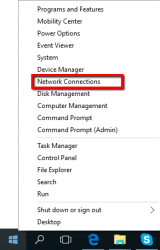
-
Right-click the network connection you are using and select Properties (e.g. If you use laptop and you are connected via Wi-Fi, select Wireless Network connection, and If you use a desktop computer and you are connected by Ethernet cable, select Local Area connection or Ethernet)
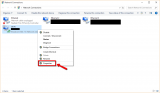
-
Check (Tick) the checkboxes next to IPv4 and IPv6 -> Click OK to save the changes
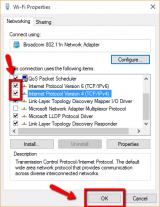
-
Click the X button in the top-right corner of the Network Connections window
More infos
- Right-click the start menu icon -> Select Network Connections (or type Network Connections in the start menu search box)
-
Update the network adapter driver
1(3)0(0)Make sure to keep the computer's drivers up to date, because the resolution to the "computer unable to connect to Internet" issue might be part of the latest update of the network card driver.
If you are not sure how to update drivers, check out the don't know how to update drivers guide
More infos
-
Run the Windows network troubleshooter
0(1)0(0)Internet access issues can be easily resolved thanks to the built-in network diagnostic tool (troubleshooter) developed by the Microsoft team to resolve network issues.
To run the tool, follow the steps below:
- Open the start menu and type identify and repair network problems, or right-click the network icon in the notification area (in the bottom right-hand corner of the screen) and then select Troubleshoot problems.
- Wait for the troubleshooter to scan your computer (i.e. the network card) and follow the instructions.
More infos Like Solutionbay?
Like Solutionbay?
Also check out our other projects :) See all projects
Login to Solutionbay
Join Solutionbay
Please click on the confirmation link we just sent you to
If you don’t receive the email in the next 2 minutes please check your junk folder, and add [email protected] to your safe sender list.
