Virus Protection, Scan, Removal. Best Antivirus Protection for Computer and Mobile Device (Toolbars installed without permission)
-
Malwarebytes Anti−Malware (MBAM)
0(1)0(0)Malwarebytes Anti-Malware (MBAM) is a free computer virus removal tool (that offers a premium plan, too)More infos -
Scan for viruses in Safe Mode (Windows)
0(6)0(0)Viruses are designed to deprive you of the pleasure to browse the net and download files quickly and nowadays it is difficult to tell which is the worst computer virus. The solution is to remove them; however, there are some viruses which may incapacitate your antivirus and prevent it from operating normally. If you try reinstalling it or install a different one, the result will be the same.
If you wonder how to get rid of a virus on your computer, you need to access the safe mode (so that the virus remains inactive). If don't know how to get into Safe Mode, check the don't know how to boot in Safe Mode guide to find out.
Once you're in safe mode:
- Uninstall the previous antivirus (if any) from the Control panel. If you don't know how to uninstall it, check out the don't know how to uninstall a program/an application solutions.
- Download a fresh copy of an antivirus software and scan your computer. Since the virus (or viruses) is inactive, it will be easier for the antivirus to delete it.
*If you are not sure which antivirus software to download and install, check out the don't know which antivirus software to install solutions. - Run a full malware scan with Malwarebytes Anti-Malware followed by SFC /SCANNOW command in CMD (open the start menu and type cmd in the search box, right-click on it and Run as Administrator, and type SFC /SCANNOW in the window) to repair any system file damage the malware has done.
More infos
- Uninstall the previous antivirus (if any) from the Control panel. If you don't know how to uninstall it, check out the don't know how to uninstall a program/an application solutions.
-
Install Malwarebytes Anti−Malware
0(6)0(0)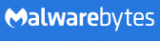 Malwarebytes Anti-Malware (MBAM) is a free computer virus removal tool (that offers a premium plan, too). It is an anti-malware software that scans for, identifies the symptoms of computer virus (or malicious software), and removes different types of malicious software (adware, spyware, trojans). Also, it offers an easy-to-use interface and a short wait time for scans.
Malwarebytes Anti-Malware (MBAM) is a free computer virus removal tool (that offers a premium plan, too). It is an anti-malware software that scans for, identifies the symptoms of computer virus (or malicious software), and removes different types of malicious software (adware, spyware, trojans). Also, it offers an easy-to-use interface and a short wait time for scans.Download it from the official website, install it on your computer, click of the Scan Now button and wait for the treats to be eliminated.
MBAM also has a premium version which offers a full-time background 'Malware Protection' and Malicious Website Protection, and a shorter wait time for scans, which is not the case with the free version.
Note: Although MBAM automatically updates its database, you can also check for updates manually by clicking Update. For best results, it is recommended to install it and scan for viruses with it while you are in safe mode. If you don't know how to enter the safe mode, click here to learn more.
More infos Like Solutionbay?
Like Solutionbay?
Also check out our other projects :) See all projects -
Scan for and remove adwares
0(6)0(0)If you see annoying advertisements you cannot close, or get redirected to a different website without your consent, it's possible that your computer is infected with a malicious adware.
Adware is a term frequently used to describe a form of malware (malicious software) which presents unwanted advertisements when you browse the net. The advertisements produced by adware are sometimes in the form of a pop-up window titled "an offer you can't miss" or some similar phrazes. Those advertisements automatically open webpages infected with a malware (virus, worm, spyware and etc.) which invaded your computer without your knowledge.
If you wonder how to get rid of a virus on your computer, and of other types of malicious software, the best way to fight adwares (and other types of malicious software) is to install an antivirus, antispyware or an adware removal tool. Malwarebytes' Anti-Malware, (for Windows and Mac OS), SuperAntiSpyware (for Windows only) and BitDefender Adware Removal Tool (for Windows and Mac OS) are the most downloaded and trusted. Install them and run periodic scans. Also, be careful what web pages you visit and make sure to install software from trustworthy webpages only (Cnet, Filehippo etc.).
Note: If you are not sure which antivirus software to install, feel free to check the don't know which software to install solutions.
More infos
-
Disable the hide extensions for known file types option
0(6)0(0)The file extension (or file name extension) are the letters shown immediately after the last period of the file name (e.g software.EXE; picture.JPG). Many users think that JPG files, MP3 and other audio or visual file extensions cannot be hosts of viruses and open them without thinking. However, hackers take advantage of this fact and name their malicious files in a similar manner (e.g. picture.jpg) and count on the fact that Windows will not show the true file extension (the full name of the above-stated example would be picture.jpg.EXE)
Windows hides the file extensions by default (it hides .exe; .jpg and etc.) and the virus looks as a harmless file, but once you open it, it infects your computer.
The best way for you to be 100% sure about what you open (a picture, software and etc.), and "the best computer virus protection" is to see the file extensions.
To enable this option follow the steps below:
- Go to (My) Computer -> Click Tools (Press the ALT key on your keyboard if you don't see Tools) -> Select Folder Options
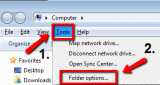
- Select the View tab -> Uncheck (Untick) the checkbox next to Hide extensions for known file types -> Apply the changes -> Press OK
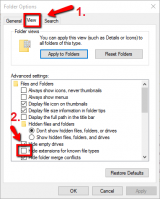
Note: If you use Windows 10, click File and select Change folder and search options in order to access the Folder Options window
More infos
- Go to (My) Computer -> Click Tools (Press the ALT key on your keyboard if you don't see Tools) -> Select Folder Options
-
Scan for and remove spywares
0(5)0(0)To define computer spyware: it is a piece of software designed to steal personal data (especially credit card numbers, account passwords etc.), without your knowledge.
How do you get spyware on your computer? There are many ways for spywares to invade your computer, such as: visiting websites like "Enter our site and win an Iphone" or "Click here to download ..."(any software which is not free). This means that spywares are harmful only if you have access to the internet. Once they invade your computer they store everything you write and periodically send it to the creator of the spyware who most often "unloads" your credit card.
How to detect spyware on computer? The best way to detect and fight against them is to install an antivirus, antimalware or an antispyware software. Malwarebytes' Anti-Malware (for Windows and Mac OS) and SuperAntiSpyware (for Windows only) are known to protect many computers from being invaded by spywares. Install one of them and run periodic scans.
Note: If you use a computer and you have sensitive data stored on it, it would be better to buy the full version of one of these softwares (also called Internet security). It will run full scans in the background and the wait time will be shorter.
More infos
-
Scan for and remove zombie/bot malware infections
0(5)0(0)A botnet is a network consisting of hacked computers that are infected by malware and controlled by the botnet owner without the computer owner’s consent and knowledge.
The bots can be used to launch DDoS attacks that can cause a website to go offline, send spam messages, drive fake traffic, click advertisements and much more, depending on the botnet owner. Normally the user won’t even notice that their computer is a zombie bot being controlled because the malware is programmed to stay hidden as long as possible, by bypassing both known antivirus or firewall software and does not damage nor change any part of the operating system that may trigger the owner’s suspicion.
The best way to remove a Zombie/Bot malware infection is through Safe Mode. To get into Safe Mode:
- If you use Windows versions other than Windows 8(.1)/10: Restart your computer and press F8 (or F12) before the Windows logo appears;
*If you use Windows 8(.1)/10: hold the SHIFT key and click Restart at the login screen. - Once the Advanced boot screen appears highlight Safe mode with Networking out of the offered options and press Enter on your keyboard (if you are not sure how, read this);
- After that, install a fresh copy of an antimalware, antivirus, bot-removal tools. Very famous tools include: Malwarebytes' Anti-Malware , RuBotted, Mirage Anti-Bot, Norton Power Eraser;
- Scan your computer and after the scan is completed and the bot removed, restart the computer. Repeat this procedure from time to time, and avoid visiting suspicious websites.
Remember: The answer to the "how to protect computer from virus" question is not visiting suspicious websites at all.
More infos
- If you use Windows versions other than Windows 8(.1)/10: Restart your computer and press F8 (or F12) before the Windows logo appears;
-
Install Junkware Removal Tool
0(4)0(0)The question does my computer have malware is sometimes difficult to answer, because malwares are available in all shapes and sizes. Junkware Removal Tool is a utility that searches for and removes common adwares, toolbars, and potentially unwanted programs (PUPs) from your computer. A common tactic among freeware publishers is to offer their products for free, but "equip" them with PUPs in order to earn revenue. This tool will help you remove these types of programs.
Click here to download it and once you've had it downloaded, install it.
Once you run the Junkware Removal Tool, it will scan your computer and remove every trace of these programs including their files, registry keys, and folders stored in your computer quickly and efficiently.
More infos Like Solutionbay?
Like Solutionbay?
Also check out our other projects :) See all projects -
Remove the (browser) hijacker
0(4)0(0)Does my computer have malware? Sometimes, this question is difficult to answer because there are different types of malware (some easily noticeable, others not). Browser hijacker is a type of malware that alters the search and error page of web browser and redirects the user to a page set by the developer of the hijacker (which is often malicious). Browser hijacker is created for a number of reasons among which your personal data (Credit card number). A computer can get affected with browser hijacker virus through a software, e-mail and etc.
Your computer is infected with hijacker if:
- The Default search engine (Google, Yahoo, Bing) of your browser alters without your permission
- The default home page of your browser is not the one you've set as default (e.g. Google, Yahoo, Bing or other)
- You are flooded with advertisements
- You are automatically directed to another webpage you had no intention to visit (e.g. you want to open facebook.com, but you end up being redirected to anywebpage.com)
Removing it in the Control Panel (Start -> Control Panel -> Programs and Features/Uninstall a program) is a temporary solution because once you restart your browser (or computer) everything will be the same.
How to clean computer from malware, including hijackers? You can remove hijackers using Malwarebytes' Anti-Malware, which is one of the best for the task. Enter the Safe Mode and run a full scan of your computer. To get into the safe mode:
Windows:- If you use Windows versions other than Windows 8(.1)/10: Restart your computer and press F8 (or F12) before the Windows logo appears
- If you use Windows 8(.1)/10: hold the SHIFT key and click Restart at the login screen
Once the Advanced boot screen appears, highlight Safe mode with Networking out of the offered options and press Enter on your keyboard.
Mac OS:- Turn on your computer and press and hold the Shift key until you see the Apple logo and a small progress bar
After you enter the safe mode, install Malwarebytes and run a full scan. Once the scan is completed, and the hijacker deleted, restart your computer.
Note: If you are not sure how to access the safe mode, check the don't know how to boot in Safe Mode guide.
More infos
-
Install AdwCleaner
0(3)0(0)AdwCleaner is a program that scans for and deletes Adwares, Toolbars and other Potentially Unwanted Programs (PUPs) from your computer. By using AdwCleaner you can easily remove many of these types of malware and have a better user experience on your computer while browsing the web.
The types of programs that AdwCleaner targets are usually free programs that you download from the net. These programs are usually installed along with the program you downloaded. Unless you perform a Custom install, these unwanted programs will automatically be installed on your computer leaving you with extra browser toolbars, adware, and other unwanted programs. AdwCleaner is designed to prevent this.
Click here to download it for free.
Using AdwCleaner is very simple:
- Download the program and run it
- You will then be presented with a screen that contains a Scan and Clean button. Click the Scan button to scan your computer for unwanted programs and then display all the files, folders, and registry entries found on your computer that are used by adware programs.
- Once the scan is completed, look through the scan results and uncheck any entries you have no desire to remove.
- Then, click the Clean button, which will cause AdwCleaner to reboot your computer and remove the files and registry entries associated with the various adware that you are removing.
- After the removal process is completed, AdwCleaner will display a log showing the files, folders, and registry entries that were removed on the next startup.
More infos
-
Remove third−party browser extensions (toolbars)
0(3)0(0)A browser toolbar is usually a horizontal line with shortcut icons on it that resides within a browser's window. Its primary purpose is to provide a better user experience. However, some toolbars can be harmful. Almost every computer user has come across browser toolbars that he/she didn't (want to) install showing up on the screen. They usually get installed when you install a piece of software, without your awareness or consent, and certain toolbars can make way for a virus in your computer, by redirecting you to a malicious website automatically.
To learn how to remove browser extensions, check out the don't know how to remove browser extensions solutions
More infos
-
Remove third−party browser toolbars via control panel
0(3)0(0)A browser toolbar is usually a horizontal line with shortcut icons on it that resides within a browser's window. Its primary purpose is to provide a better user experience. However, sometimes it can be harmful. Almost every computer user has come across browser toolbars that he/she didn't want to install. They usually get installed when you install a software, without your awareness or consent, and can make way for a virus in your computer, by opening a malicious website automatically.
You can remove most of the toolbars from Control Panel:
Start -> Control Panel -> Programs and Features/Uninstall a program
To prevent toolbars from installing, always select (check) the Advanced settings (or Custom Installation) field that every software installer offers and untick "Install XYZ toolbar", and/or Make XYZ the default webpage.
Note: There are some browser toolbars that can only be removed in the web browser (check out the don't know how to remove browser extensions guide to learn how to remove them) and others for which you may need the assistance of a computer virus cleaner.
More infos
-
Ensure to untick unwanted checkboxes during software installation
0(2)0(0)Most people don't even pay attention to the options a program installer offers. They just hit the install button and wait for the installation to be completed. What they don't know is that toolbars and other unwanted programs are most often installed along with the desired softwares people download from the Internet.
To prevent toolbars and other unwanted software from installing, select the Advanced/Custom settings field that every software installer offers and untick Install XYZ toolbar, and/or Make XYZ the default webpage.
More infos Like Solutionbay?
Like Solutionbay?
Also check out our other projects :) See all projects -
Install an antivirus software
0(2)0(0)If you wonder how to get rid of a computer virus, or a virus on your mobile device, the answer is simple - install an antivirus. A good antivirus software is essential, if you want to keep your personal data and files (pictures, videos, documents, etc.) to yourself. If you don't have an antivirus software installed, make sure to install one as quick as possible.
If you are not sure which antivirus software to install, check out the don't know which antivirus software to install solutions.
More infos
Login to Solutionbay
Join Solutionbay
Please click on the confirmation link we just sent you to
If you don’t receive the email in the next 2 minutes please check your junk folder, and add [email protected] to your safe sender list.
