Battery Draining Quickly: Improve Battery Life (iPhone, Android, Laptop) (Android)
-
Don't close applications from the home screen
4(4)0(0)Many people close the applications they don't want to use from the home screen, so that they save battery, without realizing that they actually drain it faster.
When you close an application, you don't have to close it from the home screen. The Android OS itself manages the battery consumption level of the application, so that it consumes minimum power.
However, if you close and re-open the same application all day you will discarge the battery quickly.
More infos
-
Turn off the NFC
3(4)0(0)Near field communication (NFC) is a set of protocols that enables electronic devices to establish radio communication with each other by touching the devices together, or bringing them closer, to a distance of typically 10cm or less. People use NFC to transfer data, for payment and etc.
You should turn off NFC so that it doesn't drain your battery:
Swipe down from the top of the screen and tap on the NFC icon (the capital N icon), or go to Settings -> More -> Move the slider next to NFC
More infos
-
Restrict app background data for all applications that are non−essential (Android)
2(2)0(0)Every application on your device runs in the background, even though you are not using it. This makes sense for things like email and social media applications (Facebook, Twitter and others), where you might want to know the munite you get a new message or a comment, but what about other applications like games, notes and other non essential applications that drain your battery 24/7?
To restrict background app data:
Settings -> Data usage -> Choose an application, tap on it and scroll to the bottom to restrict background data.
Note: You might have to restrict background data for the same application in both the Mobile data and Wi-Fi tabs.More infos Like Solutionbay?
Like Solutionbay?
Also check out our other projects :) See all projects -
Close the Email application
1(1)0(0)We use the email application all the time, to check if we've received a new email. However, the email application runs in the background all the time, even though we don't use it.
Close the email application. Check it periodically and whenever you want, so that you prevent the battery from draining.
To close it:
Settings -> Applications (Apps) -> Swipe to the right to access the Running tab and locate the email application -> Tap on it -> Force stop
Repeat the procedure every time you use the email application.
Feel free to follow the instructions in the video below (taken on a Samsung device, running on Android OS 8 - instructions may vary from one device to another), but for the email app.
More infos
-
Wipe the cache partition
0(0)0(0)The system cache partition stores temporary system data. It allows the system to access applications quickly and efficiently, but sometimes it gets cluttered and outdated and drains your battery. A periodic cache clearing can help make the system run more smoothly. It's different from clearing individual app caches, and it won't lead to any loss of personal data or settings.
To wipe cache partition:
- Power off the device. If you can't do that using the power button, just remove the battery and insert it after 10 seconds.
- Press and hold the Volume (+) up and the Power (Sleep/Wake) buttons. Once your device turns on, let go of the buttons.
* If you use a Samsung device, press the Power (Sleep/Wake), Volume (+) up and Home button. - Press the Volume up or Volume down key to navigate through the options. Highlight the Wipe cache partition then press the Power (Sleep/Wake) key to make the selection.
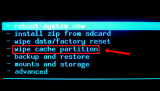
Note: Be careful when you are navigating because there are other important options that you should not modify unless you are an advanced user.
More infos
- Power off the device. If you can't do that using the power button, just remove the battery and insert it after 10 seconds.
Login to Solutionbay
Join Solutionbay
Please click on the confirmation link we just sent you to
If you don’t receive the email in the next 2 minutes please check your junk folder, and add [email protected] to your safe sender list.
