Device Freezes: Phone, Computer Keeps Freezing
-
Take the device to a computer repair store
2(5)0(0)If your computer or mobile device is no longer under warranty, you can take it to a computer repair store. The repair guy will diagnose and solve the problem.
More infos
-
Change the network driver's power management settings (Windows)
0(6)0(0)If your computer has video problems (such as black screen) when it comes out of sleep or hibernate mode, the network driver's power management settings may be causing the problem.
To change the driver's settings:
- Open the Device Manager (right-click the My Computer icon -> Device Manager, or type Device Manager in the search box in Start menu)
- Select Network Adapters, right-click one of the entries (eg. Realtek) and select Properties
- Click on the Power Management tab, uncheck the Allow this device to wake the computer option and click OK
More infos
- Open the Device Manager (right-click the My Computer icon -> Device Manager, or type Device Manager in the search box in Start menu)
-
Free up disk space
0(6)0(0)Maybe your device crashes or freezes due to lack of disk space.
Check out the Running out of disk space / no space left solutions to learn how to free up disk space.
More infos Like Solutionbay?
Like Solutionbay?
Also check out our other projects :) See all projects -
Remove extensions
0(6)0(0)If your computer crashes while you are browsing the net, the culprit might be an extension. Only if you uninstall the faulty extension, will your computer stop crashing.
To uninstall an extension:- Firefox:
Click on the three parallel horizontal lines on the top right corner -> Add-ons -> Extensions -> Select the add-on you want to delete and click Remove.
- Chrome:
Click on the three parallel horizontal lines on the top right corner -> More tools -> Extensions -> Click on the trash can of the add-on you want to remove.
- Internet Explorer:
Tools -> Manage add-ons -> Under Show, tap or click All add-ons -> If the add-on can be removed, you'll see the Remove option -> Tap or click Remove
- Safari:
Go -> Go to Folder from the menu bar -> Type /Library and click Go from the menu bar.
The Library folders contain the following folders for add-ons: Internet Plug-ins, Input Methods, Input Managers and Scripting Additions. Move any files within these folders to the Trash.
Note (Safari users): Do not remove Default Browser.plugin, nslQTScriptablePlugin.xpt, Quartz Composer.webplugin, or QuickTime Plugin.plugin because Safari needs these plugins.
More infos
-
Perform a PC Reset
0(5)0(0)If you use Windows 8(.1) or 10, you can perform a PC reset, if you experience issues with your computer that you couldn’t resolve.
The PC reset feature (which is an equivalent of reset to factory defaults option on mobile devices) will quickly set Windows back to its factory-default state and delete everything (your personal data and applications you installed), fixing any system corruption problems and removing any buggy drivers or malware that’s causing problems. You will have to reinstall your installed applications afterwards.
To reset your computer (If your computer is booting properly):
- Windows 8(.1):
Settings -> General option -> Advanced Startup -> choose Reset
- Windows 10:
Settings -> Update and Security -> Recovery -> Reset your PC.
Note: If your computer is not booting properly, you can reset it from the Advanced boot options menu.
To access it:
- Hold Shift and select Restart (if you have access to the login screen) -> Troubleshoot -> Reset your PC
- Press the power button to turn your computer on and immediately press Shift + F8 (If you don't have access to the login screen)
More infos
-
Disable power−saving mode
0(5)0(0)If your Windows computer crashes or freezes when it "wakes up" from sleep mode or hibernation, disabling power-saving mode should help solve the problem (but if you use laptop you need to plug in the AC Adapter more often).
To disable power-saving mode:
Start -> Control Panel -> (Hardware and Sound) -> Power options -> Change plan settings (on the right side of the selected power plan - Balanced or High Performance) -> Change Advanced settings -> Expand the hard disk power options, by clicking on the "+" next to Hard Disk.
Change the time listed under Turn Off Hard Disk After to Never. Do the same for the Sleep, Hibernate After options.
More infos
-
Update the applications installed in your mobile device
0(5)0(0)Phone keeps freezing? Are the installed applications up to date? If not, make sure that you update them. Application updates can provide enhancements and security improvements that may fix application-related issues (especially crashes). To check to see if there’s an update for applications, follow these steps:
- Android:
Tap on the Play Store icon -> Tap on My Apps to view your downloaded and installed applications ->Tap on Update (next to every application that can be updated or you can tap on Update All, to update all the applications installed in your device at the same time) - iOS (iPhone, iPod, iPad):
Tap on the App Store icon -> Tap on the Updates icon in the bottom right corner of the screen -> Select the application you want to update and tap on Update (or tap on the Update All button in the upper part of the screen, to update them all at the same time)
Note: Make sure to update all the applications regularly.
More infos
- Android:
-
Hard−reset your mobile device
0(5)0(0)If your mobile device still crashes and you have exhausted every method to fix your mobile device, there is only one more thing left to do.
A hard reset is a solution to every software-related problem. It wipes everything down and it brings the device to the state it was in when it left the factory.
To learn how to hard-reset your mobile device check out the mobile device is slow solutions.
More infos Like Solutionbay?
Like Solutionbay?
Also check out our other projects :) See all projects -
Update the drivers via Device Manager
0(4)0(0)As a quick fix you can update the drivers by clicking Update Driver Software in Device Manager.
- Right-click My Computer -> Select Properties -> Device Manager (or type Device Manager in the start menu search box)
- Click on one of the driver categories (Network adapters, Display adapters, Sound, video and game controllers)
- Right click a driver from the drop-down list -> Update Driver Software. Select:
- Search automatically for updated driver software - If you don't have the drivers' installation files in your computer or on a CD
- Browse my computer for driver software (if you have the drivers' installation files in your computer or on a CD)
- Search automatically for updated driver software - If you don't have the drivers' installation files in your computer or on a CD
- Click Next and do not interrupt the updating process
Repeat the procedure for all the drivers in all the categories.
Please note that updating existing drivers often does not fix the issue. It might be safer to re-install the drivers altogether.
More infos
- Right-click My Computer -> Select Properties -> Device Manager (or type Device Manager in the start menu search box)
-
Clean the computer case
0(4)0(0)Computers get hot. Everything inside a computer generates heat, and heat can cause component instablility (RAM, CPU and etc.) and crash your PC.
If the computer case is too hot, check if all your fans are spinning properly (you know by listening closely: do they make a sound?). Make sure that all of your computer's vents, grates and filters are unhindered by dust, pet hair, and other materials that prevent proper airflow. If you find any problematic areas, use a can of compressed air to clear the airways.
If you use a laptop, make sure to place it on a hard, flat surface that won't "smother" the chassis around its vents, thus restricting airflow.
Note: Be very careful while you are cleaning your computer because it is possible that you detach something (usually the SATA cables in desktop-computer cases are prone to detatching). Double-check everything before you turn your computer back on.
More infos
-
Defragment the HDD (Hard Disk drive)
0(4)0(0)When you install and uninstall programs or when you move files, you leave behind leftovers known as fragmented files. Fragmented files can slow your computer down and cause a system crash especially if a program becoms unresponsive.
To learn how to defragment your computer's hard disk drive and speed it up, see the Computer is slow solutions.
More infos
-
Clean the registry
0(4)0(0)Every program you install (or uninstall) in your computer modifies the registry. The registry is a vast library of system settings that can slow down (and/or crash) your computer.
To learn how to speed up your computer and clean the registry check out the computer is slow solutions.More infos
-
Scan for viruses
0(4)0(0)If your computer or phone keeps freezing and/or crashing, it is possible that a virus is the culprit.
To learn how to scan your device and remove viruses, check out the Viruses / Spywares / Malware solutions.
More infos Like Solutionbay?
Like Solutionbay?
Also check out our other projects :) See all projects -
Update the video card driver (Windows)
0(4)0(0)When your computer crashes and you see the following line: STOP 0x000000EA (THREAD_STUCK_IN_DEVICE_DRIVER), the video card driver is stuck waiting for something (usually a hardware operation) to happen. Most of you have probably seen nv4_disp.sys associated with this blue screen.
Updating the video card driver is one of the solutions to this problem. Before you download the latest driver check the model of your video (VGA) card (Nvidia or ATI Radeon).
- Nvidia - click here to find the appropriate driver
- ATI Radeon - click here to find the appropriate driver
Enter the exact model of your video card (which you can find in Start -> All programs -> Accessories -> System tools -> System Information or type System Information in the start menu search box -> Components -> Display) -> select the Windows version you use (Windows 7/8(.1)/10 32-bit or 64-bit) and download the driver.
After that, run the installer and follow the instructions. Reboot your computer if needed.
Note: If you don't know which Windows version you use and the system type (32-bit or 64-bit), right-click My Computer (This PC) and select Properties.
Some computers have only on-board video card driver (eg. Intel HD Graphics) and to update it you need to visit your motherboard manufacturer's website (which you can also find in System Information -> System Summary).
More infos
-
Refresh Your PC (Personal Computer)
0(4)0(0)If you experience issues with your computer that you tried to but couldn't resolve by yourself and you don't want to format it because of the sensitive data you have on it, refreshing your computer should help you fix it.
To learn how to refresh your computer and speed it up, check out the computer is slow solutions.
More infos
-
Update Windows
0(4)0(0)By updating Windows you will improve your computer's security, speed it up, and minimize the number of computer crashes.
To see how to update Windows and speed your computer up, check out the computer is slow solutions.
More infos
-
Disable startup programs
0(4)0(0)If too many programs start when Windows or Mac starts, they can freeze your computer and cause a system crash (if a program becomes unresponsive).
If you are not sure how to disable startup programs, feel free to check out the don't know how to disable startup programs solutions.
To learn how to improve your computer's performance, check out the computer is slow solutions.
More infos
-
Restart your mobile device
0(4)0(0)Maybe an application became unresponsive, slowed your mobile device down and it crashed.
To see how to restart it or speed it up, check out the Mobile device is slow solutions.
More infos Like Solutionbay?
Like Solutionbay?
Also check out our other projects :) See all projects -
Update the operating system
0(4)0(0)If you wonder "Why does my phone keep freezing up?" bear in mind that the operating system itself may be the reason. There is a good reason why regular system updates are recommended - they can improve the performance of your mobile device, fix bugs that cause system crashes and etc.
To learn how to update your mobile device and improve its performance, check out the Mobile device is slow solutions.
More infos
-
Free up some space on your device
0(4)0(0)Your device may crash because you're running out of space.
To learn how to free up space check out the Running out of disk space / no space left solutions.
More infos
-
Delete temp. files / Clear the cache
0(4)0(0)Why does my phone keep freezing up? Why does my computer keep freezing up? The answer is the same in both cases - too many temp files may slow down and even crash your device's operating system (learn how to clear your cache).
To learn how to remove them and speed up your device, check out the computer is slow and/or mobile device is slow solutions.
More infos
-
Replace the faulty RAM (Random Access Memory) stick(s)
0(3)0(0)Maybe a faulty RAM stick is the culprit. To check this, download and run Memtest86+ and see if errors arise (click here if you are not sure how to use it). If they do, it's quite likely that your computer is crashing because of a defective RAM.
In this case, you need to determine exactly which memory stick is defective (if you have several memory sticks). To do this, remove all the sticks from the motherboard but one.
Check these step-by-step instructions: for laptops or for desktops on how to remove RAM sticks safely. Once they are removed (all but one) boot the system - if it boots fine, and no errors are detected in Memtest86+, continue testing in the same fashion - one stick at a time, inserted in the memory slot - until the system fails to boot, or Memtest86+ indicates problems.
When you find the faulty RAM stick, go to a computer store and buy a new RAM memory stick which is fully compatible with your motherboard and other RAM sticks (If you don't know which one to buy, whether DRR I, DDR II, DDR III or DDR IV read this article).
More infos
-
Reinstall the drivers
0(3)0(0)It's possible that one of the drivers caused your computer to crash, especially if your computer started crashing after you have installed or updated the drivers.
If you see this line after the crash this that means that a driver caused it: STOP 0x000000D1 (DRIVER_IRQL_NOT_LESS_THAN_OR_EQUAL_TO). However, the difficult part is locating the faulty driver and the best way to fix this is to reinstall them all.
- The safest way to reinstall your computer's drivers is to download them directly from the website of your motherboard's manufacturer (not through third-party websites). To find the your motherboard's manufacturer, install AIDA, or open the System Information utility (Start -> type System information in the search box) -> System summary.
- Once you find your motherboard's manufacturer, download all latest drivers from their website.
Note: Before you download drivers check the Windows version you are using and the System type (32-bit or 64-bit). To do that, right-click (My) Computer (if you use Windows 8(.1)/10: right-click This PC in a File Explorer window -> Properties) - Once you downloaded all drivers, uninstall the already installed ones. The best way to uninstall drivers is by means of an uninstaller software (you can also uninstall drivers via Control Panel; however, leftovers frequently remain if a software is uninstalled through Control Panel)
The best uninstaller software include: Revo Uninstaller Pro, Advanced Uninstaller PRO, iObit Uninstaller, Absolute Uninstaller
Select one of them, install it and follow the user-friendly instructions. - Finally, install the freshly downloaded drivers.
More infos Like Solutionbay?
Like Solutionbay?
Also check out our other projects :) See all projects - The safest way to reinstall your computer's drivers is to download them directly from the website of your motherboard's manufacturer (not through third-party websites). To find the your motherboard's manufacturer, install AIDA, or open the System Information utility (Start -> type System information in the search box) -> System summary.
-
Replace the power supply
0(3)0(0)You are at home, playing a game, or watching a movie and all of a sudden your desktop computer turns off or restarts. And that happens frequently.
If you have tried everything else (software and hardware) and couldn't solve the problem, the only thing left to do is to replace the power supply unit.
The power supply unit is responsible for providing power to all the components that comprise your computer. They require a stable amount of electricity for maximum performance.
Unless they receive the amount of electricity they need, they won't work properly. However, if the power supply fails to meet this criterion, i.e the electricity level fluctuates all the time, your computer will restart or shut down all the time.
Go to a store and buy a new power supply. Make sure to inform them about the specifications of your computer's components (which you can find by installing AIDA 64), so that they can provide you with an adequate replacement (there are power supplies of 300 W, 500 W and etc.) or you can let them examine your computer and decide about the power supply it will require.
More infos
-
Restore Windows
0(3)0(0)Windows can create system restore points that allow you to roll back your entire system to a previous stable state. Make use of this feature and go back to a restore point where your system did not freeze or crash. Your personal data is safe. Only Windows settings will be modified.
To restore Windows:
- Go to Start -> All Programs -> Accessories -> System tools -> System Restore (or type System Restore in the start menu search box) -> If you're prompted for an administrator password or confirmation, type the password and/or provide confirmation
- If there is a recommended restore point, click Choose a different restore point, and then click Next
- If there isn't a recommended restore point, click Next
To view the programs and drivers that will be affected (which could also include programs that will be deleted), click Scan for affected programs.
- Select the restore point you want -> click Next
- When the restoring process is completed review the restore point and click Finish. To view the programs and drivers that will be affected, click Scan for affected programs. Your computer will be restored and hopefully won't crash again.
Note: Do not restart or shut down your computer before the restoring process is completed. If you are restoring Windows on a laptop, connect it to an AC adapter.
More infos
- Go to Start -> All Programs -> Accessories -> System tools -> System Restore (or type System Restore in the start menu search box) -> If you're prompted for an administrator password or confirmation, type the password and/or provide confirmation
-
Reseat the data cables in your computer
0(3)0(0)When your computer crashes and you see one of the following stop codes: Stop 0x000000ED (UNMOUNTABLE_BOOT_VOLUME) or Stop 0x0000007B (INACCESSIBLE_BOOT_DEVICE) the NTOSKRNL is confused. Either it cannot find the rest of itself, or it cannot read the file system at the location it believes it is stored.
Try reseating the data cables that connect the hard drive and its controller (on the motherboard) at both ends because improperly or poorly seated cabling means low data transfer and low data transfer means system instability.
If you don't know how, read this useful article.
More infos
-
Reseat the RAM (Random Access Memory) memory stick(s)
0(3)0(0)When your computer crashes and you see the following stop code: STOP 0x00000024 (NTFS_FILE_SYSTEM) the NTFS file system driver encountered a situation it could not handle, and this almost always happens due to one of these 3 things:
- Data corruption on the disk
- Data corruption in memory
- The system completely running out of memory (this typically happens on heavily-loaded servers)
Reseat the RAM memory to eliminate data corruption issues caused by poorly or improperly seated hardware and run a full file-system check from CMD (type chkdsk /f /r) to detect and (possibly) fix any corrupted data.
If you aren't sure how, read one of these articles: for laptops or for desktop computers.
More infos
- Data corruption on the disk
-
Replace the HDD (Hard Disk Drive)
0(3)0(0)If you computer crashes, or fails to load your OS (operating system) it is possible that it is a hard drive issue. The crash occurs when the OS tries to locate an important file on the hard drive, and when it cannot locate it, the computer crashes.
If you have already tried running the chkdsk /f /r command in CMD, reseating the SATA cable (or the IDE cable on older hard drives), and if a HDD diagnostic utility (download and install of these diagnostic tools) revealed bad sectors on your HDD, replace the hard drive. Go to a store and buy a new hard drive.
SSDs (Solid-state drives) are recommended by many users throughout the world (only if your motherboard has SATA ports on it). They are faster then the ordinary HDD drives (which use plates as a storage mechanism), power-saving and reliable. They do not require defragmentation and your operating sistem will boot very fast.
You can also buy one HDD and one SSD. Install your operating system on the SSD and use the HDD only to store files.
Note: If you see this line STOP 0x00000024 (NTFS_FILE_SYSTEM), it is another sign that your HDD needs to be replaced.
More infos Like Solutionbay?
Like Solutionbay?
Also check out our other projects :) See all projects -
Uninstall recently installed program(s)
0(3)0(0)If your computer started misbehaving after you have installed new programs or games, it is possible that one of them is creating a conflict in your computer with one of the drivers.
Also, if you are a Windows user and see one of these stop codes: STOP 0x0000007E (SYSTEM_THREAD_EXEPTION_NOT_HANDLED), STOP 0x0000008E (KERNEL_MODE_EXCEPTION_NOT_HANDLED) or STOP 0x00000050 (PAGE_FAULT_IN_NON_PAGED_AREA), that may be another sign of a program-related conflict.
To learn how to uninstall programs, check out the don't know how to uninstall a program / application solutions.
To learn how to speed up your computer, check out the computer is slow solutions.
More infos
-
Boot to the last known good configuration (Windows)
0(3)0(0)When your computer crashes and the following stop code appears: STOP 0x00000050 (PAGE_FAULT_IN_NON_PAGED_AREA), the system failed to access a nonexistent piece of memory, almost always due to:
- A driver trying to access a page of memory that is not present
- A system service (eg. a virus scanner) failing in an exceptional way
- Faulty or incorrectly seated memory
- Corrupted data on the hard drive
Windows offers an option which allows you to boot to the last known good configuration (the one before the computer crash occurred).
To boot to the last known good configuration:
- Remove all floppy disks, CDs, and DVDs from your computer
- Restart your computer
- Press F8 before the Windows logo appears, to access the Advanced Boot Options screen. Use the arrow keys to highlight Last Known Good Configuration, and then press Enter.
Note: If you have other operating system(s) beside Windows (eg. Linux, Mac OS), highlight Windows, press Enter and then press F8
More infos
-
Remove all hardware accessories
0(3)0(0)Sometimes your computer won't start due to compatibility issues with a hardware accessory. If you have recently added a new hardware accessory, turn your computer off, remove all the accessories except the keyboard, mouse and monitor, and turn it back on.
If your computer starts successfully, add the hardware accessories one by one. Turn your computer off, again (after you add an accessory). If your computer fails to start, the hardware accessory you most recently added is the problem (maybe it's defective or incompatible with your computer or with another hardware accessory).
Remove it and contact the hardware vendor for support. Check the other hardware accessories as well.
More infos
-
Close the applications you're not using (Android)
0(3)0(0)Maybe you have too many applications running in the background and they are slowing down and crashing your mobile device.
Check out the mobile device is slow solutions to learn how to close them and speed up your mobile device.
More infos
-
Report the problem to the salesperson
0(3)0(0)If you have bought a new computer or a mobile device and it crashes all the time, take it back to the store and have it reexamined by experts. If they detect that a factory defect is the problem, they will provide you with a replacement.
More infos Like Solutionbay?
Like Solutionbay?
Also check out our other projects :) See all projects -
Reapply thermal paste to the CPU
0(2)0(0)If your computer started crashing after you had installed a new CPU, this could be a result of a poor application of thermal paste. .
Remove the heatsink carefully, clean the surface with a cotton ball and alcohol to remove the previously applied thermal paste, and reapply a new one.
The thermal compound fills the microscopic valleys on the surface of the CPU and heatsink in order to provide full contact between the two components (heatsink and CPU) and to decrease the CPU temperature.
This tutorial should help you if you are not sure how to apply thermal paste:
Desktop: Laptop:Note: Buy an UNPACKED thermal paste (compound) from a computer store.
More infos
-
Format your computer (Reinstall your OS)
0(2)0(0)To format your computer means to delete all the data you have on it (your photos, songs, software and etc.) and start from the beginning. This is a solution which you should apply when you run out of other alternatives, i.e. if a virus has made an irreversible damage to the OS (Windows or Mac), when an important file needed to the OS is missing and etc.
To format your computer you will need an original CD of your OS (Windows, Mac), and a solid knowledge of the format process (deleting the old OS, formating the partitions, installing the drivers and etc) and patience. This is not an easy task, and you shouldn't do it by yourself unless you are 100% sure.
If you are still willing to take the risk read this, in case if you get stuck (Windows users only)
If you are a Mac OS user, read this article.
More infos
-
Reinstall the Wireless Network Card Driver (Windows)
0(2)0(0)If you use a wireless network card on your desktop computer and your computer crashes, the culprit might be the wireless network card's (or Wireless PCI Adapter) driver.
This problem usually occurs if you haven't used the wireless network card in a while, or if it has been disabled for some time (via Network and Sharing Center) and you decided to re-enable it. Reinstalling the Wireless Network Card Driver will help.
- Find the model number of the card (If you are not sure how, check out these solutions)
- Download a "fresh" copy of the driver from the manufacturer's website (to learn how to find the appropriate driver, check out these solutions)
- Uninstall the previous driver (check out these solutions if you need help)
- Install the recently downloaded and up-to-date driver
Note: Use an uninstaller software to avoid possible future conflicts. Good uninstalling software include Revo Uninstaller Pro, Advanced Uninstaller PRO, iObit Uninstaller etc. All you need to do is to install one of them (or another uninstaller) and follow the user-friendly instructions.
More infos
- Find the model number of the card (If you are not sure how, check out these solutions)
-
Repair Windows
0(2)0(0)When your computer crashes and you see one of the following stop codes: Stop 0x000000ED (UNMOUNTABLE_BOOT_VOLUME) or Stop 0x0000007B (INACCESSIBLE_BOOT_DEVICE) the NTOSKRNL is confused. Either it cannot find the rest of itself, or it cannot read the file system at the location it believes it is stored.
When troubleshooting this error, your task is to find out why the Windows kernel is confused and fix the cause of the confusion. File system corruption might be the problem.
Insert the Windows installation disc. Launch the recovery console from the Windows installation disc and run the chkdsk /f /r command. It will detect if the File system is corrupted. If it is corrupted, run the Repair Windows option, which will replace the corrupted files with the original ones from the disk.
Note: if Windows doesn't boot, you can access the Windows installation disk by pressing F12 (F2 or F8), immediately after you restart or turn on the computer.
More infos
-
Restore your computer using "System Image Recovery" (Windows)
0(2)0(0)If you can't access Control Panel and you don't have a Windows installation disc or a system repair disc, follow these steps to restore your computer:
- Restart your computer using the computer's power button. If your computer has only one operating system installed, hold down the F8 key as your computer starts. You need to press F8 before the Windows logo appears. If the Windows logo appears, try again (If it has more than one operating system installed, use the arrow keys to highlight Windows, and then press Enter)
- In the Advanced Boot Options screen, use the arrow keys to highlight Repair your computer, and then press Enter
- Select a keyboard layout, and then click Next
- Select a username, type the password (if any), and then click OK.
- On the System Recovery Options menu, click on System Image Recovery, and then follow the instructions.
If Windows still boots and you can access Control Panel, or if you want to restore your system image backup onto a different computer:
Start -> Control Panel -> Type Recovery in the search box -> Click Recovery.
If you use a Laptop make sure to plug the AC Adapter in.
Note:
Make sure to backup your PC so that you have a good backup image to rely on. For detailed step-by-step instructions click here.
More infos Like Solutionbay?
Like Solutionbay?
Also check out our other projects :) See all projects - Restart your computer using the computer's power button. If your computer has only one operating system installed, hold down the F8 key as your computer starts. You need to press F8 before the Windows logo appears. If the Windows logo appears, try again (If it has more than one operating system installed, use the arrow keys to highlight Windows, and then press Enter)
-
Reset Keyboard Dictionary (iOS)
0(2)0(0)Emoji is a small digital image or icon used to express an idea, emotion, etc., in electronic communication. Emoji keyboard allows you to choose from hundreds of emoji to use in your messages, emails, and more. You can find the Emoji keyboard in any application that uses the standard keyboard.
Unfortunately, this sometimes crash your iOS device as a result of a conflict between the Keyboard dictionary and the Emoji keyboard
All you need to do in order to fix this problem is to reset the keyboard dictionary.
Go to Settings -> General -> Reset -> Tap on Reset Keyboard Dictionary -> Tap Reset Dictionary to confirm
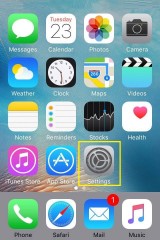
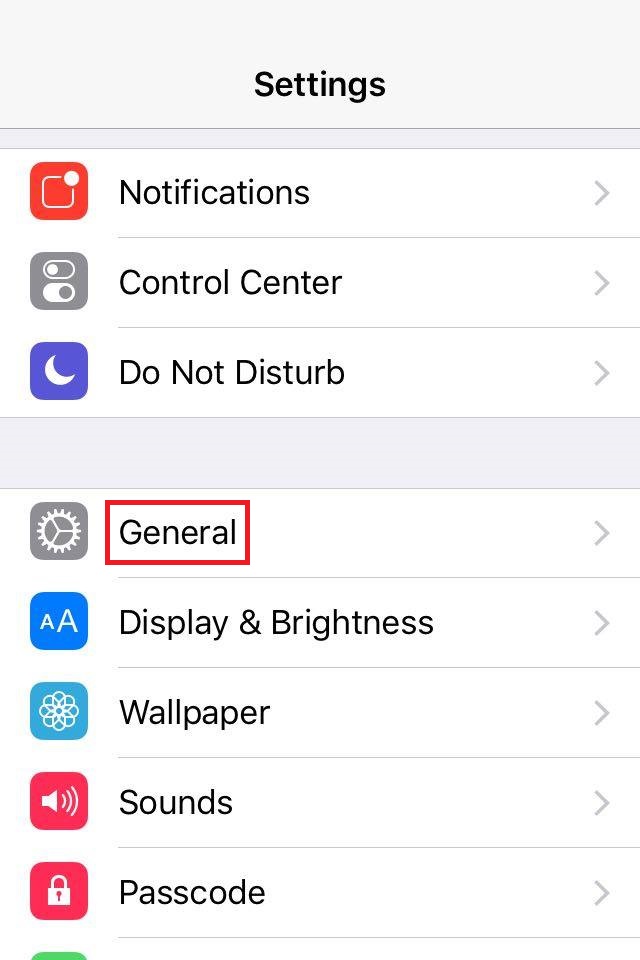
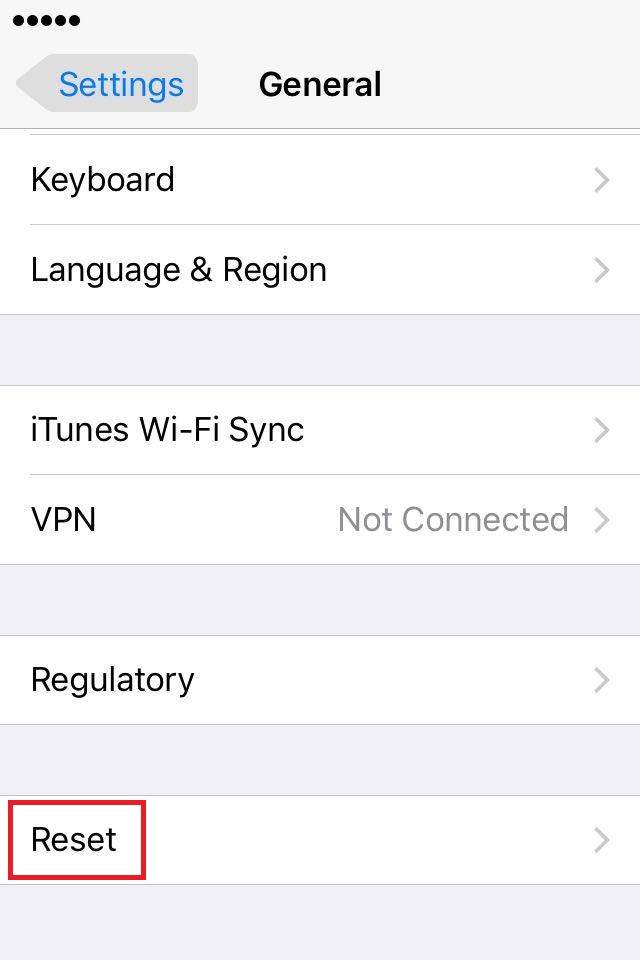
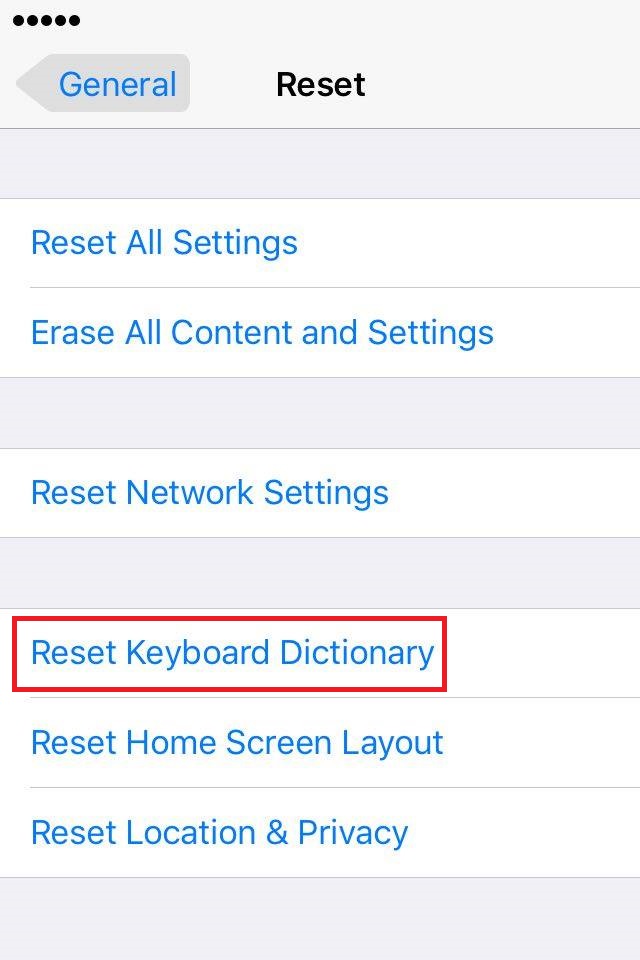 More infos
More infos
-
Update the BIOS (Windows)
0(1)0(0)When your computer crashes and you see one of the following stop codes: STOP 0x0000007E (SYSTEM_THREAD_EXEPTION_NOT_HANDLED), STOP 0x0000008E (KERNEL_MODE_EXCEPTION_NOT_HANDLED) or STOP 0x000000EA (THREAD_STUCK_IN_DEVICE_DRIVER), a program running in the Kernel encountered an unexpected condition it could not recover from. They have identical troubleshooting and resolution steps.
Updating the BIOS to the latest available revision will solve the problem.
- Check your BIOS version (Start menu -> type System information in the search programs and files box).
- Go to the motherboard manufacturer's website and search for and download the latest BIOS update
DO NOT DOWNLOAD BIOS from other websites, because it may be corrupted, and if you install it, you may have to replace the BIOS chip on the motherboard to repair your computer - Run the BIOS updater (in Windows) you downloaded from the manufacturer's website and click on Update/Flash/Run (or something similar) button.
- Once you've done that, all that you have to do is relax and watch your BIOS getting updated.
Note: Updating the BIOS is not a very complex process which requires your full attention and care. Also, a power failure during the update process can corrupt the BIOS and make your computer unusable, until you have the BIOS chip replaced.
If you use a laptop, connect it to the AC adapter.
More infos
- Check your BIOS version (Start menu -> type System information in the search programs and files box).
-
Disassemble and assemble your computer
0(1)0(0)If your computer crashes (and freezes), or it shuts down by itself and the only way to turn it back on is to unplug it and plug it into the power cord, disassembling and reassembling your computer should help you.
If you are comfortable with disassembling your computer, shut it down, unplug it from the power cord, disconnect the monitor, keyboard, mouse and every other hardware peripheral and open the computer case.
Remove and reconnect every internal cable (SATA, IDE). Remove and reconnect all the cards inside your computer (VGA, Wireless and etc.), including the computer’s memory sticks (RAM). Double-check if you have reconnected everything before you turn on your computer. Connect all the hardware peripherals (the monitor, keyboard, mouse, speakers) and turn your computer on.
If you aren't sure how to disassemble a computer, read one of the instructions below:
Note: The hardware components are sensitive pieces of technology and you need to be very careful how you remove and reinsert them.
More infos
-
Toggle the SATA controller mode in the BIOS (Basic Input−Output System)
0(0)0(0)When your computer crashes and you see one of the following stop codes: Stop 0x000000ED (UNMOUNTABLE_BOOT_VOLUME) or Stop 0x0000007B (INACCESSIBLE_BOOT_DEVICE) the NTOSKRNL is confused. Either it cannot find the rest of itself, or it cannot read the system file at the location it believes it is stored.
When troubleshooting this error, your task is to find out why the Windows kernel is confused and fix the cause of the confusion.
Check The SATA controller configuration in BIOS. If the SATA controller gets toggled from ATA to AHCI mode (or vice versa), then Windows will not be able to talk to the SATA controller because the different modes require different drivers.
Try toggling the SATA controller mode in the BIOS:
Restart (or turn on the computer) and press DEL(ETE) or F12 before the Windows Logo appears. Once the BIOS interface appears find Integrated Peripherals, press ENTER and find (PCH) Sata Control mode (or Main -> Sata Mode). Choose between IDE and AHCI combination. If one doesn't work, the other will. Save the changes by pressing F10 (which stands for Save and exit).
DO NOT MODIFY BIOS ON YOUR OWN, UNLESS YOU KNOW WHAT YOU ARE DOING.
Note: You can reset the BIOS, either by carefully removing the battery on the motherboard or in the BIOS menu by pressing Setup defaults; Fail-safe defaults or Optimized defaults (F9 or F6 or F7).
More infos
-
Change the RAID settings back to "Autodetect" (If available)
0(0)0(0)When your computer crashes and you see one of the following lines: Stop 0x000000ED (UNMOUNTABLE_BOOT_VOLUME) or Stop 0x0000007B (INACCESSIBLE_BOOT_DEVICE) the NTOSKRNL is confused. Either it cannot find the rest of itself, or it cannot read the file system at the location it believes it is stored.
When troubleshooting this error, your task is to find out why Kernel is confused and fix the issue.
This error might be an outcome of your unsuccessful experiment with the RAID controller settings.
Try changing the RAID settings back to Autodetect (Usually Dell computers/laptops have this option). To do that, restart (or turn on the computer) and press DEL(ETE) or F12 before the Windows Logo appears to access the BIOS menu. Once it opens, highlight Drivers list and then SATA operation. Select RAID Autodetect (/ATA) and apply the changes (restart the computer).
Note: DO NOT MODIFY BIOS ON YOUR OWN, UNLESS YOU KNOW WHAT YOU ARE DOING, because you may cause additional problems.
More infos Like Solutionbay?
Like Solutionbay?
Also check out our other projects :) See all projects -
Clear the Dalvik cache (Android)
0(0)0(0)Dalvik is the java based Virtual Machine (VM) that runs Android apps on Android. Dalvik-cache is the cache area for Dalvik VM, which is created when the Dalvik VM optimizes your application for running. Dalvik cache only poses a problem, when you often install and uninstall different applications.
You can clear the Dalvik cache only if your device is rooted. Click here to read more about rooting.
- Find a root explorer application (eg. ES File Explorer in Google Play Store)
- Enable the root directory
- In ES File Explorer go to Menu -> Settings
- Check Up to Root then below check Root Explorer. Accept any Superuser requests
- Go to /data/dalvik cache, select all files in the folder and delete them
- Reboot the device After reboot, system will reoptimize to the changes you made
Note: If you are not 100% sure, don't do this on your own, and be very careful what you delete.
More infos
-
Check the cooling fans
0(0)0(0)When you are watching movies and playing games, your computer generates more heat than usual. The cooling fan is responsible for neutralizing the heat and preventing your computer from overheating.
If this occurs frequently, I suggest you to check if the cooling fan(s) are spinning properly (they should be spinning fast and you shouldn't be able to read the text imprinted on the fans).
If you use a laptop, consider buying a cooling pad.
More infos
-
Upgrade the computer's hardware
0(0)0(0)A computer might crash if it can't handle the software, the game, or a set of tasks you are trying to run on it (the CPU, RAM or other component isn't strong enough).
From time to time (usually after two years of use), you should consider upgrading your computer's hardware such as the CPU (Processor), RAM, Hard Drive etc.
If you are using an old hardware it will be almost impossible to browse the net with a good speed, watch a movie and install new programs and etc. because developers create new websites and programs which consume more memory and which work properly only on computers that have the latest or not-too-old hardware components installed.
More infos
Login to Solutionbay
Join Solutionbay
Please click on the confirmation link we just sent you to
If you don’t receive the email in the next 2 minutes please check your junk folder, and add [email protected] to your safe sender list.
