Don't know how to download and install drivers
When you reinstall your computer, or purchase a computer which doesn't have an operating system installed on it, or if you want to change the operating system that is already installed on it, the first thing you need to do, after installing an operating system, is to install the drivers. Their main purpose is to make the communication between the computer parts easier and quicker, and enable you to use your computer's maximum performance.
These solutions will show you where to download drivers from, how to unpack them and install them on a computer which has a Windows operating system installed on it (Windows XP/7/8(.1)/10). These solutions do not apply to computers which have Ubuntu or Mac OS installed on them because the operating systems install the drivers automatically and no modification is needed.
If you are considering reinstalling your operating system at the moment, make sure to check these solutions, which will show you the entire procedure step by step, before you download and install drivers.
-
From the manufacturer's website (HP)
1(6)0(0) If you use an HP computer, you can download the drivers from the manufacturer's website.
If you use an HP computer, you can download the drivers from the manufacturer's website.- Firstly, you need to find the model number of your computer. If you don't know your computer's model number and if you don't know how to find it, check out these solutions.
- Enter the model number of your product or let HP find your product automatically
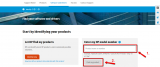
- Once you have found your computer, select the operating system you are using (pay close attention to the system type, i.e. whether it's 32-bit or 64-bit).
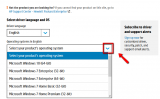
*To find more information about your operating system, system type and computer, right click (My) Computer, or This PC -> Properties
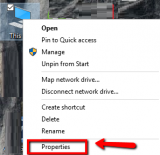
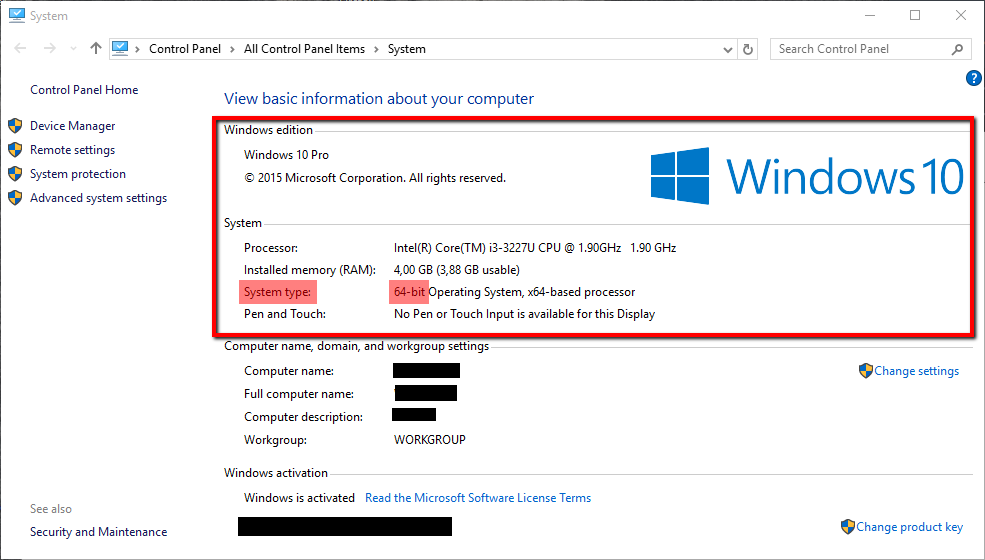
- Download the drivers you want to install. Usually Windows 7 OS and the versions above install drivers automatically, however, the drivers they install might not give you a full access to every feature your computer component offers. That is why you should always download and install drivers from the manufacturer's website only.
You can install the chipset driver, the audio driver, the video driver, the network driver, but, DON'T install nor update the BIOS file on your own and unless you really need it (use it only in case if your already existing BIOS file has become corrupted).
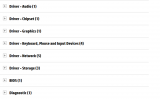
-
Once you download the drivers, install them ONE BY ONE, by clicking the installation files that should be placed in the Downloads folder, and following the easy-to-use instructions.
Make sure to unpack them first, if they are compressed (if they are *.ZIP files).
* To open .ZIP files, you will need a program such as WinRAR, WinZip, etc. - If asked, restart the computer so that the drivers can start working properly.
More infos
- Firstly, you need to find the model number of your computer. If you don't know your computer's model number and if you don't know how to find it, check out these solutions.
-
From the manufacturer's website (Samsung)
0(5)0(0)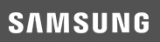 If you use a Samsung computer, you can download the drivers from the manufacturer's website.
If you use a Samsung computer, you can download the drivers from the manufacturer's website.- Firstly, you need to find the model number of the computer. If you don't know your computer's model number and if you don't know how to find it, check out these solutions.
- Select PCs and select the model number of your product -> Click Get Downloads
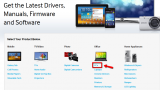

- Once you have selected the model and found your computer, pay close attention to the system type of the operating system you are using, i.e. whether it's 32-bit or 64-bit -> Click See More + to expand the list
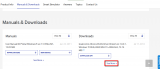
*To find more information about your operating system, system type and computer, right click (My) Computer, or This PC -> Properties
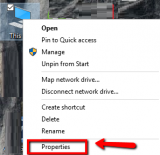
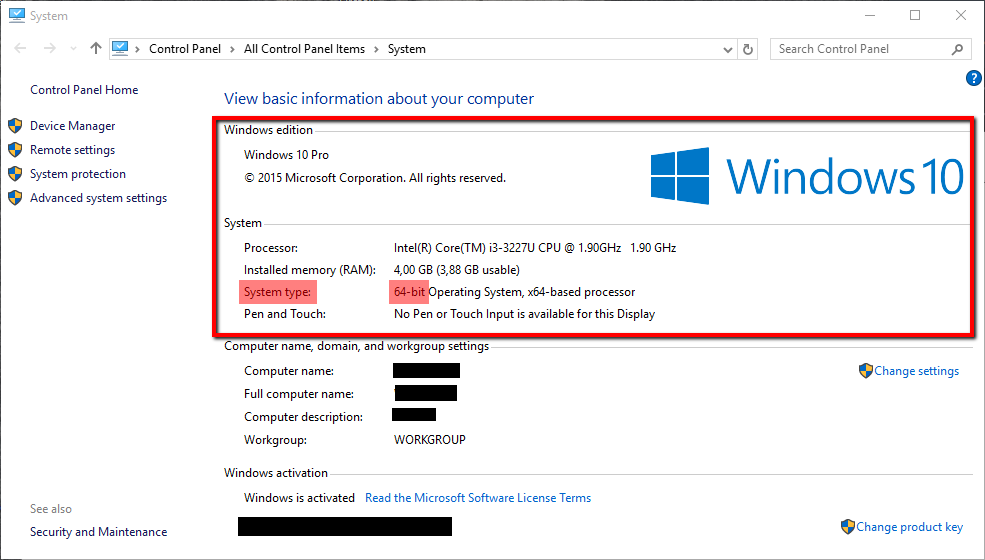
- Download the drivers you want to install. Usually Windows 7 OS and the versions above install drivers automatically, however, the drivers they install might not give you a full access to every feature your computer component offers. That is why you should always download and install drivers from the manufacturer's website only.
You can install the chipset driver, the audio driver, the video driver, the network driver, but, DON'T install nor update the BIOS file on your own and unless you really need it (use it only in case if your already existing BIOS file has become corrupted).
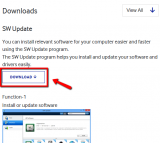
- Once you download the drivers, install them ONE BY ONE, by clicking the installation files that should be placed in the Downloads folder, and following the easy-to-use instructions.
Make sure to unpack them first, if they are compressed (if they are *.ZIP files).
* To open and extract .ZIP files, you will need a program such as WinRAR or WinZip, etc.) - If asked, restart the computer so that the drivers can start working properly.
More infos
- Firstly, you need to find the model number of the computer. If you don't know your computer's model number and if you don't know how to find it, check out these solutions.
-
From the manufacturer's website − Asus
0(4)0(0) If you use an Asus laptop, you can download the drivers from the manufacturer's website.
If you use an Asus laptop, you can download the drivers from the manufacturer's website.- Firstly, you need to select the model number of your laptop. If you don't know your laptop's model number and if you don't know how to find it, check out these solutions.
- Enter the model number of your product
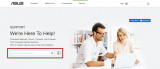
- Once you have found your laptop, select the operating system you are using (pay close attention to the system type, i.e. whether it's 32-bit or 64-bit)
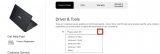
*To find more information about your operating system, system type and computer, right click (My) Computer, or This PC -> Properties
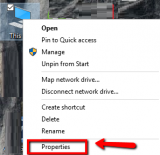
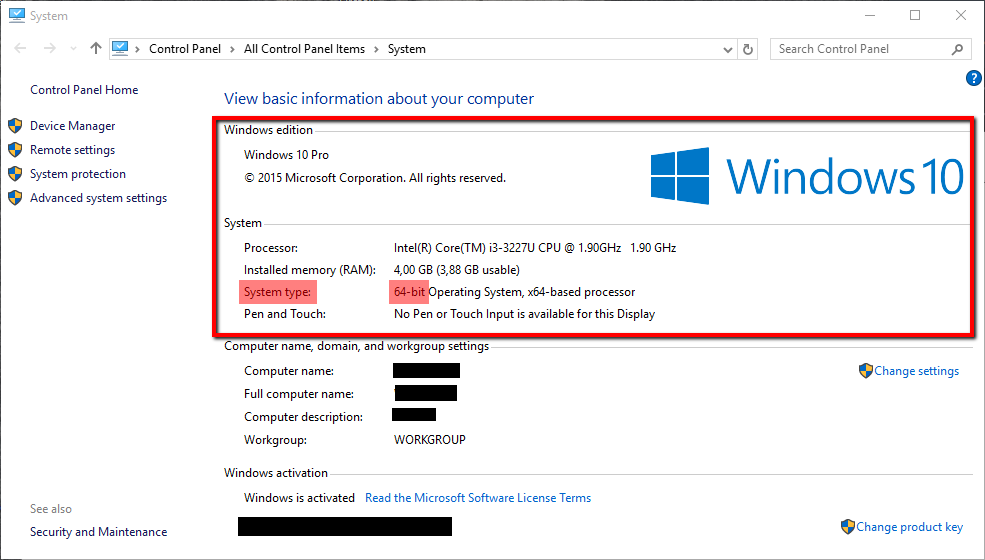
- Download the drivers you want to install. Usually Windows 7 OS and the versions above install drivers automatically, however, the drivers they install might not give you a full access to every feature your computer component offers (e.g. the Windows 7 driver might not give you access to the two-finger scrolling feature of your laptop's touchpad). That is why you should always download and install drivers from the manufacturer's website only.
You can install the chipset driver, the audio driver, the video driver, the touchpad driver is a must, the network driver and the Wireless-card and Bluetooth driver(s) as well, but, DON'T install nor update the BIOS file on your own and unless you really need it (use it only in case if your already existing BIOS file has become corrupted).
* To open .ZIP files, you will need a program such as WinRAR, WinZip, etc.
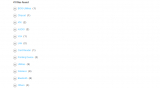
-
Once you download the drivers, install them ONE BY ONE, by clicking the installation files that should be placed in the Downloads folder, and following the easy-to-use instructions.
Make sure to unpack them first, if they are compressed (if they are *.ZIP files). -
If asked, restart the computer so that the drivers can start working properly.
More infos Like Solutionbay?
Like Solutionbay?
Also check out our other projects :) See all projects - Firstly, you need to select the model number of your laptop. If you don't know your laptop's model number and if you don't know how to find it, check out these solutions.
-
From the manufacturer's website (Asus)
0(4)0(0) If you use an Asus computer, or a computer with an Asus motherboard, you can download the drivers from the manufacturer's website.
If you use an Asus computer, or a computer with an Asus motherboard, you can download the drivers from the manufacturer's website.- Firstly, you need to find the model number of your computer, or the motherboard. If you don't know your computer's or motherboard's model number and if you don't know how to find it, check out these solutions.
- Enter the model number of your product
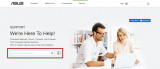
- Once you have found your computer, click Drivers & Tools -> Select the operating system you are using (pay close attention to the system type, i.e. whether it's 32-bit or 64-bit)
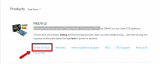
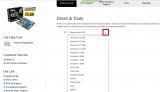
* To open .ZIP files, you will need a program such as WinRAR, WinZip, etc.
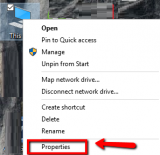
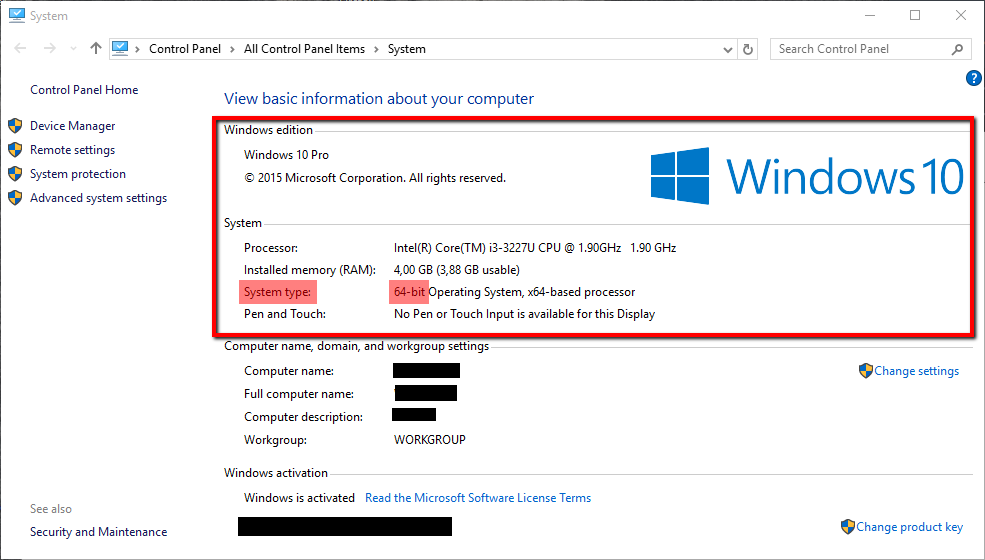
- Download the drivers you want to install. Usually Windows 7 OS and the versions above install drivers automatically, however, the drivers they install might not give you a full access to every feature your computer component offers. That is why you should always download and install drivers from the manufacturer's website only.
You can install the chipset driver, the audio driver, the video driver, the network driver (LAN), but, DON'T install nor update the BIOS file on your own and unless you really need to (use it only in case if your already existing BIOS file has become corrupted).
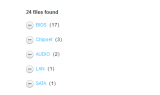
- Once you download the drivers, install them ONE BY ONE, by clicking the installation files that should be placed in the Downloads folder, and following the easy-to-use instructions.
Make sure to unpack them first, if they are compressed (if they are *.ZIP files).
* To open .ZIP files, you will need a program such as WinRAR, WinZip, etc. - If asked, restart the computer so that the drivers can start working properly.
More infos
- Firstly, you need to find the model number of your computer, or the motherboard. If you don't know your computer's or motherboard's model number and if you don't know how to find it, check out these solutions.
-
From the manufacturer's website − Nvidia
0(4)0(0)- First of all, you need to find the manufacturer and the model number of your Graphic card. To learn how, check out these solutions
- If you have an Nvidia graphic card installed in your computer, you can download the drivers from Nvidia's website
- Select the model number in the search box on the website and download the driver, or you can select the graphics drivers button so that you have the appropriate driver found automatically
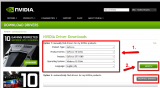
-
Once you download the driver, run the installation file and wait for it to install
- Restart the computer if needed, once the driver installs
More infos
-
From the manufacturer's website − Dell
0(3)0(0) If you use a Dell laptop, you can download drivers from the manufacturer's website.
If you use a Dell laptop, you can download drivers from the manufacturer's website.- Firstly, you need to select the model number of your laptop. If you don't know your laptop's model number and if you don't know how to find it, check out these solutions.
- Enter the model number and search for your product manually, or enter the Service Tag, or you can also Auto-detect your product
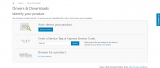
- Once you have found your laptop, select the operating system you are using (pay close attention to the system type, i.e. whether it's 32-bit or 64-bit)
*To find more information about your operating system, system type and computer, right click (My) Computer, or This PC -> Properties
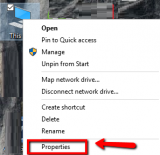
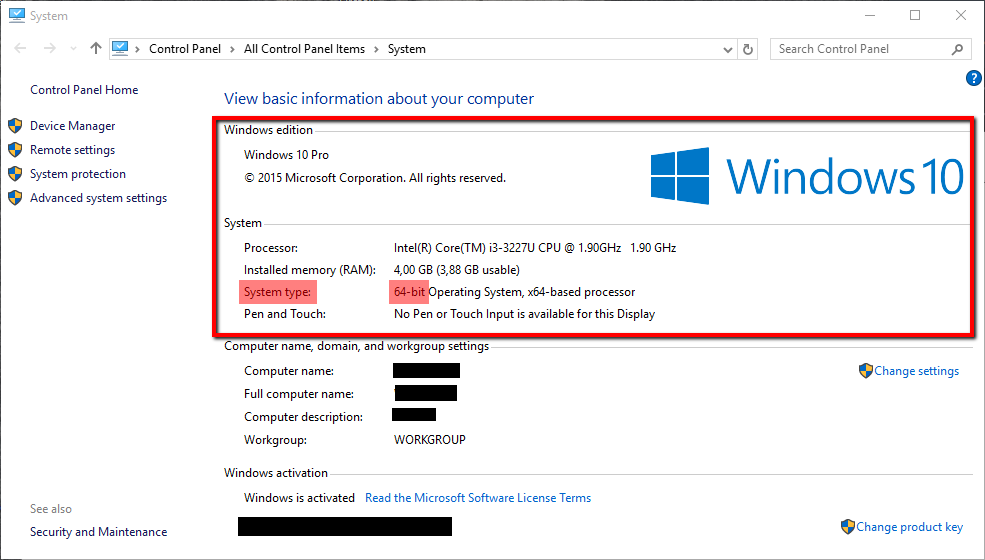
- Download the drivers you want to install. Usually Windows 7 OS and the versions above install drivers automatically, however, the drivers they install might not give you a full access to every feature your computer component offers (e.g. the Windows 7 driver might not give you access to the two-finger scrolling feature of your laptop's touchpad). That is why you should always download and install drivers from the manufacturer's website only.
You can install the chipset driver, the audio driver, the video driver, the touchpad driver is a must, the network driver and the Wireless-card and Bluetooth driver(s) as well, but, DON'T install nor update the BIOS file on your own and unless you really need it (use it only in case if your already existing BIOS file has become corrupted).
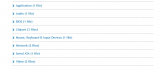
-
Once you download the drivers, install them ONE BY ONE, by clicking the installation files that should be placed in the Downloads folder, and following the easy-to-use instructions.
Make sure to unpack them first, if they are compressed (if they are *.ZIP files).
* To open .ZIP files, you will need a program such as WinRAR, WinZip, etc. -
If asked, restart the computer so that the drivers can start working properly.
More infos
- Firstly, you need to select the model number of your laptop. If you don't know your laptop's model number and if you don't know how to find it, check out these solutions.
-
From the manufacturer's website − HP
0(3)0(0) If you use an HP laptop, you can download the drivers from the manufacturer's website.
If you use an HP laptop, you can download the drivers from the manufacturer's website.- Firstly, you need to select the model number of your laptop. If you don't know your laptop's model number and if you don't know how to find it, check out these solutions.
- Enter the model number of your product or let HP find your product automatically
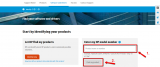
- Once you have found your laptop, select the operating system you are using (pay close attention to the system type, i.e. whether it's 32-bit or 64-bit).
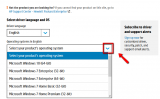
*To find more information about your operating system, system type and computer, right click (My) Computer, or This PC -> Properties
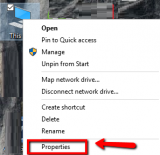
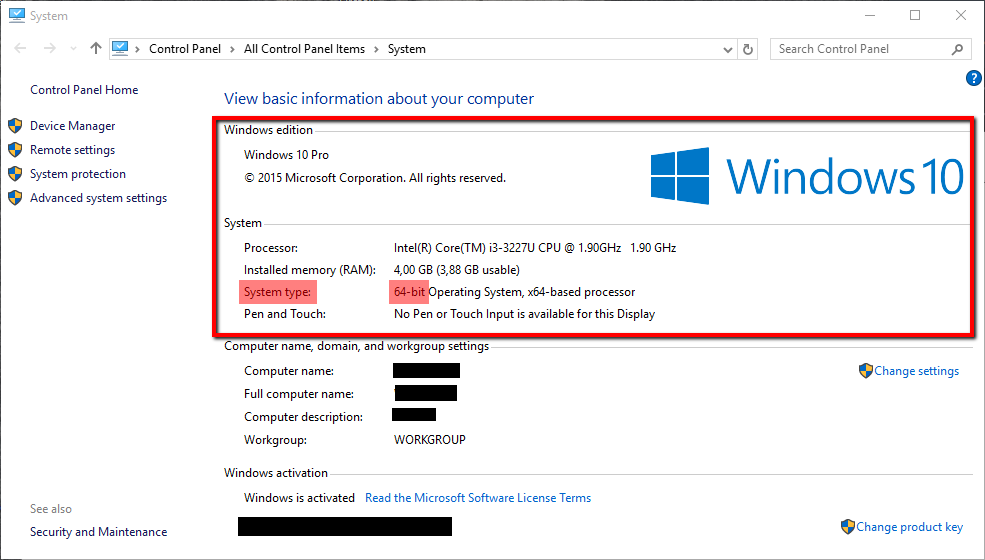
- Download the drivers you want to install. Usually Windows 7 OS and the versions above install drivers automatically, however, the drivers they install might not give you a full access to every feature your computer component offers (e.g. the Windows 7 driver might not give you access to the two-finger scrolling feature of your laptop's touchpad). That is why you should always download and install drivers from the manufacturer's website only.
You can install the chipset driver, the audio driver, the video driver, the touchpad driver is a must, the network driver and the Wireless-card and Bluetooth driver(s) as well, but, DON'T install nor update the BIOS file on your own and unless you really need it (use it only in case if your already existing BIOS file has become corrupted).
* To open .ZIP files, you will need a program such as WinRAR, WinZip, etc.
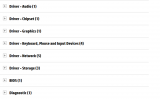
-
Once you download the drivers, install them ONE BY ONE, by clicking the installation files that should be placed in the Downloads folder, and following the easy-to-use instructions.
Make sure to unpack them first, if they are compressed (if they are *.ZIP files). -
If asked, restart the computer so that the drivers can start working properly.
More infos
- Firstly, you need to select the model number of your laptop. If you don't know your laptop's model number and if you don't know how to find it, check out these solutions.
-
From the manufacturer's website − Acer
0(3)0(0) If you use an Acer laptop, you can download the drivers from the manufacturer's website.
If you use an Acer laptop, you can download the drivers from the manufacturer's website.- Firstly, you need to select the model number of your laptop. If you don't know your laptop's model number and if you don't know how to find it, check out these solutions.
- Enter the model number of your product, or the serial number, or select your product from a list
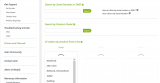
- Once you have found your laptop, select the operating system you are using (pay close attention to the system type, i.e. whether it's 32-bit or 64-bit).
*To find more information about your operating system, system type and computer, right click (My) Computer, or This PC -> Properties
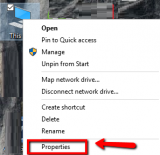
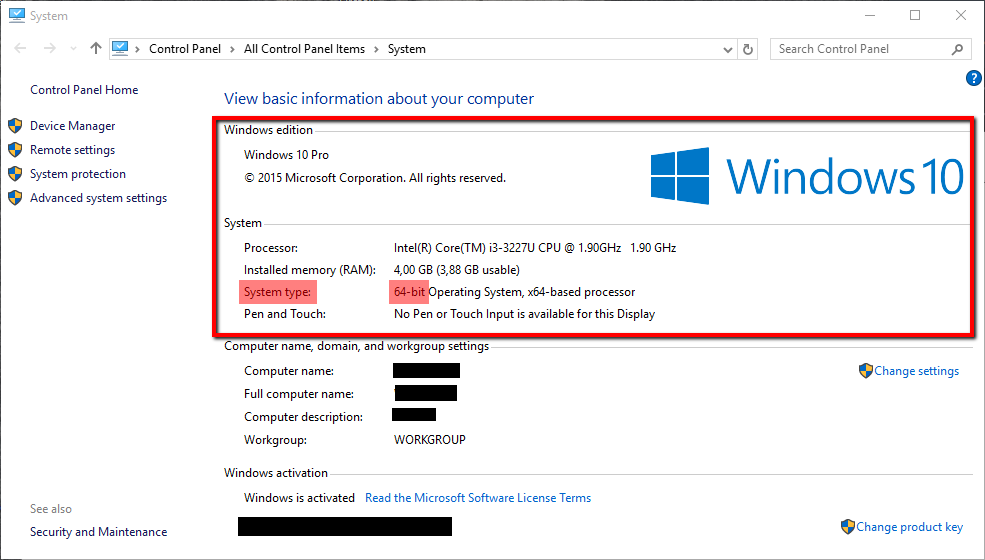
- Download the drivers you want to install. Usually Windows 7 OS and the versions above install drivers automatically, however, the drivers they install might not give you a full access to every feature your computer component offers (e.g. the Windows 7 driver might not give you access to the two-finger scrolling feature of your laptop's touchpad). That is why you should always download and install drivers from the manufacturer's website only.
You can install the chipset driver, the audio driver, the video driver, the touchpad driver is a must, the network driver and the Wireless-card and Bluetooth driver(s) as well, but, DON'T install nor update the BIOS file on your own and unless you really need it (use it only in case if your already existing BIOS file has become corrupted).
* To open .ZIP files, you will need a program such as WinRAR, WinZip, etc.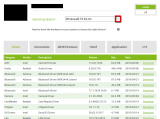
- Once you download the drivers, install them ONE BY ONE, by clicking the installation files that should be placed in the Downloads folder (unless you changed this), and following the easy-to-use instructions.
Make sure to unpack them first, if they are compressed (if they are *.ZIP files). - If asked, restart the computer so that the driver can start working properly.
More infos Like Solutionbay?
Like Solutionbay?
Also check out our other projects :) See all projects - Firstly, you need to select the model number of your laptop. If you don't know your laptop's model number and if you don't know how to find it, check out these solutions.
-
From the manufacturer's website − ASRock
0(3)0(0) If you use a computer with a ASRock motherboard, you can download the drivers from the manufacturer's website.
If you use a computer with a ASRock motherboard, you can download the drivers from the manufacturer's website.- Firstly, you need to find the model number of your motherboard. If you don't know your motherboard's model number and if you don't know how to find it, check out these solutions.
- Go to the drivers section of the official website and enter the model number of your product
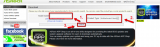
- Click the Download Page button on the right side of your motherboard's name
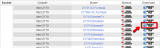
- Once you have found your motherboard, select the operating system you are using (pay close attention to the system type, i.e. whether it's 32-bit or 64-bit)

*To find more information about your operating system, system type and computer, right click (My) Computer, or This PC -> Properties
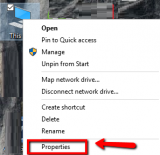
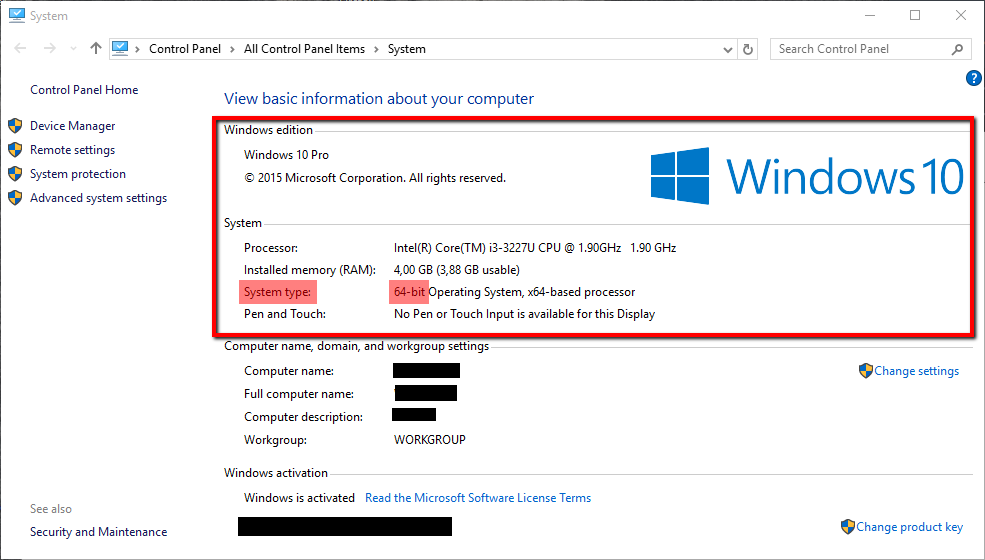
- Select which drivers you want to download and install. Usually Windows 7 OS and the versions above install drivers automatically, however, the drivers they install might not give you access to every feature your computer component offers. That is why you should always download and install drivers from the manufacturer's website.
You can install the chipset driver, the audio driver, the video driver, the network driver and the Wireless-card and Bluetooth driver (if you have one added to your desktop computer) as well, but, DON'T install nor update the BIOS file on your own and unless you really need it (use it only in case if your already existing BIOS file has become corrupted).
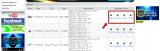
- Once you download the drivers, install them ONE BY ONE, by clicking the installation files that should be placed in the Downloads folder, and following the easy-to-use instructions.
Make sure to unpack them first, if they are compressed (if they are *.ZIP files).
* To open .ZIP files, you will need a program such as WinRAR, WinZip, etc. - If asked, restart the computer so that the drivers can start working properly.
More infos
- Firstly, you need to find the model number of your motherboard. If you don't know your motherboard's model number and if you don't know how to find it, check out these solutions.
-
From the manufacturer's website (Dell)
0(3)0(0) If you use a Dell desktop computer (Alienware, Legacy Systems, XPS, Wyse, Dimension, OptiPlex, Studio, Chromebox, Inspiron, Precision Workstations, Vostro), you can download the drivers from the manufacturer's website.
If you use a Dell desktop computer (Alienware, Legacy Systems, XPS, Wyse, Dimension, OptiPlex, Studio, Chromebox, Inspiron, Precision Workstations, Vostro), you can download the drivers from the manufacturer's website.- Firstly, you need to find the model number of your computer. If you don't know your computer's model number and if you don't know how to find it, check out these solutions.
- Enter the model number and search for your product manually, or enter the Service Tag, or you can also Auto-detect your product
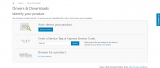
- Once you have found your computer, select the operating system you are using (pay close attention to the system type, i.e. whether it's 32-bit or 64-bit)
*To find more information about your operating system, system type and computer, right click (My) Computer, or This PC -> Properties
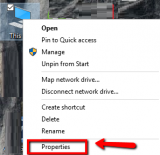
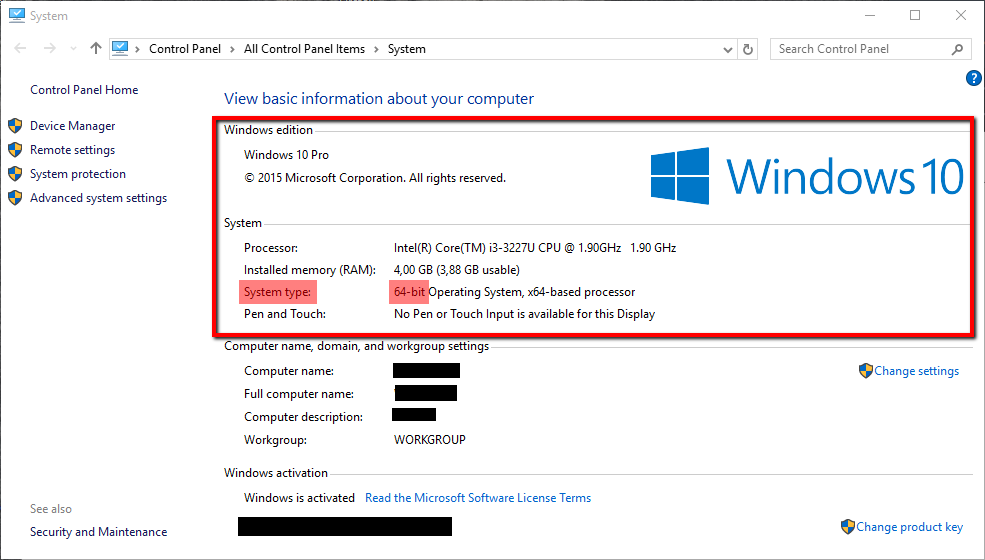
- Download the drivers you want to install. Usually Windows 7 OS and the versions above install drivers automatically, however, the drivers they install might not give you a full access to every feature your computer component offers. That is why you should always download and install drivers from the manufacturer's website only.
You can install the chipset driver, the audio driver, the video driver, the network driver, but, DON'T install nor update the BIOS file on your own and unless you really need it (use it only in case if your already existing BIOS file has become corrupted).
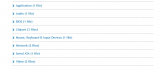
-
Once you download the drivers, install them ONE BY ONE, by clicking the installation files that should be placed in the Downloads folder, and following the easy-to-use instructions.
Make sure to unpack them first, if they are compressed (if they are *.ZIP files).
* To open .ZIP files, you will need a program such as WinRAR, WinZip, etc. -
If asked, restart the computer so that the drivers can start working properly.
More infos
- Firstly, you need to find the model number of your computer. If you don't know your computer's model number and if you don't know how to find it, check out these solutions.
-
From the manufacturer's website (Lenovo)
0(3)0(0) If you use a Lenovo computer, you can download the drivers from the manufacturer's website.
If you use a Lenovo computer, you can download the drivers from the manufacturer's website.- Firstly, you need to find the model number of the computer. If you don't know your computer's model number and if you don't know how to find it, check out these solutions.
- Enter the model number of your product, or you can use the Detect my product feature, or even search for your product manually
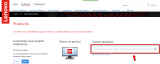
- Once you have found your computer, pick a component and select the operating system you are using (pay close attention to the system type, i.e. whether it's 32-bit or 64-bit).

*To find more information about your operating system, system type and computer, right click (My) Computer, or This PC -> Properties
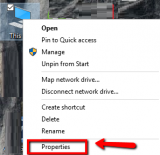
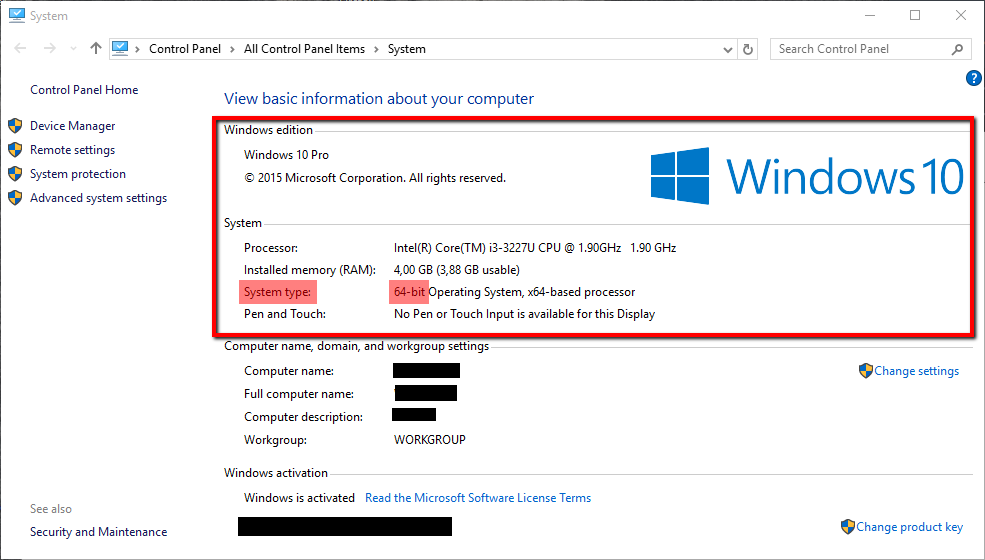
- Download the drivers you want to install. Usually Windows 7 OS and the versions above install drivers automatically, however, the drivers they install might not give you a full access to every feature your computer component offers. That is why you should always download and install drivers from the manufacturer's website only.
You can install the chipset driver, the audio driver, the video driver, the network driver and the Wireless-card and Bluetooth driver as well, but, DON'T install nor update the BIOS file on your own and unless you really need it (use it only in case if your already existing BIOS file has become corrupted). - Once you download the drivers, install them ONE BY ONE, by clicking the installation files that should be placed in the Downloads folder, and following the easy-to-use instructions.
Make sure to unpack them first, if they are compressed (if they are *.ZIP files).
* To open .ZIP files, you will need a program such as WinRAR, WinZip, etc. - If asked, restart the computer so that the drivers can start working properly.
More infos
- Firstly, you need to find the model number of the computer. If you don't know your computer's model number and if you don't know how to find it, check out these solutions.
-
From the manufacturer's website (Acer)
0(3)0(0) If you use an Acer computer, you can download the drivers from the manufacturer's website.
If you use an Acer computer, you can download the drivers from the manufacturer's website.- Firstly, you need to find the model number of the computer. If you don't know your computer's model number and if you don't know how to find it, check out these solutions.
- Enter the model number of your product (which is on the back, or on the front side of your device), or the serial number, or select your product from a list
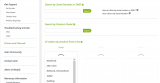
- Once you have found your computer, select the operating system you are using (pay close attention to the system type, i.e. whether it's 32-bit or 64-bit).
*To find more information about your operating system, system type and computer, right click (My) Computer, or This PC -> Properties
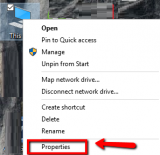
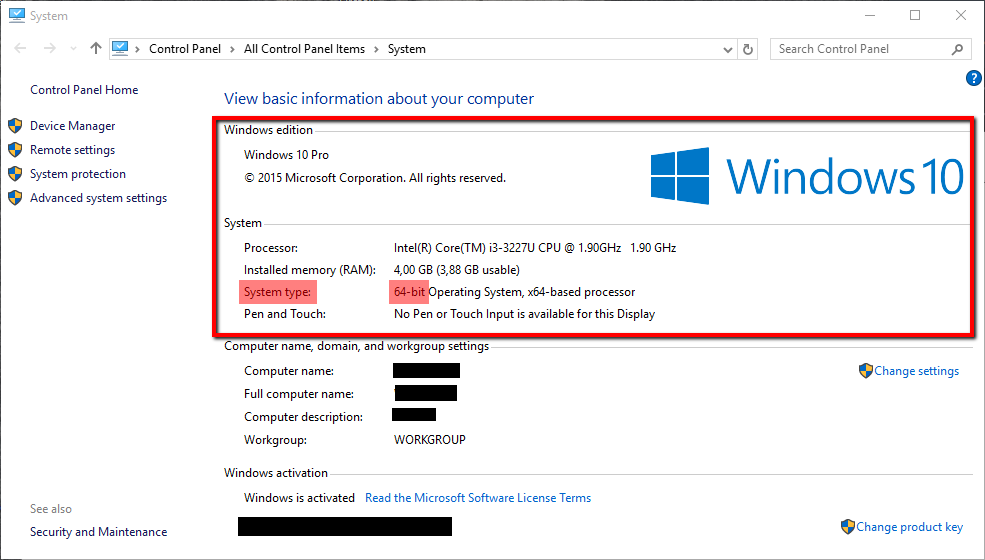
- Download the drivers you want to install. Usually Windows 7 OS and the versions above install drivers automatically, however, the drivers they install might not give you a full access to every feature your computer component offers. That is why you should always download and install drivers from the manufacturer's website only.
You can install the chipset driver, the audio driver, the video driver, the network driver, but, DON'T install nor update the BIOS file on your own and unless you really need it (use it only in case if your already existing BIOS file has become corrupted).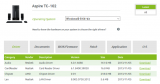
- Once you download the drivers, install them ONE BY ONE, by clicking the installation files that should be placed in the Downloads folder, and following the easy-to-use instructions.
Make sure to unpack them first, if they are compressed (if they are *.ZIP files).
* To open .ZIP files, you will need a program such as WinRAR, WinZip, etc. - If asked, restart the computer so that the drivers can start working properly.
More infos
- Firstly, you need to find the model number of the computer. If you don't know your computer's model number and if you don't know how to find it, check out these solutions.
-
From the manufacturer's website − Lenovo
0(2)0(0) If you use a Lenovo laptop, you can download the drivers from the manufacturer's website.
If you use a Lenovo laptop, you can download the drivers from the manufacturer's website.- Firstly, you need to select the model number of your laptop. If you don't know your laptop's model number and if you don't know how to find it, check out these solutions.
- Enter the model number of your product
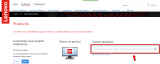
- Once you have found your laptop, pick a component and select the operating system you are using (pay close attention to the system type, i.e. whether it's 32-bit or 64-bit).
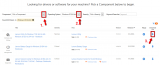
*To find more information about your operating system, system type and computer, right click (My) Computer, or This PC -> Properties
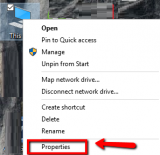
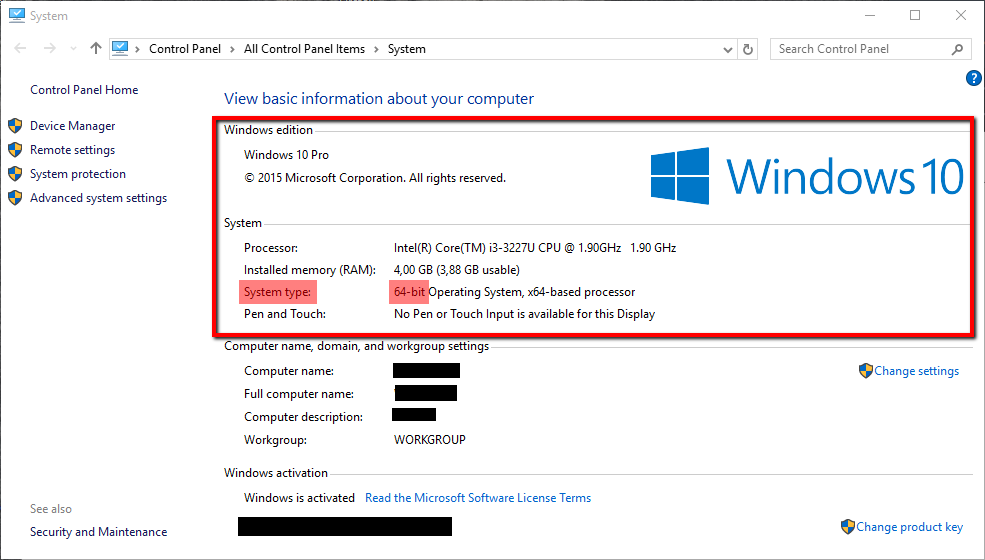
- Download the drivers you want to install. Usually Windows 7 OS and the versions above install drivers automatically, however, the drivers they install might not give you a full access to every feature your computer component offers (e.g. the Windows 7 driver might not give you access to the two-finger scrolling feature of your laptop's touchpad). That is why you should always download and install drivers from the manufacturer's website only.
You can install the chipset driver, the audio driver, the video driver, the touchpad driver is a must, the network driver and the Wireless-card and Bluetooth driver(s) as well, but, DON'T install nor update the BIOS file on your own and unless you really need it (use it only in case if your already existing BIOS file has become corrupted).
* To open .ZIP files, you will need a program such as WinRAR, WinZip, etc. - Once you download the drivers, install them ONE BY ONE, by clicking the installation files that should be placed in the Downloads folder, and following the easy-to-use instructions.
Make sure to unpack them first, if they are compressed (if they are *.ZIP files). - If asked, restart the computer so that the drivers can start working properly.
More infos Like Solutionbay?
Like Solutionbay?
Also check out our other projects :) See all projects - Firstly, you need to select the model number of your laptop. If you don't know your laptop's model number and if you don't know how to find it, check out these solutions.
-
From the manufacturer's website − Samsung
0(2)0(0)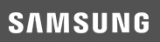 If you use a Samsung laptop, you can download the drivers from the manufacturer's website.
If you use a Samsung laptop, you can download the drivers from the manufacturer's website.- Firstly, you need to select the model number of your laptop. If you don't know your laptop's model number and if you don't know how to find it, check out these solutions.
- Select Laptops and select the model number of your product -> Click Get Downloads
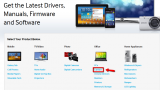
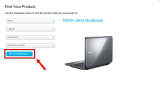
- Once you have selected the model and found your laptop, pay close attention to the system type of the operating system you are using, i.e. whether it's 32-bit or 64-bit -> Click See More + to expand the list
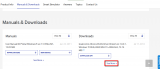
*To find more information about your operating system, system type and computer, right click (My) Computer, or This PC -> Properties
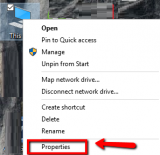
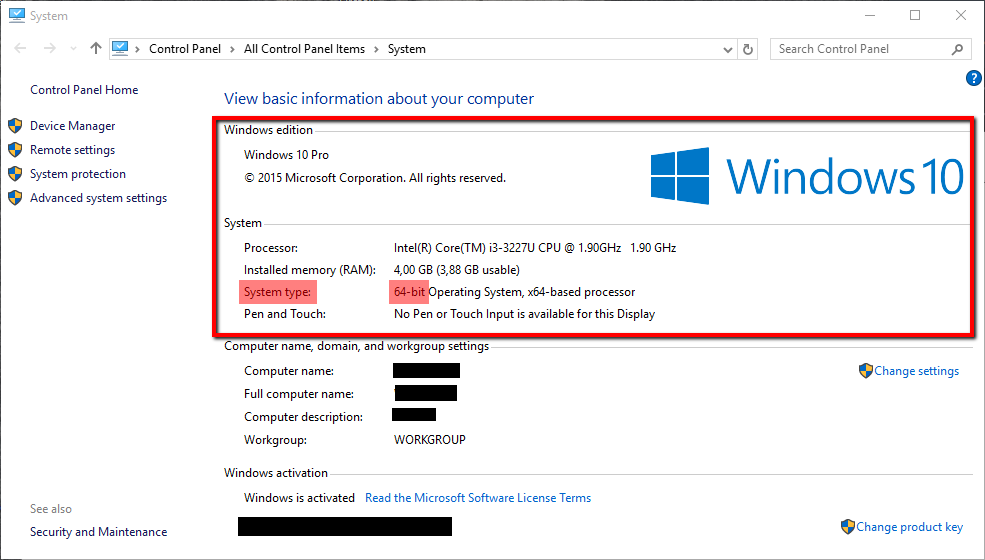
- Download the drivers you want to install. Usually Windows 7 OS and the versions above install drivers automatically, however, the drivers they install might not give you a full access to every feature your computer component offers (e.g. the Windows 7 driver might not give you access to the two-finger scrolling feature of your laptop's touchpad). That is why you should always download and install drivers from the manufacturer's website only.
You can install the chipset driver, the audio driver, the video driver, the touchpad driver is a must, the network driver and the Wireless-card and Bluetooth driver(s) as well, but, DON'T install nor update the BIOS file on your own and unless you really need it (use it only in case if your already existing BIOS file has become corrupted).
* To open .ZIP files, you will need a program such as WinRAR, WinZip, etc.
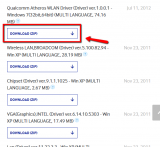
-
Once you download the drivers, install them ONE BY ONE, by clicking the installation files that should be placed in the Downloads folder, and following the easy-to-use instructions.
Make sure to unpack them first, if they are compressed (if they are *.ZIP files). -
If asked, restart the computer so that the drivers can start working properly.
More infos
- Firstly, you need to select the model number of your laptop. If you don't know your laptop's model number and if you don't know how to find it, check out these solutions.
-
From the manufacturer's website − Gigabyte
0(2)0(0)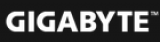 If you use a computer with a Gigabyte motherboard, you can download the drivers from the manufacturer's website.
If you use a computer with a Gigabyte motherboard, you can download the drivers from the manufacturer's website.- Firstly, you need to find the model number of your motherboard. If you don't know your motherboard's model number and if you don't know how to find it, check out these solutions.
- Go to the drivers section of the official website and enter the model number of your product -> Click Driver
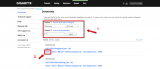
- Once you have found your motherboard, select the operating system you are using (pay close attention to the system type, i.e. whether it's 32-bit or 64-bit)
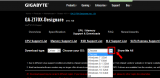
*To find more information about your operating system, system type and computer, right click (My) Computer, or This PC -> Properties
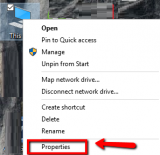
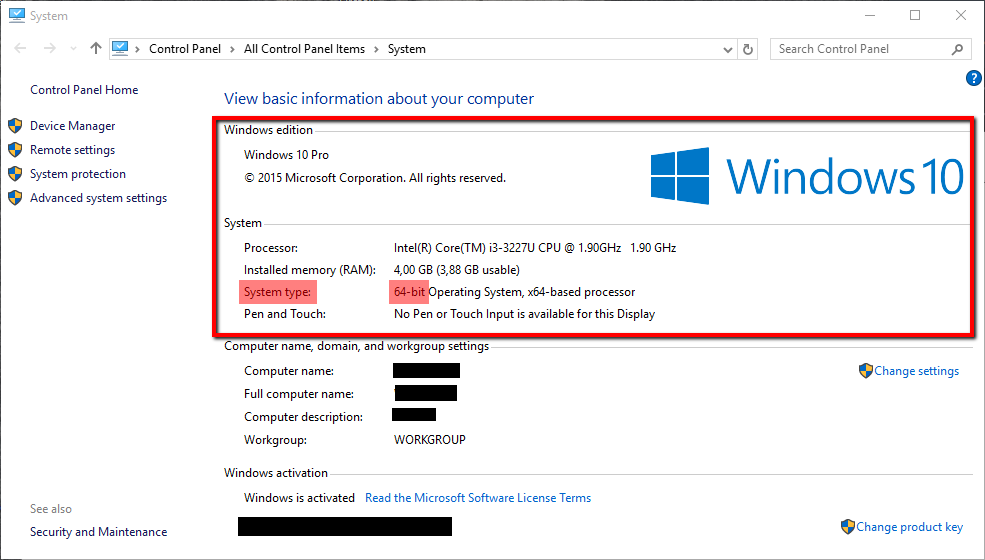
- Select which drivers you want to download and install. Usually Windows 7 OS and the versions above install drivers automatically, however the drivers they install might not give you access to every feature your computer component offers. That is why you should always download and install drivers from the manufacturer's website.
You can install the chipset driver, the audio driver, the video driver, the network driver and the Wireless-card and Bluetooth driver, but, DON'T install nor update the BIOS file on your own and unless you really need it (use it only in case if your already existing BIOS file has become corrupted).
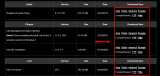
- Once you download the drivers, install them ONE BY ONE, by clicking the installation files that should be placed in the Downloads folder, and following the easy-to-use instructions.
Make sure to unpack them first, if they are compressed (if they are *.ZIP files).
* To open .ZIP files, you will need a program such as WinRAR, WinZip, etc. - If asked, restart the computer so that the drivers can start working properly.
More infos
- Firstly, you need to find the model number of your motherboard. If you don't know your motherboard's model number and if you don't know how to find it, check out these solutions.
-
From the manufacturer's website (Msi)
0(2)0(0) If you use an Msi computer, you can download the drivers from the manufacturer's website.
If you use an Msi computer, you can download the drivers from the manufacturer's website.- Firstly, you need to find the model number of the computer. If you don't know your computer's model number and if you don't know how to find it, check out these solutions.
- Enter the model number of your product
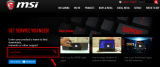
Once you have found the computer, click Download
Select Driver

- Select the operating system you are using (pay close attention to the system type, i.e. whether it's 32-bit or 64-bit).
*To find more information about your operating system, system type and computer, right click (My) Computer, or This PC -> Properties
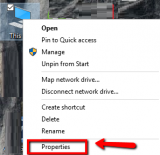
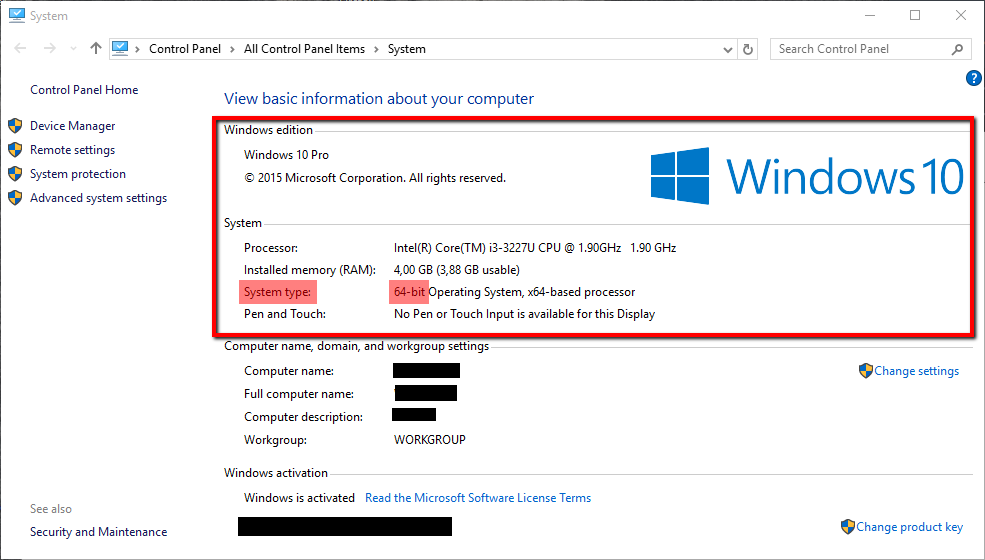
- Download the drivers you want to install. Usually Windows 7 OS and the versions above install drivers automatically, however, the drivers they install might not give you a full access to every feature your computer component offers. That is why you should always download and install drivers from the manufacturer's website only.
You can install the chipset driver, the audio driver, the video driver, the network driver, but, DON'T install nor update the BIOS file on your own and unless you really need it (use it only in case if your already existing BIOS file has become corrupted).
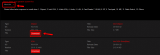
- Once you download the drivers, install them ONE BY ONE, by clicking the installation files that should be placed in the Downloads folder, and following the easy-to-use instructions.
Make sure to unpack them first, if they are compressed (if they are *.ZIP files).
* To open and extract .ZIP files, you will need a program such as WinRAR or WinZip, etc.) - If asked, restart the computer so that the drivers can start working properly.
More infos
- Firstly, you need to find the model number of the computer. If you don't know your computer's model number and if you don't know how to find it, check out these solutions.
-
From the manufacturer's website − Msi
0(1)0(0) If you use an Msi laptop, you can download the drivers from the manufacturer's website.
If you use an Msi laptop, you can download the drivers from the manufacturer's website.- Firstly, you need to select the model number of your laptop. If you don't know your laptop's model number and if you don't know how to find it, check out these solutions.
- Enter the model number of your product
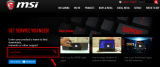
Once you have found the laptop, click Download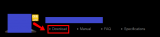
Select Driver

- Select the operating system you are using (pay close attention to the system type, i.e. whether it's 32-bit or 64-bit).
*To find more information about your operating system, system type and computer, right click (My) Computer, or This PC -> Properties
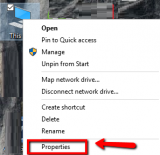
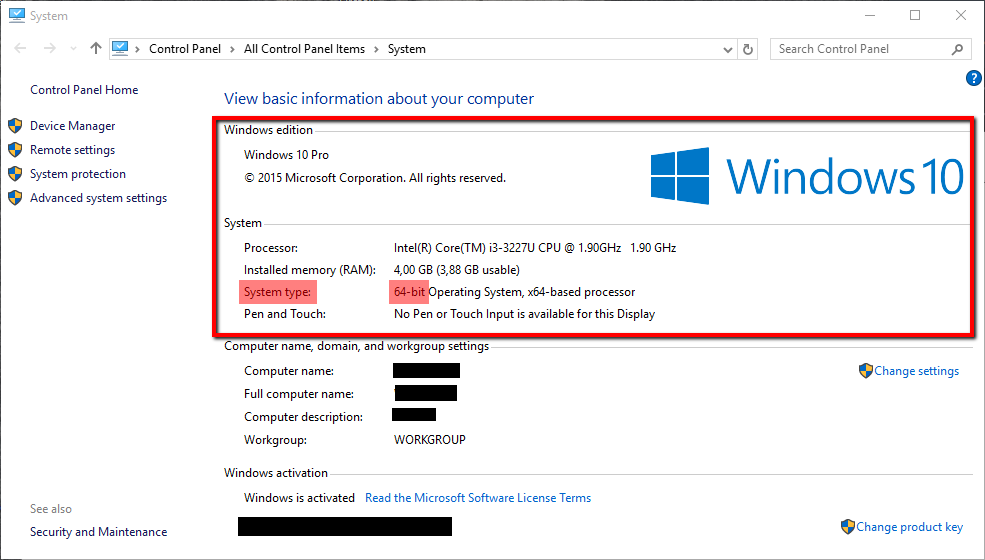
- Download the drivers you want to install. Usually Windows 7 OS and the versions above install drivers automatically, however, the drivers they install might not give you a full access to every feature your computer component offers (e.g. the Windows 7 driver might not give you access to the two-finger scrolling feature of your laptop's touchpad). That is why you should always download and install drivers from the manufacturer's website only.
You can install the chipset driver, the audio driver, the video driver, the touchpad driver is a must, the network driver and the Wireless-card and Bluetooth driver(s) as well, but, DON'T install nor update the BIOS file on your own and unless you really need it (use it only in case if your already existing BIOS file has become corrupted).
* To open .ZIP files, you will need a program such as WinRAR, WinZip, etc.
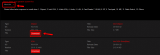
- Once you download the drivers, install them ONE BY ONE, by clicking the installation files that should be placed in the Downloads folder, and following the easy-to-use instructions.
Make sure to unpack them first, if they are compressed (if they are *.ZIP files). - If asked, restart the computer so that the drivers can start working properly.
More infos
- Firstly, you need to select the model number of your laptop. If you don't know your laptop's model number and if you don't know how to find it, check out these solutions.
-
From the manufacturer's website − ATI Radeon
0(1)0(0)- First of all, you need to find the manufacturer and the model number of your Graphic card. To learn how, check out these solutions.
- If you have an ATI Radeon graphic card installed in your computer, you can download the drivers from AMD's website.
- Select the model number in the search box on the website and download the driver, or you can select the graphics drivers button so that you have the appropriate driver found automatically
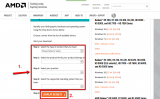
-
Once you download the driver, run the installation file and wait for it to install
- Restart the computer if needed, once the driver installs.
More infos Like Solutionbay?
Like Solutionbay?
Also check out our other projects :) See all projects - First of all, you need to find the manufacturer and the model number of your Graphic card. To learn how, check out these solutions.
-
From the manufacturer's website − Toshiba
0(0)0(0) If you use a Toshiba laptop, you can download the drivers from the manufacturer's website.
If you use a Toshiba laptop, you can download the drivers from the manufacturer's website.- Firstly, you need to select the model number of your laptop. If you don't know your laptop's model number and if you don't know how to find it, check out these solutions.
- Enter the model number of your product
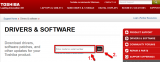
- Once you have found your laptop, select the operating system you are using (on the left side of the screen, under Filter By:, and pay close attention to the system type, i.e. whether it's 32-bit or 64-bit)
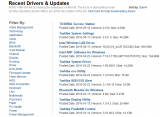
*To find more information about your operating system, system type and computer, right click (My) Computer, or This PC -> Properties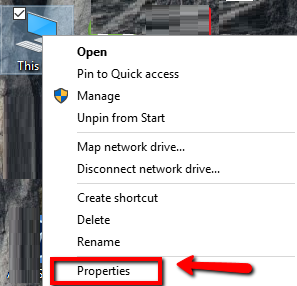
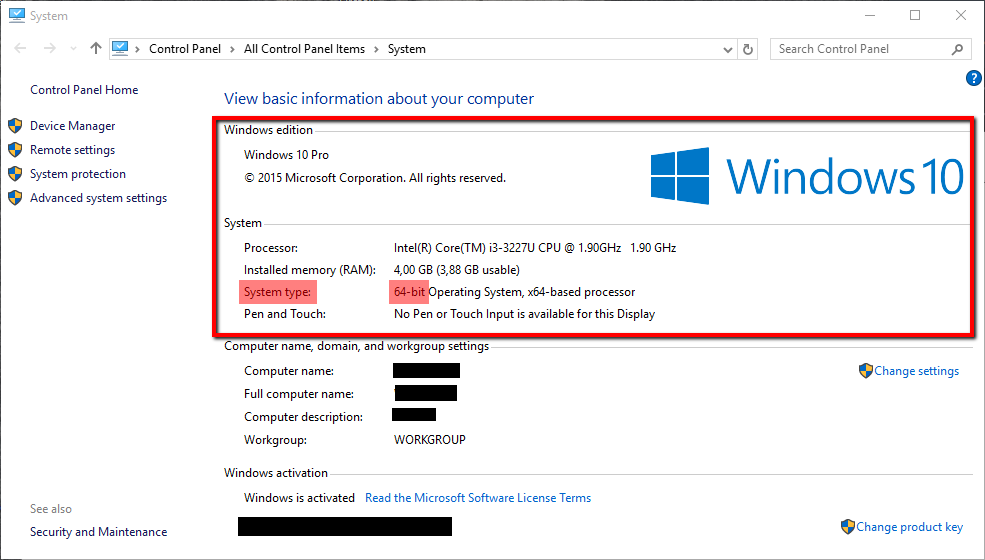
- Download the drivers you want to install. Usually Windows 7 OS and the versions above install drivers automatically, however, the drivers they install might not give you a full access to every feature your computer component offers (e.g. the Windows 7 driver might not give you access to the two-finger scrolling feature of your laptop's touchpad). That is why you should always download and install drivers from the manufacturer's website only.
You can install the chipset driver, the audio driver, the video driver, the touchpad driver is a must, the network driver and the Wireless-card and Bluetooth driver(s) as well, but, DON'T install nor update the BIOS file on your own and unless you really need it (use it only in case if your already existing BIOS file has become corrupted).
* To open .ZIP files, you will need a program such as WinRAR, WinZip, etc. - Once you download the drivers, install them ONE BY ONE, by clicking the installation files that should be placed in the Downloads folder, and following the easy-to-use instructions.
Make sure to unpack them first, if they are compressed (if they are *.ZIP files). - If asked, restart the computer so that the drivers can start working properly.
More infos
- Firstly, you need to select the model number of your laptop. If you don't know your laptop's model number and if you don't know how to find it, check out these solutions.
-
From the device manufacturer's website
0(0)0(0)Almost all manufacturers of devices such as headphones, mice, keyboards, etc. have their own website which contain the drivers for the device.
Type the name and model number of the gadget you want to find drivers for, in a search engine (Google, Yahoo, Bing, etc.) and the manufacturer's website should pop up on the list.
Note: Make sure to download the drivers from the official website only and not through third-party websites, to avoid installing (possibly) modified drivers which could steal data from your computer.
More infos
Login to Solutionbay
Join Solutionbay
Please click on the confirmation link we just sent you to
If you don’t receive the email in the next 2 minutes please check your junk folder, and add [email protected] to your safe sender list.
