Don't know how to download and install drivers (HP)
When you reinstall your computer, or purchase a computer which doesn't have an operating system installed on it, or if you want to change the operating system that is already installed on it, the first thing you need to do, after installing an operating system, is to install the drivers. Their main purpose is to make the communication between the computer parts easier and quicker, and enable you to use your computer's maximum performance.
These solutions will show you where to download drivers from, how to unpack them and install them on a computer which has a Windows operating system installed on it (Windows XP/7/8(.1)/10). These solutions do not apply to computers which have Ubuntu or Mac OS installed on them because the operating systems install the drivers automatically and no modification is needed.
If you are considering reinstalling your operating system at the moment, make sure to check these solutions, which will show you the entire procedure step by step, before you download and install drivers.
-
From the manufacturer's website (HP)
0(6)0(0) If you use an HP computer, you can download the drivers from the manufacturer's website.
If you use an HP computer, you can download the drivers from the manufacturer's website.- Firstly, you need to find the model number of your computer. If you don't know your computer's model number and if you don't know how to find it, check out these solutions.
- Enter the model number of your product or let HP find your product automatically
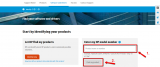
- Once you have found your computer, select the operating system you are using (pay close attention to the system type, i.e. whether it's 32-bit or 64-bit).
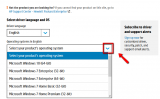
*To find more information about your operating system, system type and computer, right click (My) Computer, or This PC -> Properties
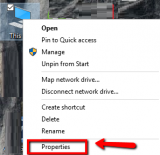
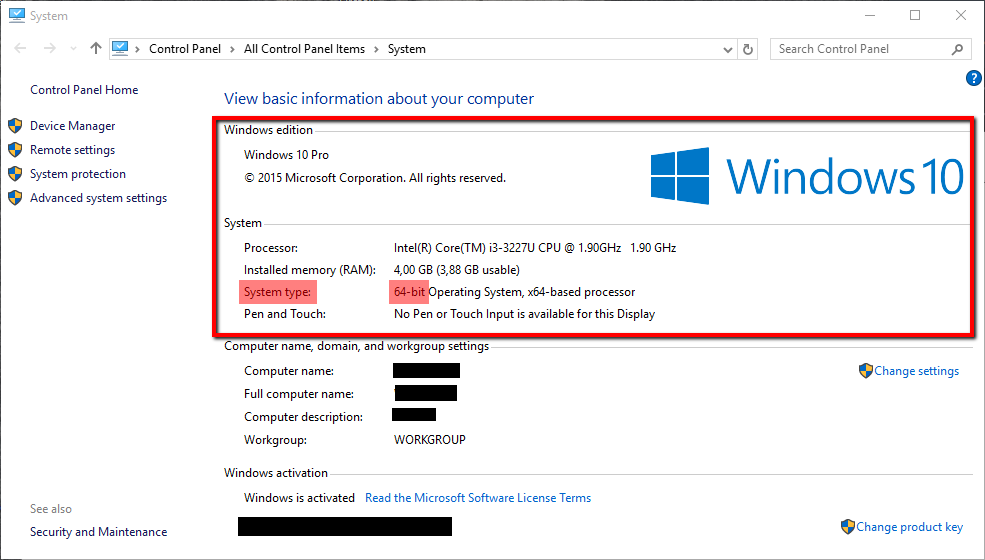
- Download the drivers you want to install. Usually Windows 7 OS and the versions above install drivers automatically, however, the drivers they install might not give you a full access to every feature your computer component offers. That is why you should always download and install drivers from the manufacturer's website only.
You can install the chipset driver, the audio driver, the video driver, the network driver, but, DON'T install nor update the BIOS file on your own and unless you really need it (use it only in case if your already existing BIOS file has become corrupted).
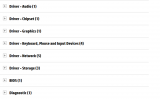
-
Once you download the drivers, install them ONE BY ONE, by clicking the installation files that should be placed in the Downloads folder, and following the easy-to-use instructions.
Make sure to unpack them first, if they are compressed (if they are *.ZIP files).
* To open .ZIP files, you will need a program such as WinRAR, WinZip, etc. - If asked, restart the computer so that the drivers can start working properly.
More infos
- Firstly, you need to find the model number of your computer. If you don't know your computer's model number and if you don't know how to find it, check out these solutions.
-
From the manufacturer's website − HP
0(3)0(0) If you use an HP laptop, you can download the drivers from the manufacturer's website.
If you use an HP laptop, you can download the drivers from the manufacturer's website.- Firstly, you need to select the model number of your laptop. If you don't know your laptop's model number and if you don't know how to find it, check out these solutions.
- Enter the model number of your product or let HP find your product automatically
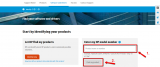
- Once you have found your laptop, select the operating system you are using (pay close attention to the system type, i.e. whether it's 32-bit or 64-bit).
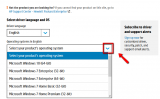
*To find more information about your operating system, system type and computer, right click (My) Computer, or This PC -> Properties
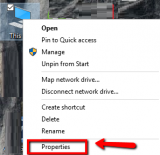
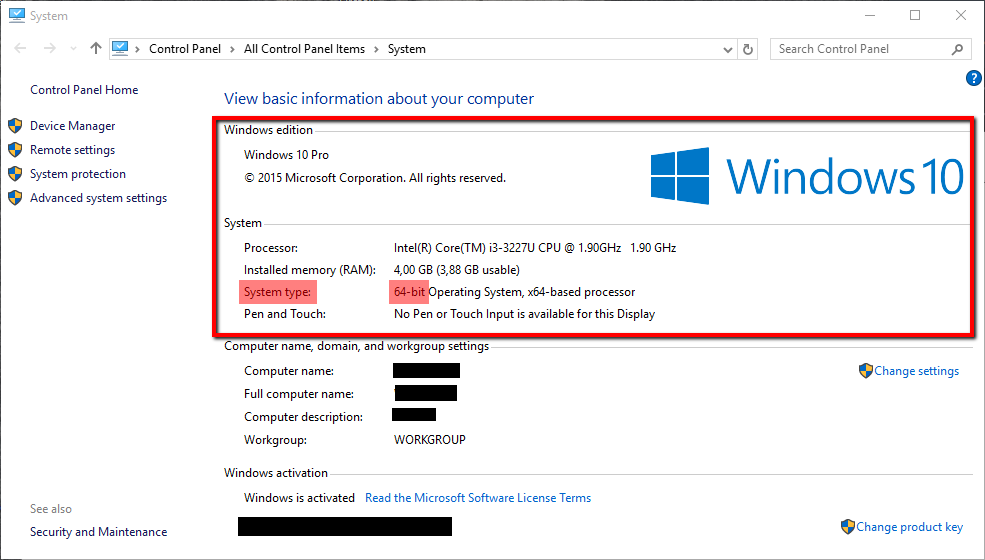
- Download the drivers you want to install. Usually Windows 7 OS and the versions above install drivers automatically, however, the drivers they install might not give you a full access to every feature your computer component offers (e.g. the Windows 7 driver might not give you access to the two-finger scrolling feature of your laptop's touchpad). That is why you should always download and install drivers from the manufacturer's website only.
You can install the chipset driver, the audio driver, the video driver, the touchpad driver is a must, the network driver and the Wireless-card and Bluetooth driver(s) as well, but, DON'T install nor update the BIOS file on your own and unless you really need it (use it only in case if your already existing BIOS file has become corrupted).
* To open .ZIP files, you will need a program such as WinRAR, WinZip, etc.
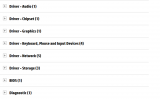
-
Once you download the drivers, install them ONE BY ONE, by clicking the installation files that should be placed in the Downloads folder, and following the easy-to-use instructions.
Make sure to unpack them first, if they are compressed (if they are *.ZIP files). -
If asked, restart the computer so that the drivers can start working properly.
More infos
- Firstly, you need to select the model number of your laptop. If you don't know your laptop's model number and if you don't know how to find it, check out these solutions.
Login to Solutionbay
Join Solutionbay
Please click on the confirmation link we just sent you to
If you don’t receive the email in the next 2 minutes please check your junk folder, and add [email protected] to your safe sender list.
