Can't log into Outlook (Windows)
Why can't I sign in to Outlook? How to fix it?
Even though it's a huge platform with millions of users, there can still be issues with one being unable to sign in to their Outlook profiles either via the web app, or the app for computers, smartphones, and tablets. The most common reasons why you can't log in to Outlook are:
- The Internet connection;
- The web browser itself / The Outlook app (if you use one);
- Corrupt cached data;
- Web browser extensions.
The solutions listed below reveal how you can fix this issue on your computer, smartphone, or tablet, and sign in to your Outlook account. Check them out, and follow the instructions to the letter.
-
Reload the Outlook website
0(2)0(0)It is possible that Outlook's server(s) had a temporary issue that didn't let you log in to your Outlook account. Such Outlook sign in problems are usually resolved incredibly fast by Outlook teams.
Reload the Outlook website by hitting the reload button of your web browser, and try logging in again.
More infos
-
Ensure that your Internet connection is stable
0(0)0(0)Maybe the Internet connection you are connected to is unstable, and is the reason why you can't log in to Outlook. To test if this is the case, you can try accessing another websites (e.g. Google, Bing, Yahoo etc). If you can't access other websites or have difficulties in accessing them, it is probably an issue related to the Internet connection. Once your Internet connection is stable again, you should be able to access Outlook.
Tips to improve the stability of your Internet connection include:
- Put your router in a central position of your home, closer to your devices;
- Buy a signal booster (if you live in a house);
- Buy a stronger router.
Also, feel free to check the guides below, which can assist you with resolving a wide variety of issues related to the Internet connection:
More infos
-
Verify that you have entered the correct username and password
0(0)0(0)Maybe the reason why you can't log in to Outlook is that you haven't entered the correct username and password. It is possible that you have changed the password, but you failed to update the password everywhere else where you access Outlook from.
Verify that you have entered the correct username and password and try logging in again.
More infos Like Solutionbay?
Like Solutionbay?
Also check out our other projects :) See all projects -
Clear the web browser's cookies and cached data
0(0)0(0)Even though cookies and cached data are highly beneficial, as they help us load websites faster, over time they can become corrupt. It is possible that corrupt cookies and/or cached data won't let you access your Outlook account. If this is the case, clearing the corrupt cookies and cached data is all you need to do, to have this issue resolved, because once the corrupt ones are removed, they will be replaced with clean versions.
To learn how to clear the browser's cache (and cookies), effectively, do check the how to clear the cache solutions guide and how to delete browser cookies guide.
More infos
-
Restart your computer
0(0)0(0)Your computer might be overused or occupied by a program that became non-responsive, and disrupted all the other operations performed on your computer. This may also prevent you from logging in to and using Outlook properly, as the web browser you are using doesn't have access to enough resources to work properly.
If this is the case, all you need to do is to restart your computer, by turning it off, and then turning it back on after a few minutes, which will end all the processes that went wrong and normalize your computer.
More infos
-
Scan your computer for viruses
0(0)0(0)Maybe you can't log in to Outlook because of a virus that has invaded your computer. Using a trusted antivirus or anti-malware software with excellent user reviews, scan your computer for viruses, and remove them if you have found one.
Also, to keep your computer and the data on it safer (as having an antivirus software only is not enough), make sure to adhere to the unwritten rules below:
- Read the sender's name, and email address carefully (there are many emails from senders that impersonate Netflix, Amazon, and other companies, with the goal to steal your data, and credit card details);
- Don't open emails from unknown senders, especially if they are in the junk folder;
- Scan files with an online scanner, in addition to your antivirus, before you open them. For example, you can use virustotal.com.
For more detailed and useful tips on how to remove viruses and protect your computer against them, the virus removal and protection guide is the right place.
More infos
-
Unblock Outlook from the list of blocked websites in your firewall or antivirus
0(0)0(0)It is possible that Outlook has been accidentally blocked by the firewall or antivirus because they mistakenly consider it a threat, which would be a reasonable explanation why you can't log in to Outlook.
Open the firewall or antivirus settings and check if you can see Outlook on a list of blocked items. If Outlook was on the list, you should remove it from the list, after which you should be able to log in to Outlook again.
More infos
-
Disable or remove browser extensions
0(0)0(0)Maybe the reason why you can't access Outlook is an extension installed in your browser. Although the purpose of extensions is to improve the browsing experience, sometimes quite the opposite can happen. Bad browser extensions can cause many issues in your browser. In this case, firstly you need to disable extensions one by one, reloading the web browser and website every time you disable a browser extension, until you identify the one causing troubles.
Once you have identified the browser extension that stops you from logging in to Outlook, you can either try fixing the extension or completely remove it from your browser.
For example, if you use Google Chrome, to disable web browser extensions, feel free to follow the steps below:
- Click on the three-dot icon, select More tools and click on Extensions;
- Click on the activate/deactivate toggle in the extension box.
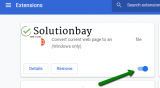
If you want to remove an extension, then:
- Click on the three-dot icon, select More tools and click on Extensions;
- Click on the activate/deactivate toggle in the extension box;
- Click on the Remove button.

If you use another browser, feel free to check the how to enable/disable browser extensions guide, if you are not sure how to disable browser extensions, and the how to remove browser extensions guide if you aren't sure how to remove extensions.
More infos Like Solutionbay?
Like Solutionbay?
Also check out our other projects :) See all projects -
Update your web browser to the latest version
0(0)0(0)Updating your web browser to the latest version can help you fix the issue with logging in to Outlook, as an outdated browser might cause many issues, mainly due to incompatibility with the latest trends and practices.
Check if there is an update available for your web browser and if one is available, install it.
If you are not sure how to update your web browser, do check the how to update the web browser guide.
More infos
-
Use another web browser
0(0)0(0)Maybe the current web browser you are using is the reason why you can't log in to Outlook. If this is the case, although an extremely rare one, open the Outlook website through another web browser and check if Outlook would open, and if you can log in.
More infos
-
Wait for a couple of minutes (hours) and try again
0(0)0(0)Maybe Outlook have technical difficulties with their servers. This is almost next to impossible, however, it should be also taken into consideration. In this case, there is nothing you can do but to wait until the difficulties have been resolved. You can always contact the Outlook team for more details, too.
More infos
-
Check the Outlook−related cookie settings (works in Google Chrome)
0(0)0(0)Maybe logging in to Outlook doesn't work because it was forbidden to websites to leave (save) cookies. You can easily fix this by allowing websites to leave cookies, which can be done via Site Settings, by following the steps in the video demonstration below.
Another possibility is that Outlook might be blocked to leave cookies. You can unblock it easily, via Site Settings.
Note: You can check this in other web browsers, too, by following their help guides.
More infos
Login to Solutionbay
Join Solutionbay
Please click on the confirmation link we just sent you to
If you don’t receive the email in the next 2 minutes please check your junk folder, and add [email protected] to your safe sender list.
