Can't log into Outlook (Via the Outlook app)
Why can't I sign in to Outlook? How to fix it?
Even though it's a huge platform with millions of users, there can still be issues with one being unable to sign in to their Outlook profiles either via the web app, or the app for computers, smartphones, and tablets. The most common reasons why you can't log in to Outlook are:
- The Internet connection;
- The web browser itself / The Outlook app (if you use one);
- Corrupt cached data;
- Web browser extensions.
The solutions listed below reveal how you can fix this issue on your computer, smartphone, or tablet, and sign in to your Outlook account. Check them out, and follow the instructions to the letter.
-
Ensure that your Internet connection is stable
0(0)0(0)Maybe the Internet connection you are connected to is unstable, and is the reason why you can't log in to Outlook. To test if this is the case, you can try accessing another websites (e.g. Google, Bing, Yahoo etc). If you can't access other websites or have difficulties in accessing them, it is probably an issue related to the Internet connection. Once your Internet connection is stable again, you should be able to access Outlook.
Tips to improve the stability of your Internet connection include:
- Put your router in a central position of your home, closer to your devices;
- Buy a signal booster (if you live in a house);
- Buy a stronger router.
Also, feel free to check the guides below, which can assist you with resolving a wide variety of issues related to the Internet connection:
More infos
-
Verify that you have entered the correct username and password
0(0)0(0)Maybe the reason why you can't log in to Outlook is that you haven't entered the correct username and password. It is possible that you have changed the password, but you failed to update the password everywhere else where you access Outlook from.
Verify that you have entered the correct username and password and try logging in again.
More infos
-
Restart your smartphone or tablet
0(0)0(0)Your smartphone's or tablet's resources might be overused or occupied by an unresponsive app. This may also prevent you from accessing your Outlook account, since other apps don't have enough resources at their disposal.
In this case, all you need to do is to restart your smartphone or tablet, which will end the processes that became unresponsive and normalize your device. Press and hold the power button to turn it off. Then turn it back on after a couple of minutes.
More infos Like Solutionbay?
Like Solutionbay?
Also check out our other projects :) See all projects -
Unblock Outlook from the list of blocked websites in your firewall or antivirus
0(0)0(0)It is possible that Outlook has been accidentally blocked by the firewall or antivirus because they mistakenly consider it a threat, which would be a reasonable explanation why you can't log in to Outlook.
Open the firewall or antivirus settings and check if you can see Outlook on a list of blocked items. If Outlook was on the list, you should remove it from the list, after which you should be able to log in to Outlook again.
More infos
-
Update the Outlook app to the latest version
0(0)0(0)Updating apps is more than just having the latest version installed. It's also having the latest bug fixes, performance updates, as well as trends. It's also ensuring that the app will communicate with the provider's server properly (which is the case with Outlook). Maybe the Outlook app is outdated, to the extent that it can't connect to the Outlook server.
Updating the Outlook app to the latest version is a must, so that you can keep using it seamlessly. Check for updates in the respective app stores and update the Outlook app to the latest version.
If you are not sure how to update apps, the how to update programs/applications guide is what you need to look into.
More infos
-
Wait for a couple of minutes (hours) and try again
0(0)0(0)Maybe Outlook have technical difficulties with their servers. This is almost next to impossible, however, it should be also taken into consideration. In this case, there is nothing you can do but to wait until the difficulties have been resolved. You can always contact the Outlook team for more details, too.
More infos
-
Close and reopen the Outlook app
0(0)0(0)Issues with the Outlook app can be resolved if you close the app via the app switcher and open it again. To close apps via the app switcher, follow the steps below:
- Press the Home button twice, or swipe up from the bottom of the screen (for iPhone X and newer);
- Find the Outlook app in the list, swipe up over it.
Here is a video tutorial of how to close apps through the app switcher:
More infos
-
Force−stop the Outlook app and reopen it
0(0)0(0)If the Outlook app doesn't work properly, you can restart it, i.e. "force-stop" it via Settings and then open it again. To force-stop apps, feel free to follow the below-mentioned steps:
- Go to Settings and tap on Apps;
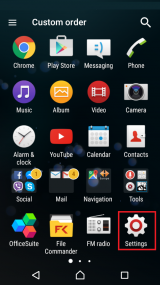
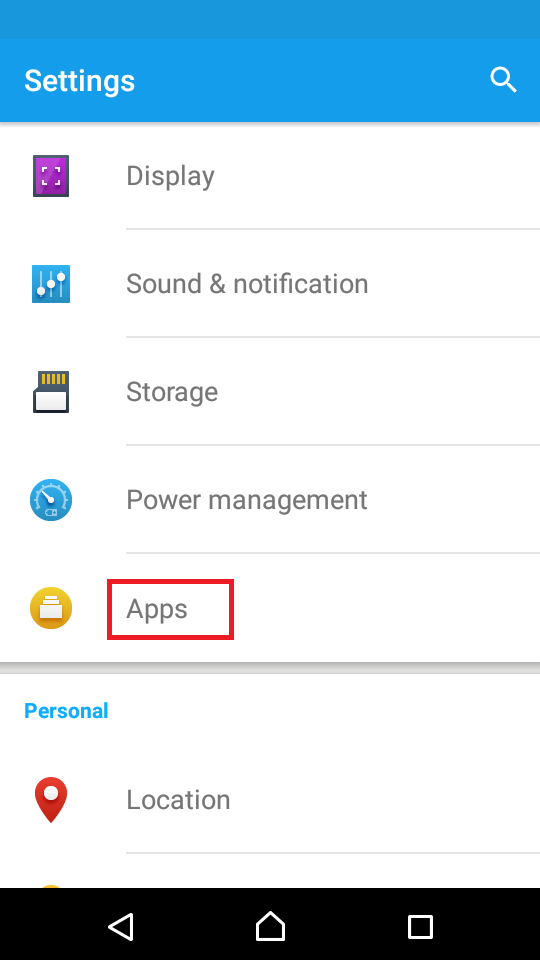
-
Tap on Outlook from the list, and then tap on Force stop;
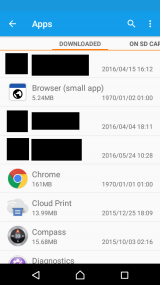
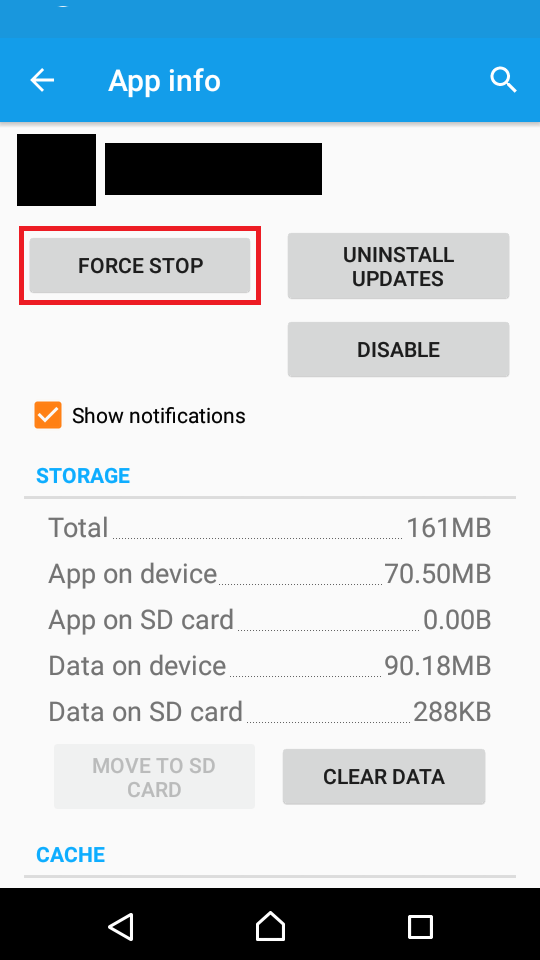
Note: The steps mentioned above may differ, depending on the device manufacturer.
More infos Like Solutionbay?
Like Solutionbay?
Also check out our other projects :) See all projects - Go to Settings and tap on Apps;
-
Clear the app data and cache files of the Outlook app
0(0)0(0)Bad app data and cache files can be the reason for you being unable to log in to Outlook app as the files may be corrupt. What you need to do in this case is to clear the app data and cache files of the Outlook app, by following the instructions below:
- Go to Settings;
- Tap on Apps/Applications Manager;
- Tap on Outlook from the list and tap on the Clear data and Clear cache buttons;
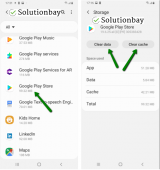
You may also watch the video tutorial below shares how to clear app data and cache files (taken on a Samsung Galaxy device, running on Android OS 8 - steps may vary from one device to another):
More infos
Login to Solutionbay
Join Solutionbay
Please click on the confirmation link we just sent you to
If you don’t receive the email in the next 2 minutes please check your junk folder, and add [email protected] to your safe sender list.
