Poor Wi−Fi signal (I live in a house)
-
Buy a Wi−Fi extender
0(6)0(0)A Wi-Fi range extender is a kind of wireless repeater used to expand the range of a Wi-Fi connection. It will cover all the gaps in your house or apartment and will improve your Wi-Fi signal.
Famous Wi-Fi range extenders include Netgear Nighthawk AC1900 Wi-Fi Range Extender (EX7000) and TP-Link AC1750 Wi-Fi Range Extender (RE450).
More infos
-
Place the router in a higher location
0(4)0(0)If you can't connect to the Internet and if your router is placed on the ground, lift it off the ground and place it in a higher location. Most routers are designed to broadcast the signal slightly downwards and the signal is not strong enough to penetrate some of the materials that make the floor, such as metal, concrete or cement.
More infos
-
Use two routers
0(3)0(0)Too many electronic devices connected to a router can overwhelm your Wi-Fi connection. Consider buying another router and connecting it to the other router via an Ethernet cable. By doing this, you will be able to connect even more devices to your Wi-Fi network and the Wi-Fi signal won't suffer.
More infos Like Solutionbay?
Like Solutionbay?
Also check out our other projects :) See all projects -
Place the router closely to the device
0(2)0(0)If your router is far away from the wireless device (a laptop, smartphone, tablet, etc.), the signal will be weaker as it will be absorbed by the walls. Try placing the router as close as possible to the wireless device, if possible in the same room.
More infos
-
Replace the router's antenna
0(2)0(0)If the router's antenna is replaceable, i.e. if you can unscrew it and remove it, replace it with another one, which could share the Wi-Fi signal on a longer range. Make sure to buy an omnidirectional antenna, which shares the Wi-Fi in all directions.
More infos
-
Boost your Wi−Fi signal using a beer can
0(2)0(0)This method has been proven to improve Wi-Fi reception and all you need is an empty beer can and scissors. See the video below to learn more details.
More infos
-
Place the router out in the open
0(2)0(0)If you are using a router and you can't browse the net, you might be experiencing issues related to the quality and strength of your Wi-Fi signal. People usually place the router in a corner of their house/apartment and the signal that the router emits is being absorbed by the walls.
The closer you are to the router, the better.
There is an icon on the right corner of your taskbar (top right corner if you are a Mac user), which displays the strength of the Wi-Fi signal. If the bar is not full, try placing your router in a central location so that it will be in range (it will broadcast the signal in equal strength in all directions) of every device you use, and the signal will be stronger.
 - Windows
- Windows  - Mac OS
- Mac OS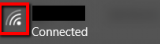
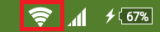 - Android
- Android  - iOSMore infos
- iOSMore infos
-
Set a password to your router
0(1)0(0)Too many users connected to your router can weaken the Wi-Fi signal. If you haven't set up a password to the router, make sure to do it as soon as possible, because you might have uninvited guests connected to your router who make your wi-fi signal weaker and slow down your Internet.
In order to set a password to a router, you need to access your router's user interface, e.g. like in the video below:
If you are not sure how to access the user interface, see the don't know how to access my router guide.
Note: Make sure to set WPA2-PSK password, as it is almost impossible to decipher it.
More infos Like Solutionbay?
Like Solutionbay?
Also check out our other projects :) See all projects -
Place the router away from other electronic devices
0(1)0(0)Things like TV's, microwaves, computers, things that have a motor inside and other electronics can interfere with the router's signal, make it weaker and prevent your wi-fi capable devices from connecting to the internet.
Place your router away from other electronic devices and the signal should become stronger.
Note: If your router signal is still weaker, consider buying a stronger router.
More infos
-
Restart the router
0(1)0(0)If the Wi-Fi signal becomes extremely poor unexpectedly or it fluctuates all the time, even though you are within the router's range, try restarting your router. Unplug the router from the power outlet and plug it back in after 5 minutes.
Note: It is recommended that you perform this procedure at least once a month so that your router can empty its DNS cache and resync to the ISP (Internet Service Provider).
More infos
-
Place the router in a central place of the house
0(1)0(0)If you place the router in a room which is not in the center of your house, i.e. equidistant to all the rooms, you won’t get as strong a signal on the other side of your house.
Try placing the router in a central location of your house so that the router is equidistant to all the rooms on both sides of the house, as most of the router's antennas are omnidirectional.
More infos
-
Schedule router reboots
0(1)0(0)Some routers require occasional reboots to keep a healthy Wi-Fi signal and Internet connection. Some routers have a built-in option for a reboot as such in the router's user interface, but other routers do not.
In case if your router doesn't have an auto-reboot option, purchase an outlet timer and put your router in it.
More infos
-
Place furniture items along the exterior walls
0(1)0(0)Furniture items are known to absorb Wi-Fi signal and weaken it. If it is possible place furniture items along the exterior walls of your house or apartment, so that they won't absorb the Wi-Fi signal.
More infos Like Solutionbay?
Like Solutionbay?
Also check out our other projects :) See all projects -
Minimize the number of reflective surfaces around the router
0(1)0(0)All metal surfaces are said to reflect Wi-Fi signals, including the thin metal layer found in most mirrors. Try reducing the number of mirrors around the router and other metal surfaces, as much as possible.
More infos
-
Update your router's firmware
0(0)0(0)Perhaps your router needs an update. Router manufacturers are constantly working on improving the router's software and its performance.
Open the router's user interface and hit the Upgrade button.Note: Before you do the upgrade, connect the router to the computer/laptop via an ethernet cable.
If you are not sure how to access the router's user interface, check out the don't know how to access my router guide.More infos
Login to Solutionbay
Join Solutionbay
Please click on the confirmation link we just sent you to
If you don’t receive the email in the next 2 minutes please check your junk folder, and add [email protected] to your safe sender list.
