Slow Internet: computer, mobile device (troubleshooting, causes, fixes) (Wi−Fi)
Why is my Internet so slow? How to fix it?
There are many reasons why an Internet connection can become slow.
The most common reasons include:
- The ISP (carrier);
- Weak signal (Wi-Fi, or network);
- The device's operating system;
- Third-party apps that became unresponsive;
- Malicious software.
The solutions listed below will teach you how to fix this issue and improve the Internet speed. Check them out and follow the instructions carefully.
-
Restart your mobile device
0(9)0(0)The reason why the Internet is slow on your smartphone or tablet may not be the Internet itself, but your device's operating system. The operating system is a complex work of art with many tasks and processes running in the background, each of which is designated a duty so that you enjoy a seamless experience while using the device. Some processes are responsible for playing music, others for connecting your device to the Internet, others for getting the most out of the Internet speed. Maybe the Internet is running slow because an application became unresponsive, or a system process got stuck. Restart your mobile device will restart all the tasks and processes on your operating system, and possibly resolve this issue.
Press and hold the power button and turn off your device. Then, turn your device back on after 2 minutes of inactivity, and check if your Internet is slow again.
More infos
-
Scan for viruses
0(6)0(0)The extent of damage malicious software can do to your device is far and wide. Depending on the virus type, and the system files it infects, it can render the operating system unusable, stop a program from working, and more. It is possible that a virus is slowing down your device, and the Internet speed, as your device can't use its full potential. In this case, removing the virus should be all you need to do, to make your device fast again. Open an antivirus software, scan your device, and remove all the viruses, if detected.
Having an antivirus software alone, without other precautions taken on your end doesn't warrant the safety of your device and its data. Viruses are released frequently to an extent that the antivirus provider may not be fast enough to respond. Other ways to protect your device from viruses you can try right now are:
- Don't install every program you find online - preferably, install programs from official app stores;
- Update your antivirus software as soon as an update is available;
- Check the email address of the sender - there are people impersonating famous brands like Amazon, or Netflix, asking for your account and payment details - it's sometimes impossible to tell if one is fake, unless you check the email address.
- Don't open emails with suspicious content (especially Junk emails);
- Install programs made by credible developers, downloaded from their website only;
- Scan files with online scanning tools, before opening them on your device (e.g. virustotal).
To learn how to scan for and remove viruses, as well as to protect your device from threats, check out the Viruses / Spywares / Malware solutions.
More infos
-
Place the router away from other electronic devices
0(6)0(0)Another reason why the Internet connection can be slow is the place where the router is positioned. TVs, microwaves, computers, and other appliances can interfere with the router's signal and weaken it.
The solution in this case is to place your router away from other electronic devices, as much as possible. In that way, the signal will be stronger and the Internet speed faster.
More infos Like Solutionbay?
Like Solutionbay?
Also check out our other projects :) See all projects -
Upgrade your Internet plan
0(5)0(0)Maybe the Internet speed is slow because the Internet plan you are subscribed to doesn't meet your needs.
To check this if this is the case:
- Check the contract you signed with your Internet service provider and see what subscription plan you have and what the Internet speed is (for instance 10Mbps Download speed / 1 Mbps Upload speed)
- Run a test on speedtest.net and see what the actual Internet speed is.
If the current Internet speed doesn't match or isn't close enough to the one you pay for, report the problem to the ISP. If the speeds match, then there is a different issue, such as a virus that has invaded your computer, or the Internet plan doesn't meet your needs (in this case, you should consider upgrading it).
Should you decide to upgrade the Internet plan, make sure to think carefully about what you need the Internet connection for (games, streaming, watching TV, browsing the net only, office business, programming etc.). For instance, If you are a gamer, you need a greater Internet traffic (more than 100 GB or unlimited), low ping value, and high download speed (around 20 - 30 Mbps).
An average Internet speed (10 - 20 Mbps Download speed) should be enough for a simple web browsing or an office business.
More infos
-
Remove the applications you don't use
0(5)0(0)If you have many applications installed on your device, consider removing the ones you don't need. Every application and widget that is running in the background, to fetch the latest data uses the device's resources (CPU, RAM) including the Internet speed. Uninstalling the applications you don't need should increase the Internet speed, but do note that this increase in speed may not be a significant one.
To learn how to uninstall unused applications, check out the how to uninstall an application solutions.
More infos
-
Place the router out in the open
0(5)0(0)If you use a router and your Internet speed is slow on one computer or on all the devices, you might be experiencing issues with the quality and strength of your Wi-Fi signal. People usually place the router in a corner of their house/apartment and the signal that the router emits is being absorbed by the walls. The closer your devices are to the router, the better.
You can know which position is best for the router to be placed on, by observing the Wi-Fi signal strength icon on your device.
More infos
-
Restart the router
0(5)0(0)Routers, aside from modems are the main Internet distributors throughout the household. They can sometimes be the culprit for slow Internet speed, too. For example, the Internet connection was interrupted at a certain point, and the router failed to reconnect to it, properly.
The simplest way to fix this issue is to restart the router, by "power-cycling" it. Unplug the router's power cord from the outlet and wait for 5 minutes. After that, plug it back in the outlet and everything should be fine.
More infos
-
Switch to a different browser
0(4)0(0)Every browser has different requirements for best performance. Maybe, although rare, the browser you use doesn't work well on your device. Install another web browser, open websites and check the speed of the Internet connection.
The most used web browsers according include Google Chrome, Mozilla Firefox, Opera etc.
More infos Like Solutionbay?
Like Solutionbay?
Also check out our other projects :) See all projects -
Change the power plan (Disable power−saving mode)
0(4)0(0)Windows has a tool that allows for a user to manage the power settings, with the aim being to shut down system components that aren't used and save power. Maybe the current power plan settings are the issue, since they disable a component (in this case a network component) that isn't supposed to be disabled. To change the power plan settings, and improve the Internet speed, follow the steps below:
- Open the start menu and type device manager.
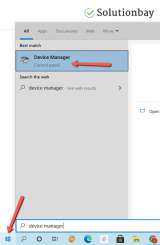
- Once the Device Manager opens, click on Network adapters, right-click on your Wi-Fi adapter and click on Properties;
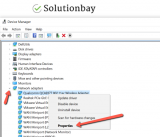
- Click on the Power management tab (the last one) uncheck Allow the computer to turn off this device to save power;
- Click on the Advanced tab;
- Change the values of:
- Afterburner to Enable
- AP Compatibility Mode to Higher Performance
- Minimum Power Consumption to Disabled
- Power output to 100%
- Power Save Mode to Disabled
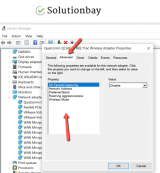
Reboot the computer and once it turns on, go to speedtest.net to test your Internet speed.
Note: The options in step 5 may vary from computer to computer or Wi-Fi adapter.
More infos
- Open the start menu and type device manager.
-
Find a new Internet provider
0(4)0(0)If you reported your problem regarding slow Internet connection and your Internet service provider exhausted every option to find a solution to it, you should subscribe to a new provider.
There are always more options available. All you need to do is to check the Internet plans of other providers carefully and make sure to ask if there is a good bandwidth coverage in your area.
Also, ask other users about their personal experience with the provider you intend to choose, in order to find out more information.
More infos
-
Secure your wireless connection
0(4)0(0)If your Internet is running slow after you bought a new router it is possible that your connection isn't password-protected, and a neighbor is connected to it, using it too. Every time you buy a router and install it for the first time, the security feature is not enabled and everybody who is in your router's Wi-Fi range can connect to it and "borrow" your Internet.
To seal this security gap, all you need to do is to activate the security feature offered by the router. In order to do that you need to access your router by following the manufacturer's instructions and set a password which nobody except you and your close family won't know. Make sure to choose WPA2-PSK encryption method, because it is impossible to be decrypted.
If you are unsure how to access the router, check out the how to access my router guide.
More infos
-
Contact your Internet Service Provider (ISP) or operator
0(4)0(0)Maybe the reason why your Internet connection is slow is the ISP/Operator itself, due to technical difficulties they are not aware of. Contact them and let them know of this issue. They will instruct you on how to troubleshoot, and resolve the issue by yourself, in case if there isn't a problem on their end.
More infos
-
Point the router's antennas in different directions
0(4)0(0)If you have a router with two antennas, place one of them in a horizontal position and the other in a vertical position to gain maximum Internet speed and signal.
Devices with Wi-Fi adapters (laptops, smartphones, tablets) work best when their built-in antennas are parallel with the router's. Usually the antennas inside laptops are placed vertically, but if you use a smartphone or a tablet it depends on the position you are holding them in (horizontal or vertical).
More infos Like Solutionbay?
Like Solutionbay?
Also check out our other projects :) See all projects -
Delete temp. files / Clear the cache
0(3)0(0)Whatever action we do on our device results in leaving "traces" behind on our devices. The purpose of these files is to help us browse the Internet faster, open programs faster, and many other actions with a sole purpose - faster experience. Too many temp files and cached data may slow down your device's operating system, and the web browser, the result of which is slower Internet.
To improve the Internet speed, you need to clear these files, after which they will be replaced with clean and brand-new files.
To learn how to remove temp files and clear the cache, check out the how to clear the cache solutions.
More infos
-
Quit apps running in the background
0(3)0(0)If you wonder why is your Internet so slow it is possible that you have exceeded your monthly limit without even realizing, or an app running in the background is using the Internet connection.
Software like uTorrent (Windows or Mac) and BitTorrent (Windows or Mac), which people use to download movies, music, games, software among the rest are set to start automatically when Windows (or Mac) starts and they work in the background, sharing (uploading) the files you have downloaded before, without you being aware of that.
When the download of a movie, music or other type of files is completed, turn off. In this way you will stop sharing the downloaded content, unless you don't want to stop sharing it on purpose. By default, uTorrent is set to start automatically when Windows (or Mac) starts.
To learn how to quit uTorrent and other programs, check out the how to close (quit) programs/applications guide.
More infos
-
Turn off bandwidth−hogging add−ons
0(3)0(0)Extensions which various websites and applications offer as an "improvement" to your browsing experience can drain your Internet by promoting ads and applications, and by redirecting you to other websites. As a result, you might exceed your monthly limit. When you install an application, and it asks you to install an add-on, make sure to check its purpose by doing some research on Google or other search engine. Also make sure to disable all the extensions in your browser which offer you to buy products or visit a website.
Deactivating and uninstalling extensions varies from one browser to another. For example, if you use Google Chrome, follow the steps below to deactivate a web browser extension:
- Click on the three-dot icon, select More tools and click on Extensions;
- Click on the activate/deactivate toggle in the extension box, to deactivate the extension;
- Click on the toggle in the right corner, next to the Remove button.
To remove a web browser extension in Google Chrome, follow the steps below:
- Click on the three-dot icon, select More tools and click on Extensions;
- Click on the activate/deactivate toggle in the extension box, to deactivate the extension;
- Click on the Remove button.

To learn how to disable extensions in other web browsers, check out the how to remove browser extensions guide.
Note: You may also want to install extensions like AdBlock Plus, which will block the ads automatically and eventually speed up your Internet connection.
More infos
-
Replace your router
0(3)0(0)If you notice that your Internet is slower than usual, you don't get a good signal coverage in all corners of your house, and you often lose your connection to your Internet provider, you should replace your router.
Over time, heat can damage the internal components of your router, which explains symptoms like slow performance. An old router may not support 802.11n, too which, nowadays, is the most widespread Wi-Fi technology. If the router is outdated, getting the speed you pay for is out of question.
In this case, to increase the Internet speed, replacing your router will be a good idea. By replacing it you get the speed you pay for, and better security, which means that it will be difficult for "passers-by" to steal data or use your Internet connection without your permission.
More infos
-
Call Comcast's hotline
0(3)0(0)If Comcast is your Internet provider, call them on 1-800-XFINITY (1-800-934-6489) and let them know about this issue. They are available 24/7 to assist you.
More infos Like Solutionbay?
Like Solutionbay?
Also check out our other projects :) See all projects -
Lift the router up off the ground
0(3)0(0)If your connection is weak or you don't have a connection at all, and if your router is placed on the ground, lift it up off the ground to get a fast Internet speed. Most routers are designed to broadcast the signal slightly downwards and the signal is not strong enough to penetrate some of the materials that make the floor, such as metal, concrete or cement.
More infos
-
Limit the programs running in the background
0(2)0(0)Another reason for slow Internet is a process running in the background. There are programs which can and may run in the background without your knowledge, decrease your Internet speed and use your computer's resources. You might have installed one of those programs by visiting a website or by installing another application. One process won't use the full Internet speed, however many processes running in the background can lead to this issue.
In order to fix this issue to limit the number of programs running in the background. You can easily identify them and disable them in the Task Manager, by following the steps below:
- Press and hold the Ctrl, Shift and Esc keys on your keyboard at the same time until a popup window appears (the Task Manager);
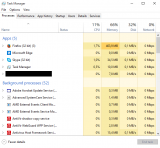
- Click on a program you wish to close and then click on the End task button;
Alternatively, you can disable and prevent them from starting when Windows starts, from the Startup tab of the Task Manager, by right-clicking a program and selecting Disable.
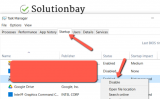
Note: If you use Windows 7, the Startup tab is found in msconfig. If you are not sure how to access it, click here to find out.
More infos
- Press and hold the Ctrl, Shift and Esc keys on your keyboard at the same time until a popup window appears (the Task Manager);
-
Limit the background programs
0(2)0(0)It is possible that a process running in the background of your Mac has taken over the Internet connection. There are programs which can and may run in the background without your knowledge, decrease your Internet speed and occupy your RAM. You might have installed one of those programs by visiting a website or by installing another application. One process won't use the full Internet speed, however many processes running in the background can make the Internet slower.
You can easily identify them, and disable most of them, in the Activity Monitor, by following the steps below:
- Search for Activity Monitor in System Preferences;
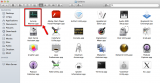
- Select the process you don't want to use and click on the "X" button (upper left corner);
Note: Alternatively, you can disable programs and prevent them from starting when Mac starts via Users & Groups. If you are not sure how, click here to find out.More infos
- Search for Activity Monitor in System Preferences;
-
Close browser tabs you don't use
0(2)0(0)Every browser supports multi-tab browsing, i.e. it allows you to open as many tabs as you like and to return to the websites you previously visited without searching for them through the browser history.
Multi-tab browsing requires more of the device's RAM memory and if it doesn't have enough RAM memory, the browser's and the device's speed will slow down.
If you have a fast Internet connection, but slow browsing is what bothers you, and you have browser tabs you don't intend to use, close them. The more they are, the more they decrease your download speed.
You can close them by clicking on the small X mark next to the tab's name or by moving the cursor over the tab's name and pressing the middle (spinning) mouse button.
More infos
-
Call Time Warner Cable's hotline
0(2)0(0)If you are not sure how to increase the Internet speed and Time Warner Cable is your ISP, call them on 1-800-892-4357, and they will suggest you the actions you need to take.
More infos Like Solutionbay?
Like Solutionbay?
Also check out our other projects :) See all projects -
Call Verizon's hotline
0(2)0(0)If Verizon is your Internet service provider and your Internet connection is slow, call them on 1-800-922-0204.
More infos
-
Call AT&T's hotline
0(2)0(0)If AT&T is your Internet provider and if you wonder why is AT&T Internet so slow, consider calling them on 1-800-225-5288, and they will address your issue and fix it.
More infos
-
Call Cox's hotline
0(2)0(0)If Cox is your Internet provider, call them on 800-234-3993 (automated support). They are available 24/7.
More infos
-
Call Charter's hotline
0(2)0(0)If Charter is your Internet provider, call them on 1-888-438-2427.
More infos
-
Call Suddenlink's hotline
0(2)0(0)If Suddenlink is your Internet provider, call them on 877-794-2724.
More infos Like Solutionbay?
Like Solutionbay?
Also check out our other projects :) See all projects -
Call Cable One's hotline
0(2)0(0)If Cable One is your Internet provider, call them on 1-888-204-9383. They are available 24/7.
More infos
-
Call Centurylink hotline
0(2)0(0)If Centurylink is your Internet provider and you experience this issue, try calling them on +1 877-837-5738.
If you didn't manage to call them, go to their troubleshooting page, which will try to diagnose and fix this issue.
Note: You may be asked to enter your ZIP code.
More infos
-
Call Frontier Communications' hotline
0(2)0(0)If Frontier Communications is your Internet provider, call them on 1-800-921-8101.
More infos
-
Check TWC's Internet troubleshooting page
0(2)0(0)Click here to visit the TWC'S troubleshooting page, which will try to diagnose and fix your problem.
More infos
-
Check Suddenlink's Internet troubleshooting page
0(2)0(0)Click here to visit Suddenlink's troubleshooting page, which will try to diagnose and fix your problem.
More infos Like Solutionbay?
Like Solutionbay?
Also check out our other projects :) See all projects -
Check Frontier's internet troubleshooting page
0(2)0(0)Click here to visit Frontier's troubleshooting page, which will try to diagnose and fix your problem.
More infos
-
Check Centurylink's troubleshooting page
0(2)0(0)Click here to visit Centurylink's troubleshooting page, which will try to diagnose and fix your problem.
Note: You may be asked to enter your ZIP code.
More infos
-
Check Charter's troubleshooting page
0(2)0(0)Click here to visit Charter's troubleshooting page, which will try to diagnose and fix your problem.
More infos
-
Check Cable One's troubleshooting page
0(2)0(0)Click here to visit Cable One's troubleshooting page, which will try to diagnose and fix your problem.
More infos
-
Check AT&T's troubleshooting page
0(2)0(0)Click here to visit AT&T's troubleshooting page, which will try to diagnose and fix your problem.
More infos Like Solutionbay?
Like Solutionbay?
Also check out our other projects :) See all projects -
Check Verizon's troubleshooting page
0(2)0(0)Click here to visit Verizon's troubleshooting page, which will try to diagnose and fix your problem.
More infos
-
Check Comcast's troubleshooting page
0(2)0(0)Click here to visit Comcast's troubleshooting page, which will try to diagnose and fix your problem.
More infos
-
Check Cox's troubleshooting page
0(2)0(0)Click here to visit Cox's troubleshooting page, which will try to diagnose and fix your problem.
More infos
-
Split your tasks
0(1)0(0)If your Internet connection is slow temporarily (especially when more users are browsing the Internet at the same time), a temporary solution would be to categorize and prioritize your tasks into bandwidth-heavy and bandwidth-light ones.
Get the light ones done when you're on your slow connection, and group all the bandwidth-heavy tasks together, so you can do them if and when you get faster access.
Similarly, work outside your browser whenever possible (if you're doing basic writing, do it in your favorite text editor instead of using your browser). If you plan your work ahead of time, you can at least make the best of a bad situation.
More infos
-
Use a fast−loading homepage
0(1)0(0)When you set a complex website, i.e. a website which requires more time to load, as a home page, it will take a bit more time for the browser to start working properly. It is because of the many elements the website is composed of, which cannot be loaded quickly. As a result, you will have to wait for the page to load before you can browse the net.
The best solution is to set a home page which is simple to use and which would take much less time for the browser to load it.
To learn how to set a homepage, check out the how to set my homepage guide.
More infos Like Solutionbay?
Like Solutionbay?
Also check out our other projects :) See all projects -
Update the operating system of your mobile device
0(1)0(0)Maybe your mobile device is slow and not the Internet connection. If you want to use the device's full potential and get rid of bugs, update it regularly, as soon as an update is available.
To learn how to update your device, check out the how to update a device's operating system guide.
More infos
-
Change your router's channel
0(1)0(0)If you live in an area where every house/flat has a router, it is possible to experience difficulties with the Internet connection's speed. In order to broadcast the Internet connection, routers need a certain channel. There are 11 (or maybe more, depends on the router) channels which routers may use. By default, routers are set to automatically choose a channel, but you can manually set the channel you like to use.
If your Internet connection is too slow, changing the channel should improve its speed. Set a channel that is used by a few routers.
Your next question might be: "How do I know which channel is used the least?" WifiInfoView is the answer to your question. Run it and after the scan is completed, see which channel is used by a very small number of routers (or no routers at all) and set it.
Access the router's user interface. Usually typing 192.168.0.1 or 192.168.0.1 in a web browser (Mozilla Firefox, Google Chrome etc.) and entering the router's username and password (default: admin/admin) will be enough. Having entered the router's user interface, click on Wireless Security (or similar name), locate the Wireless Settings (or similar) tab and change the channel (set to Automatic by default).
Note: Every router has a different user interface. Usually, the channel settings are under the Wireless settings section. But, if you have trouble finding it, consult the router's manual, or the manufacturer's website.
This helpful guide will help you find the DEFAULT router IP address, username and password.
More infos
-
Check if it's actually your Internet speed
0(0)0(0)Maybe it's not the Internet, maybe it's your device that is slow. To be absolutely sure that it's actually the Internet connection, test your Internet speed with a tester like speedtest. Click Begin Test and wait for the results. The minimum Internet speed a user needs for a good browsing experience is around 10 Mbps download speed and 1 Mbps upload speed and ping less than 10 ms.
If you discover that your Internet is indeed slow, check out the other solutions.
More infos
-
Bring your laptop/mobile device closer to the router
0(0)0(0)It is possible that your laptop or mobile device is not close enough to the router. The network bar should be full so that you can use the maximum Internet speed delivered to you.
Bring your laptop or mobile device closer to the router. Also, place the router in a central location of your house or flat so that it is in range (it will broadcast the signal out in equal strength in all directions) of every device you use, and the signal will be stronger.
More infos
-
Restart the modem
0(0)0(0)Maybe the modem is the reason for the long download time. If the modem's activity light is not blinking, that is one more reason to restart the modem.
One of the easiest ways to fix this error is to restart the modem is by unplugging the power cord from the power outlet and waiting for a couple of minutes. After that plug it back in the outlet and the Internet speed should not be slow any longer.
More infos Like Solutionbay?
Like Solutionbay?
Also check out our other projects :) See all projects -
Connect your computer to the router directly by using an Ethernet cable
0(0)0(0)If your computer is connected to the router via Wi-Fi and the Internet connection is slow, connect the computer to the router directly, using an Ethernet cable to improve the speed. A wired connection is generally faster than a wireless one.
 More infos
More infos
Login to Solutionbay
Join Solutionbay
Please click on the confirmation link we just sent you to
If you don’t receive the email in the next 2 minutes please check your junk folder, and add [email protected] to your safe sender list.
