How to fix Google Chrome not responding − Windows, Mac, Ubuntu (Nothing else worked)
What are the causes of Google Chrome becoming unresponsive and crashing? How to fix it?
The most common reasons for Google Chrome to crash, or become unresponsive are:
- Resource consuming process running on your device in the background;
- Bad browser extension;
- Too many websites;
- Not optimized websites;
- Antivirus software.
The solutions listed below will show you how to fix this error. Check them out.
-
Reset Google Chrome's settings
0(0)0(0)If none of the other solutions worked, to fix the issue with Google Chrome not responding, reset Google Chrome's settings. It is important to note that you need to be logged in with your Google account and that all your data (browsing history, passwords, bookmarks, etc.), so as to prevent losing them.
To reset Google Chrome's settings, feel free to follow the steps below:
- Click on the three-dot icon and click on Settings;
- Scroll down and click on Advanced;
- Scroll down to the bottom and click on Restore settings to their original defaults;
- Confirm that you want to restore the default settings;
- Wait for the process to finish.
Here is a video demo of how to restore Google Chrome to its default settings:
More infos
-
Reinstall Google Chrome
0(0)0(0)If none of the other solutions worked, and Google Chrome stops responding while you are browsing the net reinstall it. This course of action will remove all the corrupt files which may have been the reason for this issue, and clean versions of the files will be installed again.
More infos
-
Remove browser extensions
0(0)0(0)Too many browser extensions, or poorly coded browser extensions can be one of the reasons for the Google Chrome not responding error. If disabling extensions didn't work, then, consider removing browser extensions, especially the ones causing this issue.
To detect the extension that causes the not responding error to occur, disable extensions one by one, reloading the website after disabling each one of them. Once you identify the faulty browser extension, remove it.
To remove browser extensions, feel free to follow the steps below:
- Click on the three-dot icon in the upper, right-hand corner of the screen and select More tools;
- Click on Extensions;
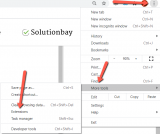
- Click on the Remove button in the box of the extension you want to remove.
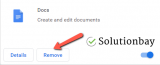
More infos Like Solutionbay?
Like Solutionbay?
Also check out our other projects :) See all projects
Login to Solutionbay
Join Solutionbay
Please click on the confirmation link we just sent you to
If you don’t receive the email in the next 2 minutes please check your junk folder, and add [email protected] to your safe sender list.
