How to fix error code 963 in Google Play Store (Tablet)
What is error 963? Why does it appear in Google Play Store? How to fix it?
Can't download app (Error code: 963) is an error that appears when Google Play can't download an app. This error occurs on Samsung, Huawei, Xiaomi, Sony, OnePlus and other devices running on Android OS.
The common causers of this error message are:
- Corrupt app or cache data;
- The Google Play Store app;
- The micro SD card (if your device supports one);
- Internet connection.
Follow the solutions below to the letter, to fix this Google Play Store error, and download apps.
-
Clear the app data and cache files of Google Play Store apps and the Download Manager
0(0)0(0)While cached files and app data are of great importance for apps to run as fast as they do, they can be responsible for the Google Play error 963, as they might have become corrupted over time. What you need to do here is to clear the app data and cache files of the Google Play core apps, which are needed for you to be able to install all the other apps, by following the steps below:
- Go to Settings > Apps/Application Manager;
- Select Apps/Applications Manager;
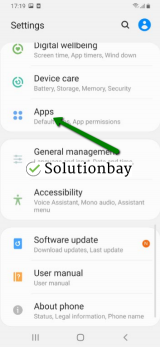
- Tap on Google Play Store from the list and then tap on the clear data and clear cache buttons;
- Tap on Google Services Framework from the list and then tap on the clear data and clear cache buttons;
- Tap on Google Play Service from the list and then tap on the clear data and clear cache buttons;
- Tap on Download Manager and then tap on the clear data and clear cache buttons.
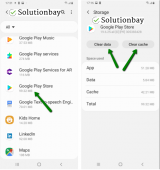
You may also watch the video tutorial below, on where you need to clear app data and cache files from (taken on a Samsung Galaxy device, running on Android OS 8 - steps may vary from one device to another):
More infos
-
Remove and reinsert your device's microSD card
0(0)0(0)In order for your device to be able to read the micro SD card, and store data on it, the small gold plates on the micro SD card need to "touch" the plates of your device. If apps are stored on your device's micro SD card, it is possible that the micro SD card got slightly misplaced, for instance, if your phone fell off.
In this case your device won't be able to read it and install the app(s) to it, and show an error message, because Google Play couldn't find the location where the app needs to be stored. As a way to fix this issue, remove the micro SD card from your device, clean it up a bit and reinsert it.
More infos
-
Change the default app storage location
0(0)0(0)If apps are installed to the microSD card, consider changing the storage location from the microSD card to the device's internal memory. It is always recommended that apps are installed in the internal memory, since serious issues may arise if the microSD card gets damaged.
You can change the storage location from your device's app manager, when you open an app. On some devices, the storage location can be changed if you open the app through the app manager, and change it from within the storage section.
More infos Like Solutionbay?
Like Solutionbay?
Also check out our other projects :) See all projects -
Update your device's operating system to the latest version available
0(0)0(0)It is possible that the currently-installed version of your device's operating system is responsible for the 963 error code in Google Play. Check if an update is available for your device and update your device's operating system to the latest version. Usually, updates are installed automatically, however, it's good to check for updates manually.
To update your operating system to the latest version, manually, follow the steps below:
On some devices, for example, on Samsung you need to do the following:
- Go to Settings;
- Tap on Software Update;
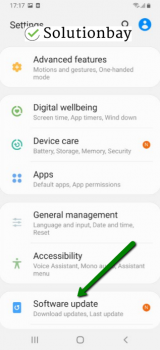
- Tap on Download and Install, if an update is available (if not, on a check for updates button).
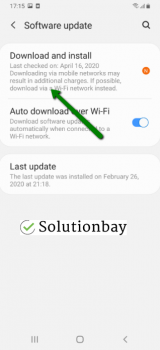
The video below shares information on how to update your device's operating system (taken on a Samsung device, running on Android OS 8):
Note: When you update a mobile device, make sure that it won't run out of battery power, to avoid damaging your device. It is safer to connect your device to the wall brick. Also, if you decide to update the operating system via the device itself, make sure to connect to a more stable Wi-Fi connection, and not mobile data, in order to avoid additional costs.
---
The steps described above may vary from one device manufacturer to another.
More infos
-
Connect to a stable Internet connection
0(0)0(0)It is possible that the internet connection you are connected to is the reason for the error code 963. As an example, you may have lost internet access while trying to install the app and the error code appeared.
If you are connected to Wi-Fi, try connecting to another Wi-Fi network or mobile data, and vice versa. Also, every time you switch between connections, restart the Google Play Store app and try installing the app.
To improve the strength of your Internet connection, you can:
- Bring the router closer to your computer;
- Buy a signal booster;
- Switch to another provider or a plan (if you have a strong router already);
- Upgrade your computer;
- Buy a stronger router.
Note: Click here for more solutions on improving your Internet speed and stability.
More infos
-
Reinstall all the updates of the Google Play Store app
0(0)0(0)It is possible that the latest version of the Google Play Store app caused the error 963, probably because it was downloaded improperly. In this case, it's better to revert the Google Play Store app to the default version, by following the steps below:
- Open Settings and tap on Application Manager/Apps;
- Find Google Play Store, and tap on the three-dot icon in the upper right-hand corner;
- Select Uninstall updates;
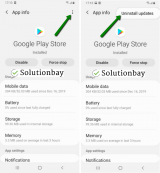
- Tap on OK to confirm;
- Open the Google Play Store;
Here is a video guide on how to uninstall updates (taken on a Samsung Galaxy device, running on Android OS 8 - steps may slightly vary from one device to another):
Note: The next time you wish to update the Google Play Store app, ensure that you are connected to a stable Internet connection, preferably to a Wi-Fi one, to prevent errors.
More infos
Login to Solutionbay
Join Solutionbay
Please click on the confirmation link we just sent you to
If you don’t receive the email in the next 2 minutes please check your junk folder, and add [email protected] to your safe sender list.
