How to fix error code 940 on Google Play Store (Can't download app) (Smartphone)
What is error 940? Why does it appear in Google Play Store? How to fix it?
Also known as Can't download app (Error code: 940), this error marks an unsuccessful attempt of your smartphone or tablet to download an app, through Google Play. The common causers of this error message are:
- Cached data;
- Internet connection;
- Google account;
- Outdated operating system;
Check out the solutions listed below, in order to be able to fix this error message and download your favorite app. The solutions work on all devices running on Android OS (Samsung, Sony, Huawei, Xiaomi, and many others).
-
Reboot your device
0(0)0(0)Turning your device off and turning it back on can help you resolve the error code 940, since Google Play and the entire operating system will be restarted. By restarting your device, you will clean all the "junk" files, as well as refresh the system with the system processes running on it, as well as the Wi-Fi, RAM, CPU and more.
Restart your device, and try installing the app(s) again.
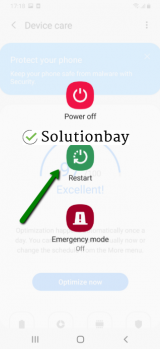 More infos
More infos
-
Log out from and log back in to your Google account
0(0)0(0)Another way to fix the error 940 is to log out from and log back in your Google account, as it will clear all the preferences and adjustments made by your Google account, to your device.
To log out and log back in, follow the below-mentioned steps:
- Go to Settings, tap on Accounts and backup (or just Accounts);
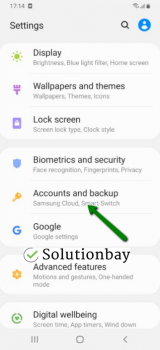
- Tap on Accounts and select Google;
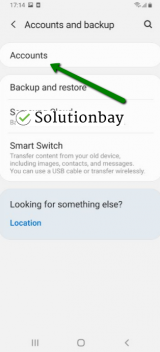
- Select the Google account you are logged in with and then tap on Remove Account;
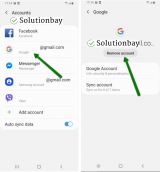
- Restart your Android device;
- Sign back in to your Google account.
More infos
- Go to Settings, tap on Accounts and backup (or just Accounts);
-
Clear the data and cache files of Google Play core apps
0(0)0(0)Apps store data and cache files on your device, so that the apps can run faster, not having to "reinvent the wheel," every time you run them. Corrupt data and cache files, however, can be the reason for the Can't download app error, among many other errors. Clearing the cache and data files should fix this error, as the next time you run the app, clean files will be left behind.
You can clear the data and cache files of Google Play Store and all the related to it Google apps by following the steps below:
- Go to Settings;
- Select Apps/Applications Manager;
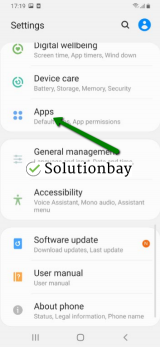
- Select Google Play Store from the list and tap on the clear data and clear cache buttons;
- Select Google Services Framework from the list and tap on the clear data and clear cache buttons;
- Select Google Play Service from the list and tap on the clear data and clear cache buttons;
- Select Download Manager and tap on the clear data and clear cache buttons.
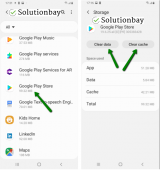
You may also follow the instructions in the video demo below (taken on a Samsung Galaxy device, running on Android OS 8 - steps may vary from one device to another):
More infos Like Solutionbay?
Like Solutionbay?
Also check out our other projects :) See all projects -
Connect your device to a strong Wi−Fi network or mobile data
0(0)0(0)Google Play, like every other app that needs Internet access, wants a stable Internet connection. It is possible that the Internet connection you are connected to is unstable, and not strong enough to download the app, resulting in error 940.
If you are connected to a Wi-Fi network, try connecting to another Wi-Fi network or mobile data, and vice versa. Also, every time you switch between connections, restart the Google Play Store app and try to download and install the app again.
More infos
-
Check for updates to your device's operating system
0(0)0(0)Maybe the current operating system version running on your device is the reason why you can't download apps. Check for an update and update your device's operating system to the latest version. Usually, updates are installed automatically, however, it's good to check manually if an update is available.
To update the device's operating system to the latest version, follow the steps mentioned below:
On other devices (e.g. Samsung) you need to do the following:
- Go to Settings;
- Tap on Software Update;
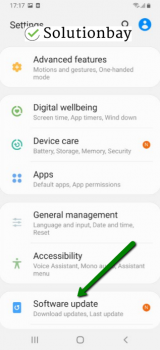
- Tap on Download and Install, if an update is available (if not, on a check for updates button).
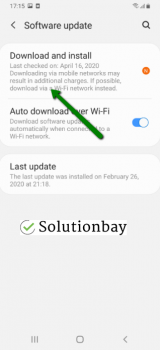
Alternatively, you can watch the video below (taken on a Samsung device, running on Android OS 8):
Note: Make sure that your device won't run out of battery power, to avoid a more serious damage. It is safer to connect your device to the charger (if you update it via laptop, plug the laptop's AC adapter in a power outlet).
---
The steps described above may vary from one device manufacturer to another.More infos
-
Reinstall all the updates of the Google Play Store app
0(0)0(0)It's possible that the latest version of the Google Play Store app caused the Can't Install app error 940, probably because it (the Google Play update) was downloaded improperly. In this case, it's better to revert the Google Play Store app to the default version, by following the below-mentioned steps:
- Go to Settings and select Application Manager/Apps;
- Tap on Google Play Store, click on the three-dot icon in the upper right-hand corner, and select Uninstall updates;
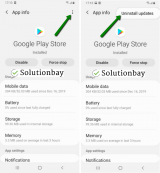
- Tap on OK to confirm;
- Open the Google Play Store;
Here is a video guide on how to uninstall updates (taken on a Samsung Galaxy device, running on Android OS 8 - steps may slightly vary from one device to another):
More infos
-
Free up space on your device
0(0)0(0)In a bus, in order for you to sit, you need free seat. It's the same when it comes to our devices. In order for an app to be downloaded to your device, free space has to be provided. If there isn't free space left, the app won't be downloaded and this error can occur.
To fix the error, all you need to do is to free up space. You can:
- Remove photos, videos and documents you don't need, or which you already have backed up elsewhere;
- Move documents to the microSD card (if you have one installed);
- Uninstall apps you don't use.
For more solutions, feel free to check the Running out of disk space / no space left guide.
More infos
Login to Solutionbay
Join Solutionbay
Please click on the confirmation link we just sent you to
If you don’t receive the email in the next 2 minutes please check your junk folder, and add [email protected] to your safe sender list.
