How to fix error code 911 on Google Play Store (I use a smartphone)
What is error 911? Why does it appear in Google Play Store? How to fix it?
App could not be downloaded due to an error (911) is an error that appears because an app update, or an app couldn't be downloaded nor installed on a smartphone or tablet, through the Google Play Store app. Users that use Samsung, Huawei, Xiaomi, Sony, OnePlus and other devices running on Android OS can run into this error.
The common causers of this error message are:
- Internet connection;
- Corrupt cached data;
- Lack of free storage;
- Outdated operating system.
In order to fix this error, and be able to download apps, check out the solutions carefully. We selected the solutions carefully, based on user feedback.
-
Restart your device
0(0)0(0)Restarting your device is a simple, yet effective way which can can help you resolve many issues, one of them being the error code 911 in Google Play Store. This method is effective if the error was caused due to an unresponsive task or process that is part of the operating system, or due to another app which took over the resources of your device, as it will close all the processes, and reopen them again, when you turn on the device.
Restart your device, and try to install the app, again.
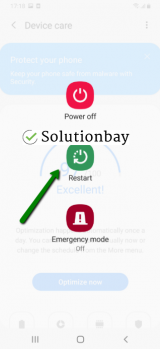 More infos
More infos
-
Clear the app data and cache files of Google Play Store core apps
0(0)0(0)Corrupt app data and cache files can be responsible for this error, too. When they are clean, they significantly improve the performance of the app (you don't need to log in, or configure the app from the beginning every time you open it), but when corrupt, it's quite the opposite. The app's cache and data files can become corrupt due to operating system updates, app updates, other apps running on your device, and more.
What you need to do in this case is to clear the app data and cache files of the Google Play core apps, which are needed for you to be able to install all the other apps, by following these steps:
- Go to Settings > Apps/Application Manager;
- Select Apps/Applications Manager;
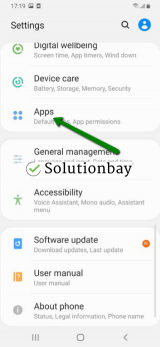
- Select Google Play Store from the list and tap on the clear data and clear cache buttons;
- Select Google Services Framework from the list and tap on the clear data and clear cache buttons;
- Select Google Play Service from the list and tap on the clear data and clear cache buttons;
- Select Download Manager and tap on the clear data and clear cache buttons.
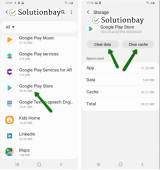
Here is a video tutorial on where to clear app data and cache files (taken on a Samsung Galaxy device, running on Android OS 8 - steps may vary from one device to another):
More infos
-
Log out from and log back in to your Google account
0(0)0(0)To address the error code 911 issue when installing apps through Google Play, log out from and log back in to your Google account. To do that, follow the steps below:
- Go to Settings, tap on Accounts and backup (or just Accounts);
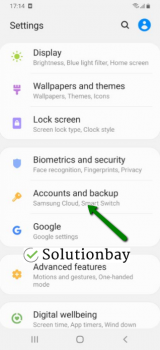
- Tap on Accounts and select Google;
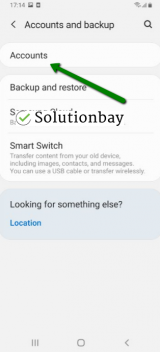
- Select the Google account you are logged in with and then tap on Remove Account;
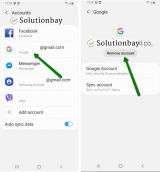
- Restart your Android device;
- Sign back in to your Google account.
More infos Like Solutionbay?
Like Solutionbay?
Also check out our other projects :) See all projects - Go to Settings, tap on Accounts and backup (or just Accounts);
-
Connect to a strong Internet connection
0(0)0(0)It is possible that the Internet connection you are connected to is the reason for the Google Play error code 911. For example, you may have lost Internet access while trying to install the app.
If you are connected to Wi-Fi, try connecting to another Wi-Fi network or mobile data, and vice versa. Also, every time you switch between connections, restart the Google Play Store app and try installing the app.
Other ways to improve your Internet connection include:
- Place the router in a central location of your home;
- Move the router's antennas in different positions;
- Buy a strong router or a signal booster (if you live in a house);
- Upgrade your Internet provider plan;
- Subscribe to a different, more stable Internet provider if nothing else worked.
Discover more on how to improve your Internet connection, in the slow Internet guide.
More infos
-
Change the default app storage location
0(0)0(0)If apps are installed to the micro SD card, you may want to change the storage location to the device's internal memory. It is always recommended that apps are installed in the internal memory, since serious issues may arise if the micro SD card gets damaged.
You can change the storage location from your device's app manager, when you open an app. On some devices, the storage location can be changed if you open the app through the app manager, and change it from within the storage section.
If the micro SD card is indeed damaged, you will need to replace it.
More infos
-
Update your device's operating system to the latest version available
0(0)0(0)Maybe the currently-installed version of your device's operating system is the cause of error code 911. If it is outdated, but the apps are up to date, the operating system won't be able to read some of the instructions that are recognizable in the newer version. Check for an update and update your device's operating system to the latest version. Usually, updates are installed automatically, however, it's good to check manually. To update your operating system to the latest version, manually, follow the steps below:
On other devices (e.g. Samsung) you need to do the following:
- Go to Settings;
- Tap on Software Update;
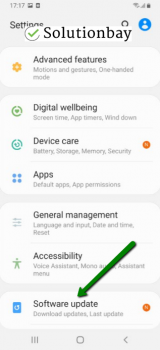
- Tap on Download and Install, if an update is available (if not, on a check for updates button).
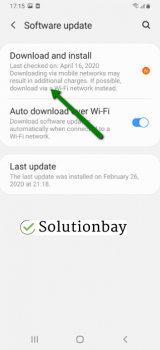
The video below shares information on how to update your device's operating system (taken on a Samsung device, running on Android OS 8):
Note: When you update a mobile device, make sure that it won't run out of battery power, to avoid damaging your device. It is safer to, connect your device to the charger (if you update it via laptop, plug the laptop's AC adapter in a power outlet).
Also, if you decide to update the operating system via the device itself, connect to a more stable Wi-Fi connection, and not mobile data, in order to avoid additional charges.
More infos
-
Reinstall all the updates of the Google Play Store app
0(0)0(0)It is possible that the latest version of the Google Play Store app caused this error. Maybe it was downloaded improperly because the Internet connection was unstable, or another app took over the resources of your device (RAM, CPU). In this case, it's better to revert the Google Play Store app to the default version, and then reinstall it. You can do this by following the steps below:
- Go to Settings and select Application Manager/Apps;
- Tap on Google Play Store, click on the three-dot icon in the upper right-hand corner, and select Uninstall updates;
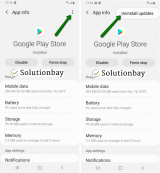
- Tap on OK to confirm;
- Open the Google Play Store;
Feel free to watch the video guide below, on how to uninstall updates (recorded on a Samsung Galaxy device, running on Android OS 8 - steps may slightly vary from one device to another):
Note: The next time you want to update the Google Play Store app, ensure that you are connected to a stable Internet connection, preferably a Wi-Fi one, to prevent errors.More infos
Login to Solutionbay
Join Solutionbay
Please click on the confirmation link we just sent you to
If you don’t receive the email in the next 2 minutes please check your junk folder, and add [email protected] to your safe sender list.
