How to fix error code 501 on Google Play Store (Smartphone)
What is error code 501? Why does it appear? How to fix it?
Can't install app. App can't be installed. Try again, and if the problem continues get help troubleshooting. (Error code 501) is an error that appears when an app cannot be installed or updated on a smartphone or tablet, via the Google Play Store app. Users that may encounter this error use Samsung, Huawei, Xiaomi, Sony, OnePlus, and other smartphones or tablets running on Android OS.
The reasons behind this error are:
- Internet connection;
- Corrupt cached files;
- Broken app data;
- Outdated operating system.
In order to fix this error, check out the solutions listed below, and follow them carefully.
-
Restart your device
0(0)0(0)If the Google Play Store error code 501 stopped you from opening the Google Play Store and downloading an app, restart your device. The reason why restarting can fix this issue is that all the tasks, and processes part of the operating system, and other apps that are running in the background will also be restarted. Restart your device, and once it powers on again, open the Google Play Store app and check if you can still reproduce this error.
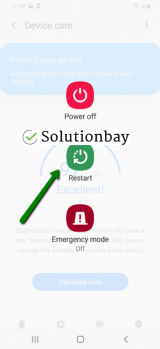 More infos
More infos
-
Clear the data and cache files of the Google Play vital apps
0(0)0(0)While good cache and data files are meant to significantly improve our experience while using our devices, and apps, corrupt ones can do quite the opposite. Corrupt data and cache files, especially the ones of the Google's apps related to Google Play Store can be responsible for this error. They can become corrupt due to operating system updates, other programs and apps, or the app itself, if it was poorly developed.
Clearing corrupt cache and data files will fix any error related to cache and data files. You can clear the data and cache files of Google Play Store and all the related Google apps, by following the steps below:
- Go to Settings > Apps/Application Manager;
- Select Apps/Applications Manager;
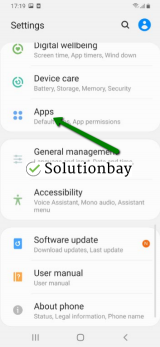
- Select Google Play Store from the list and tap on the clear data and clear cache buttons;
- Select Google Services Framework from the list and tap on the clear data and clear cache buttons;
- Select Google Play Service from the list and tap on the clear data and clear cache buttons;
- Select Download Manager and tap on the clear data and clear cache buttons.
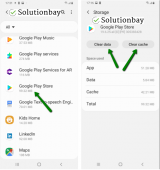
The video tutorial below shares how to clear app data and cache files. It was recorded on a Samsung Galaxy device, running on Android OS 8, and the steps may vary from one device to another.
More infos
-
Sign out from and sign back in to your Google account
0(0)0(0)The error code 501 can also be fixed if you log out from your Google account (i.e. the account you used for setting up your device when you purchased it) and log back in to it. The reason why this solution works is that it will help the Google account reconnect to all the apps (including system apps) that require the Google account.
To log out from your Google account, follow the steps below:
- Go to Settings, tap on Accounts and backup (or just Accounts);
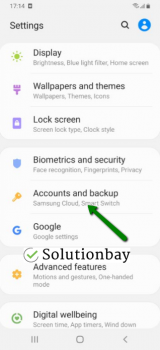
- Tap on Accounts and select Google;
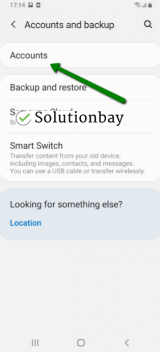
- Select the Google account you are logged in with and then tap on Remove Account;
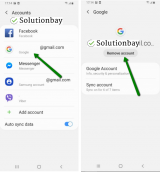
- Restart your Android device;
- Sign back in to your Google account.
More infos Like Solutionbay?
Like Solutionbay?
Also check out our other projects :) See all projects - Go to Settings, tap on Accounts and backup (or just Accounts);
-
Uninstall all the updates of the Google Play Store app
0(0)0(0)Maybe the latest version of the Google Play Store app is the cause of the error code 501, most likely because the update was downloaded improperly (e.g. your internet connection got cut off for a moment). Revert the Google Play Store app to the default version, by following the steps mentioned below:
- Go to Settings and tap on Application Manager/Apps;
- Tap on Google Play Store, and select Uninstall updates;
- Tap on OK to confirm;
- Open the Google Play Store app;
Here is a video demo on how to uninstall Google Play updates (taken on a Samsung Galaxy device that runs on Android 8 - the steps in the video may differ from one device to another):
More infos
-
Connect your device to a strong Internet connection
0(0)0(0)It is possible that the Internet connection you are connected to is, or was overloaded at the time when the app was being downloaded or updated. Or, maybe the Internet connection is or was unstable. If you are currently connected to a Wi-Fi network, connect to another stable Wi-Fi network. You can activate mobile data, if you are subscribed to a mobile-data plan. Also, every time you switch between connections, restart the Google Play Store app via the app switcher.
You can improve your Internet connection by following the tips below:
- Move the router's antennas in different positions;
- Buy a strong router;
- Buy a signal booster (if you live in a house);
- Upgrade your Internet provider plan, to allow for greater download an upload speeds;
- Subscribe to a different, more stable Internet provider if nothing else worked.
Learn more on how to improve your Internet connection, in the slow Internet guide.
More infos
-
Update your device's operating system to the latest version
0(0)0(0)It is possible that the current version of your device's operating system version is the reason behind the error code 501. If it's outdated, there may be compatibility issues when you attempt to install new apps. Usually, system updates are installed automatically, however, it's always better to check manually if an update is available.
To update the device's operating system to the latest version, follow the steps below:
On other devices (e.g. Samsung) you need to do the following:
- Go to Settings;
- Tap on Software Update;
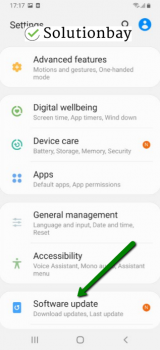
- Tap on Download and Install, if an update is available (if not, on a check for updates button).
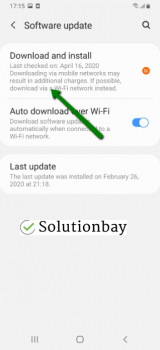
The video below shares information on how to update your device's operating system (recorded on a Samsung device, running on Android OS 8):
Note: Ensure that your device is fully charged before you update it. Also, use a more stable Wi-Fi connection, in order to avoid additional charges.
More infos
-
Uninstall suspicious third−party apps
0(0)0(0)Maybe a third-party app you recently installed is the reason for this error code in Google Play. In this case, uninstalling the app should fix the error. Start by uninstalling the apps you installed or updated last, when this error message started presenting itself, one by one. Once you have identified the app, remove it, and reinstall the other apps.
You can uninstall apps by following the instructions in the video below:
For more ways to uninstall apps, properly, feel free to check the how to uninstall apps guide.
Note: You may also want to uninstall apps which do the same function (e.g. you have installed 2 file managers), too, as two apps working on the same tasks may result in conflicts.
More infos
-
Install apps one by one
0(0)0(0)Installing many apps at the same time, especially after a factory reset of your device, can result in error 501 to appear in Google Play. To prevent this error, reduce the number of apps you install. The ideal number is one app at a time. You may also consider disabling automatic updating of apps in the background, at least temporarily, because that too can lead to this error.
You can disable automatic updating of apps in Google Play, so that they are updated only when you tap on the update buttons, via the tutorial below:
More infos Like Solutionbay?
Like Solutionbay?
Also check out our other projects :) See all projects
Login to Solutionbay
Join Solutionbay
Please click on the confirmation link we just sent you to
If you don’t receive the email in the next 2 minutes please check your junk folder, and add [email protected] to your safe sender list.
