How to fix error 100 (No connection) on Google Play Store (Tablet)
What is error 100? Why does it occur? How to fix it?
Error 100 - No Connection error message appears in Google Play, on devices running on Android OS (Samsung, Huawei, Sony, Xiaomi, and others) when Google Play fails to download apps, or app updates. The reasons behind this error message are:
- No Internet connection or unstable Internet connection;
- Corrupt cache files and app data (especially of Google apps);
- Outdated operating system;
- Incorrect date and time settings.
The solutions listed below were gathered based on hours spent in research. Check them carefully, and follow the instructions.
-
Make sure that the correct date and time settings are set
0(1)0(0)Incorrect date and time settings can be the responsible for the error message 100, as different date and time settings from the one from Google Play might confuse the Google Play app. To fix this issue, in this case, all you you need to do is to set the correct date and time.
To set the time and date on your Android device, follow the steps below:
Note: You can also enable the automatic date and time option and have the time and date automatically updated by the network you are connected to. If it was already enabled. you may disable it.
---
The video above is recorded using a Samsung device running on Android 8 and the steps may vary from one device to another.More infos
-
Clear the app data and cache files of Google Play Store core apps
0(1)0(0)Corrupt app data and cache files can be the reason for the Google Play Store error 100. The cookies and cache play a vital role when it comes to the performance of the device and the apps, as they ensure that you won't start all over again every time you open the app (log in, set preferences, etc.). They usually get corrupt due to operating system updates, app updates, other apps, and more.
What needs to be done, in this case, is to clear the app data and cache files of the Google Play Store core apps, which are needed for you to be able to install all the other apps, by following these steps:
- Go to Settings > Apps/Application Manager;
- Select Apps/Applications Manager;
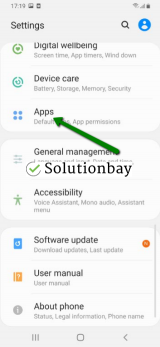
- Select Google Play Store from the list and tap on the clear data and clear cache buttons;
- Select Google Services Framework from the list and tap on the clear data and clear cache buttons;
- Select Google Play Service from the list and tap on the clear data and clear cache buttons;
- Select Download Manager and tap on the clear data and clear cache buttons.
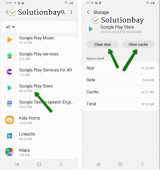
The video tutorial below demonstrates where to clear app data and cache files (taken on a Samsung Galaxy device, running on Android OS 8 - steps may vary from one device to another):
More infos
-
Restart your device
0(0)0(0)Restarting your device is the easiest, and an effective way that will help you fix the error code 100. Restarting your device means restarting the operating system, and reinitializing its tasks and processes, as well as the hardware components (Wi-Fi module, mobile data module, etc.) Restart your device, and try installing the app(s) again.
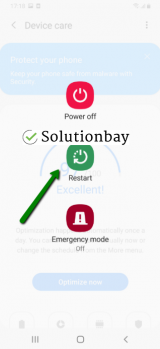 More infos
More infos Like Solutionbay?
Like Solutionbay?
Also check out our other projects :) See all projects -
Install the app from a web browser
0(0)0(0)Google Play allows you to install apps through the Google Play's web platform, using your Google account, on all the devices you have that are using the same Google account. What you may try is installing the app to your device where the error appears, through the web browser, by following the steps below:
- Go to https://play.google.com;
- Click on the Sign In button, to log in to the same Google account that you use on the phone/tablet;.
- Find the app(s) and click on Install;
- Tap on the Choose a device dropdown, select a device and tap on Install.
Then, check your mobile device if the app is successfully installed.
More infos
-
Log out from and log back in to your Google account
0(0)0(0)As a way to address the Error 100 - No Connection error message, log out from and log back in to your Google account. To do that, follow the steps below:
- Go to Settings, and tap on Accounts and backup (or just Accounts);
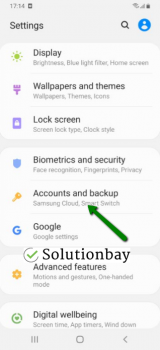
- Tap on Accounts and select Google;
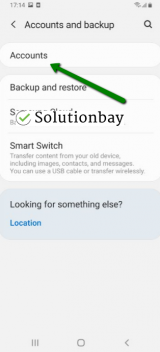
- Select the Google account you are logged in with and then tap on Remove Account;
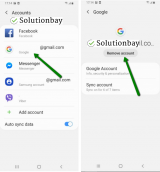
- Restart your device;
- Sign back in the Google account.
More infos
- Go to Settings, and tap on Accounts and backup (or just Accounts);
-
Connect your device to a strong Internet connection
0(0)0(0)It is possible that the Internet connection you are connected to is unstable to an extent that it interferes with basic ongoing processes on your device, including installing apps through Google Play.
If you are connected to a Wi-Fi network, connect to another Wi-Fi network or mobile data, if you are subscribed to such. Also, every time you switch connections, close the Google Play Store app through the app switcher, so that it also connects to the other network. Then, try to download and install the app again.
Here's what you can do, to improve the stability and performance of your Internet connection:
- Buy a more powerful router (if you live in a house);
- Buy a signal booster (if you live in a house);
- Upgrade your Internet provider package;
- Replace the router (maybe it's broken and doesn't share the Internet connection properly);
- Subscribe to another, more stable Internet provider (this should be a last-resort option).
Discover more ways to improve your Internet connection, via the slow Internet guide and the no Internet access guide.
More infos
-
Update your device's operating system to the latest version available
0(0)0(0)Maybe the version of your device's operating system which your device runs on is the reason behind the error code 100. Check if an update is available and update your device's operating system to the latest version.
To update your operating system to the latest version, manually, follow the steps below:
- Go to Settings;
- Tap on Software Update;
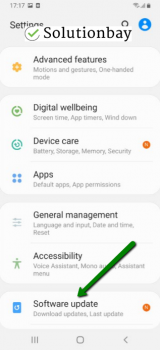
- Tap on Download and Install, if an update is available (if not, on a check for updates button).
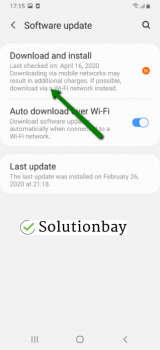
On other devices, where the steps may vary from the above-mentioned ones, you need to follow the steps below:
The video below demonstrates how to update your device's operating system. It was taken on a Samsung Galaxy device, running on Android OS 8.
Note: When you update a mobile device, make sure that it won't run out of battery power, to avoid damaging your device. Also, connect to a more stable Wi-Fi connection, and not mobile data, in order to avoid additional costs.
More infos
Login to Solutionbay
Join Solutionbay
Please click on the confirmation link we just sent you to
If you don’t receive the email in the next 2 minutes please check your junk folder, and add [email protected] to your safe sender list.
