How to fix ERR_NETWORK_CHANGED (Windows, Mac OS, Android, iOS) (Mobile device)
What does ERR_NETWORK_CHANGED mean? Why does it occur? How to fix it?
Accompanied by Your connection was interrupted, or Unable to access the network, ERR_NETWORK_CHANGED occurs when Google Chrome cannot load a website properly. It usually occurs when the IP (equivalent to an ID) connection is switched, This error appears on computers running on Windows, and Mac, and smartphones and tablets running on Android or iOS (Samsung, Huawei, Sony, LG, etc.) alike.
The reasons behind this error are:
- Unstable Internet connection;
- The modem and/or router;
- Bad VPN or proxy settings;
- Malicious software (virus);
- Google Chrome issues (corrupt files, cache, cookies).
The solutions listed below reveal how to fix this error. They were compiled based on expert feedback, as well as the experience of users who had this error, and managed to fix it. Check them out and follow the instructions.
-
Restart your device
2(9)0(0)The operating system is much more than the icons, and web browser we all see. It's made of multiple tasks and processes working together to provide the best experience possible. There are processes and tasks for the display, so that we can see the content, Internet connection, so that we can browse the Internet, sound, so that we can listen to what we open, and more. It is possible that a system process that stopped working or got stuck, or an unresponsive program/application is the reason why you get the ERR_NETWORK_CHANGED error message in Google Chrome.
In order to fix this error, the first course of action is to restart your device. Turn it off, and turn it back on after a few minutes.
More infos
-
Check your current DNS settings
0(15)0(0)Correct DNS (Domain Name System) settings are crucial, in order for you to be able to connect to the Internet. They are usually assigned automatically by your Internet Service Provider (ISP), however the option for you to set DNS manually still exists. Maybe your DNS settings stopped working, a program, or an app altered your current DNS settings, or your ISP has technical issues. As a result of these reasons, Google Chrome will show these error messages. In this case, what you need to do is to restore the original (and correct) DNS settings. Using Google's DNS settings is also a way to fix this error. To use them, you will need to enter the numbers below:
Preferred: 8.8.8.8
Alternative: 8.8.4.4The how to change the DNS settings guide should help you locate the DNS settings and apply the necessary changes, for which you may need to contact your ISP.
More infos
-
Remove and reconnect to the Wi−Fi network
0(3)0(0)When we connect to a Wi-Fi network with our devices, a set of instructions are stored, which allow us to reconnect to that network easily, and automatically, without having to reenter the password all the time. If those instructions are modified ERR_NETWORK_CHANGED is just one of the errors that can occur.
If this is the case, in order to fix this error in Google Chrome, you will need to forget the Wi-Fi network, and connect to it again. To "forget" the network, follow the steps below:
- Ensure that you have memorized the correct passwords to the Wi-Fi network;
- Go to Settings and tap on Wi-Fi;
- Tap on the Wi-Fi network you want to forget and tap on Forget.
After you have "forgotten" the network, reconnect to it. This course of action will store new instructions, and the error should be resolved.
More infos Like Solutionbay?
Like Solutionbay?
Also check out our other projects :) See all projects -
Restart the router (and/or modem)
0(0)0(0)The task of your modem and router is to ensure that the Internet connection you receive from your ISP is equally distributed to all your devices, throughout your home, while ensuring that unauthorized access is impossible. Like every piece of technology, the modem and the router can stop sharing the Internet connection, and break. Maybe the culprit for this error is not the device itself, but the router (or the modem, if you have one). It may be temporarily frozen (stuck), or completely broken.
To verify if the modem or the router, or both are the culprit, restart them. An effective way to restart them is by unplugging it from the power outlet and plugging it back in after a few minutes. In the meantime, restart, i.e. close and reopen the device's web browser, too.
Note: If you are not sure how to close (quit) an app, feel free to consult the how to close (quit) programs/applications guide.
More infos
-
Remove the Wi−Fi network and reconnect to it
0(0)0(0)Every time you connect to a Wi-Fi network, aside from saving the password, you save other instructions, too. One such instruction is connecting to that network automatically every time you turn the Wi-Fi on. Consider forgetting the Wi-Fi network as another way to fix this issue. All you need to do is to remove the Wi-Fi network from your mobile device's saved Wi-Fi passwords list, i.e. "forget" the network, and reconnect to it.
To "forget" a Wi-Fi network, follow the below-mentioned steps:
- Go to Settings, select Wi-Fi and enable it by moving the slider to the right.
- Tap on the Wi-Fi network you want to "forget" and select Forget This Network.
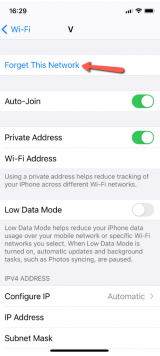
After you have "forgotten" a network, reconnect to it.
More infos
Login to Solutionbay
Join Solutionbay
Please click on the confirmation link we just sent you to
If you don’t receive the email in the next 2 minutes please check your junk folder, and add [email protected] to your safe sender list.
