How to activate or deactivate the Wi−Fi (Mobile Device)
The aim of this guide is to teach you more ways of enabling and disabling the Wi-Fi module (there are more than one).
It will teach you how to activate and deactivate the Wi-Fi module on computers, smartphones, and tablets, running on:
- Windows (Dell, Asus, Acer, Lenovo, HP, MSI, and others);
- macOS (Mac, MacBook, iMac);
- Ubuntu (Dell, Asus, Acer, Lenovo, HP, MSI, and others);
- Android (Samsung, Huawei, Xiaomi, OnePlus, and others);
- iOS (iPhone, iPad, iPod touch).
-
Via Settings
0(3)0(0)To enable the Wi-Fi, on smartphones and tablets running on Android OS, follow the steps below:
- Go to Settings and tap on Wi-Fi;
- Move the toggle into On position.
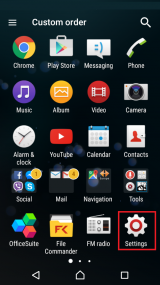
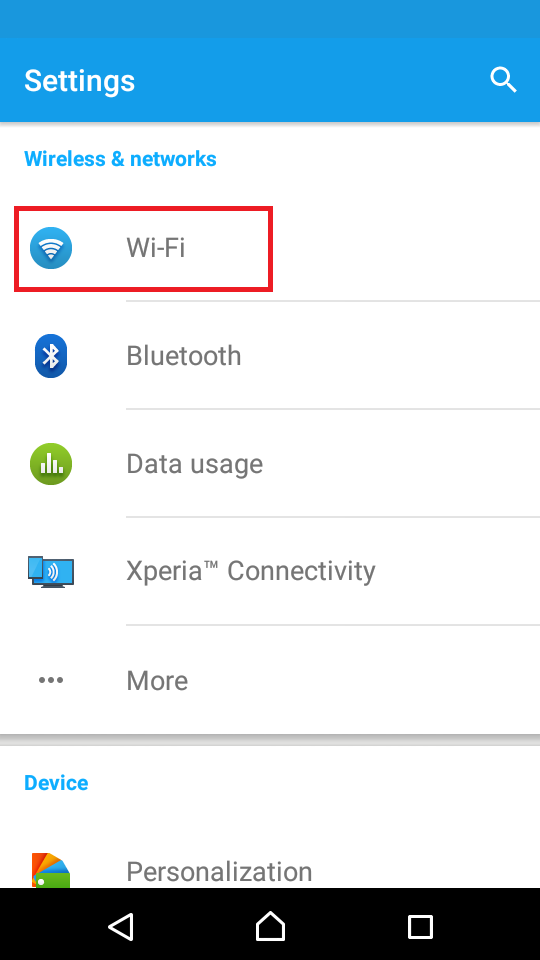
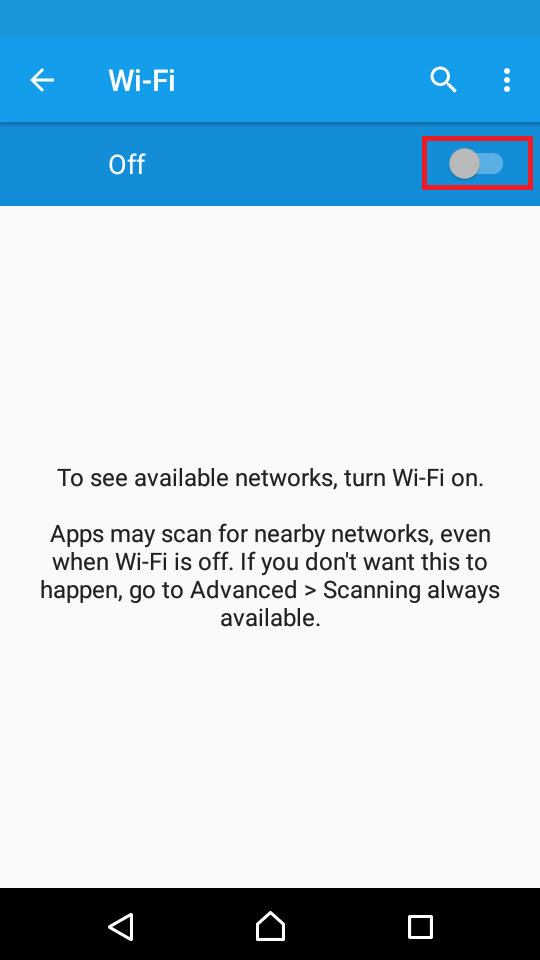
To disable the Wi-Fi, repeat the above-mentioned steps, but move the toggle into Off position.
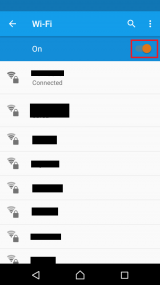 More infos
More infos
-
Via the control center
0(2)0(0)To activate the Wi-Fi, follow the steps below:
- Swipe down from the top right corner of the screen;
- Tap on the Wi-Fi button.
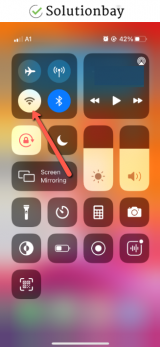
To deactivate the Wi-Fi, follow the above-mentioned steps.
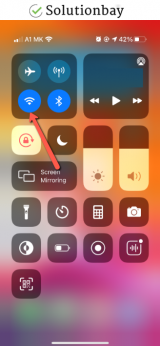
Note: If you use an iPhone older than iPhone X, to activate the Wi-Fi follow the steps below:
- Swipe up from the bottom of the screen;
- Tap on the Wi-Fi icon.
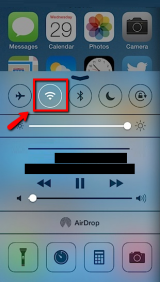
To deactivate the Wi-Fi, repeat the same steps as above.
More infos
-
Via the quick access menu
0(1)0(0)To activate the Wi-Fi on your smartphone or tablet, follow the steps below:
- Swipe down from the top of the screen with one finger and tap the icon in the top-right corner, or swipe down with two fingers to avoid the notification area (depends on the model number and manufacturer of the device)
- Tap the Wi-Fi icon;
* The quick access menu's appearance is different from one device to another, but, the icons are the same as the ones shown below
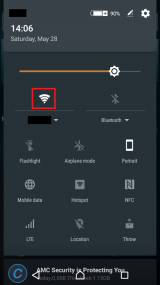
To deactivate the Wi-Fi, repeat the steps above.
Alternatively, you can watch the video guides below.
To activate the Wi-Fi:
To deactivate the Wi-Fi:
More infos Like Solutionbay?
Like Solutionbay?
Also check out our other projects :) See all projects - Swipe down from the top of the screen with one finger and tap the icon in the top-right corner, or swipe down with two fingers to avoid the notification area (depends on the model number and manufacturer of the device)
-
Via Settings − Windows phone
0(1)0(0)To enable the Wi-Fi follow the steps below:
- Go to Settings (Swipe left to access the apps list) and tap on WiFi;
- Move the slider to the right.
.png)
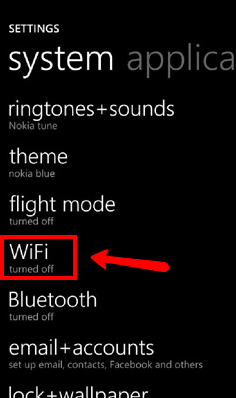
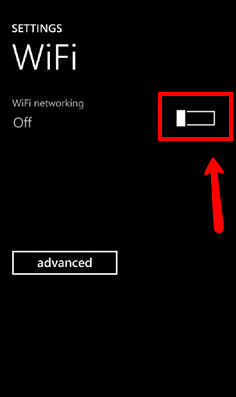
Note: To disable the Wi-Fi, move the slider to the left.
 More infos
More infos
-
Through the Settings
0(0)0(0)To activate the Wi-Fi via Settings, follow the steps below:
- Go to Settings and tap on Wi-Fi;
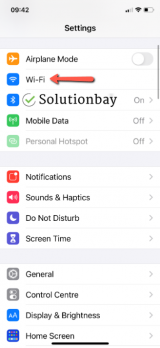
- Tap on the toggle next to Wi-Fi, making sure it turns green.
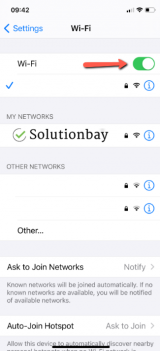
To disable the Wi-Fi, repeat the steps above, this time making sure the toggle turns gray.
Alternatively, you can watch the video guides below.
To enable the Wi-Fi:
To disable the Wi-Fi:
More infos
- Go to Settings and tap on Wi-Fi;
-
Via the action center − Windows Phone
0(0)0(0)To enable the Wi-Fi via action center, follow the steps below:
- Swipe down from the top of the screen;
- Tap on the Wi-Fi button.
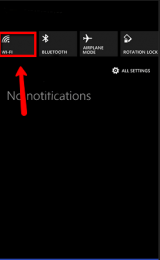
To disable the Wi-Fi, repeat the steps mentioned above.
Note: Not all devices running Windows Phone have the action center available. If you can't access it, you can enable or disable the Wi-Fi via Settings (check the other solution to see how).
More infos
Login to Solutionbay
Join Solutionbay
Please click on the confirmation link we just sent you to
If you don’t receive the email in the next 2 minutes please check your junk folder, and add [email protected] to your safe sender list.
