Face unlock doesn't work (Other manufacturer)
What are the most common reasons why Face unlock won't work? How to fix it?
In order for face unlock to work, you need to teach your device to recognize your face, and the sensors responsible for face recognition need to be able to scan and recognize your face.
The reasons behind this error include:
- The face print wasn't saved in the device;
- Dirt or cloud on the screen in the region where the sensors are;
- Bad angle from which you try to unlock your device;
- Covered face;
- Changes on the face (grown beard, glasses, mask);
- Malfunctioned face recognition sensors;
- Outdated operating system.
The methods below will show you how to resolve issues with unlocking your device using your face. Check them out, and read them carefully.
-
Restart your device
0(8)0(0)Maybe your device got stuck by an unresponsive app or another process, making the face recognition modules being unable to detect your face or unlock your device. Also, maybe it does detect your face, but just your device won't unlock. Restart your device by pressing and holding the power on/off (or sleep/wake) button, and selecting one of the offered options.
More infos
-
Keep your device in portrait orientation
0(1)0(0)Facial recognition works best when your device is in portrait orientation, and if you try to unlock your device while it's in landscape orientation, it might not work. Position your device in portrait mode and your face recognition issues should be resolved.
More infos
-
Clean the face recognition sensors (and camera)
0(0)0(0)Frequent face-to-screen contacts, dirty pockets, wallets, etc. may have made the face recognition region of the screen (the upper part) dirty, making it impossible for the sensors to recognize your face. Clean your device's screen, with a display cleaning solution or just with a cloth, and try again.
More infos Like Solutionbay?
Like Solutionbay?
Also check out our other projects :) See all projects -
Stay still while unlocking your device
0(0)0(0)Sometimes, the reason why facial recognition fails is that you are not still enough when you try to unlock your device (e.g. you are on the go, ride a bike and the like). It would be best if you stop all the activities, look at your device to unlock it and then resume from where you left off. By staying still, you will allow the face recognition sensors scan your face properly.
More infos
-
Ensure that the camera and other face recognition components are not covered
0(0)0(0)Bad phone cases and screen protectors may cover the face recognition sensors and the front camera, making it impossible for your device to recognize your face. If face recognition started misbehaving after you purchased a case or screen protector, that is a good sign that either the case or screen protector is the reason. In this case, replacing the case or screen protector is what you need to do, to have this issue resolved.
More infos
-
Uncover your face
0(0)0(0)The face recognition sensors may not recognize you, if your face, nose or mouth are covered. It would be best if you temporarily remove your sunglasses, hat, and the like, from your head, so that you can unlock your device without any issues along the way.
More infos
-
Be at a proper distance from your device
0(0)0(0)Maybe face recognition doesn't work because you don't hold your device at a proper distance. Usually, keeping your device at a distance between 10 inches (ca. 25 cm) and 20 inches (ca. 51 cm) is enough for recognition to work, however, that varies from one device to another. Make sure to check the instructions on using the face recognition feature properly.
More infos
-
Ensure that your device is charged enough
0(0)0(0)If the device's battery is low, it is possible that the face recognition sensors are weakened and don't work at full capacity. Ensure that your device's battery is charged enough (above 20%) so that this feature can function properly.
Note: There is a very small possibility that a power saving app limited resources to the face recognition sensor, in order to prolong the battery duration as much as possible. In this case, you will need to disable this app.
More infos Like Solutionbay?
Like Solutionbay?
Also check out our other projects :) See all projects -
Update your device's operating system to the latest version
0(0)0(0)Update the operating system of your device is a must, to keep it up and running properly. Also, updates help with fixing many issues, including issues with facial recognition not working properly. To update your device to the latest version, feel free to follow the below-mentioned steps:
On some devices (e.g. Samsung), you need to do the following:
- Go to Settings;
- Tap on Software Update;
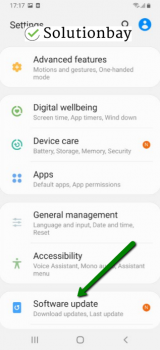
- Tap on Download and Install, if an update is available (if not, on a check for updates button).
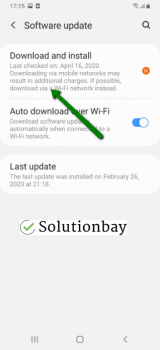
The video below shares information on how to update your device's operating system (taken on a Samsung device, running on Android OS 8):
Note: Make sure that the battery is full, and even connect your device to a charger. Also, connect to a strong Wi-Fi connection, and not mobile data, so as to avoid additional costs that may occur.
More infos
-
Disable and enable the face unlock feature
0(0)0(0)Maybe the reason why face unlock doesn't work is that there is something wrong with the face recognition process (e.g. it's stuck). A good way to fix it, is to disable face recognition and reenable it. To enable and disable face unlock, you need to go to the face unlock settings, usually found under the lock screen & security options.
More infos
-
Clear app cache and data
0(0)0(0)Believe it or not, corrupt cache and/or data files may be the reason for face unlock not working properly. According to users, clearing them should fix the face unlock feature. You can clear the cache individually per app or for all apps at the same time.
To clear app cached files and data, follow the steps below:
- Go to Settings;
- Select Apps/Applications Manager;
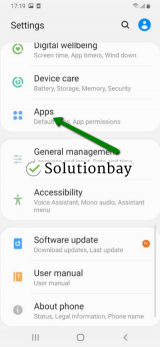
- Tap on an app from the list, and tap on the clear data and clear cache buttons;
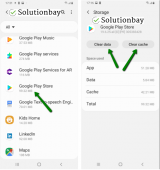
Some devices offer clearing cached data in one go. Depending on the device, you can find that option in storage setting, or as part of an optimizing tool.
---
Do note that the steps described above may differ from one device manufacturer to another.More infos
-
Contact your device manufacturer's technical support
0(0)0(0)For every issue you have with your device, including issues with the face unlock feature, you can contact your device manufacturer's technical support team, which will instruct you how to resolve it.
You can find their contact details, like their number and email address, possibly live chat, on their website.
More infos
Login to Solutionbay
Join Solutionbay
Please click on the confirmation link we just sent you to
If you don’t receive the email in the next 2 minutes please check your junk folder, and add [email protected] to your safe sender list.
