Don't know how to reset my device (Windows 10)
If your device doesn't perform as good as it is supposed to, and you have tried everything to fix it but nothing worked, you need to reset it.
There are two ways of resetting a device: hard reset (hardware reset), which involves deletion on all the data stored in your device and soft reset, which involves resetting the settings only, and not deletion of data.
Read the solutions carefully to avoid data loss, and other unwanted outcomes.
-
Reinstall the operating system
0(3)0(0)If you want to delete all the personal data in your computer and start from scratch, consider reinstalling your operating system.
To learn how to reinstall the operating system, check out the don't know how to (re-)install the operating system solutions.
More infos
-
Reset Windows 10
0(3)0(0)Windows 10 offers an easy way for you to reset your computer, without having to reinstall it manually (From the DVD).
To reset Windows 10:
- Go to the Start menu -> Settings.
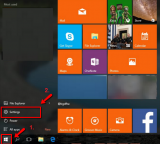
- Select Update and Recovery/Security (depends on the Windows version).
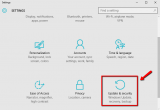
- Select Recovery (if you clicked on Update & security) -> Click Get started under Reset this PC.
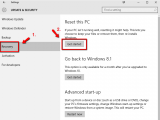
- Select Remove everything.
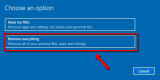
- Choose whether to fully clean your drive or not.
* Bear in mind that Removing files and cleaning the drive will take much more time than the option Just remove my files.
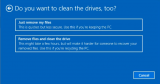
- Click Reset to start the procedure.
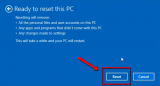
Note: you may notice the option Restore factory settings on some computers. If you select it, will reinstall any applications your computer manufacturer installed on your computer.
Do not interrupt the process to prevent data loss. If you use a laptop, connect it to its AC Adapter.More infos
- Go to the Start menu -> Settings.
-
Utilize the System Restore feature
0(1)0(0)The System Restore feature ‘rewinds' your Windows to a certain restore point in the past when your computer was working properly, without affecting your documents.
To restore your computer:
- Go to the start menu -> Type sysdm.cpl -> Click sysdm.cpl
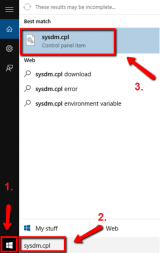
- Select the System Protection tab -> Click the Windows 10 C: drive -> Select System Restore
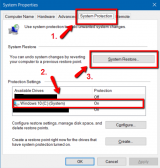
- Click Next
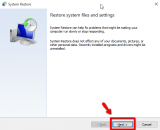
- Select Choose a different restore point -> Click Next
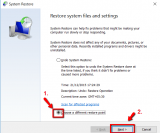
- Select Show more restore points -> Choose a restore point (from the yellow part of the window) -> Scan for affected programs (optional)
Click Close once you see the list of affected programs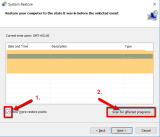
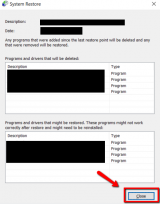
- Click Next
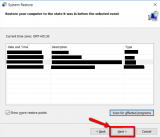
- Click on Finish
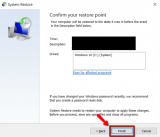
Note: In order for this feature to work you need a restore point from the period when your computer was working properly. If you didn't create one, (usually they are created automatically) this solution won't work for you. Check out the other solutions.
More infos Like Solutionbay?
Like Solutionbay?
Also check out our other projects :) See all projects - Go to the start menu -> Type sysdm.cpl -> Click sysdm.cpl
-
Refresh Windows 10
0(0)0(0)By refreshing Windows 10, you won't lose all of your personal files such as pictures, music, videos, Only the settings will be reverted to the factory ones.
To refresh Windows 10:
- Go to the Start menu -> Settings
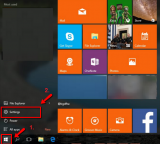
- Select Update and Recovery/Security (depends on the Windows version)
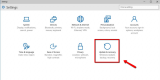
- Select Recovery (if you clicked on Update & security) -> Click Get started under Reset this PC
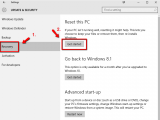
- Select Keep my files
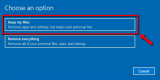
- Click Next once you see the applications that might be modified (deleted or those that need to be reinstalled)
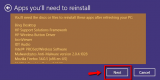
- Click Reset
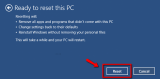
Note: Do not interrupt the process to prevent data loss. If you use a laptop, connect it to its AC Adapter.
More infos
- Go to the Start menu -> Settings
Login to Solutionbay
Join Solutionbay
Please click on the confirmation link we just sent you to
If you don’t receive the email in the next 2 minutes please check your junk folder, and add [email protected] to your safe sender list.
