Don't know how to reset my device (Computer)
If your device doesn't perform as good as it is supposed to, and you have tried everything to fix it but nothing worked, you need to reset it.
There are two ways of resetting a device: hard reset (hardware reset), which involves deletion on all the data stored in your device and soft reset, which involves resetting the settings only, and not deletion of data.
Read the solutions carefully to avoid data loss, and other unwanted outcomes.
-
Reset Windows 8(.1)
0(5)0(0)If you use Windows 8(.1) and your computer starts misbehaving, and if you want to delete all the data stored on it (pictures, videos, sounds) consider resetting Windows. By resetting it you will restore the factory settings and delete personal data.
To reset Windows 8(.1):
- Move the mouse pointer to the top/bottom-right corner -> Click Settings -> Select Change PC settings
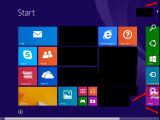
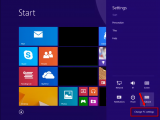
- Select Update and recovery -> click on Recovery
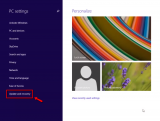
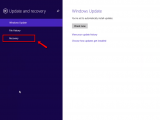
- Select Get Started under Remove everything and reinstall Windows
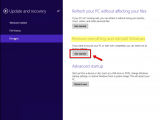
- Click Next -> Click one of the two offered options -> Click Reset
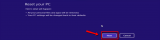
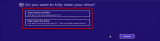
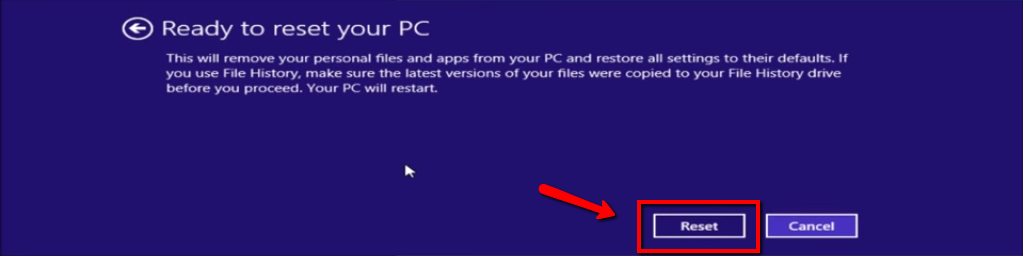
Note: You'll have to wait for approximately an hour for the process to complete, and the computer will restart a few times. Bear in mind that the full cleaning of the computer will take longer than Just remove my files.
Also, don't interrupt the procedure. If you use a laptop, connect it to the AC adapter to avoid sudden shutdowns.
More infos
- Move the mouse pointer to the top/bottom-right corner -> Click Settings -> Select Change PC settings
-
Reinstall the operating system
0(3)0(0)If you want to delete all the personal data in your computer and start from scratch, consider reinstalling your operating system.
To learn how to reinstall the operating system, check out the don't know how to (re-)install the operating system solutions.
More infos
-
Reset Windows 10
0(3)0(0)Windows 10 offers an easy way for you to reset your computer, without having to reinstall it manually (From the DVD).
To reset Windows 10:
- Go to the Start menu -> Settings.
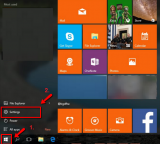
- Select Update and Recovery/Security (depends on the Windows version).
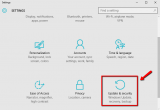
- Select Recovery (if you clicked on Update & security) -> Click Get started under Reset this PC.
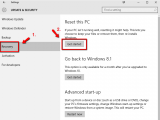
- Select Remove everything.
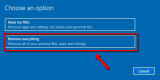
- Choose whether to fully clean your drive or not.
* Bear in mind that Removing files and cleaning the drive will take much more time than the option Just remove my files.
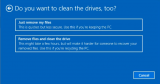
- Click Reset to start the procedure.
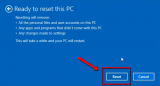
Note: you may notice the option Restore factory settings on some computers. If you select it, will reinstall any applications your computer manufacturer installed on your computer.
Do not interrupt the process to prevent data loss. If you use a laptop, connect it to its AC Adapter.More infos Like Solutionbay?
Like Solutionbay?
Also check out our other projects :) See all projects - Go to the Start menu -> Settings.
-
Follow these steps − Mac OS (Hard reset)
0(3)0(0)- Turn on your computer and press and hold the Command and R keys (let them go after 30 seconds, when the apple logo appears)

- Select Disk Utility -> Continue
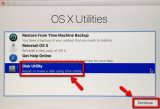
- Select the main volume -> (click Unmount) -> Select Erase
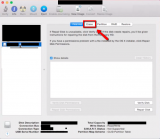
- Click Erase... to delete the partition -> Click Erase to confirm -> Click the red button in the top-left corner
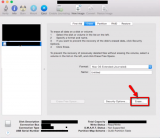
- Click Reinstall OS X -> Continue -> Follow the instructions that follow
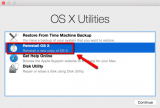
More infos
- Turn on your computer and press and hold the Command and R keys (let them go after 30 seconds, when the apple logo appears)
-
Utilize the System Restore feature
0(1)0(0)The System Restore feature ‘rewinds' your Windows to a certain restore point in the past when your computer was working properly, without affecting your documents.
To restore your computer:
- Go to the start menu -> Type sysdm.cpl -> Click sysdm.cpl
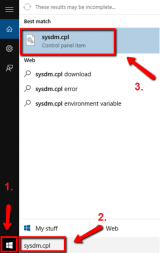
- Select the System Protection tab -> Click the Windows 10 C: drive -> Select System Restore
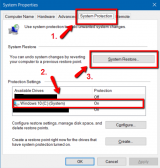
- Click Next
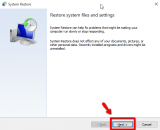
- Select Choose a different restore point -> Click Next
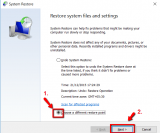
- Select Show more restore points -> Choose a restore point (from the yellow part of the window) -> Scan for affected programs (optional)
Click Close once you see the list of affected programs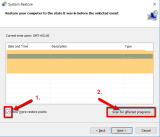
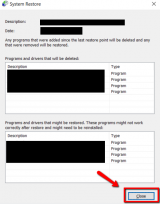
- Click Next
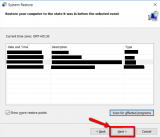
- Click on Finish
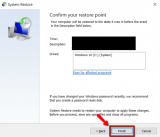
Note: In order for this feature to work you need a restore point from the period when your computer was working properly. If you didn't create one, (usually they are created automatically) this solution won't work for you. Check out the other solutions.
More infos
- Go to the start menu -> Type sysdm.cpl -> Click sysdm.cpl
-
Use the System Restore feature
0(0)0(0)The System Restore feature ‘rewinds' your Windows to a certain restore point in the past when your computer was working properly, without affecting your documents.
To restore your computer:- Go to the start menu -> Type System restore
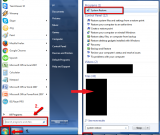
- Click Next
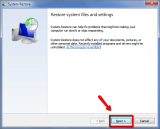
- Select a restore point
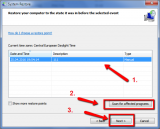
*You can also check the Show more restore points box to see all the restore points stored on the system.
**Click the Scan for affected programs first, which will show you what programs have been installed after the restore point was created
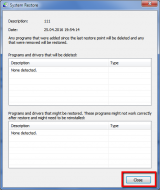
- Wait for the process to complete
Note: Do not interrupt the process to avoid irreversible software damages and data loss. If you use a laptop, connect it to the AC adapter before you start restoring Windows.
More infos
- Go to the start menu -> Type System restore
-
Refresh Windows 8(.1)
0(0)0(0)If you use Windows 8(.1) and your computer starts misbehaving, and you want to prevent data loss (of pictures, videos, sounds) consider refreshing Windows. By refreshing it you will restore the factory settings and won't lose personal data.
To refresh Windows 8(.1):
- Move the mouse pointer to the top/bottom-right corner -> Click Settings -> Select Change PC settings.
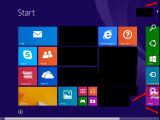
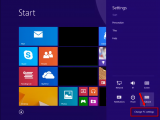
- Select Update and recovery -> click on Recovery
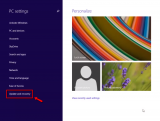
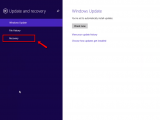
- Select Get Started under Refresh your PC without affecting your files
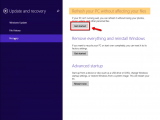
- Insert the DVD that contains the Windows 8(.1) installation files (if needed) -> Click Next -> Click Refresh
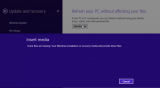
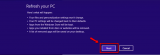
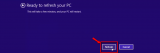
Note: You'll have to wait for approximately half an hour for the process to complete, and the PC will restart a few times. Don't interrupt the procedure.Also, if you use a laptop, connect it to the AC adapter to avoid sudden shutdowns.
More infos
- Move the mouse pointer to the top/bottom-right corner -> Click Settings -> Select Change PC settings.
-
Refresh Windows 10
0(0)0(0)By refreshing Windows 10, you won't lose all of your personal files such as pictures, music, videos, Only the settings will be reverted to the factory ones.
To refresh Windows 10:
- Go to the Start menu -> Settings
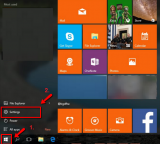
- Select Update and Recovery/Security (depends on the Windows version)
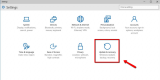
- Select Recovery (if you clicked on Update & security) -> Click Get started under Reset this PC
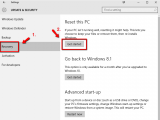
- Select Keep my files
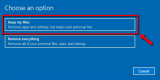
- Click Next once you see the applications that might be modified (deleted or those that need to be reinstalled)
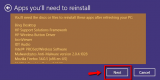
- Click Reset
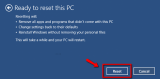
Note: Do not interrupt the process to prevent data loss. If you use a laptop, connect it to its AC Adapter.
More infos Like Solutionbay?
Like Solutionbay?
Also check out our other projects :) See all projects - Go to the Start menu -> Settings
Login to Solutionbay
Join Solutionbay
Please click on the confirmation link we just sent you to
If you don’t receive the email in the next 2 minutes please check your junk folder, and add [email protected] to your safe sender list.
