Don't know how to reset my device (Mobile device)
If your device doesn't perform as good as it is supposed to, and you have tried everything to fix it but nothing worked, you need to reset it.
There are two ways of resetting a device: hard reset (hardware reset), which involves deletion on all the data stored in your device and soft reset, which involves resetting the settings only, and not deletion of data.
Read the solutions carefully to avoid data loss, and other unwanted outcomes.
-
Follow these steps − Android (Hard reset)
0(5)0(0)If you have exhausted every method to fix your mobile device, there is only one more thing left to do. A hard reset is a solution to every software-related problem. It wipes down everything and it brings the device to the state it was in when it left the factory.
To hard-reset your device, follow the steps below:
- Backup your device's data to any cloud storage service (e.g. to Google Drive);
- Go to Settings;
- Tap on General (management);
- Tap on Reset and select the factory-reset option.
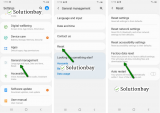
Note: As this process varies from one device manufacturer to another, on some devices, you need to follow the route below:
- Go to Settings;
- Scroll down to find Backup and (&) Reset;
- Tap on Factory Data reset and tick the Erase internal storage checkbox to delete the personal files (photos, sounds, videos);
- Tap on Reset phone:
- Follow the on-screen instructions.
More infos
-
Follow these steps − Samsung Galaxy devices (Hard reset)
0(5)0(0)- Power off the device. If you can't do that using the power button, just remove the battery and reinsert it after 10 seconds or keep holding down the Power (Sleep/Wake) button until the device turns off
- Press and hold the Volume up button, the Home button and the Power (Sleep/Wake) button -> Once your device turns on and the Samsung logo appears, let go of the keys.

- Press the Volume up or Volume down key to navigate through the options -> highlight the Wipe data/factory reset then press the Power (Sleep/Wake) key to make the selection.
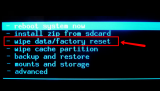
More infos
- Power off the device. If you can't do that using the power button, just remove the battery and reinsert it after 10 seconds or keep holding down the Power (Sleep/Wake) button until the device turns off
-
Follow these steps − HTC
0(5)0(0)To reset your HTC device, follow the steps below:
- Go to Settings -> Battery -> Uncheck Fastboot
- Power off the device. If you can't do that using the power button, just remove the battery and reinsert it after 10 seconds or keep holding down the Power (Sleep/Wake) button until the device turns off
- Press and hold the Volume down button and the Power (Sleep/Wake) button until the device turns on (begins to vibrate)
- Let go of the Power (Sleep/Wake) button but keep holding the Volume down button to enter the Bootloader mode
- Highlight Recovery using the Volume down button -> Press the Power (Sleep/Wake) button to confirm
- Highlight wipe data/factory reset and press the Power (Sleep/Wake) button to select it
More infos Like Solutionbay?
Like Solutionbay?
Also check out our other projects :) See all projects - Go to Settings -> Battery -> Uncheck Fastboot
-
Follow these steps − iOS (Soft reset)
0(5)0(0)- Go to Settings -> Tap on General -> Select Reset
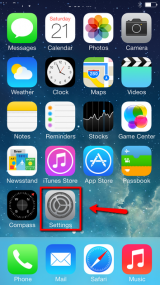
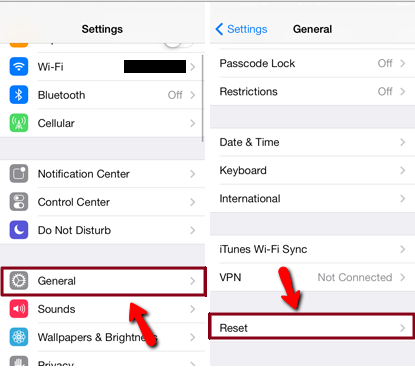
- Tap on Reset All Settings -> Enter the password of the synchronized account -> Tap on Reset All Settings
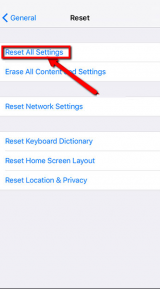
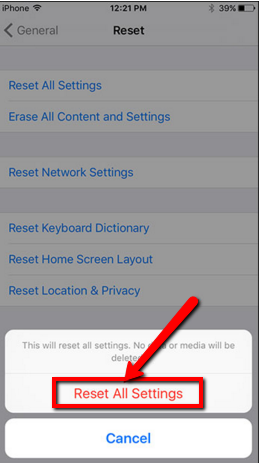
More infos
- Go to Settings -> Tap on General -> Select Reset
-
Follow these steps − iOS (Hard reset)
0(4)0(0)If you have exhausted every method to increase the speed of your mobile device and without success, there is only one more thing left to do. A hard reset is a solution to every software-related problem. It wipes everything down and it brings the device to the state it was in when it left the factory.
To reset your device:
- Go to Settings -> Tap on General -> Select Reset
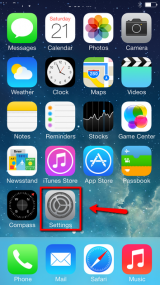
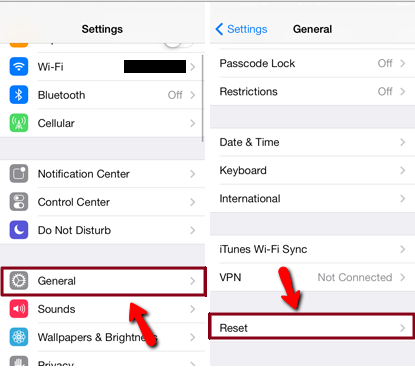
- Tap on Erase All Content and Settings -> Erase iPhone (iPad/iPod) -> Enter the password of the synchronized account -> Erase
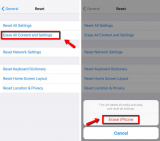
Also, you can reset it via iTunes:
Connect your device to your computer using the cable that came with it -> Select your iPhone, iPad, or iPod when it appears in iTunes -> In the Summary panel, click Restore iPhone... -> Click Restore again to confirm
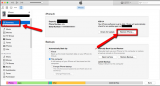 More infos
More infos
- Go to Settings -> Tap on General -> Select Reset
-
Follow these steps − iOS (Hard reset)
0(4)0(0)- Have iTunes running on your computer before you begin this procedure
- Press and hold the Power (Sleep/Wake) button and move the slider to turn it off (or press and hold the power and home buttons at the same time for a few seconds if the touch screen is unresponsive)
- Connect your device via the USB cable to the computer - Press and hold the Power (Sleep/Wake) button and the Home button at the same time and relese the Power (Sleep/Wake) button but keep holding the home button until you receive a notification on your computer
- Once iTunes informs you that it has detected a device in recovery mode, click the Restore button and iTunes will restore the device’s operating system.
Note: Connect your device to the charger when performing hard reset to avoid sudden shutdowns, which can inflict an irreversible damage to your device. If you use iTunes on a laptop, plug the laptop's AC adapter in an power outlet.Also, if you cannot access the recovery mode menu, maybe the power ON/OFF button or the Home buton are not working properly (In this case, take it to a repair store).
More infos
- Have iTunes running on your computer before you begin this procedure
-
Follow these steps − Windows phone (Hard reset)
0(4)0(0)- Power off the device. If you can't do that using the power button, just remove the battery and reinsert it after 10 seconds
- Press and hold the Volume down (-) and Power buttons at the same time until you feel a vibration (about 10–15 seconds)
- When you feel the vibration, release the buttons, and then immediately press and hold the Volume down (-) button until you see a large exclamation mark
- Once the exclamation mark appears, press the following four buttons in this order:
Volume up (+) button -> Volume down (-) button -> Power button -> Volume down (-) button
More infos
- Power off the device. If you can't do that using the power button, just remove the battery and reinsert it after 10 seconds
-
Reset your Android device via the recovery mode
0(3)0(0)If you are unable to reset your mobile device via Settings the only thing that remains is to reset it from the recovery mode.
To access the recovery mode and reset the device follow these steps:
- Power off the device. If you can't do that using the power button, just remove the battery and reinsert it after 10 seconds.
- Press and hold the Volume (+) up and the Power (Sleep/Wake) buttons -> Once your device turns on, let go of the buttons.
* If you use a Samsung device, press the Power (Sleep/Wake), Volume (+) up and Home button. - Press the Volume up or Volume down key to navigate through the options -> highlight the Wipe data/factory reset then press the Power (Sleep/Wake) key to make the selection
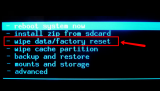
More infos Like Solutionbay?
Like Solutionbay?
Also check out our other projects :) See all projects - Power off the device. If you can't do that using the power button, just remove the battery and reinsert it after 10 seconds.
-
Follow these steps − Sharp
0(1)0(0)- Power off the device. If you can't do that using the power button, just remove the battery and reinsert it after 10 seconds, or keep holding the Power (Sleep/Wake) button until it powers off
- Press and hold the Sym button (it’s located on the keyboard) and the Power (Sleep/Wake) button simultaneously.
*If an exclamation mark within a triangle appears, press the Home key to enter the Recovery menu - Highlight the Wipe data/factory reset option by using the Volume up and Volume down buttons -> Press the Return key (on the keyboard) to select it
- Highlight Yes - delete all user data and then press the Power (Sleep/Wake) button to confirm
- Once it is done select reboot system now and press the Power (Sleep/Wake) button to confirm and reboot your device
More infos
- Power off the device. If you can't do that using the power button, just remove the battery and reinsert it after 10 seconds, or keep holding the Power (Sleep/Wake) button until it powers off
-
Follow these steps − Windows Phone (Hard reset)
0(0)0(0)- In the App list (swipe left) tap on Settings -> About
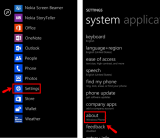
- Tap on reset your phone -> tap on yes -> tap on yes again to confirm
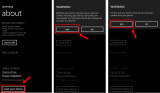
More infos
- In the App list (swipe left) tap on Settings -> About
-
Follow these steps − Google Nexus (Hard reset)
0(0)0(0)- Power off the device. If you can't do that using the Power (Sleep/Wake) button, just remove the battery and reinsert it after 10 seconds or keep holding down the Power (Sleep/Wake) button until the device turns off
- Press and hold the Volume down and the Power (Sleep/Wake) buttons -> Once your device turns on, let go of the buttons
- Press the Volume up or Volume down buttons to highlight Recovery mode -> Press the Power (Sleep/Wake) button to select it
- The white Google logo and the Android robot will appear, followed by the No command line
- Press and hold the Power (Sleep/Wake) button along with the Volume up button for around five seconds, and then let go of the Volume up button, but keep pressing the Power (Sleep/Wake) button.
- Press the Volume up or Volume down button to navigate through the options -> Highlight the Wipe data/factory reset then press the Power (Sleep/Wake) button to select it and reset the device
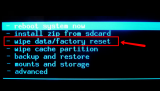
More infos
- Power off the device. If you can't do that using the Power (Sleep/Wake) button, just remove the battery and reinsert it after 10 seconds or keep holding down the Power (Sleep/Wake) button until the device turns off
-
Follow these steps − Motorola Atrix
0(0)0(0)- Power off the device. If you can't do that using the power button, just remove the battery and reinsert it after 10 seconds, or keep holding the Power (Sleep/Wake) button until it powers off.
- Press and hold the Volume down and the Power (Sleep/Wake) buttons -> Once your device turns on, let go of the buttons
- Once the "Fastboot" screen pops up, press the Volume down button highlight Android Recovery -> press the Volume up button
- Once the triangle!/Android icon pops up, tap on the bottom-right corner of the screen (it may take a few attempts to enter the menu)
- Tap on wipe data/factory reset -> tap OK. Another confirmation screen will appear. Tap Yes and then OK
- After the data is cleared the reboot system now option should appear and it should be highlighted -> tap OK to reboot the device
More infos
- Power off the device. If you can't do that using the power button, just remove the battery and reinsert it after 10 seconds, or keep holding the Power (Sleep/Wake) button until it powers off.
-
Follow these steps − LG
0(0)0(0)- Power off the device. If you can't do that using the Power (Sleep/Wake) button, just remove the battery and reinsert it after 10 seconds or keep holding down the Power (Sleep/Wake) button until the device turns off
- Press and hold the Volume down button, then the Home button and while holding both the Volume down and Home buttons, press and hold the Power (Sleep/Wake) button
* On some LG devices, press the Volume down button and the Power (Sleep/Wake) button - Once the LG logo appears, release the buttons
- Select your language and proceed with setting up your device
Note: If you are taken to a fastboot screen or a screen with additional options, use the Volume up or Volume down buttons to highlight the wipe data/factory reset option and press the Menu button to select it.
If a confirmation screen appears, press the Volume up or Volume down button to highlight Yes -- delete all user data and press the Menu key to select it.
Highlight reboot system now (if available) and press the Menu button to select it. The phone will reboot, and after a couple of minutes the hard reset will be complete.More infos Like Solutionbay?
Like Solutionbay?
Also check out our other projects :) See all projects - Power off the device. If you can't do that using the Power (Sleep/Wake) button, just remove the battery and reinsert it after 10 seconds or keep holding down the Power (Sleep/Wake) button until the device turns off
-
Follow these steps − Samsung Gio
0(0)0(0)- Power off the device. If you can't do that using the Power (Sleep/Wake) button, just remove the battery and reinsert it after 10 seconds or keep holding down the Power (Sleep/Wake) button until the device turns off
- Press and hold the Home button and the Power (Sleep/Wake) button at the same time
- Release the Power (Sleep/Wake) button when the Samsung logo appears but keep holding the Home button until the Android system recover screen appears
- Release the Home button once the recovery screen appears
- Use the Volume up and Volume down buttons to highlight the wipe data/factory reset option, and then press the Home button to select it
- Highlight Yes—delete all user data option using the Volume up and Volume down buttons and press the Home button to select it
- Highlight reboot system now and press the Home button to select it
More infos
- Power off the device. If you can't do that using the Power (Sleep/Wake) button, just remove the battery and reinsert it after 10 seconds or keep holding down the Power (Sleep/Wake) button until the device turns off
-
Follow these steps − T−mobile Prism/Huawei Fusion (Hard reset)
0(0)0(0)- Power off the device. If you can't do that using the Power (Sleep/Wake) button, just remove the battery and reinsert it after 10 seconds or keep holding down the Power (Sleep/Wake) button until the device turns off
- Press and hold the Volume up button and the Power (Sleep/Wake) button until the Android system recovery screen appears
- Use the Volume up or Volume down buttons to highlight the wipe data/factory reset option and then press the Power (Sleep/Wake) button to confirm
- Highlight Yes -- delete all user data using the Volume up or Volume down button and press the Power (Sleep/Wake) button to confirm
- If the Android system recovery screen reappears, press the Volume up or Volume down button to highlight reboot system now and press the Power (Sleep/Wake) button to confirm
More infos
- Power off the device. If you can't do that using the Power (Sleep/Wake) button, just remove the battery and reinsert it after 10 seconds or keep holding down the Power (Sleep/Wake) button until the device turns off
-
Follow these steps − Android (Soft reset)
0(0)0(0)- Go to Settings -> Scroll down to find Backup and (&) Reset -> Tap on it
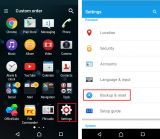
- Tap on Factory Data reset -> Tap on Reset phone
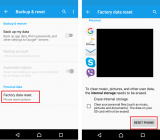
Note: Don't select the erase-internal-storage checkbox because you will delete your personal data (pictures, videos, music) as well.
More infos
- Go to Settings -> Scroll down to find Backup and (&) Reset -> Tap on it
-
Follow these steps − Windows phone (Soft reset)
0(0)0(0)Make sure that your phone is turned on.
- Press and hold the Volume down (-) and the Power (Sleep/Wake) buttons at the same time
- Once your phone vibrates release them
Note: Do not touch the screen during the process (not even when the slide down to power off prompt appears)
More infos
- Press and hold the Volume down (-) and the Power (Sleep/Wake) buttons at the same time
Login to Solutionbay
Join Solutionbay
Please click on the confirmation link we just sent you to
If you don’t receive the email in the next 2 minutes please check your junk folder, and add [email protected] to your safe sender list.
