Slow Internet: computer, mobile device (troubleshooting, causes, fixes) (Mobile data)
Why is my Internet so slow? How to fix it?
There are many reasons why an Internet connection can become slow.
The most common reasons include:
- The ISP (carrier);
- Weak signal (Wi-Fi, or network);
- The device's operating system;
- Third-party apps that became unresponsive;
- Malicious software.
The solutions listed below will teach you how to fix this issue and improve the Internet speed. Check them out and follow the instructions carefully.
-
Restart your mobile device
0(9)0(0)The reason why the Internet is slow on your smartphone or tablet may not be the Internet itself, but your device's operating system. The operating system is a complex work of art with many tasks and processes running in the background, each of which is designated a duty so that you enjoy a seamless experience while using the device. Some processes are responsible for playing music, others for connecting your device to the Internet, others for getting the most out of the Internet speed. Maybe the Internet is running slow because an application became unresponsive, or a system process got stuck. Restart your mobile device will restart all the tasks and processes on your operating system, and possibly resolve this issue.
Press and hold the power button and turn off your device. Then, turn your device back on after 2 minutes of inactivity, and check if your Internet is slow again.
More infos
-
Scan for viruses
0(6)0(0)The extent of damage malicious software can do to your device is far and wide. Depending on the virus type, and the system files it infects, it can render the operating system unusable, stop a program from working, and more. It is possible that a virus is slowing down your device, and the Internet speed, as your device can't use its full potential. In this case, removing the virus should be all you need to do, to make your device fast again. Open an antivirus software, scan your device, and remove all the viruses, if detected.
Having an antivirus software alone, without other precautions taken on your end doesn't warrant the safety of your device and its data. Viruses are released frequently to an extent that the antivirus provider may not be fast enough to respond. Other ways to protect your device from viruses you can try right now are:
- Don't install every program you find online - preferably, install programs from official app stores;
- Update your antivirus software as soon as an update is available;
- Check the email address of the sender - there are people impersonating famous brands like Amazon, or Netflix, asking for your account and payment details - it's sometimes impossible to tell if one is fake, unless you check the email address.
- Don't open emails with suspicious content (especially Junk emails);
- Install programs made by credible developers, downloaded from their website only;
- Scan files with online scanning tools, before opening them on your device (e.g. virustotal).
To learn how to scan for and remove viruses, as well as to protect your device from threats, check out the Viruses / Spywares / Malware solutions.
More infos
-
Remove the applications you don't use
0(5)0(0)If you have many applications installed on your device, consider removing the ones you don't need. Every application and widget that is running in the background, to fetch the latest data uses the device's resources (CPU, RAM) including the Internet speed. Uninstalling the applications you don't need should increase the Internet speed, but do note that this increase in speed may not be a significant one.
To learn how to uninstall unused applications, check out the how to uninstall an application solutions.
More infos Like Solutionbay?
Like Solutionbay?
Also check out our other projects :) See all projects -
Contact your Internet Service Provider (ISP) or operator
0(4)0(0)Maybe the reason why your Internet connection is slow is the ISP/Operator itself, due to technical difficulties they are not aware of. Contact them and let them know of this issue. They will instruct you on how to troubleshoot, and resolve the issue by yourself, in case if there isn't a problem on their end.
More infos
-
Delete temp. files / Clear the cache
0(3)0(0)Whatever action we do on our device results in leaving "traces" behind on our devices. The purpose of these files is to help us browse the Internet faster, open programs faster, and many other actions with a sole purpose - faster experience. Too many temp files and cached data may slow down your device's operating system, and the web browser, the result of which is slower Internet.
To improve the Internet speed, you need to clear these files, after which they will be replaced with clean and brand-new files.
To learn how to remove temp files and clear the cache, check out the how to clear the cache solutions.
More infos
-
Call Comcast's hotline
0(3)0(0)If Comcast is your Internet provider, call them on 1-800-XFINITY (1-800-934-6489) and let them know about this issue. They are available 24/7 to assist you.
More infos
-
Close browser tabs you don't use
0(2)0(0)Every browser supports multi-tab browsing, i.e. it allows you to open as many tabs as you like and to return to the websites you previously visited without searching for them through the browser history.
Multi-tab browsing requires more of the device's RAM memory and if it doesn't have enough RAM memory, the browser's and the device's speed will slow down.
If you have a fast Internet connection, but slow browsing is what bothers you, and you have browser tabs you don't intend to use, close them. The more they are, the more they decrease your download speed.
You can close them by clicking on the small X mark next to the tab's name or by moving the cursor over the tab's name and pressing the middle (spinning) mouse button.
More infos
-
Call Time Warner Cable's hotline
0(2)0(0)If you are not sure how to increase the Internet speed and Time Warner Cable is your ISP, call them on 1-800-892-4357, and they will suggest you the actions you need to take.
More infos Like Solutionbay?
Like Solutionbay?
Also check out our other projects :) See all projects -
Call Verizon's hotline
0(2)0(0)If Verizon is your Internet service provider and your Internet connection is slow, call them on 1-800-922-0204.
More infos
-
Call AT&T's hotline
0(2)0(0)If AT&T is your Internet provider and if you wonder why is AT&T Internet so slow, consider calling them on 1-800-225-5288, and they will address your issue and fix it.
More infos
-
Call Cox's hotline
0(2)0(0)If Cox is your Internet provider, call them on 800-234-3993 (automated support). They are available 24/7.
More infos
-
Call Charter's hotline
0(2)0(0)If Charter is your Internet provider, call them on 1-888-438-2427.
More infos
-
Call Suddenlink's hotline
0(2)0(0)If Suddenlink is your Internet provider, call them on 877-794-2724.
More infos Like Solutionbay?
Like Solutionbay?
Also check out our other projects :) See all projects -
Call Cable One's hotline
0(2)0(0)If Cable One is your Internet provider, call them on 1-888-204-9383. They are available 24/7.
More infos
-
Call Centurylink hotline
0(2)0(0)If Centurylink is your Internet provider and you experience this issue, try calling them on +1 877-837-5738.
If you didn't manage to call them, go to their troubleshooting page, which will try to diagnose and fix this issue.
Note: You may be asked to enter your ZIP code.
More infos
-
Call Frontier Communications' hotline
0(2)0(0)If Frontier Communications is your Internet provider, call them on 1-800-921-8101.
More infos
-
Check TWC's Internet troubleshooting page
0(2)0(0)Click here to visit the TWC'S troubleshooting page, which will try to diagnose and fix your problem.
More infos
-
Check Suddenlink's Internet troubleshooting page
0(2)0(0)Click here to visit Suddenlink's troubleshooting page, which will try to diagnose and fix your problem.
More infos Like Solutionbay?
Like Solutionbay?
Also check out our other projects :) See all projects -
Check Frontier's internet troubleshooting page
0(2)0(0)Click here to visit Frontier's troubleshooting page, which will try to diagnose and fix your problem.
More infos
-
Check Centurylink's troubleshooting page
0(2)0(0)Click here to visit Centurylink's troubleshooting page, which will try to diagnose and fix your problem.
Note: You may be asked to enter your ZIP code.
More infos
-
Check Charter's troubleshooting page
0(2)0(0)Click here to visit Charter's troubleshooting page, which will try to diagnose and fix your problem.
More infos
-
Check Cable One's troubleshooting page
0(2)0(0)Click here to visit Cable One's troubleshooting page, which will try to diagnose and fix your problem.
More infos
-
Check AT&T's troubleshooting page
0(2)0(0)Click here to visit AT&T's troubleshooting page, which will try to diagnose and fix your problem.
More infos Like Solutionbay?
Like Solutionbay?
Also check out our other projects :) See all projects -
Check Verizon's troubleshooting page
0(2)0(0)Click here to visit Verizon's troubleshooting page, which will try to diagnose and fix your problem.
More infos
-
Check Comcast's troubleshooting page
0(2)0(0)Click here to visit Comcast's troubleshooting page, which will try to diagnose and fix your problem.
More infos
-
Check Cox's troubleshooting page
0(2)0(0)Click here to visit Cox's troubleshooting page, which will try to diagnose and fix your problem.
More infos
-
Check the network settings of your mobile device
0(2)0(0)If you are subscribed to a fast Internet connection, but you still have issues with browsing the net, watching videos and other activities on your mobile device, your network settings might be inaccurate. This mostly happens when you are in another country.
The first thing you need to do is to inform yourself about the network mode you are using (GSM/WCDMA/LTE auto), and the restrictions (some countries use 2G network, others 3G, and the most developed ones 4G LTE). Then, you need to adjust the network settings.
To learn more about your network settings, and adjust them, follow the steps below:
- Go to Settings;
- Locate Mobile Network settings.
If you’re a 3G user make sure there’s something other than GSM or CDMA active (WCDMA is fine, that’s a form of 3G).
Note: Every change you make may take up to 30 seconds or more to come into effect.
More infos
-
Split your tasks
0(1)0(0)If your Internet connection is slow temporarily (especially when more users are browsing the Internet at the same time), a temporary solution would be to categorize and prioritize your tasks into bandwidth-heavy and bandwidth-light ones.
Get the light ones done when you're on your slow connection, and group all the bandwidth-heavy tasks together, so you can do them if and when you get faster access.
Similarly, work outside your browser whenever possible (if you're doing basic writing, do it in your favorite text editor instead of using your browser). If you plan your work ahead of time, you can at least make the best of a bad situation.
More infos Like Solutionbay?
Like Solutionbay?
Also check out our other projects :) See all projects -
Check your Internet (mobile data) traffic
0(1)0(0)If you use mobile data, it's possible that you might have exceeded the limit you are subscribed to. Some of the applications you have installed on your device are running in the background and using your Internet when your Wi-Fi or mobile data is on, unless you have instructed your device otherwise (i.e. blocked certain apps from using the Internet speed).
To check your Internet traffic, aside from using the operator's app, you can check the built-in tool on your device. To access it, follow the steps below:
- Go to Settings (and tap on Connections);
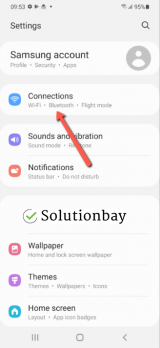
- Tap on Data usage.
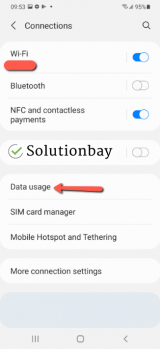
From here, aside from checking the traffic spent, you have the ability to limit mobile data usage, and set a warning once a threshold has been reached.
More infos
- Go to Settings (and tap on Connections);
-
Update the operating system of your mobile device
0(1)0(0)Maybe your mobile device is slow and not the Internet connection. If you want to use the device's full potential and get rid of bugs, update it regularly, as soon as an update is available.
To learn how to update your device, check out the how to update a device's operating system guide.
More infos
-
Check if it's actually your Internet speed
0(0)0(0)Maybe it's not the Internet, maybe it's your device that is slow. To be absolutely sure that it's actually the Internet connection, test your Internet speed with a tester like speedtest. Click Begin Test and wait for the results. The minimum Internet speed a user needs for a good browsing experience is around 10 Mbps download speed and 1 Mbps upload speed and ping less than 10 ms.
If you discover that your Internet is indeed slow, check out the other solutions.
More infos
-
Bring your laptop/mobile device closer to the router
0(0)0(0)It is possible that your laptop or mobile device is not close enough to the router. The network bar should be full so that you can use the maximum Internet speed delivered to you.
Bring your laptop or mobile device closer to the router. Also, place the router in a central location of your house or flat so that it is in range (it will broadcast the signal out in equal strength in all directions) of every device you use, and the signal will be stronger.
More infos
-
Restart the modem
0(0)0(0)Maybe the modem is the reason for the long download time. If the modem's activity light is not blinking, that is one more reason to restart the modem.
One of the easiest ways to fix this error is to restart the modem is by unplugging the power cord from the power outlet and waiting for a couple of minutes. After that plug it back in the outlet and the Internet speed should not be slow any longer.
More infos Like Solutionbay?
Like Solutionbay?
Also check out our other projects :) See all projects -
Check your device's mobile data traffic
0(0)0(0)If you use mobile data, it's possible that you might have exceeded the limit of the plan you are subscribed to. Some of the applications you have installed on your device are running in the background and using your Internet when your Wi-Fi or mobile data is on, unless you have instructed your device otherwise (i.e. blocked certain apps from using the Internet speed from the Mobile Data setting).
To check your Internet traffic, aside from using the operator's app, you can check the built-in tool on your device. To access it, follow the steps below:
- Go to Settings;
- Tap on Mobile Data (or Cellular).
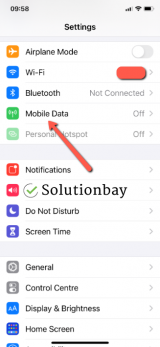
- Scroll down to find the Current Period row, where the mobile data is shown.
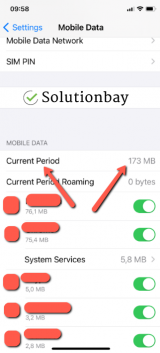
Note: The figures are cumulative, i.e. they aren't reset on a monthly basis, and the data usage you see displayed here may be a total from many months. In order to get accurate readings, you will need to reset it every month, when the plan is renewed. You can reset them by tapping on the Reset Statistics button, located at the very bottom of the Mobile Data setting.
More infos
-
Check your device's network settings
0(0)0(0)If you are subscribed to a fast Internet connection, but you still have issues with browsing the net, watching videos and other activities on your mobile device, your network settings might be inaccurate. This mostly happens when you are in another country.
The first thing you need to do is to inform yourself about the network mode you are using (GSM/WCDMA/LTE auto), and the restrictions (some countries use 2G network, others 3G, and the most developed ones 4G LTE). Then, you need to adjust the network settings.
To get to know, and adjust the network settings, follow the steps below:
- Go to Settings and tap on Mobile Data (or Cellular);
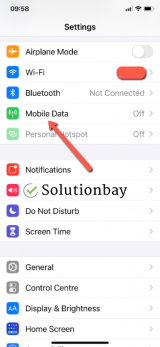
- Tap on Mobile Data Options;
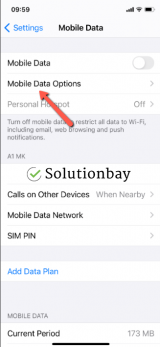
- Check the option selected in Voice & Data.
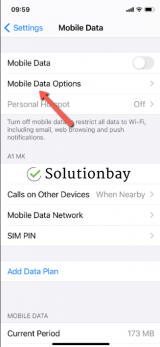
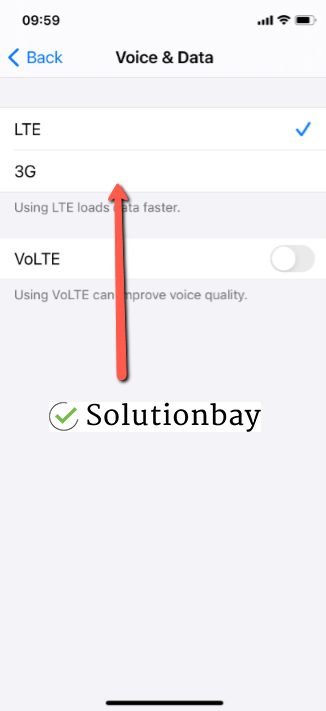
Note: Every change you make may take up to 30 seconds or more to come into effect.
More infos
- Go to Settings and tap on Mobile Data (or Cellular);
Login to Solutionbay
Join Solutionbay
Please click on the confirmation link we just sent you to
If you don’t receive the email in the next 2 minutes please check your junk folder, and add [email protected] to your safe sender list.
