Mobile device doesn't ring
-
Disable the airplane mode
0(4)0(0)Maybe your device doesn't ring because of the Airplane mode. If you don't see the signal strength, nor the operator's name in the upper-left corner of the screen, but you see a small airplane icon, the airplane mode is enabled.
See the don't know how to enable/disable the Airplane mode guide if you are not sure how to disable this mode.
More infos
-
Clean the device's headphone port
0(4)0(0)If liquid or dust found their way to the device's headphone port, they will be deceiving your device that headphones are plugged in it, which would explain why it doesn't ring. If you see a headphones icon near the battery icon, you are definitely facing this issue, popularly known as "stuck into headphone mode".
In order to clean the device's headphone port you will need a cotton bud and an isopropyl alcohol (90-100%), due to its evaporating property. Put a small amount of the alcohol on the bud and then place and rotate the bud into the headphone port, gently.
Check the video below to see how to clean the headphone port:
More infos
-
Uninstall the app you recently installed
0(4)0(0)Maybe the app you installed recently is the reason for this problem. Try uninstalling the app and check if your device starts ringing.
More infos Like Solutionbay?
Like Solutionbay?
Also check out our other projects :) See all projects -
Check the Notification settings
0(4)0(0)Maybe your iOS device doesn't ring when you receive calls from an app (e.g. Viber or Skype) because the notifications for that app are disabled in the Settings. In order to enable the notifications, follow the steps below:
- Go to Settings and tap on Notifications
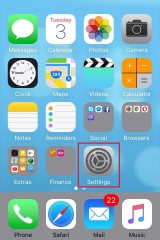
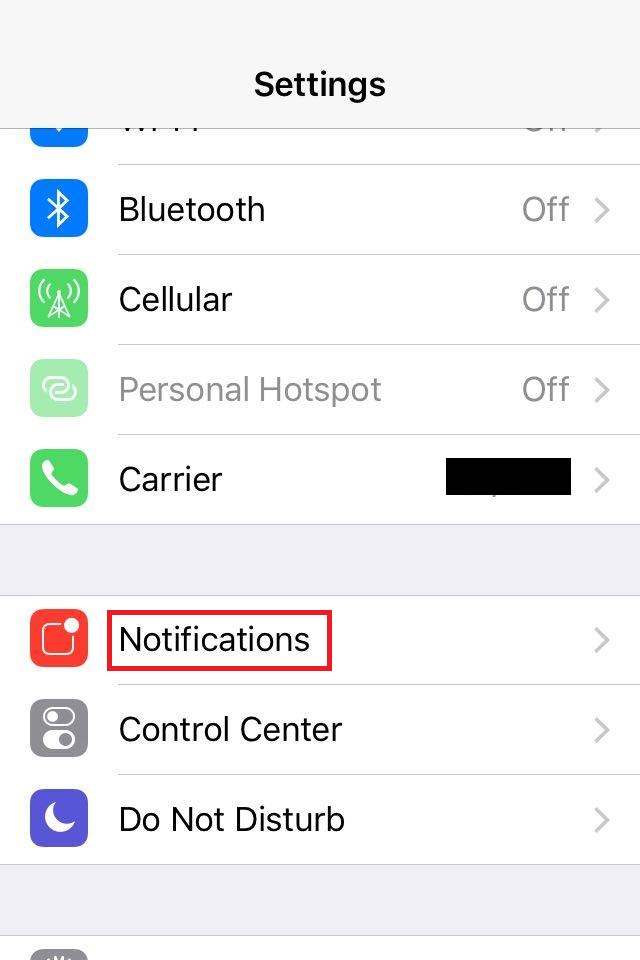
- Tap on the app which doesn't ring and move all the sliders to the right.
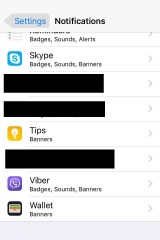
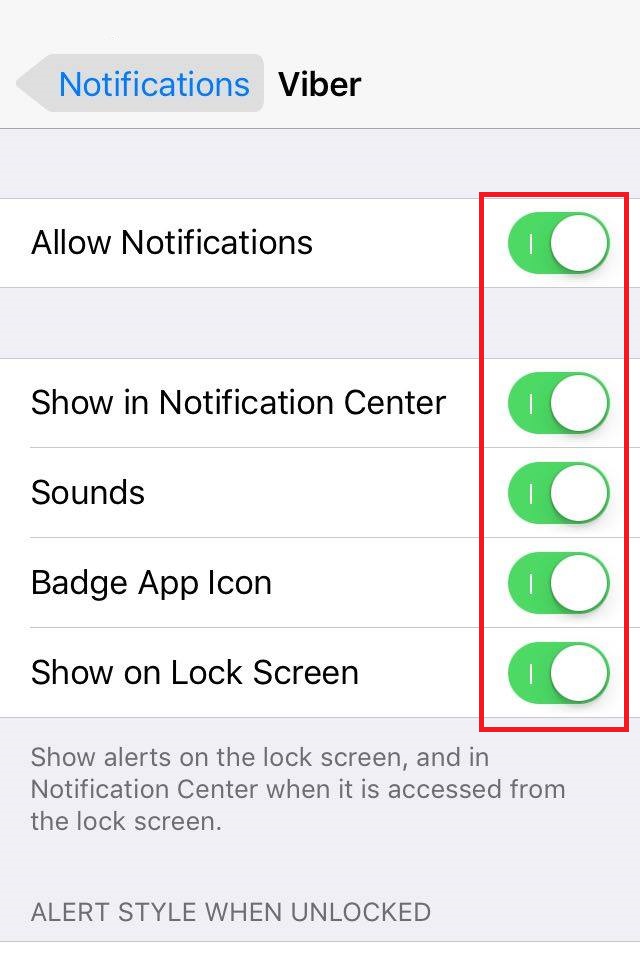
More infos
- Go to Settings and tap on Notifications
-
Reset app preferences
0(4)0(0)Your device might not ring because of misconfigured settings. Resetting the app preferences will restore the default settings of the apps. Follow the steps below in order to reset the apps' preferences.
- Go to Settings and select Apps.
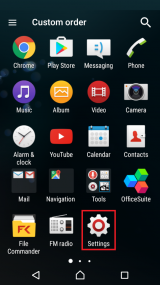
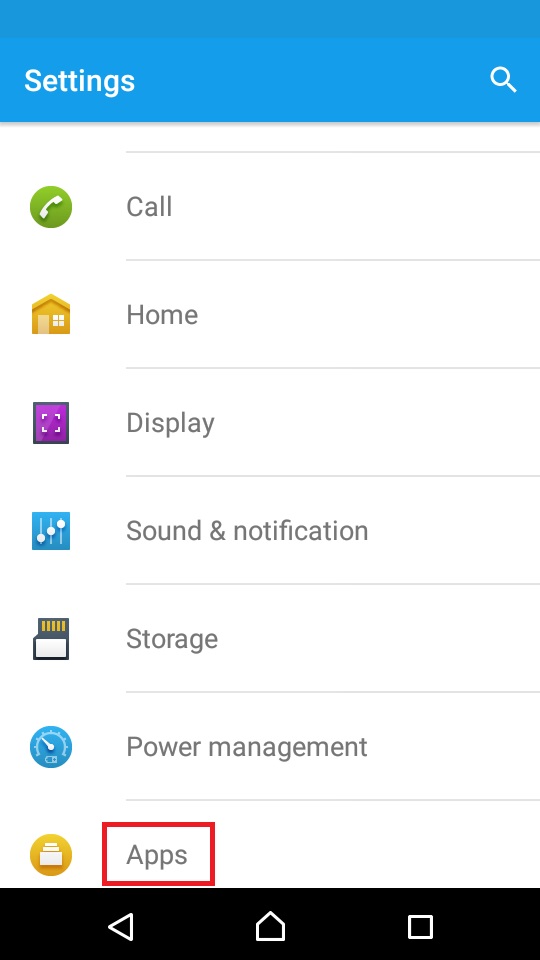
- Tap the three-dot icon and select Reset app preferences.
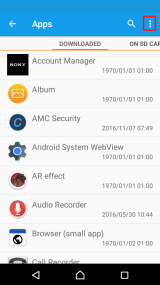
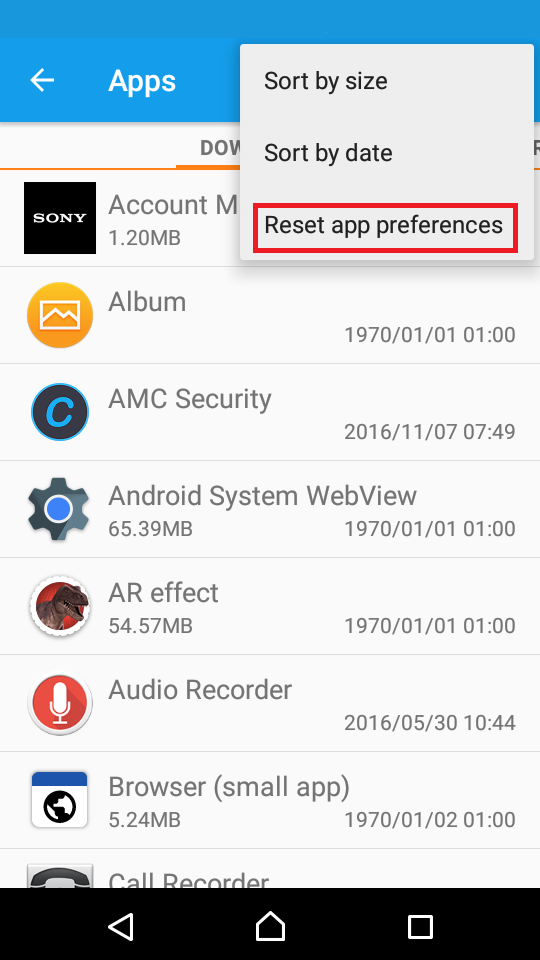
--
Note: The screenshots are taken using a Sony Xperia M2, running on Android 5.1.1 Lollipop. The instructions mentioned here might slightly vary from one manufacturer to another.More infos
- Go to Settings and select Apps.
-
Move the silent switch
0(3)0(0)Maybe your iPhone is in silent mode. Check the silent switch in the iPhone's upper left-hand corner, above the volume buttons. If you see a red line, your iPhone is in silent mode.
To get your iPhone out of the silent mode, move the switch.
More infos
-
Turn up the apps' volume level
0(3)0(0)Maybe the apps volume level is low. All you have to do is to go to the Settings and move the app-volume slider to the right or via the app itself.
Go to Settings and tap on Sounds (& notifications). Move the slider under Media volume to the right as much as you want.
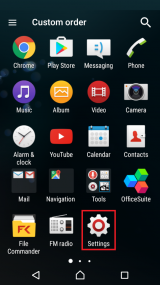
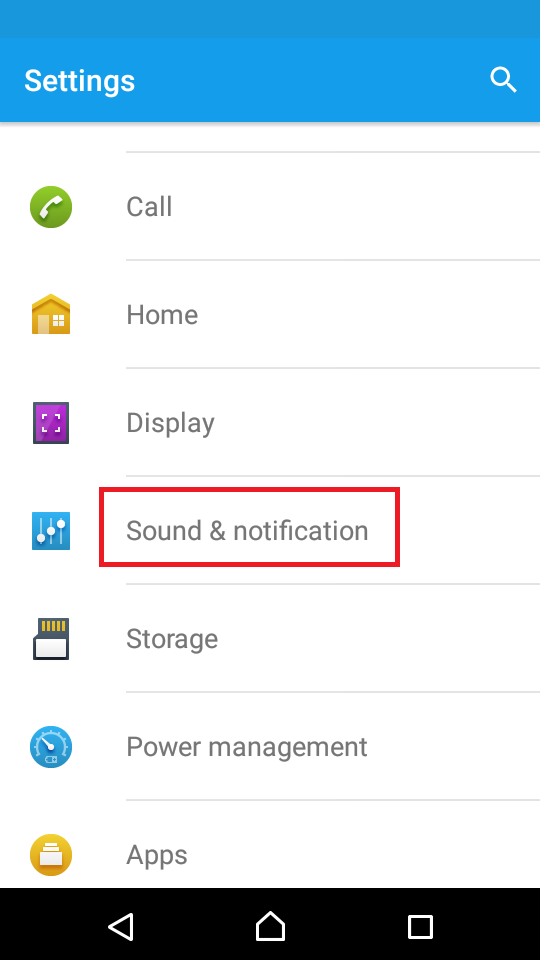

--
Note: The screenshots are taken using a Sony Xperia M2, running on Android 5.1.1 Lollipop. The instructions mentioned here might slightly vary from one manufacturer to another.More infos
-
Restart your device
0(3)0(0)Maybe a temporary software-related issue prevents your device from ringing. Try restarting your device and your device should start ringing.
See the don't know how to restart my device guide if you are not sure how to restart your device.
More infos Like Solutionbay?
Like Solutionbay?
Also check out our other projects :) See all projects -
Turn off the "Quiet hours" feature
0(3)0(0)Maybe the Quiet hours feature is enabled. In order to disable it, swipe down from the top of the screen to access the action centre. Tap Expand and tap the quiet-hour icon.
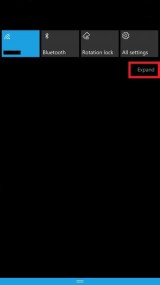
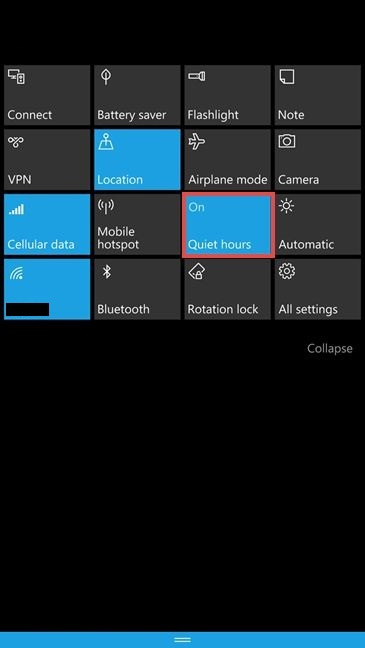 More infos
More infos
-
Repair the mobile device using the software that comes with it
0(3)0(0)Every mobile device has its "PC Companion" software, whose purpose is repairing the smartphone's operating system, making backup of personal data, etc. For example, iPhones have iTunes, Sony mobile devices have Sony PC companion, etc.
Connect your device to the computer via a USB cable, (install and) run the software, follow the instructions by the software and wait for it to repair your device.
Note: If you don't have the software installed in your computer, you can download it from the manufacturer's website. Also, make sure that you make a backup of all your personal data, such as photos, videos, sounds and other documents.
More infos
-
Disable the "Do Not Disturb" mode
0(2)0(0)If your iPhone doesn't ring, but you receive notifications in your voicemail that somebody called you, it's possible that you have enabled the Do Not Disturb option. If you see a half-moon icon next to the battery icon, this option is enabled.
You can disable this option via the Action Center or via Settings:
- Via the Action Center:
Swipe up from the lower part of the screen and tap the half-moon icon.
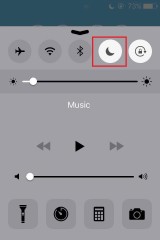
- Via Settings:
Go to Settings -> Tap Do Not Disturb -> Move the switch next to Manual to the left.
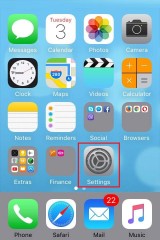
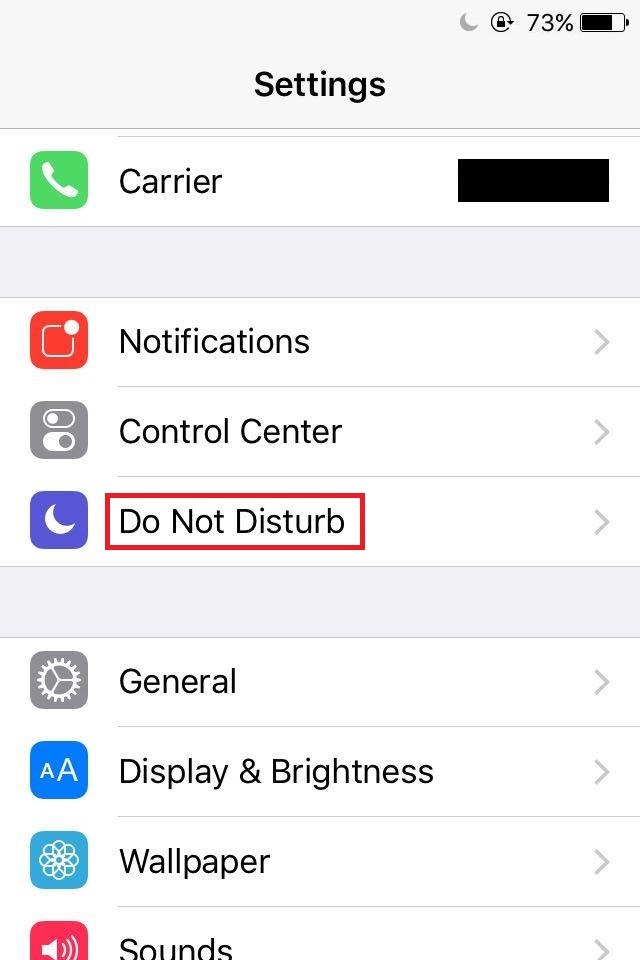
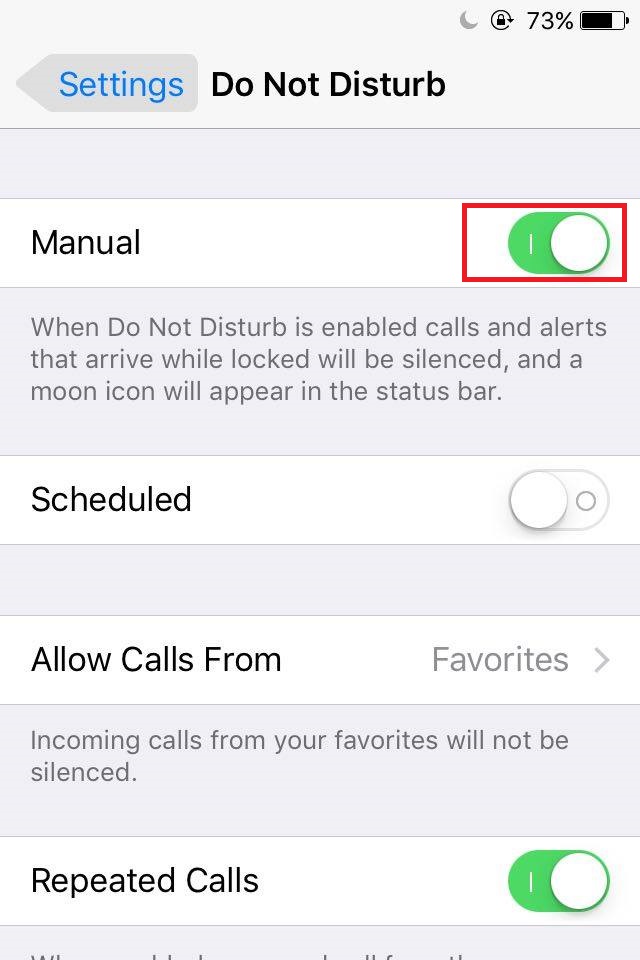
More infos
- Via the Action Center:
-
Reset your device to its factory settings
0(2)0(0)If you tried all the other solutions, but none of them worked, reset your device to its factory settings. Before you reset it, make sure to make a back-up of all your personal data, such as pictures, videos, sounds, etc., because they will be deleted from your device.
See the don't know how to reset my device guide if you are not sure how to reset your device.
More infos
-
Take your device to a repair store
0(2)0(0)If you tried everything else to fix your device, but unsuccessfully, take your device to a repair store.
More infos Like Solutionbay?
Like Solutionbay?
Also check out our other projects :) See all projects -
Turn up the iPhone's ringtone volume level
0(2)0(0)Maybe you have accidentally turned down your device's volume. Press the volume (+) button on the left side to turn up the volume. Also, you can turn it up via Settings:
From the main menu, tap on Settings. Then, select Sounds and move the slider under Ringer and Alerts to the right as much as you prefer.
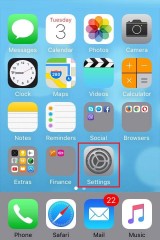
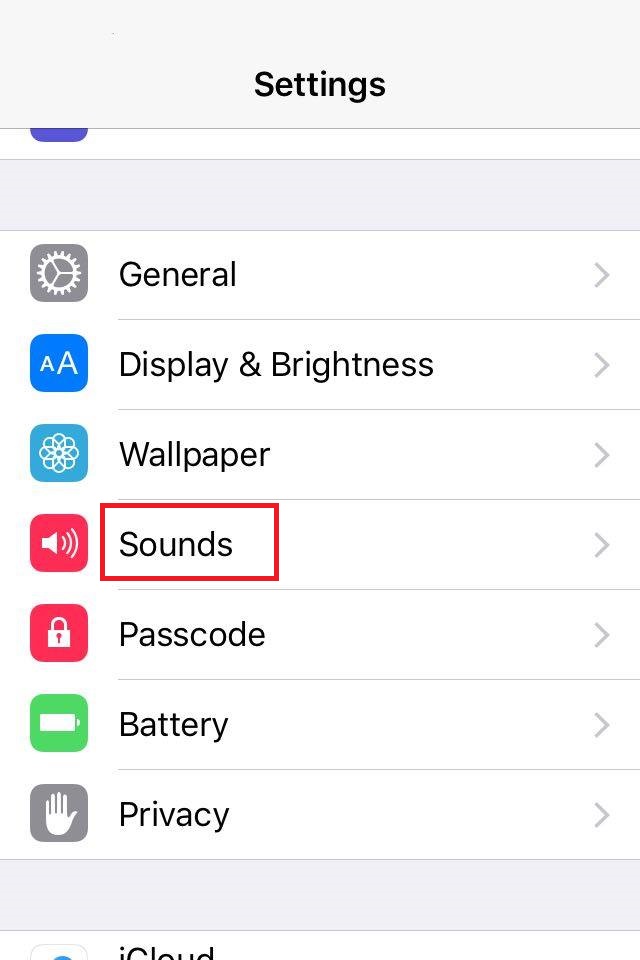
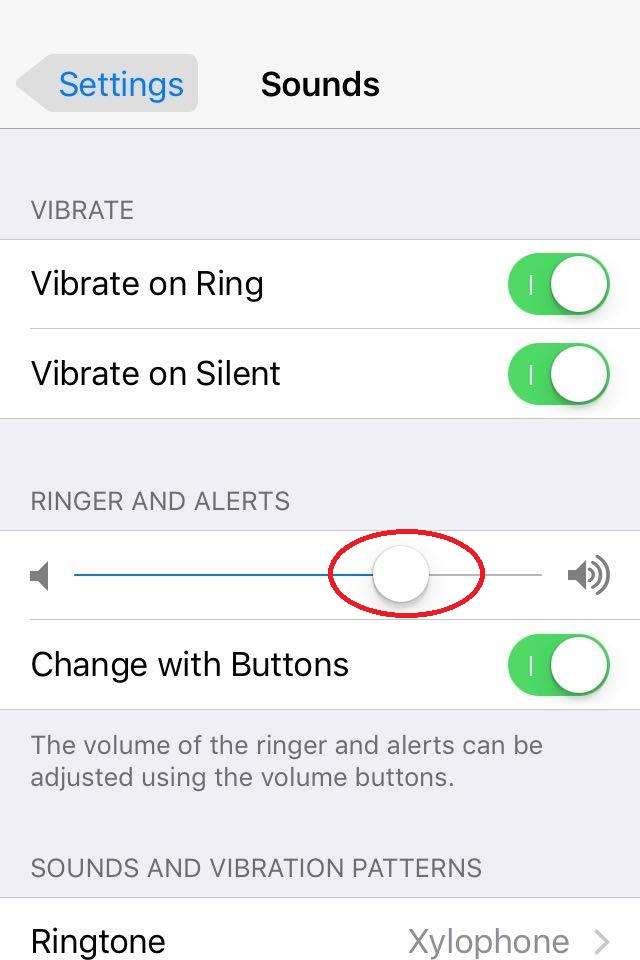 More infos
More infos
-
Reinstall the app
0(2)0(0)If you tried everything else, but you were unable to fix the app which doesn't ring when a notification arrives consider uninstalling the app, via Google Play (Android devices), App store (iPhone) or Windows store (Windows phone OS).
More infos
-
Clean the speaker holes
0(2)0(0)The speaker holes need to be dirt-free so that you can hear your device ringing. If they are not clean, you can clean them using a small brush and isopropyl alcohol, or a toothpick.
Note: Avoid using needles or any other sharp object, because you might damage the speaker's membrane.
More infos
-
Remove the notification restriction
0(2)0(0)Maybe you have accidentally prevented (blocked) the app from showing notifications. You can easily remove the restriction via Settings:
- Go to Settings and tap Sounds and Notifications
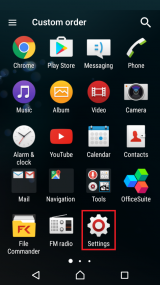
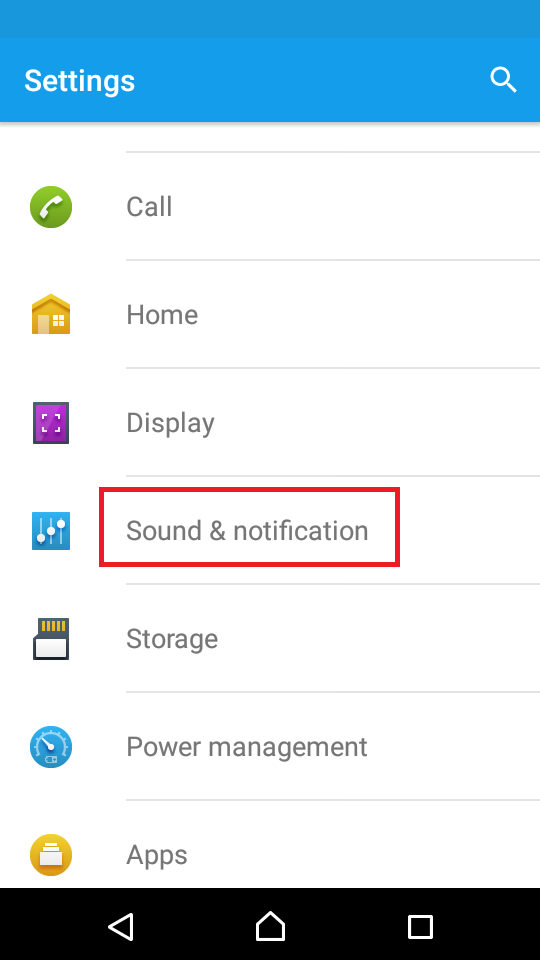
- Tap App Notifications (on the bottom). Find and tap on the app you can't receive notifications from and move the slider next to Block to the left.
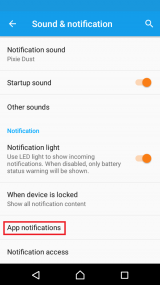
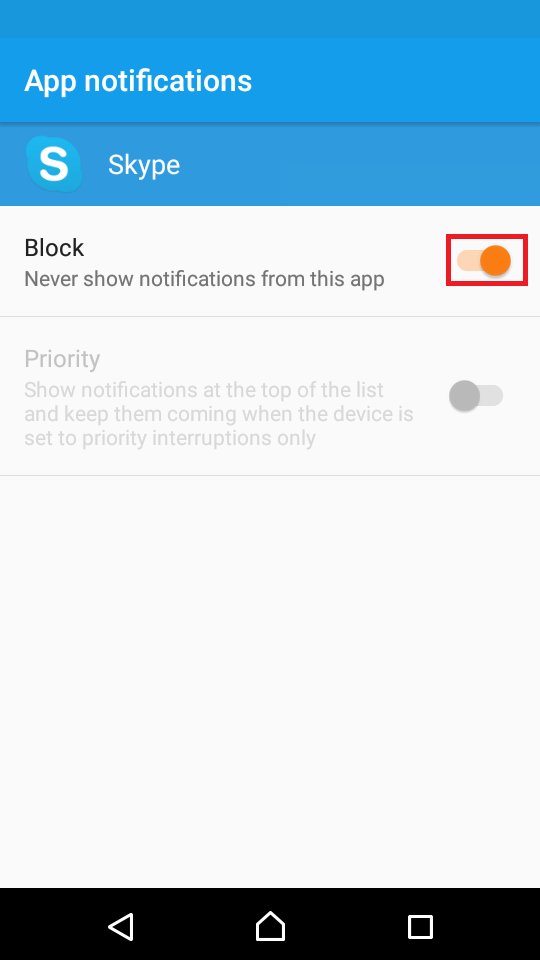
--
Note: The screenshots are taken using a Sony Xperia M2, running on Android 5.1.1 Lollipop. The instructions mentioned here might slightly vary from one manufacturer to another.More infos
- Go to Settings and tap Sounds and Notifications
-
Subscribe to a different operator (carrier)
0(2)0(0)Maybe your device misbehaves because the network signal in your area is weaker. If you tried everything else to resolve this issue and it still persists, consider subscribing to a different operator.
More infos Like Solutionbay?
Like Solutionbay?
Also check out our other projects :) See all projects -
Replace the speaker
0(1)0(0)Maybe the speaker itself has malfunctioned and is unable to ring. If you tried all the other solutions and none of them worked and if you feel comfortable with disassembling your device on your own replace the speaker.
In order to perform this procedure, you will need a new speaker, which you can purchase in authorised repair shops and disassembly kit, which includes screwdrivers and other tools.
If you are not sure how to disassemble a device, type your device's model number followed by "disassembly" or "speaker replacement" in order to find a tutorial.
For instance, this is one of the tutorials you get if you type Samsung Galaxy S5 speaker replacement:
Note: Be very careful when you disassemble your device as it is very fragile.
More infos
-
Turn off the silent mode
0(1)0(0)Maybe your device is in silent mode. All you have to do is to disable it. You can do that in several ways:
- By pressing and holding the power button and taping on the speaker icon,
- By swiping down from the top and tapping on the speaker icon,
- By pressing the volume (+) up key.
Note: On some older devices you need to change the profile, from Silent to General.
More infos
-
Increase the device's ringtone volume level (Android)
0(1)0(0)If the device's ringtone volume level is low, you won't be able to hear it ringing. All you have to do is to increase the volume level, either by pressing the volume (+) button or via Settings.
Go to Settings and tap on Sounds (& notification). Move the slider under Ring volume to the right as much as you prefer.
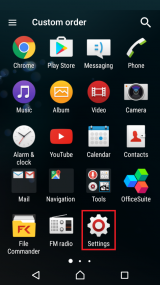
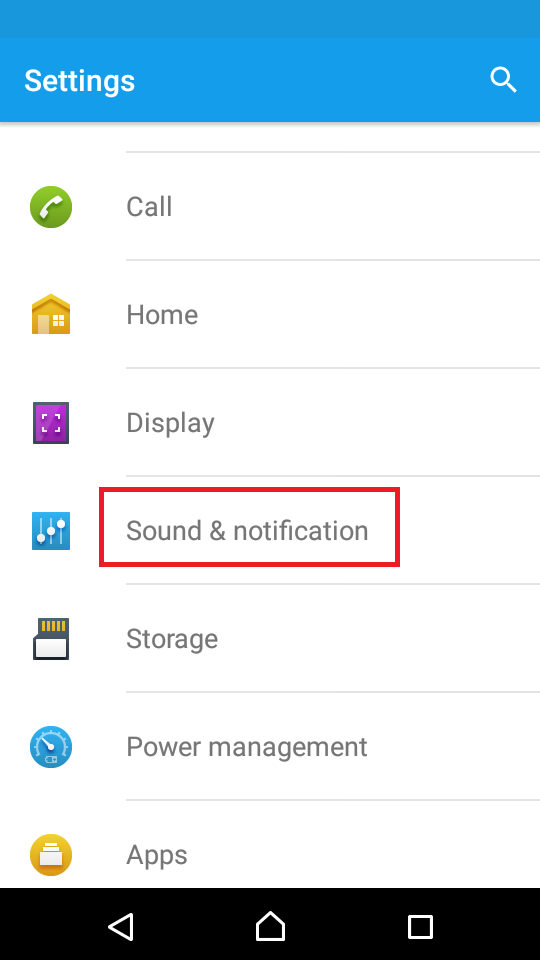
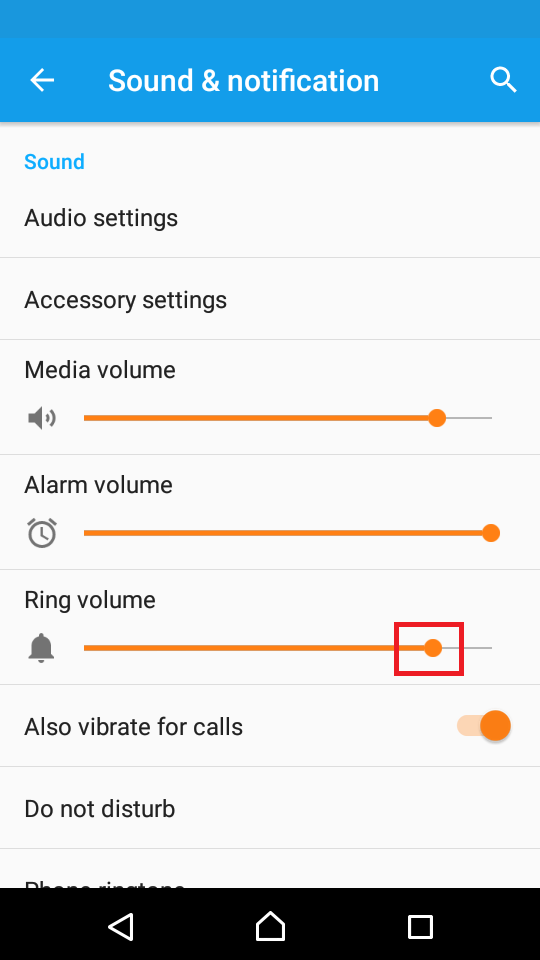
--
Note: The screenshots are taken using a Sony Xperia M2, running on Android 5.1.1 Lollipop. The instructions mentioned here might slightly vary from one manufacturer to another.More infos
-
Replace the SIM card
0(1)0(0)Maybe the SIM card is the issue and not the mobile device. Test it on another mobile device. If it acts the same, replace the SIM card.
More infos
-
Enable "Keep WIFI on during sleep"
0(1)0(0)If you are unable to receive calls via apps such as Viber, Skype, etc., it's possible that "Keep WIFI on during sleep" option is disabled. All you have to do is to set this option to "Always".
- Go to Settings -> Wi-Fi.
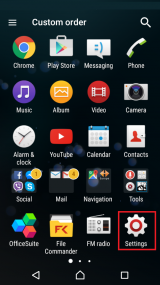
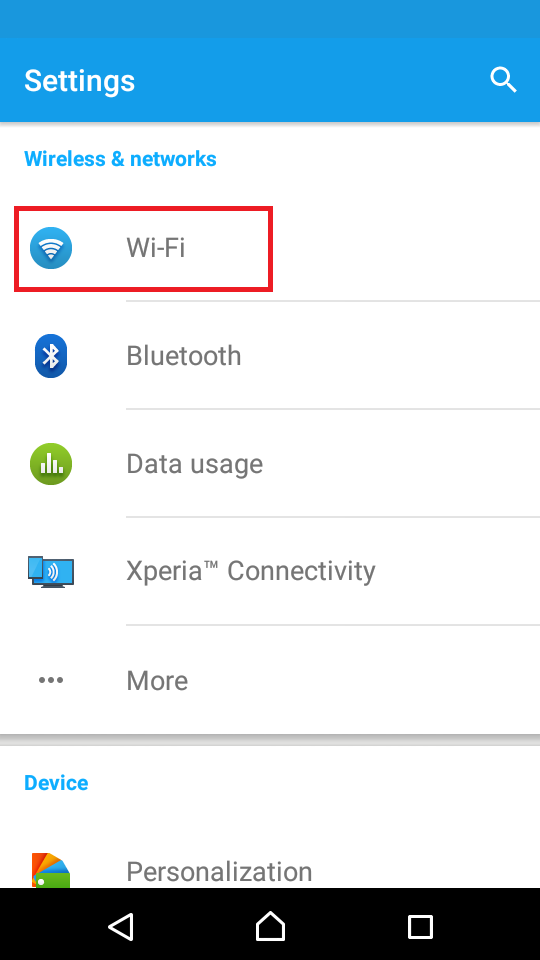
- Tap the three-dot icon and select Advanced.
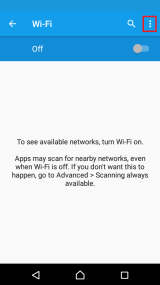
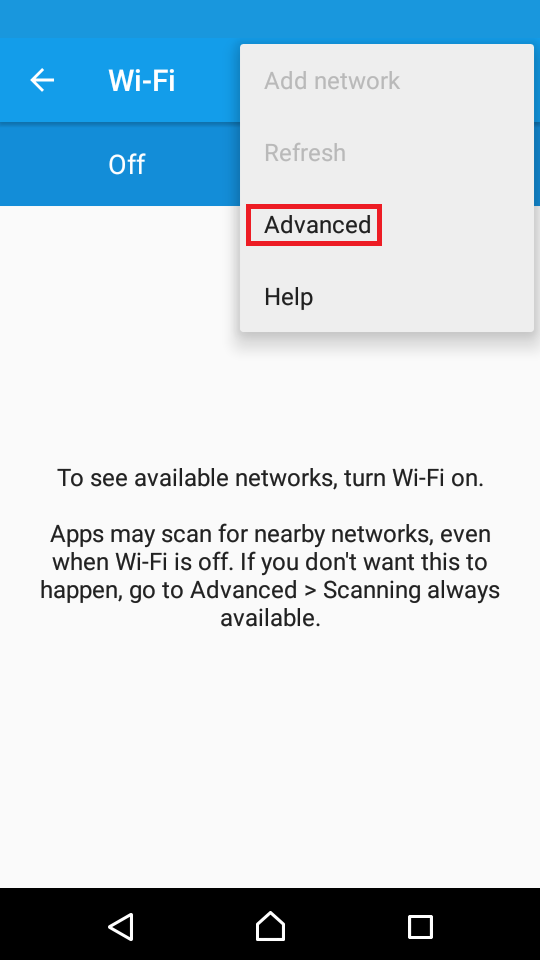
- Tap on Keep Wi-Fi on during sleep and select Always
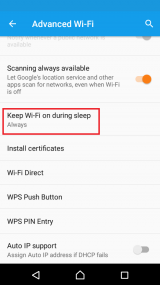
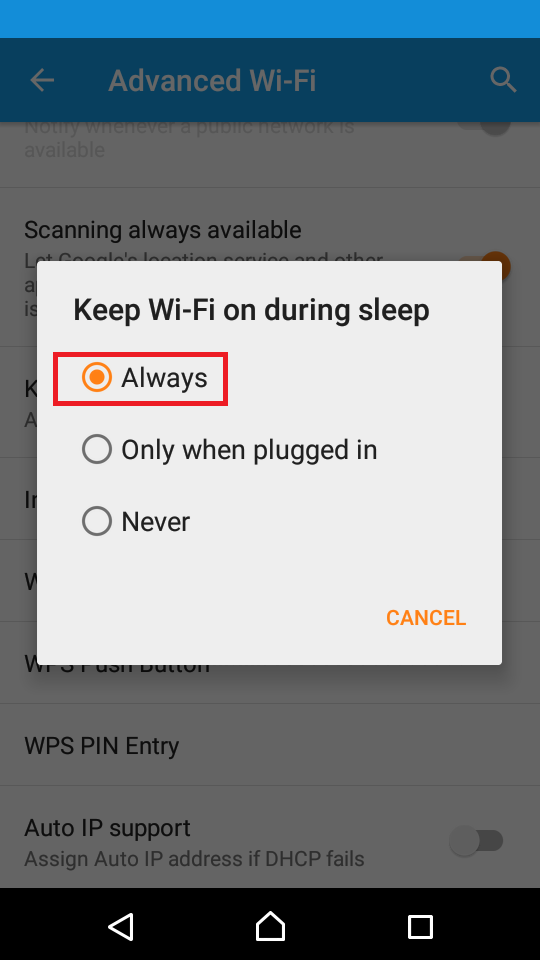
--
Note: The screenshots are taken using a Sony Xperia M2, running on Android 5.1.1 Lollipop. The instructions mentioned here might slightly vary from one manufacturer to another.More infos Like Solutionbay?
Like Solutionbay?
Also check out our other projects :) See all projects - Go to Settings -> Wi-Fi.
-
Remove and insert the battery
0(1)0(0)If your device doesn't ring at all and its battery is removable, remove the battery and insert it after 2 minutes.
More infos
-
Disable Call Barring
0(1)0(0)Maybe your device doesn't ring because the call barring feature is enabled. This feature blocks all the incoming calls.
You can disable this feature via the call settings or by contacting the carrier (operator) you are subscribed to.
More infos
-
Press the Volume (+) up button
0(0)0(0)If you have turned down the device's volume, your device won't ring. Press the volume (+) up button to turn up the volume and check if your device starts ringing, by calling it from another device, sending an SMS, etc.
More infos
-
Turn on the mobile device
0(0)0(0)Maybe you have accidentally turned off your mobile device. If this is the case, all you have to do is to turn on your mobile device.
More infos
-
Enable the app's notification sounds
0(0)0(0)If your device doesn't ring when you receive notifications from an app, it is possible that its notification sounds are disabled. In order to enable them, you should go in the app's notification settings.
More infos Like Solutionbay?
Like Solutionbay?
Also check out our other projects :) See all projects -
Change the ringtone
0(0)0(0)It is possible that the ringtone you set to notify you when someone is calling you or when you receive notifications of any kind is deleted or moved to a different location. Try setting another ringtone in the device's settings.
More infos
-
Turn off the "Do not disturb" mode
0(0)0(0)If this mode is on, you won't be able to receive notifications that somebody tried to contact you. You can disable this mode via Settings:
- Swipe down from the top of the screen.
- Tap on Settings -> Notifications.
- In the Active Profile drop-down list, select Do Not Disturb.
More infos
-
Buy a new mobile device
0(0)0(0)If you tried everything else to fix your device, including factory reset, but nothing worked, consider buying a new device.
If you are not sure which mobile device to buy, check out the don't know which mobile phone to buy guide.
More infos
-
Increase the volume level of your notifications
0(0)0(0)Maybe the notification volume level is low. In order to increase it, go to Settings and tap on Notifications. Move the slider to the right in order to increase the volume.
More infos
-
Enable the "Keep WiFi on when screen times out" option
0(0)0(0)If this option is disabled, you won't be able to receive calls through third-party apps such as Skype and Viber.
In order to enable this option, go to Settings (swipe to the left to access the apps list), tap Wi-Fi and tap on Advanced.
.png)
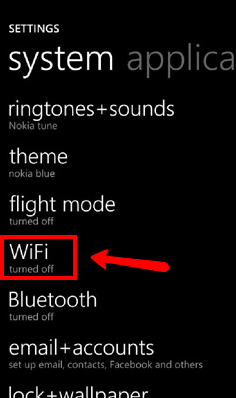
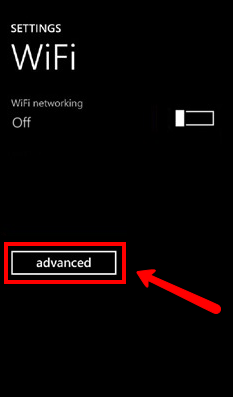
Check the check box next to Keep WiFi on when screen times out.
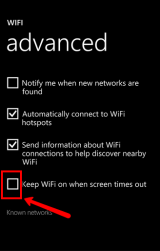 More infos
More infos Like Solutionbay?
Like Solutionbay?
Also check out our other projects :) See all projects -
Enable the Wi−Fi/Mobile data
0(0)0(0)If your Wi-Fi or Mobile data is disabled, you won't be able to receive calls through apps such as Skype and Viber.
Check out the don't know how to enable/disable Wi-Fi or don't know how to enable/disable Mobile/Cellular data guides in order to learn how.
More infos
-
Push down the button above the camera flash
0(0)0(0)If you use a BlackBerry Bold phone, remove the back cover of the phone. Then press the very-small plastic button (white or light grey color), which is located above the flashlight, with finger nail or a little pair of scissors.
More infos
-
Update the device's operating system
0(0)0(0)It is very important to update the device's operating system on time as the updates contain fixes to various bugs. If you don't receive a notification about the update, check if one is available manually.
See the don't know how to update my operating system guide if you are not sure how to check for updates manually.
More infos
-
Turn off the Blocking mode / Interruptions
0(0)0(0)Maybe your device doesn't ring because the blocking mode (a.k.a Interruptions) is enabled.
In order to disable this mode:
- Go to Settings -> Tap My device.
- Scroll down and tap Blocking mode.
- Move the slider into OFF position.
Note: On Android 5, Interruptions is the feature that replaced the Blocking mode. In order to disable this feature:
- Go to Settings -> Select Sounds and notifications.
- Tap on Interruptions -> tap On receiving calls and notifications.
- Select Always interrupt.
More infos
-
Disable the call diverting feature
0(0)0(0)The call diverting feature enables you to divert all the incoming calls from one phone number to another. If you have enabled this feature, you won't be able to receive calls; therefore, your device won't ring.
Go to the device's Call Settings and disable call diverting. If you are not sure how, ask the carrier (operator) you are subscribed to for instructions.
More infos Like Solutionbay?
Like Solutionbay?
Also check out our other projects :) See all projects -
Increase the Alarm clock volume level
0(0)0(0)Maybe the alarm volume level is low. All you have to do is to go to the Settings and move the volume slider to the right.
Go to Settings and tap on Sounds (& notifications). Move the slider under Alarm volume to the right as much as you prefer.
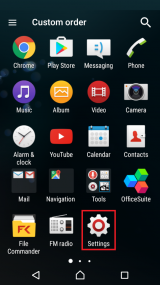
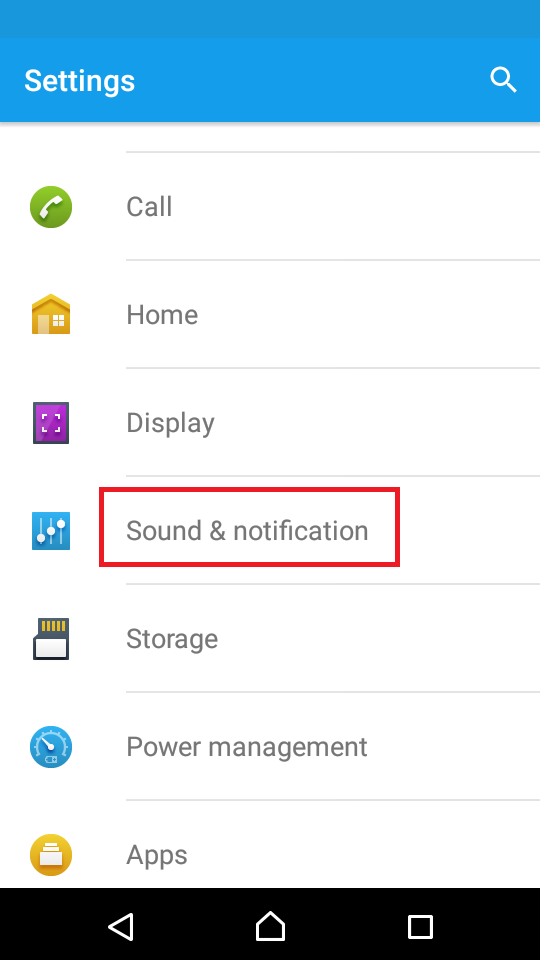
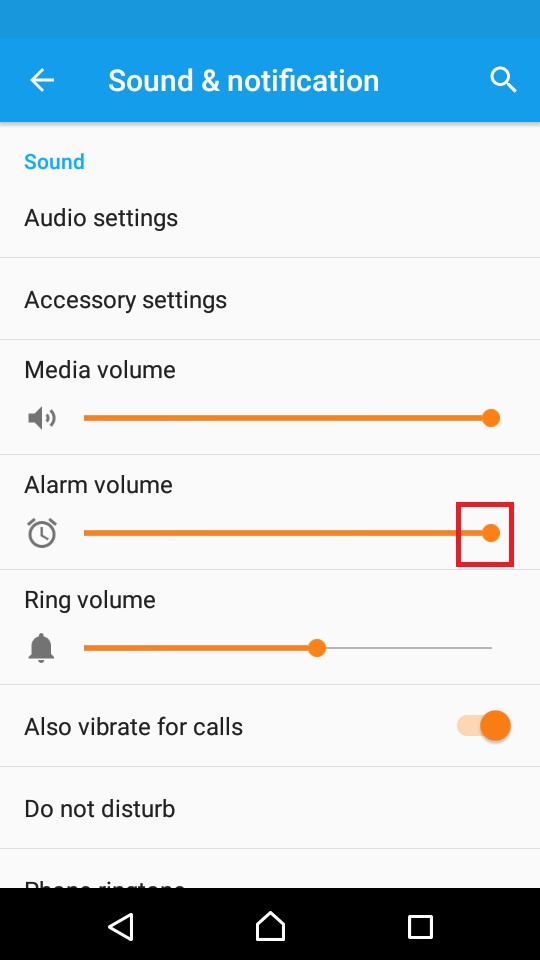
--
Note: The screenshots are taken using a Sony Xperia M2, running on Android 5.1.1 Lollipop. The instructions mentioned here might slightly vary from one manufacturer to another.More infos
-
Disable the Motions and Gestures mute function
0(0)0(0)If the mute function is enabled in the Motions and Gestures menu, all the incoming calls will be muted if you cover the phone's front part (the screen) with your hand or with any flat surface. To prevent this from happening in future, disable the mute option in the Motions and Gestures menu.
- Go to Settings and tap on Motions and Gestures.
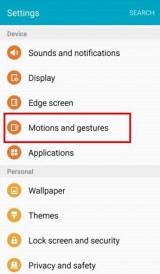
- Move the slider next to Mute into OFF position.
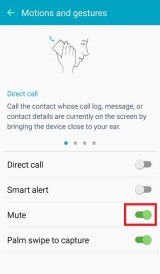
More infos
- Go to Settings and tap on Motions and Gestures.
Login to Solutionbay
Join Solutionbay
Please click on the confirmation link we just sent you to
If you don’t receive the email in the next 2 minutes please check your junk folder, and add [email protected] to your safe sender list.
