How to fix the touch screen if it is not working (Mobile device)
-
Restart your device
0(7)0(0)Maybe an unresponsive app froze your device. Try turning your device off and turning it back on after a minute or two. If this was the case, the device's touch screen (and the device itself) should start working.
More infos
-
Re−attach the touch screen connector
0(6)0(0)If your touch screen doesn't work at all, it is possible that the touch screen connector is detached. This is an extremely rare situation as the connectors are tightly sealed and is impossible to detach, but exceptions are possible.
To re-attach the touch screen connector, you need to disassemble your device. To do this, you will need a disassembly kit. Also, bear in mind that the device's components are extremely fragile. If you are not sure how to disassemble your device safely, search for an online video tutorial. Type your device's model number followed by "disassembly".
For instance, if you use a Sony Xperia M4 device, type Sony Xperia M4 disassembly and this is one of the tutorials you will get:
Note: If your device is UNDER WARRANTY, take it to the store you bought it from.
More infos
-
Hard−restart the device
0(4)0(0)This method is known to resolve many issues, software or hardware-related. Disconnect the charger (or AC adapter) and remove the battery while your device is turned on and insert it after 5 minutes. Then, the touch screen should start working properly.
Note: If your device's battery is non-removable, press and hold the power button until it turns off.
More infos Like Solutionbay?
Like Solutionbay?
Also check out our other projects :) See all projects -
Let your device rest
0(4)0(0)If you use your device too much it might overload. When it overloads some of its components, among which the touchscreen might cause a delay. Give your device time to rest, until it cools down.
More infos
-
Gently press the upper and lower part of the screen
0(3)0(0)If the touch screen connector is misplaced, your touch screen won't work properly. All you have to do is to apply a gentle pressure of the upper or lower part of the screen (above or below the display) where the touch screen is.
If you are not sure where the connector is, type your device's model name followed by "touch screen connector location" (e.g. Sony touch screen connector location).If this solution didn't work, check out the other solutions.
More infos
-
Optimize your mobile device
0(1)0(0)If your mobile device is slow, it won't recognize your gestures quickly. All you have to do is to optimize it (e.g. clear the cache, free up the internal memory, etc.).
See the mobile device is slow guide to learn how to fix your device.
More infos
-
Replace the touch screen
0(1)0(0)If the touch screen is cracked and doesn't respond or a certain part of the screen doesn't respond, or if the touch screen stopped responding after your device fell down on the floor with the face down, consider replacing the touch screen with a new one.
To replace the touch screen, you need a repair kit and a new digitizer, which in most cases comes with the display. If you are not sure how to disassemble your device, search for online tutorials. All you have to do is to type your device's model number, followed by "screen replacement"
For example, if you are not sure how to replace the screen on a Samsung Galaxy A3 device, type Samsung Galaxy A3 screen replacement.Note: If your device is UNDER WARRANTY, take it to the store you bought it from.
More infos
-
Unlock your mobile device (disable the screen lock)
0(1)0(0)The touch screen won't work if your device is sleep mode. All you have to do is to unlock it.
Press the power button (sleep/wake button) and unlock your device.
If the touch screen doesn't respond, see the other solutions.
More infos Like Solutionbay?
Like Solutionbay?
Also check out our other projects :) See all projects -
Update the operating system of your device
0(1)0(0)If an update for your device's operating system is available, make sure to apply it as soon as possible as it contain fixes to various bugs, one of which might be the issue you experience with your operating system.
See the don't know how to update my device's operating system guide if you are not sure how to apply the update manually.
More infos
-
Remove/Replace the MicroSD card
0(1)0(0)If the microSD is not working properly, your device might not work well, too. Try removing the microSD card and restarting your device. If it works well without the microSD card, replace the microSD card. If the issue persists, check out the other solutions.
More infos
-
Remove and insert the SIM card
0(0)0(0)If your device's battery is non-removable, remove the SIM card and re-insert it after a couple of minutes.
More infos
-
Charge your device with the appropriate charger
0(0)0(0)Inappropriate (fake) chargers can hinder your device's functionality. Make sure to use original chargers only, which you can find in authorized computer shops.
More infos
-
Wipe the cache partition
0(0)0(0)If your device's touch screen doesn't respond, try wiping the cache partition through the recovery menu.
To access the recovery mode and wipe the cache partition follow these steps:
- Power off the device. If you can't do that using the power button, just remove the battery and insert it after 10 seconds.
- Press and hold the Volume (+) up and the Power (Sleep/Wake) buttons. Once your device turns on, let go of the buttons.
* If you use a Samsung device, press the Power (Sleep/Wake), Volume (+) up and Home button. - Press the Volume up or Volume down key to navigate through the options. Highlight the Wipe cache partition then press the Power (Sleep/Wake) key to make the selection.
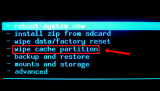
More infos Like Solutionbay?
Like Solutionbay?
Also check out our other projects :) See all projects - Power off the device. If you can't do that using the power button, just remove the battery and insert it after 10 seconds.
-
Wait for a few seconds
0(0)0(0)Maybe a process running in the background is slowing down the device. All you have to do is to wait for the process to complete, usually a minute or two, and then your device should start working properly.
More infos
-
Report the issue to the manufacturer's support team
0(0)0(0)Maybe the issue with your touch screen can be easily resolved by the manufacturer's support team. You can contact them either through their website or through their phone number(s).
More infos
Login to Solutionbay
Join Solutionbay
Please click on the confirmation link we just sent you to
If you don’t receive the email in the next 2 minutes please check your junk folder, and add [email protected] to your safe sender list.
