How to fix the touch screen if it is not working (Laptop)
-
Hard−restart the device
0(4)0(0)This method is known to resolve many issues, software or hardware-related. Disconnect the charger (or AC adapter) and remove the battery while your device is turned on and insert it after 5 minutes. Then, the touch screen should start working properly.
Note: If your device's battery is non-removable, press and hold the power button until it turns off.
More infos
-
Clean the touch screen with a soft cloth
0(3)0(0)If the touch screen is dirty, it won't recognize your gestures. Take a soft cloth and a cleaning compound, which you can buy in a computer shop, and clean the touch screen gently.
More infos
-
Optimize your computer
0(2)0(0)Maybe your computer is slow and it processes the touch gestures slowly. Try optimizing it using utility softwares.
See the computer is slow guide to learn more ways of improving your computer's performance.
More infos Like Solutionbay?
Like Solutionbay?
Also check out our other projects :) See all projects -
Scan your computer for viruses
0(1)0(0)Maybe a virus which infected your computer has damaged your computer's drivers. Try scanning your computer with an antivirus software and remove the viruses, if any.
See the viruses/spyware/malware guide to learn how to scan for viruses and protect your computer against them.
More infos
-
Install and update the computer's drivers
0(0)0(0)Maybe your computer is unabe to recognize the touch-screen gestures because the appropriate driver is not install. Installing the drivers is a must, if you want your computer (laptop) to work flawlessly and recognise the devices which are part of it or are connected to it.
See the don't know how to download and install drivers guide or don't know how to update drivers guide to learn how to download, install or update drivers.
More infos
-
Enable the monitor via Device Manager
0(0)0(0)- Right-click the start menu and select Device Manager.
* If you use a Windows 7 computer, right-click the (My) Computer icon and click Properties. Then, click Device Manager.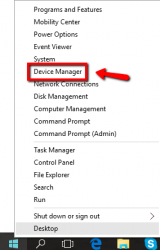
- Click on Monitor, right-click your monitor and tap on Enable (which will take the place of "Disable", shown in the screenshot below).
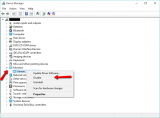
More infos
- Right-click the start menu and select Device Manager.
-
Enable the USB ports in the device manager
0(0)0(0)Maybe your computer's "Human Interface Devices" USB ports are disabled. All you have to do is to enable the USB ports via the device manager.
- Right-click the start menu and select Device Manager.
* If you use a Windows 7 computer, right-click the (My) Computer icon and click Properties. Then, click Device Manager.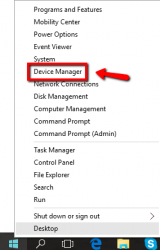
- Click on Human Interface Devices to expand the list, right-click the items in it and click Enable (which will stand in the place of "Disable", shown in the screenshot).

More infos
- Right-click the start menu and select Device Manager.
Login to Solutionbay
Join Solutionbay
Please click on the confirmation link we just sent you to
If you don’t receive the email in the next 2 minutes please check your junk folder, and add [email protected] to your safe sender list.
