How to fix the device could not be restored − An unknown error occurred (9) iTunes error
Why does iTunes error 9 occur? How to fix it?
This error code appears when you try to restore your iPhone, iPad or iPod touch through your computer, using iTunes, but, unfortunately, the process failed. Sometimes, the iOS device can get stuck to the Apple logo with no way for it to disappear. The root of this error is the connection established between your computer and your iOS device.
The main reasons behind this error are:
- Faulty or fake USB lightning cable;
- Damaged lightning port on your iPhone, iPad, or iPod touch;
- Viruses;
- Unstable Internet connection;
- Missing iTunes files.
Based on expert opinion, as well as what worked for users who had this error, and managed to fix it, we compiled the list of step-by-step solutions below. Make sure to follow them to the letter, to fix this error effectively.
-
Plug the USB cable in another USB port
1(3)0(0)It is possible that the USB port in which the USB (lightning) cable is currently plugged in is broken, which weakens the link between the computer and the mobile device. Or, the part of the motherboard, which reads the input from the USB port may be broken.
Since motherboards have more than one USB port at their disposal, plug the cable in another USB port and try again.
More infos
-
Update your iTunes to the latest version
0(0)0(0)The main reason for iTunes error 9 is an outdated iTunes version. What's worse, the current version can have bugs if iTunes files were removed by another software. To fix this unknown error, and many others, you need to update iTunes. Even though updates are installed automatically, or a warning popup appears when you open iTunes, sometimes, this may not always be the case. Sometimes, you need to check for updates manually, through iTunes, or on Apple's website.
To check for updates manually:
- Open the iTunes app;
- Click on Help and select Check for updates.
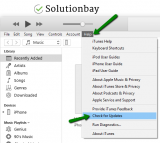
Or, you can follow the instructions in the video demo, below:
More infos
-
Restart your computer
0(0)0(0)In order for any computer to run, a set of processes need to run in the background, in charge of various tasks (let you play a game, connect to the Internet, and more). If one of those processes isn't executed, isn't executed correctly, or is stuck executing, your operating system will return an error. Usually, restarting the computer is all you need to do to resolve such issues, and fix the iTunes 9 error code. Restart your computer and try restoring your device again.
Note: To make restarting your computer more effective, you may want to do a "power-cycle" to your computer, i.e. drain all it's accumulated power. If you use a desktop computer, unplug it from the power cord, and plug it back it. If you use a laptop, and its battery is removable (i.e. you can remove the battery without opening the laptop, remove the battery and insert it again.
More infos Like Solutionbay?
Like Solutionbay?
Also check out our other projects :) See all projects -
Check if the USB (lightning) cable is firmly connected on both ends
0(0)0(0)In order for iTunes to be able to restore your device, it needs to read all the data on your iOS device. If it can't or if it won't read all the data, it won't be able to update your device, or restore it. It is possible that unstable connection between the computer and the iOS device is responsible for this iTunes error.
Disconnect and reconnect the USB cable on both ends and then try again, which will reconnect the plates of the lightning cable with the USB port of your computer, and the lightning port of your iOS device.
More infos
-
Replace the USB (lightning) cable
0(0)0(0)The lightning cable is made of a few small wires attached to the lightning port. Over time and use, especially improper use, the cable grows weaker, to the point when one of the wires gets cut from the inside. In this case, there is nothing else you can do, but to replace the cable. Consider this solution, if you tried all the solutions, but none of them worked, and you have ensured that both your iOS device and computer function properly.
More infos
-
Restore your device from another computer
0(0)0(0)If none of the other solutions to fix iTunes error 9 worked, try restoring your device from another computer, as your computer, for some reason rejects your iOS device. Do this once you verify that the lightning cable works, and iTunes is up to date.
Note: You may need to take your computer to a repair shop, because it may have motherboard, or software issues.
More infos
-
Update the antivirus and firewall settings
0(0)0(0)It is possible that the current firewall and antivirus settings are causing this issue. To test this, try disabling them and check if you still get the error message.
If you don't get an error message, it's time to access the firewall and the antivirus settings and check how they are configured.
To disable the Windows Firewall:
To enable the Windows Firewall:
More infos
-
Ensure that the computer's USB port and the device's lightning port are clean
0(0)0(0)Maybe dust lumps that have accumulated on the computer's USB port, or, very likely on the device's lightning port, are responsible for the error message, as it interrupts the strong link between your device and the computer. Double-check and clean the ports on both ends and try again.
Grab a tiny cotton swab, sip a small amount of rubbing (isopropyl) alcohol on it and then gently clean the USB and lightning ports. Wait until the alcohol evaporates (usually up to a minute) and then try updating your device again.
More infos Like Solutionbay?
Like Solutionbay?
Also check out our other projects :) See all projects -
Put your device into DFU mode and then restore it via iTunes
0(0)0(0)If the traditional restoring fails, iOS devices have another mode for restoring, known as DFU (Device Firmware Update) more. Consider restoring your device through the DFU mode as a last resort, as it involves data loss, and only after you have verified that there is nothing wrong with your USB lightning cable and the computer. The procedure you need to follow is described below:
- Put your device into DFU mode - check out this article on Apple, if you are not sure how;
- Connect your device with your computer, through the USB cable;
- Restore your device, following the on-screen instruction on your computer.
Note: If you use a laptop, make sure to plug it in the power adapter first, as interrupting the restoring process is not advised and can be dangerous for your device.More infos
Login to Solutionbay
Join Solutionbay
Please click on the confirmation link we just sent you to
If you don’t receive the email in the next 2 minutes please check your junk folder, and add [email protected] to your safe sender list.
