How to fix the 408 Request Timeout error (Windows)
What are the reasons for the HTTP 408 Request Timeout error to occur? How to fix it?
The meaning of this error is that your request to visit a website took longer than the website is prepared to wait, therefore causing your request to time out.
The reasons for this error include:
- The website itself;
- The web browser;
- A browser extension;
- Malicious software (a virus).
The solutions listed below reveal how to fix this error. They are effective on all computers, smartphones, and tablets running on the operating systems below:
- Windows (Acer, Asus, Dell, HP, Lenovo, and others);
- macOS (iMac, Mac, MacBook);
- Android (Huawei, OnePlus, Samsung, Sony, Xiaomi);
- iOS (iPad, iPhone, iPod touch).
-
Refresh the website
0(0)0(0)Maybe there was a temporary issue with the website you tried to visit or with your Internet connection, that led to 408 Request Timeout error. Try refreshing the website again, using the refresh button. You can also close the current tab and open the website in a new tab.
More infos
-
Close and reopen the web browser
0(0)0(0)Maybe it's the web browser that causes the timeout error. For example, another process your device may have interfered with your web browser's operations, or it's an extension that was performing an operation but froze.
If this is the case, you can just restart the web browser, by closing it and reopening it after a minute or two.
More infos
-
Turn off your computer and turn it back on
0(0)0(0)Restarting your computer can help you fix this error, which may be a consequence, for example, of a program that became unresponsive, or a stuck system process or a task.
If you use a desktop computer, you can just unplug it from the power cord and plug it back in after a couple of minutes, whereas if you use a laptop remove its battery, if it's removable, and reinsert it after a minute. If the battery is not removable, press and hold the power button for about 15 seconds, or for as long as you can hear the cooling fan spinning.
More infos Like Solutionbay?
Like Solutionbay?
Also check out our other projects :) See all projects -
Restart the router
0(0)0(0)An issue with the router can cause the 408 error message. Restarting the router can help you regain proper Internet access. Unplug the router from the power cord and then plug it back in after a couple of minutes.
Note: If you use a modem, you can restart it, too.
More infos
-
Contact your ISP/Operator
0(0)0(0)Maybe the ISP (Internet Service Provider) or the operator (if you use mobile data) itself are the reason behind this error message. For example, maybe there is a malfunction in the network of the provider, or a scheduled maintenance is being carried out.
Contact the support team of the ISP/operator, inform them about the error message, share the URL address of the website(s) you can't visit, and they will instruct you on the next steps you need to take.
More infos
-
Contact the website administrator
0(0)0(0)Maybe the issue is caused by the website itself. To be absolutely sure, access other websites, like Google, Bing, Yahoo, etc. If you can access other websites, contact the website administrators of the website and let them know of the error you see (in this case 408 request timeout ). Once resolved, you will be able to access the website.
More infos
-
Clear the browser's cache and other browsing data
0(0)0(0)Corrupt cookies or cached data can lead to many errors, including this error message, because instead of improving the user experience while opening websites, they do quite the opposite. In order to fix this error message, if it was caused by corrupt cookies or cached data, you need to clear the corrupt cookies, and cached data. Once the corrupt files are out of the way, open the website again, after which new, clean cookies and cached data will be deposited.
If you feel unsure how to clear the browser's cache (and cookies), feel free to check the how to clear the browser cache guide and how to delete browser cookies guide.
More infos
-
Double−check (and modify) the DNS settings
0(0)0(0)The DNS (Domain Name System) settings is part of our online IDs. Without them, it would be impossible to browse the Internet. Our devices can obtain DNS settings in two ways:
- Automatic (fully controlled by the ISP, or carrier);
- Manual (fully controlled by the user).
It is possible that wrong DNS settings are responsible for the 408 Request Timeout error message. This is most likely the case if the DNS settings are obtained manually, since they may no longer be valid. Alternatively, the DNS settings may have been badly configured. Validate whether or not the DNS settings are correct on the website where you found them from, and then check your device if the configuration of the settings is the proper one. Also, you may switch from manual mode to automatic mode to obtain DNS settings, and vice versa.
To learn how to check out and/or change the DNS settings, do check out the how to change the DNS settings guide.
More infos Like Solutionbay?
Like Solutionbay?
Also check out our other projects :) See all projects -
Update the network driver
0(0)0(0)The purpose of the network driver is to regulate your Internet access and ensure you have a seamless web browsing experience. It will constantly need to be up to date, in order for it to keep up with the latest "trends." Outdated network driver can harm your web browsing experience, as they can be responsible for many error messages, including this one. In order to fix this error, you will need to update your computer's network driver.
One way to update the driver is via the Device Manager, by following the steps below:
- Right-click on the start menu or on This PC and select Device Manager;
- In the list, find the network driver under Network adapters;
- Right-click on it and select Update Driver Software...
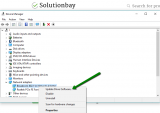
Other ways to update drivers include:
- Visiting your computer manufacturer's website and downloading and installing the latest version from there (you will need to enter your computer's model number there - click here if you aren't sure how to find it);
- Installing a third-party software which will keep your drivers updated automatically.
If you are not sure how to find and install the correct drivers your computer needs, feel free to consult the how to download and install drivers guide.
More infos
-
Enter the following commands in the Command Prompt (CMD)
0(0)0(0)By entering the commands below, you will flush and renew the DNS settings and the IP address and possibly resolve the 408 Timeout error that disturbs your web browsing experience.
Follow the steps below, in order to access the command prompt (CMD) and enter the commands:
- Go to the start menu and type cmd or command prompt. Once it appears, right-click on it and select Run as Administrator;
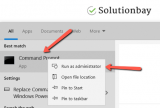
- Type the following commands and press enter after you type each of them:
ipconfig /flushdns
ipconfig /registerdns
ipconfig /release
ipconfig /renew
netsh winsock reset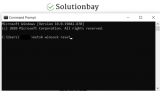
- Restart your computer.
More infos
- Go to the start menu and type cmd or command prompt. Once it appears, right-click on it and select Run as Administrator;
-
Scan for and remove malicious software
0(0)0(0)It is possible that a malicious software has infected your computer. When a computer is invaded by viruses, files get corrupt, or damaged, and error messages and request timeouts error arise. Scan your computer for malicious software, and if such are detected, removing them from your computer should fix the issue.
Having an antivirus software alone won't protect you from malicious software. You will need to ensure that you stay away from trouble, as much as possible. Useful tips on how to protect yourself against threats include:
- Avoid opening suspicious emails, especially if they are in the Junk folder of your mailbox;
- Scan files before you open them;
- Download programs from the developer's website only.
Note: Feel free to check out the virus removal and protection guide, where you can learn useful tips on how to remove viruses, and, most importantly, protect your computer against them.
More infos
-
Verify that your Internet connection is strong and stable
0(0)0(0)Another common (if not most common) reason for the request timeout error can be the Internet connection itself. Maybe it is slow, or maybe it is being used by another software, preventing the web browser to use the connection's full potential. Maybe the router is far away from your device.
Tips to improve the Internet connection include:
- Position your router in a central location of your home;
- Use signal boosters;
- Upgrade your current Internet plan;
- Buy a stronger router;
- Opt in for the services of another Internet provider (if nothing else worked).
Note: The guides below can help you resolve issues related to Internet connection - feel free to check them out:
- Fix no internet connection guide
- Fix slow internet connection guideMore infos
-
Wait for an hour and try again
0(0)0(0)All the websites that exist are hosted on a server. They can be hosted on a shared server, or a dedicated server. Unfortunately, there are times when issues with the hosting server occur. Maybe the server where the website is hosted is not working properly. Maybe it had a higher number of visitors who want to visit the website at the same time than the server can support, or it was under attack.
If it is a server issue, there is nothing you can do but to check in on the website from time to time and wait until the difficulties have been resolved.
More infos Like Solutionbay?
Like Solutionbay?
Also check out our other projects :) See all projects -
Disable or remove browser extensions
0(0)0(0)Web browser extensions enrich our web browsing experience with a set of tools we need, when browsing the net. Unfortunately, there are poorly developed browser extensions that cause nothing but headaches. Maybe the reason behind the 408 Request Timeout error is a bad browser extension, as extensions that don't work properly can cause many issues in a web browser.
In order to fix this error, you need to find and remove the faulty extension(s). Firstly, you need to disable extensions one by one, reloading the web browser and website every time you disable a browser extension, until you identify the faulty one. Once you have identified the bad browser extension, you can either try fixing the extension or completely remove it from your browser.
The process for disabling and removing extensions varies, depending on the web browser you use. If you use the Google Chrome web browser, to disable web browser extensions, feel free to follow the steps below:
- Click on the three-dot icon, select More tools and click on Extensions;
- Click on the activate/deactivate toggle in the extension box.
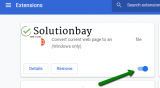
To remove web browser extensions, follow the steps below:
- Click on the three-dot icon, select More tools and click on Extensions;
- Click on the activate/deactivate toggle in the extension box;
- Click on the Remove button.

Note: Feel free to check the how to enable/disable browser extensions guide, if you are not sure how to disable browser extensions. If you want to remove an extension, and you are not sure how, the how to remove browser extensions guide will be of great help.
More infos
Login to Solutionbay
Join Solutionbay
Please click on the confirmation link we just sent you to
If you don’t receive the email in the next 2 minutes please check your junk folder, and add [email protected] to your safe sender list.
