Windows search doesn't work (Windows 10)
-
Disable the faulty start−up program
5(5)0(0)Maybe a program which starts when Windows starts is the prevents the Windows search feature from starting properly. The difficult part is locating the program which causes this issue.
Firstly you need to make sure that a program is causing the issue. To do that:
- Press and hold the Windows key (on the keyboard) and press R -> Type msconfig and click OK
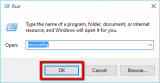
- Click the Services tab -> Check (tick) the check box next to Hide all Microsoft services -> Select Disable all
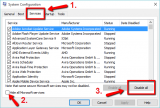
- Click the General tab -> Click Selective startup and untick (uncheck) the check box next to Load startup items -> Click Apply and then OK
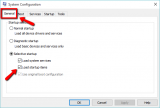
- Restart the computer
Note: If the search feature works after this procedure, open msconfig again and disable programs one by one.
If you discover the program that caused this issue, try updating it first (reinstall it), or if it didn't help, remove it.
More infos
- Press and hold the Windows key (on the keyboard) and press R -> Type msconfig and click OK
-
Index a search location − Windows 10
4(4)0(0)Maybe you can't find a file because the folder in which the file is placed is not indexed. To index it, follow the steps below:
- Right-click the start-menu icon in the bottom-left corner of the screen -> click Control Panel
*Or, press and hold the Windows button and press R -> Type control panel and click OK
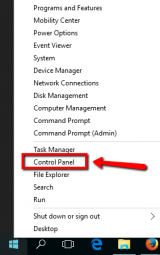
- Click Indexing Options
*If you can't see Indexing Options, click on Category (next to View by:) and select Large icons
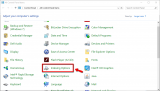
- Click Modify

- Select the checkbox next to the folder where your file is stored (select the main folders, which contain many sub-folders so that you cover everything)
*Avoid selecting Local Disk (C:)/(D:)/(n:) and only select folders in them.
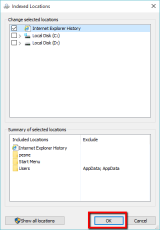
More infos
- Right-click the start-menu icon in the bottom-left corner of the screen -> click Control Panel
-
Close Cortana (via the Task Manager)
3(3)0(0)Sometimes Cortana might prevent Windows search from functioning properly and the best thing would be to close it via the Task Manager.
Check out these solutions to learn how to close/quit applications.
More infos Like Solutionbay?
Like Solutionbay?
Also check out our other projects :) See all projects -
Run the Windows Search troubleshooter
2(6)0(0)- Right-click the start-menu icon and select Control Panel
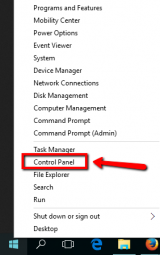
- Type Find and fix problems with Windows Search in the control panel's search box and click on the troubleshooter
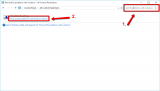
- Click on Next and wait for it to complete the scanning procedure. Follow the instructions after the scan is completed.
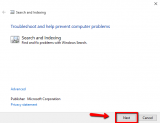
More infos
- Right-click the start-menu icon and select Control Panel
-
Restart the computer
2(5)0(0)Maybe Windows search doesn't work due to a temporary issue, which can be resolved if you restart the computer.
If restarting your computer didn't help, check out the other solutions.
More infos
-
Rebuild the search index − Windows 10
2(2)0(0)- Right click the Windows icon -> Click Control Panel
*Or, press the and hold the Windows key and press R -> Type control panel in the Run box -> Click OK
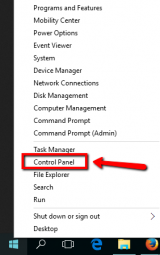
- Click Indexing Options
*If you can't see Indexing Options, click on Category (next to View by:) and select Large icons
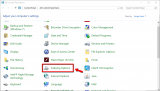
- Click Advanced
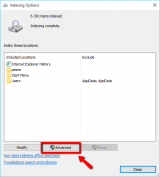
- Click Rebuild and then click OK
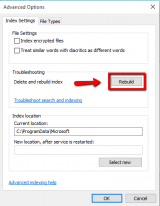
More infos
- Right click the Windows icon -> Click Control Panel
-
Set Windows Search to run automatically when Windows starts
1(11)0(0)Maybe the Windows Search feature has been prevented from running automatically when Windows starts.
Follow the steps below to learn how to set Windows Search to run automatically after Windows starts:
- Press and hold the windows key and hit the letter R -> Type services.msc and click OK
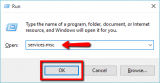
-
Find Windows Search on the list and right-click it -> Select Properties
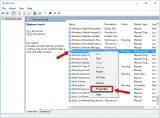
- Select Automatic or Automatic (Delayed) -> Click Apply and OK
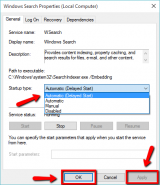
More infos
- Press and hold the windows key and hit the letter R -> Type services.msc and click OK
-
Restart Windows Search
1(7)0(0)Maybe a simple restart of the Windows search feature is all you need to make it run again. It might have stopped due to a faulty program you installed, or other reason.
To restart the Windows search feature:
- Open Task Manager (Press the Ctrl, Alt and Delete keys, or Ctrl, Alt and Esc / Right-click the Windows taskbar)

- Once you are in Task Manager, select the Services tab -> Find and right-click WSearch -> Click Restart
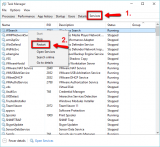
More infos Like Solutionbay?
Like Solutionbay?
Also check out our other projects :) See all projects - Open Task Manager (Press the Ctrl, Alt and Delete keys, or Ctrl, Alt and Esc / Right-click the Windows taskbar)
-
Scan for viruses
0(2)0(0)Maybe a virus has infected your computer and it prevents it from functioning properly.
If you don't know how to scan for, and delete viruses, check out these solutions.
More infos
Login to Solutionbay
Join Solutionbay
Please click on the confirmation link we just sent you to
If you don’t receive the email in the next 2 minutes please check your junk folder, and add [email protected] to your safe sender list.
