Device doesn't recognize headphones (Windows)
-
Enable the headphones port
0(1)0(0)If your computer doesn't recognize any headphones, it is possible that the headphones are disabled. Follow the steps below in order to learn how to enable them.
- (Right-)click the Start menu and select Control Panel.
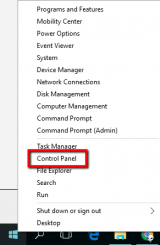
- Click Hardware and Sound and click on Sound.
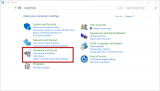
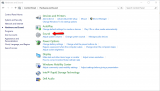
- Click on Recording, right click in the empty place in the window and check (tick) the Show Disabled Devices option. If the headphones are disabled, they should apppear in the list.
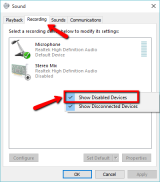
- Right click on the headphones and select Enable.
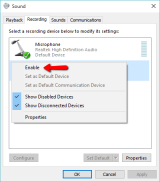
- Right click on them and select Set as Default Communication Device and click OK.
More infos
- (Right-)click the Start menu and select Control Panel.
-
Install the appropriate audio driver
0(0)0(0)The role of the audio driver is to establish a good communication between the operating system and the audio system of your computer. If the audio driver is not installed, your computer might not be able to recognize the headphones you plugged in.
In order to resolve this issue, you need to visit the website of your computer's manufacturer and download and install the appropriate drivers.
If you are not sure how to find, download and install drivers, check out the don't know how to download and install drivers guide.
More infos
-
Update the drivers
0(0)0(0)Maybe your computer's audio driver are buggy and out of date. Go to the website of your device's manufacturer and download and install the latest drivers.
See the don't know how to update drivers guide to learn how to update the drivers.
More infos Like Solutionbay?
Like Solutionbay?
Also check out our other projects :) See all projects -
Enable the headphones port through the audio driver
0(0)0(0)Maybe the headphones port is (are) disabled through the audio driver. In order to enable them, you need to open the driver's user menu and go to Settings (Preferences, etc.), from where you can find the enable/disable audio (headphones port) option.
More infos
-
Run the Windows audio troubleshooter
0(0)0(0)If you are not sure what causes the problem with the headphones, run the audio troubleshooter offered by Windows. In order to access the troubleshooter, follow the steps below:
- Go to the start menu and type Troubleshooting in the search box.
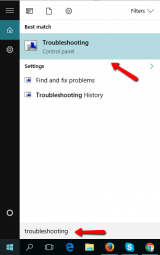
- Click on Troubleshoot audio playback.
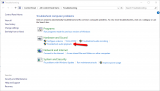
- Click Next and follow the instructions that follow.
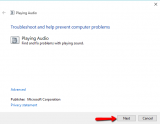
More infos
- Go to the start menu and type Troubleshooting in the search box.
-
Scan for viruses
0(0)0(0)Maybe a virus has damaged the audio drivers. Scan your computer for viruses, using an antivirus software and remove them, if any.
If you don't have an antivirus installed in your computer, see the don't know which antivirus software to install guide.
If you want to learn more tips on protecting your computer against viruses, check out the Viruses / Spywares / Malware guide.
More infos
Login to Solutionbay
Join Solutionbay
Please click on the confirmation link we just sent you to
If you don’t receive the email in the next 2 minutes please check your junk folder, and add [email protected] to your safe sender list.
