Windows search doesn't work (Windows 7)
-
Enable the Windows search feature
6(6)0(0)Maybe you've accidentally disabled the Windows search feature. To enable it:
- Go to the Start menu -> Control Panel -> Programs
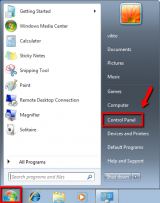
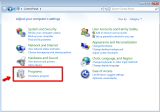
- Click Turn Windows features on or off (type the Administrator's password, if prompted) -> Select the check box next to Windows Search and click OK
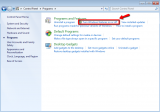
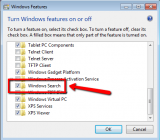
More infos
- Go to the Start menu -> Control Panel -> Programs
-
Delete the following registry key
3(3)0(0)Maybe Windows search doesn't work due to an incorrect value written in the following registry key:
HKEY_CURRENT_USER\Software\Microsoft\Windows\CurrentVersion\Explorer\FolderTypes\{ef87b4cb-f2ce-4785-8658-4ca6c63e38c6}\TopViews\{00000000-0000-0000-0000-000000000000}
To delete the key follow the steps below:
- Press and hold the Windows button and then press "R" -> Type regedit and click OK (enter the Administrator's password, if prompted)
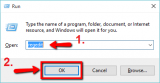
- Browse to HKEY_CURRENT_USER\Software\Microsoft\Windows\CurrentVersion\Explorer\FolderTypes\{ef87b4cb-f2ce-4785-8658-4ca6c63e38c6}
- Right-click GroupBy and click Modify
- Change the value to System.StartMenu.Group and click OK, then close the registry editor
- Restart your computer
More infos
- Press and hold the Windows button and then press "R" -> Type regedit and click OK (enter the Administrator's password, if prompted)
-
Set Windows Search to run automatically when Windows starts
0(11)0(0)Maybe the Windows Search feature has been prevented from running automatically when Windows starts.
Follow the steps below to learn how to set Windows Search to run automatically after Windows starts:
- Press and hold the windows key and hit the letter R -> Type services.msc and click OK
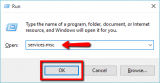
-
Find Windows Search on the list and right-click it -> Select Properties
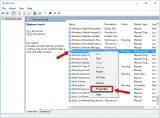
- Select Automatic or Automatic (Delayed) -> Click Apply and OK
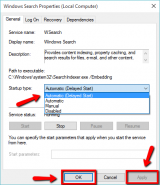
More infos Like Solutionbay?
Like Solutionbay?
Also check out our other projects :) See all projects - Press and hold the windows key and hit the letter R -> Type services.msc and click OK
-
Restart Windows Search
0(7)0(0)Maybe a simple restart of the Windows search feature is all you need to make it run again. It might have stopped due to a faulty program you installed, or other reason.
To restart the Windows search feature:
- Open Task Manager (Press the Ctrl, Alt and Delete keys, or Ctrl, Alt and Esc / Right-click the Windows taskbar)

- Once you are in Task Manager, select the Services tab -> Find and right-click WSearch -> Click Restart
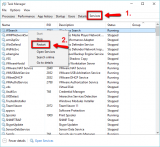
More infos
- Open Task Manager (Press the Ctrl, Alt and Delete keys, or Ctrl, Alt and Esc / Right-click the Windows taskbar)
-
Restart the computer
0(5)0(0)Maybe Windows search doesn't work due to a temporary issue, which can be resolved if you restart the computer.
If restarting your computer didn't help, check out the other solutions.
More infos
-
Scan for viruses
0(2)0(0)Maybe a virus has infected your computer and it prevents it from functioning properly.
If you don't know how to scan for, and delete viruses, check out these solutions.
More infos
-
Index a search location − Windows 7
0(0)0(0)- Click the start menu and select Control Panel
*Or, press the and hold the Windows key and press R -> Type control panel in the Run box -> Click OK
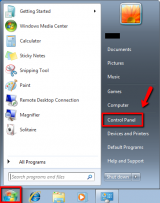
- Click Indexing Options
*If you can't see Indexing Options, click on Category (next to View by:) and select Large icons
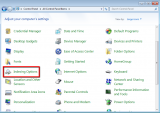
- Click Advanced
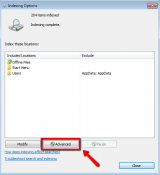
- Click Rebuild and then click OK
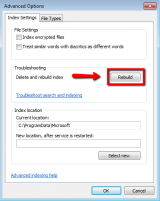
More infos
- Click the start menu and select Control Panel
-
Rebuild the search index − Windows 7
0(0)0(0)- Open the start menu -> Click Control Panel
*Or, press the and hold the Windows key and press R -> Type control panel in the Run box -> Click OK
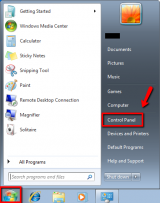
- Click Indexing Options
*If you can't see Indexing Options, click on Category (next to View by:) and select Large icons
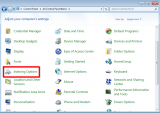
- Click Advanced
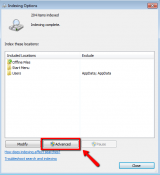
- Click Rebuild and then click OK
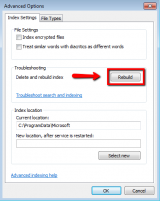
More infos Like Solutionbay?
Like Solutionbay?
Also check out our other projects :) See all projects - Open the start menu -> Click Control Panel
-
Run the Windows Search troubleshooter (Windows 7)
0(0)0(0)- Click the start-menu icon and select Control Panel
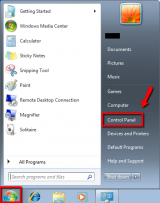
- Type Find and fix problems with Windows Search in the search box in the control panel and click on the troubleshooter
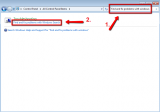
- Click on Next and wait until the scanning ends. Follow the instructions after the scan is completed.
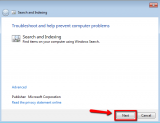
More infos
- Click the start-menu icon and select Control Panel
Login to Solutionbay
Join Solutionbay
Please click on the confirmation link we just sent you to
If you don’t receive the email in the next 2 minutes please check your junk folder, and add [email protected] to your safe sender list.
