How to fix ERR_PROXY_CONNECTION_FAILED on Google Chrome (Windows)
Why causes ERR_PROXY_CONNECTION_FAILED to occur? How to fix it?
There is no Internet connection. There is something wrong with the proxy server, or the address is incorrect ERR_PROXY_CONNECTION_FAILED error occurs when Google Chrome is unable to access the website you were trying to visit. This error will appear to users who use proxy settings in order to access the Internet. Proxy is a medium through which users connect to the Internet, the benefits of which are concealed identity. This error can affect both computer and smartphone/tablet users.
The most common reasons behind this error include:
- The proxy settings;
- Malicious software;
- The web browser;
- Corrupt web browser data;
- Tools or extensions.
The solutions listed below will help you resolve this error. Feel free to check them out and follow the instructions carefully.
-
Disable proxy settings
0(9)0(0)Proxy settings can easily become unusable, especially if you found them on a public website. Maybe incorrect proxy settings is one reason for ERR_PROXY_CONNECTION_FAILED. To check is this is the case disable the proxy settings, and access the website without them. To disable the proxy settings, please do the following:
- Go to the start menu and type Internet Options;
- Click on the Connections tab and then on LAN settings;
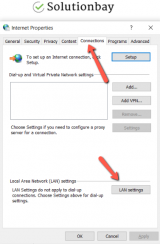
- Uncheck the check box next to Use a proxy server for your LAN;
- Check the check box next to Automatically detect settings.
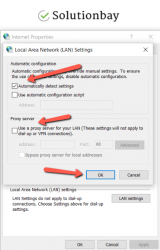
- Click on OK.
If you managed to access the website without proxy settings, then you need to use different proxy settings.
More infos
-
Reset your computer's TCP/IP
0(0)0(0)The Transmission Control Protocol/Internet Protocol is a suite of communication protocols used to interconnect network devices on the Internet (read more on Searchnetworking). Sometimes, resetting this protocol is all you need to do, to fix the ERR_NETWORK_CHANGED error.
To reset the TCP/IP, follow the steps below:
- Go to the start menu and type command prompt or CMD;
- Once it appears in the search results, right-click on it and select Run as Administrator;
* Enter the administrator's password, if prompted.
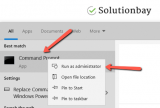
- Once the Command Prompt opens, type the following commands in the same order as they are written here, and press the Enter key, once you write each of them (write the first command and press Enter, then write the second one and press Enter):
netsh winsock reset
netsh int ip reset
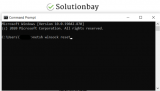
- Close the command prompt and restart the computer.
Note: If you use a static IP address, you’ll have to set it again once your computer turns on. If you don't know how or whether your IP address is static or dynamic, contact the Internet provider you are subscribed to.
More infos
-
Release and renew the IP address
0(0)0(0)It is possible that the error message is caused by issues with the IP address (your Internet ID number). Releasing and renewing the IP address can help you resolve this issue. To release and renew the IP address, follow the steps below:
- Go to the start menu and type either cmd or command prompt;
- Once it appears in the search results, right-click on it and select Run as Administrator;
- Once the Command Prompt opens, type the following commands in the same order as they are written here, and hit enter once you write each of them (i.e. type the first one and hit enter and write the second one and hit enter) :
ipconfig /release
ipconfig /renew - Close the Command Prompt
More infos Like Solutionbay?
Like Solutionbay?
Also check out our other projects :) See all projects -
Install a registry cleaning software and clean your device's registry
0(0)0(0)The purpose of registry files is to provide us a smooth, and care-free user experience. Unfortunately, various processes including inappropriate software updates, malicious software, can corrupt these files, making them unusable. It's possible that corrupt registry files are responsible for the ERR_PROXY_CONNECTION_FAILED error on Google Chrome. In order to fix this error, you need to clean them, preferably with a registry cleaning app. Once the cleaning is done, open the web browser, and load the website.
Popular registry-cleaning software, which are also packed with other cutting-edge features include: CCleaner, Advanced Systemcare, etc.
More infos
-
Double−check the firewall and antivirus settings
0(0)0(0)Maybe the current firewall and antivirus settings are the cause of the ERR_PROXY_CONNECTION_FAILED error. As a test, try disabling them and check if you still get the error message. If you don't get it, it's time to access the firewall and the antivirus settings, and see how they are configured. You can start by disabling the Windows firewall, temporarily, and if you didn't notice changes, you can check the antivirus settings.
To disable the Windows Firewall:
To enable the Windows Firewall:
More infos
-
Uninstall faulty browser extensions
0(0)0(0)If this problem became frequent after you installed an extension, it's possible that an extension itself is the reason for it. Try disabling the extension first and check if you will see this error again. If disabling it fixed this error, update the extension. If it didn't work, remove the extension.
You can deactivate a web browser extensions in Google Chrome, by following the steps below:
- Click on the three-dot icon, select More tools and click on Extensions;
- Click on the activate/deactivate toggle in the extension box, to deactivate the extension;
- Click on the toggle in the right corner, next to the Remove button.
To remove a web browser extension in Google Chrome, follow the steps below:
- Click on the three-dot icon, select More tools and click on Extensions;
- Click on the activate/deactivate toggle in the extension box, to deactivate the extension;
- Click on the Remove button.

More infos
Login to Solutionbay
Join Solutionbay
Please click on the confirmation link we just sent you to
If you don’t receive the email in the next 2 minutes please check your junk folder, and add [email protected] to your safe sender list.
