How to fix error code 923 in Google Play Store (Android smartphone or tablet)
What is Error Code: 923? Why does it appear? How to fix it?
Also known as An app could not be downloaded due to an error, error code 923 is an error which appears on Android smartphones or tablets (Samsung, Huawei, Sony, Xiaomi, and more), when the user tries to download, or update an app via the Google Play Store.
The main reasons behind this error include:
- Slow Internet or no Internet connection;
- Corrupt download file;
- Frozen Google Play Store;
- Corrupt Google Play Store files;
Based on user feedback and expert opinion, we compiled a list of solutions that will help you fix this error and download apps.
-
Reboot your device
0(0)0(0)What you need to try first, if you run into Google Play Store error code 923, is to restart your device. By doing so, the Google Play Store app, and the entire operating system, including all the other apps installed will be restarted, and possibly the issue resolved.
Restart your device, and try downloading or installing the app.
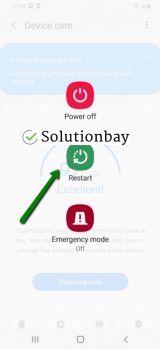 More infos
More infos
-
Clear the data and cache files of the Google Play vital apps
0(0)0(0)In order for you to continue where you left off, in an app, cookies, and cached files need to be stored. Otherwise, every time you open an app you will need to log in, configure your settings, and more, as if this is the first time you are using it. Over time, apps receive updates, and the cache files, and cookies have to be replaced with newer versions. In most cases, this transition is smooth, but not in all of them. Sometimes they can become corrupt. Bad data and cache files can be responsible for the Google Play Store error code 923, and clearing them should fix this error.
You can clear the data and cache files of Google Play Store and all the related Google apps by following the steps below:
- Go to Settings > Apps/Application Manager/Manage Apps;
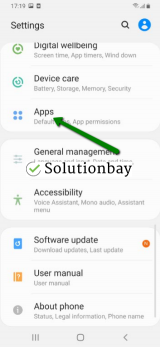
- Select Google Play Store from the list and tap on the clear data and clear cache buttons;
- Select Google Services Framework from the list and tap on the clear data and clear cache buttons;
- Select Google Play Service from the list and tap on the clear data and clear cache buttons;
- Select Download Manager and tap on the clear data and clear cache buttons.
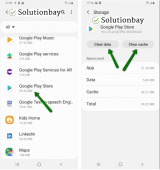
Here is a video tutorial on where to clear app data and cache files (taken on a Samsung Galaxy device, running on Android OS 8 - steps may vary from one device to another):
More infos
- Go to Settings > Apps/Application Manager/Manage Apps;
-
Log out from and log back in to your Google account
0(0)0(0)Maybe one of the account settings indirectly causes this error. In this case, to fix Google Play error code 923, you need to purge the settings, by logging out from your Google account and logging back in.
To remove the account, follow the steps below:
- Go to Settings and tap on Accounts and backup;
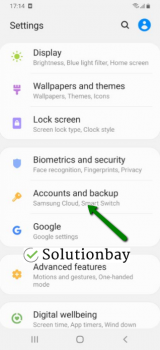
- Tap on Accounts and select the Google account you are logged in with;
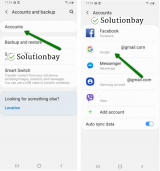
- Tap on Remove Account;
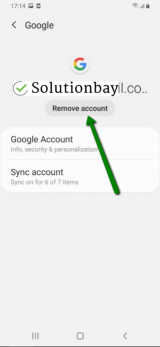
- Restart your device;
- Log back into your Google account and open the Google Play Store app.
More infos Like Solutionbay?
Like Solutionbay?
Also check out our other projects :) See all projects - Go to Settings and tap on Accounts and backup;
-
Connect your device to a strong internet connection
0(0)0(0)In order for the app, or an app update file to be downloaded properly, your device needs to be connected to a stable Internet connection. It is possible that the internet connection you are connected to is unstable, therefore, the app file cannot be downloaded.
If you are connected to a Wi-Fi network, try connecting to another Wi-Fi network or mobile data. Also, whenever you switch between connections, restart the Google Play Store app through the app switcher and try to download and install the app again.
To improve your Internet connection, and save yourself from time spent in fixing errors, you may consider the below:
Note: For more solutions on optimizing your Internet speed, you can check the How to fix slow Internet speed issues guide.
More infos
-
Check for updates to your device's operating system
0(0)0(0)Maybe the current operating system version on your device is the reason behind this Google Play error code. In order for your device to work at its best performance, you need to apply the latest software updates. Check for an update and update your device's operating system to the latest version. Usually, updates are installed automatically, however, it's good to check manually if an update is available.
To update the device's operating system to the latest version, follow the steps below:
On other devices (e.g. if you use a Samsung device) you need to do the following:
- Go to Settings;
- Tap on Software Update;
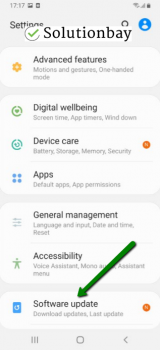
- Tap on Download and Install, if an update is available (if not, on a check for updates button).
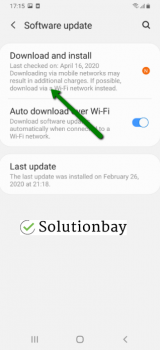
The video below shares information on how to update your device's operating system (taken on a Samsung device, running on Android OS 8):
Note: Make sure that your device won't run out of battery power, to avoid a more serious damage. It is safer to connect your device to the charger.Also, if you decide to update the operating system via the device itself, update it via Wi-Fi as it's more reliable.
---
The steps described above may vary from one device manufacturer to another.
More infos
-
Reinstall all the updates of the Google Play Store app
0(0)0(0)It's possible that the latest version of the Google Play Store app caused the Google Play error code 923, probably because it was downloaded improperly. In this case, it's better to revert the Google Play Store app to the default version, by following the steps mentioned below:
- Go to Settings and tap on Apps/Manage Apps;
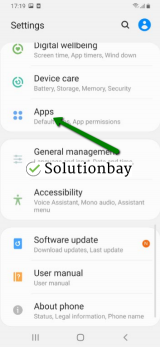
-
Tap on Google Play Store, and select Uninstall updates;
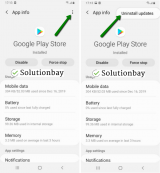
- Tap on OK to confirm;
- Open the Google Play Store app;
Here is a video guide on how to uninstall updates (taken on a Samsung Galaxy device, running on Android OS 8 - steps may slightly vary from one device to another):
More infos
- Go to Settings and tap on Apps/Manage Apps;
-
Restore your device to the factory settings
0(0)0(0)If the other solutions didn't work, and you can still see this error in Google Play, consider resetting your device to its factory settings, which will remove the corrupted system files from your device and resolve many issues along the way. To reset your device to its factory settings, follow the steps below:
- Backup your device's data to any cloud storage service (e.g. to Google Drive, Dropbox);
- Go to Settings, tap on Reset and tap on the factory reset option;
Feel free to watch the tutorial below, on how to reset your device (taken on a Samsung Galaxy device, running on Android 8 - the steps described may vary from one device to another):
Note: Make sure that your device is fully charged, before resetting it, to avoid additional complications. Also, do make a backup of your personal files (photos, videos, music, and other documents), so that they are safely stored.
More infos
Login to Solutionbay
Join Solutionbay
Please click on the confirmation link we just sent you to
If you don’t receive the email in the next 2 minutes please check your junk folder, and add [email protected] to your safe sender list.
