How to fix error code 921 on Google Play Store
What is error 921? Why does it appear in Google Play Store? How to fix it?
Known as Unknown error code during application install, and Update could not be downloaded due to an error (921) error is an error that appears when an app cannot be installed or updated on a smartphone or tablet, through the Google Play Store app. Users that may encounter this error use Samsung, Huawei, Xiaomi, Sony, OnePlus, and other smartphones or tablets running on Android OS.
The reasons why this error can occur are:
- Internet connection;
- Corrupt cached data;
- Broken app data;
- Outdated operating system.
Check out the solutions listed below carefully, in order to fix this error, and download and update apps.
-
Reboot your device
0(0)0(0)The first thing you need to try to fix the Google Play Store error code 921, is to restart your device. Turn your device off and turn it back on, so that the Google Play Store app, and the entire operating system will be restarted, including all the processes on your device that are part of the operating system or of other apps.
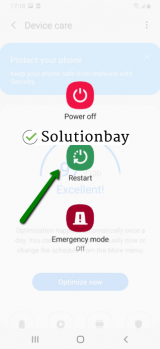 More infos
More infos
-
Log out from and log back in to your Google account
0(0)0(0)Another way to fix the error code 921 is to log out from your Google account and log back in. The reason why this approach is effective is that it will repair all the "threads" throughout the operating system used by the Google account to have access to Google apps (Youtube, Gmail, Music, and more).
You can log out from your Google account by following the steps below:
- Go to Settings, tap on Accounts and backup (or just Accounts);
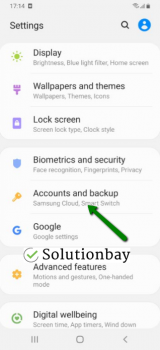
- Tap on Accounts and select Google;
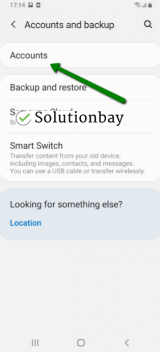
- Select the Google account you are logged in with and then tap on Remove Account;
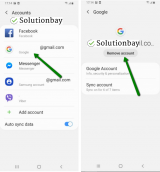
- Restart your Android device;
- Sign back in to your Google account.
More infos
- Go to Settings, tap on Accounts and backup (or just Accounts);
-
Wipe the cache partition
0(0)0(0)The purpose of the cache and cookies is to allow us a faster experience while using our devices, as we won't have to start all over again when we open apps, i.e. we won't need to log in every time, or configure apps to our liking. Corrupt cache and cookies, however, can do quite the opposite. What needs to be done is to remove those corrupt data manually, and replace them with clean versions, which is done automatically by the operating system. You can do this by wiping the cache partition via the recovery menu.
In order to access the recovery mode and wipe the cache partition, follow these steps:
- Power off the device. If you can't do that using the power button, just remove the battery and insert it after 10 seconds.
- Press and hold the Volume (+) up and the Power (Sleep/Wake) buttons. Once your device turns on, let go of the buttons.
* If you use a Samsung device, press the Power (Sleep/Wake), Volume (+) up and Home button. - Press the Volume up or Volume down key to navigate through the options. Highlight the Wipe cache partition then press the Power (Sleep/Wake) key to make the selection.
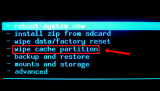
More infos Like Solutionbay?
Like Solutionbay?
Also check out our other projects :) See all projects - Power off the device. If you can't do that using the power button, just remove the battery and insert it after 10 seconds.
-
Clear the data and cache files of the Google Play core apps
0(0)0(0)While good cache and data files can significantly improve the user experience, corrupt data and cache files can cause the Google Play Store error code 921, as well as many other errors. In order to fix this error, you need to clear them. Once they are cleared, they will be automatically replaced with new cache and data.
You can clear the data and cache files of Google Play Store and all the related Google apps by following the steps below:
- Go to Settings > Apps/Application Manager;
- Select Apps/Applications Manager;
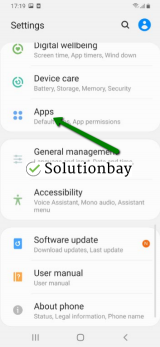
- Select Google Play Store from the list and tap on the clear data and clear cache buttons;
- Select Google Services Framework from the list and tap on the clear data and clear cache buttons;
- Select Google Play Service from the list and tap on the clear data and clear cache buttons;
- Select Download Manager and tap on the clear data and clear cache buttons.
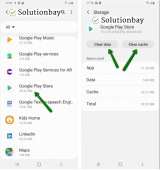
Here is a video tutorial on where to clear app data and cache files (taken on a Samsung Galaxy device, running on Android OS 8 - steps may vary from one device to another):
More infos
-
Ensure that your device is connected to a strong Internet connection
0(0)0(0)It is possible that the Internet connection you are connected to is unstable, or overloaded. If you are connected to a Wi-Fi network, connect to another Wi-Fi network, or mobile data. Also, whenever you switch between connections, close the Google Play Store app through the app switcher (tap on the horizontal or vertical three-line button) and try to download and install the app again.
You can improve your Internet connection by following the tips below:
- Move the router's antennas in different positions;
- Buy a strong router;
- Buy a signal booster (if you live in a house);
- Upgrade your Internet provider plan, to allow for greater download an upload speeds;
- Subscribe to a different, more stable Internet provider if nothing else worked.
Learn more on how to improve your Internet connection, in the slow Internet guide.
More infos
-
Check for updates to your device's operating system
0(0)0(0)Maybe the current operating system version on your device is the reason for this Google Play error, because it's outdated. The reason is that your operating system version may not be able to understand the instructions provided by the Google's servers, which have been adjusted to meet the latest "trends." Check for an update and update your device's operating system to the latest version.
To update the device's operating system to the latest version, follow the steps below:
On other devices (e.g. Samsung) you need to do the following:
- Go to Settings;
- Tap on Software Update;
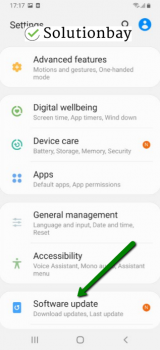
- Tap on Download and Install, if an update is available (if not, on a check for updates button).
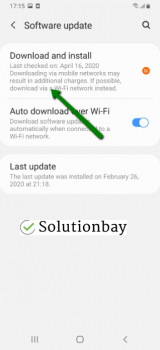
The video below shares information on how to update your device's operating system (taken on a Samsung device, running on Android OS 8):
Note: Make sure that your device is fully charged before you update it. Also, use a more stable Wi-Fi connection, in order to avoid additional charges.
More infos
-
Restore your device to the factory settings
0(0)0(0)If the other solutions didn't work, consider resetting your device to its factory settings, which will remove the corrupted system files from your device and resolve many issues along the way. To reset your device to its factory settings, follow the steps below:
- Backup your device's data to any cloud storage service (e.g. to Google Drive, Dropbox);
- Go to Settings, tap on Reset and tap on the factory reset option;
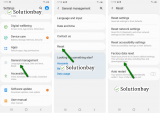
Feel free to watch the tutorial below, on how to reset your device (taken on a Samsung Galaxy device, running on Android 8 - the steps described may vary from one device to another):
Note: Make sure that your device is fully charged, before resetting it, to avoid additional complications. Also, do make a backup of your personal files (photos, videos, music, and other documents), so that they are safely stored.
More infos
Login to Solutionbay
Join Solutionbay
Please click on the confirmation link we just sent you to
If you don’t receive the email in the next 2 minutes please check your junk folder, and add [email protected] to your safe sender list.
