How to fix error code 907 on Google Play Store (Tablet)
What is error 907? Why does it appear in Google Play Store? How to fix it?
Known as App could not be downloaded due to an error (907) error is an error that appears when an app cannot be installed or updated on a smartphone or tablet, through the Google Play Store app. Users that may encounter this error use smartphones or tablets by Samsung, Huawei, Xiaomi, Sony, OnePlus, and other devices running on Android OS.
The reasons why this error can occur are:
- Lack of free space;
- Internet connection;
- Corrupt cached data;
- Broken app data;
- Outdated operating system.
Check out the solutions listed below, carefully, and follow the instructions, in order to fix this error, and download and update apps.
-
Restart your device
0(0)0(0)Restarting the device is an effective way to fix Google Play Store errors, including error code 907. This method is effective because all the processes and tasks ran by the operating system in the background will be restarted, too, some of which may have been blocked, and led to this error. Turn your device off and turn it back on. Then, try installing the app again.
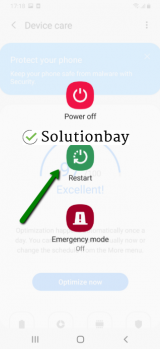 More infos
More infos
-
Turn off Wi−Fi and turn it back on
0(0)0(0)Maybe it is your device's Wi-Fi module that got "stuck" and which prevents proper data traffic, resulting in error 907 in Google Play. If this is the case, all you need to do is to turn off the Wi-Fi and turn it back on. This course of action will restart the Wi-Fi module, reconnecting your device to the Internet.
If you are not sure how to enable or disable the Wi-Fi, feel free to check the how to enable/disable the Wi−Fi guide.
More infos
-
Clear the data and cache files of the Google Play core apps
0(0)0(0)Data and cache files contain data and resources that will ensure faster performance of the app, retaining the user history (depending on the app), and the user preferences. The data and cache files can become corrupt due to many reasons including software updates, and other apps. Corrupt data and cache files can be responsible for the Google Play Store error code 907. Clearing the corrupt files should fix this error because once you clear the corrupt files, clean ones will be stored on your device the next time you open the app.
You can clear the data and cache files of Google Play Store and all the related Google apps if you follow the steps below:
- Go to Settings > Apps/Application Manager;
- Select Apps/Applications Manager;
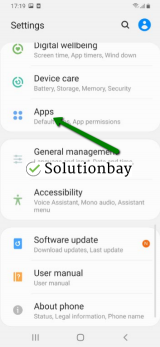
- Select Google Play Store from the list and tap on the clear data and clear cache buttons;
- Select Google Services Framework from the list and tap on the clear data and clear cache buttons;
- Select Google Play Service from the list and tap on the clear data and clear cache buttons;
- Select Download Manager and tap on the clear data and clear cache buttons.
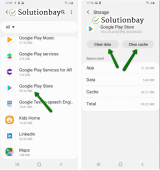
Here is a video tutorial on where to clear app data and cache files (taken on a Samsung Galaxy device, running on Android OS 8 - steps may vary from one device to another):
More infos Like Solutionbay?
Like Solutionbay?
Also check out our other projects :) See all projects -
Update your device's operating system to the latest version
0(0)0(0)Maybe the current operating system version on your device is outdated, and it doesn't have the latest bug fixes, or fails to recognize the latest instructions in newer app versions. Check for an update and update your device's operating system to the latest version. To update the device's operating system to the latest version, manually, follow the steps below:
On other devices (e.g. Samsung) you need to do the following:
- Go to Settings;
- Tap on Software Update;
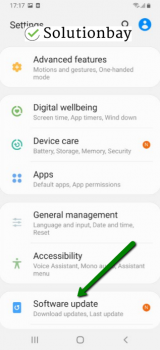
- Tap on Download and Install, if an update is available (if not, on a check for updates button).
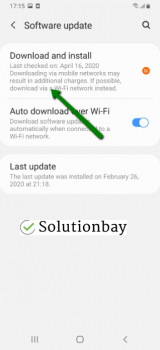
The video below shares information on how to update your device's operating system (taken on a Samsung device, running on Android OS 8):
Note: Make sure that your device is fully charged before you update it. Also, use a more stable Wi-Fi connection, in order to avoid additional charges.
More infos
-
Uninstall suspicious apps
0(0)0(0)Maybe a third-party app you installed is the cause of the error message 907, due to incompatibility with your device, or maliciousness. In this case, uninstalling the app should fix the error. Start by uninstalling the apps you installed or updated last, when this error message started presenting itself, one by one. Once you have identified the app, remove it, and you can reinstall the other apps.
To uninstall apps, follow the steps in the video below:
Note: You may also want to uninstall apps which do the same function (e.g. you have installed 2 file managers), too, as two apps working on the same tasks may result in conflicts.
More infos
-
Remove and reinsert your device's microSD card
0(0)0(0)If apps are stored on your device's microSD card, and this error message appeared, it is possible that the microSD card got misplaced for some reason (e.g. a shock), and your device fails to read it, run or install app(s) to it.
Remove the microSD card from your device, clean it up with a dry cloth and a very small amount of rubbing alcohol, and reinsert it again.
More infos
-
Change the default app storage location
0(0)0(0)It is recommended that the device's internal memory should be set as default app storage, and apps installed to it, as opposed to the microSD card. Installing apps in the internal storage will help with avoiding the error code 907 and other possible complications that might arise if the microSD card is removed, misplaced, broken.
You can change the storage location from your device's app manager, when you tap on an app.
More infos
-
Log out from and log back in to your Google account
0(0)0(0)Logging out from and logging back in your Google account can help you fix the error code 907, with the reason being that all the connections the Google account has throughout your device will be reestablished, some of which might have been lost, which caused this error. The Google account is connected with apps like Google Drive, Google Play, Gmail, and more.
To log out from your Google account, follow the steps below:
- Go to Settings, tap on Accounts and backup (or just Accounts);
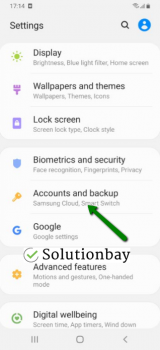
- Tap on Accounts and select Google;
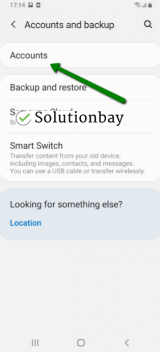
- Select the Google account you are logged in with and then tap on Remove Account;
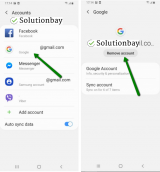
- Restart your Android device;
- Sign back in to your Google account.
More infos Like Solutionbay?
Like Solutionbay?
Also check out our other projects :) See all projects - Go to Settings, tap on Accounts and backup (or just Accounts);
Login to Solutionbay
Join Solutionbay
Please click on the confirmation link we just sent you to
If you don’t receive the email in the next 2 minutes please check your junk folder, and add [email protected] to your safe sender list.
