How to fix error code 906 on Google Play Store (Tablet)
What are the reasons behind error 906? How to fix it?
This error occurs when users try to install or update an app through the Google Play Store app. It would stop Google Play from downloading the necessary app files, in order to install or update the app.
The most common reasons behind this error include:
- Unstable Internet connection;
- Corrupt cache and data files;
- Outdated operating system.
The methods to fix it are listed below - feel free to check them out, and follow the instructions.
-
Turn off your device and turn it back on
0(0)0(0)What you need to try first, if you run into Google Play Store error code 906, is to restart your device. Turn your device off and turn it back on. The Google Play Store app, and the entire operating system, including all the other apps installed on your device will be restarted, and the issue resolved.
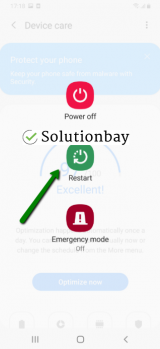 More infos
More infos
-
Clear the data and cache files of Google Play native apps
0(0)0(0)Bad data and cache files can be responsible for the Google Play Store error 906, and clearing them should fix this error. You can clear the data and cache of Google Play apps by following those steps:
- Go to Settings;
- Select Apps/Applications Manager;
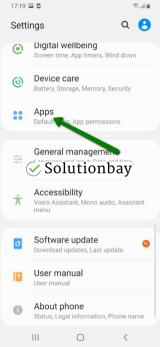
- Tap on Download Manager and tap on the clear data and clear cache buttons.
- Tap on Google Play Store from the list and tap on the clear data and clear cache buttons;
- Tap on Google Play Service from the list and tap on the clear data and clear cache buttons;
- Tap on Google Services Framework from the list and tap on the clear data and clear cache buttons;
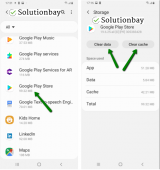
The video tutorial below shares how to clear app data and cache files (taken on a Samsung Galaxy device, running on Android OS 8 - steps may vary from one device to another):
More infos
-
Log out from and log back in to your Google account
0(0)0(0)Sometimes, logging out from and logging back in to your Google account can help you fix the error code 906 in Google Play. To do that, follow the steps below:
- Go to Settings, tap on Accounts and backup (or just Accounts);
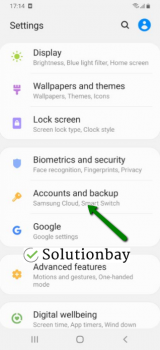
- Tap on Accounts and select Google;
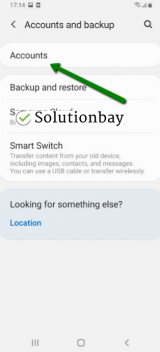
- Select the Google account you are logged in with and then tap on Remove Account;
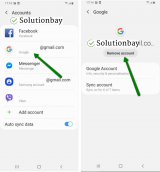
- Restart your Android device;
- Sign back in to your Google account.
More infos Like Solutionbay?
Like Solutionbay?
Also check out our other projects :) See all projects - Go to Settings, tap on Accounts and backup (or just Accounts);
-
Remove and reinsert your device's microSD card
0(0)0(0)If apps are stored on your device's microSD card, and the error message 906 appeared, it is possible that the microSD card got misplaced, and your device fails to read it, run or install app(s) to it.
Remove the microSD card from your device, clean it up with a dry cloth and a very small amount of rubbing alcohol, and reinsert it again.
More infos
-
Update your device's operating system to the latest version
0(0)0(0)Maybe the current operating system version on your device is outdated and gets in conflict with apps tailored for newer operating system version. Check for an update and update your device's operating system to the latest version. To update the device's operating system to the latest version, manually, follow the steps below:
On some devices (e.g. Samsung), you need to do the following:
- Go to Settings;
- Tap on Software Update;
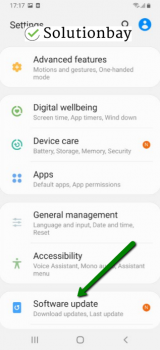
- Tap on Download and Install, if an update is available (if not, on a check for updates button).
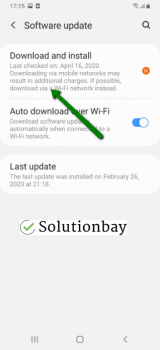
The video below shares information on how to update your device's operating system (taken on a Samsung device, running on Android OS 8):
Note: Use a more stable Wi-Fi connection, and not mobile data, in order to avoid additional charges. Also, ensure that the battery is full.
More infos
-
Make the internal memory the default app storage location
0(0)0(0)It is advised for the device's internal memory to be set as default app storage, and apps installed to it, as Installing the apps in the internal storage will help with avoiding the error code 906 and other possible complications that might arise.
You can change the storage location from your device's app manager, when you tap on an app, as shown in the video demo below (varies from one device to another):
More infos
-
Connect to a stable Internet connection
0(0)0(0)It is possible that your Internet connection is the reason behind this error message. Maybe you lost Internet access trying to install the app, or maybe your connection is so laggy that made downloading out of question. If you are connected to Wi-Fi, try connecting to another Wi-Fi network or mobile data, and vice versa, Every time you switch to a different connection, restart the Google Play Store app.
Solutions to improve the Internet connection include:
- Placing the router closer to the computer or mobile device;
- Buying a signal booster;
- Buying a stronger router;
- Subscribing to another Internet provider.
More infos
-
Reinstall all the updates of the Google Play Store app
0(0)0(0)It is possible that the latest update of the Google Play Store app you installed is responsible for the error code 906 error message, probably because it was downloaded improperly. In this case, it's better to revert the Google Play Store app to its default version, following the steps below:
- Go to Settings and select Application Manager/Apps;
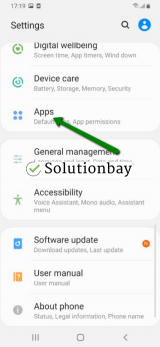
- Tap on Google Play Store, after that select Uninstall updates;
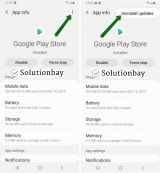
- Tap on OK to confirm;
- Open the Google Play Store;
Here is a video tutorial on how to uninstall updates (taken on a Samsung Galaxy device, running on Android OS 8 - steps may slightly vary from one device to another):
Note: The Google Play Store app would attempt to update itself to its latest version, and you need to ensure a stable Internet connection to prevent similar errors. Alternatively, you may not update it and run on the older, default version, which is stable on your device.
More infos Like Solutionbay?
Like Solutionbay?
Also check out our other projects :) See all projects - Go to Settings and select Application Manager/Apps;
Login to Solutionbay
Join Solutionbay
Please click on the confirmation link we just sent you to
If you don’t receive the email in the next 2 minutes please check your junk folder, and add [email protected] to your safe sender list.
