How to fix error code 491 on Google Play Store (Tablet)
What is error 491? Why does it appear in Google Play Store? How to fix it?
Can't download app, or Can't update app (Error code: 491) is an error that appears because an app update, or an app couldn't be downloaded on an Android smartphone or tablet, through the Google Play Store app. Users that use Samsung, Huawei, Xiaomi, Sony, OnePlus and other devices running on Android OS can run into this error occasionally.
The common causers of this error message are:
- Internet connection;
- Corrupt cached data;
- Lack of free storage;
- Outdated operating system.
Check out the solutions listed below, and follow them carefully, in order to fix this error, and download apps. We picked the solutions carefully, based on expert opinion, and user feedback.
-
Restart your device
0(1)0(0)If the Google Play Store error code 491 appeared when you tried to install or update an app, start by restarting your device. Restarting your device will also restart all the processes running in the background of your device, one of which might have become unresponsive without you realizing it. Once your device powers on again, open the Google Play Store app and try again.
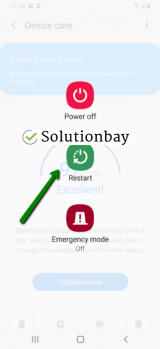 More infos
More infos
-
Sign out from and sign back in to your Google account
0(0)0(0)When setting up our devices, we need to specify an email address. That email address, aside from being your ticket for Google Play Store is also used to store details, which are later needed when you decide to buy another device, and use the same account (e.g. for data transfer). The Google Play Store error 491 can be fixed if you log out from your Google account, i.e. the account you used for setting up your device and log back in, by following the steps below:
- Go to Settings, tap on Accounts and backup (or Accounts);
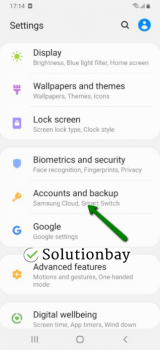
- Tap on Accounts and select Google;
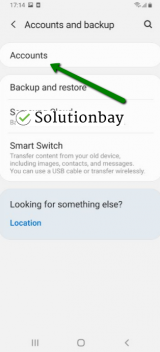
- Select the Google account you are logged in with and then tap on Remove Account;
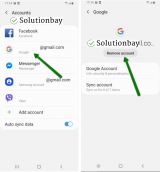
- Restart your device;
- Sign back in to your Google account.
More infos
- Go to Settings, tap on Accounts and backup (or Accounts);
-
Clear the data and cache files of the Google Play core apps
0(0)0(0)Corrupt data and cache files, especially the ones of the Google's apps related to Google Play Store can be responsible for the error 491. Clearing them should fix this error and let you install or update apps. You can clear the data and cache files of Google Play Store and all the related Google apps if you follow the steps below:
- Go to Settings and tap on Apps/Application Manager;
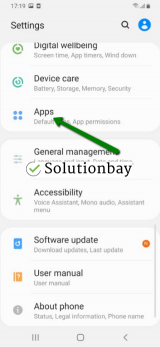
- Tap on Google Play Store from the list and tap on the clear data and clear cache buttons;
- Tap on Google Services Framework from the list and tap on the clear data and clear cache buttons;
- Tap on Google Play Service from the list and tap on the clear data and clear cache buttons;
- Tap on Download Manager and tap on the clear data and clear cache buttons.
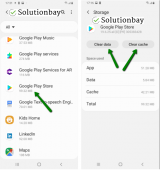
Watch the video demo below, taken on a Samsung Galaxy device, running on Android OS 8 (steps may vary from one device to another), if you are not sure how to clear app data and cache files:
More infos Like Solutionbay?
Like Solutionbay?
Also check out our other projects :) See all projects - Go to Settings and tap on Apps/Application Manager;
-
Wipe the cache partition
0(0)0(0)If the reason behind the error code is corrupt cached data, you can fix it by wiping the cache partition via the recovery menu.
In order to access the recovery mode and wipe the cache partition, follow these steps:
- Power off the device. If you can't do that using the power button, just remove the battery and insert it after 10 seconds.
- Press and hold the Volume (+) up and the Power (Sleep/Wake) buttons. Once your device turns on, let go of the buttons.
* If you use a Samsung device, press the Power (Sleep/Wake), Volume (+) up and Home button. - Press the Volume up or Volume down key to navigate through the options. Highlight the Wipe cache partition then press the Power (Sleep/Wake) key to select options.
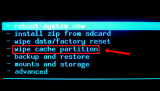
More infos
-
Uninstall all the updates of the Google Play Store app
0(0)0(0)Maybe the latest version of the Google Play Store app is the reason for the error code 491. Maybe the update was downloaded improperly (e.g. your device got cut off from the internet for a moment without you being aware of that). Revert the Google Play Store app to the default version, by following the steps mentioned below:
- Open Settings and tap on Application Manager/Apps;
- Find Google Play Store, and tap on the three-dot icon in the upper right-hand corner of the screen;
- Tap on Uninstall updates;
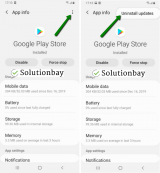
- Tap on OK to confirm;
- Open the Google Play Store;
- After the updates have been uninstalled, you may try to install them again.
Alternatively, you can watch the video tutorial below, taken on a Samsung Galaxy device that runs on Android 8 (note that the steps in the video may differ, depending on the device model and manufacturer):
More infos
-
Connect your device to a strong internet connection
0(0)0(0)Maybe the reason for the error 491 in the Google Play Store app is that the Internet connection you are connected to is unstable, or was unstable at the time when you tried to install the app, or update it. If you are connected to a Wi-Fi network, try connecting to another Wi-Fi network. If you are subscribed to a data plan, activate mobile data. Also, every time you disconnect from one network and connect to another one, restart the Google Play app through the app switcher and try installing or updating the app again.
To improve the strength of your Internet connection, you follow the tips below:
- Buy a stronger router;
- Buy signal boosters;
- Switch to a different ISP provider.
For more solutions on how to improve your Internet speed, check out the Slow Internet guide.
More infos
-
Update your device's operating system to the latest version
0(0)0(0)It is possible that the current version of your device's operating system version is the reason behind this error message. Usually, updates are installed automatically, with little to no user involvement needed, however, it's always better to check if an update is available, manually, via Settings.
To check for updates manually, and update the device's operating system to the latest version, follow the steps below:
On some devices, you need to do the following:
- Go to Settings;
- Tap on Software Update;
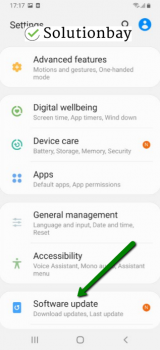
- Tap on Download and Install, if an update is available (if not, on a check for updates button).
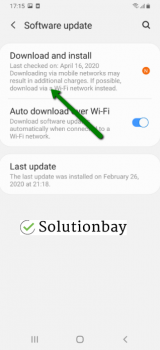
The video below shares information on how to update your device's operating system (taken on a Samsung device, running on Android OS 8):
Note: Make sure that your device won't run out of battery power, to avoid damaging your device. It is much safer to update your device while it is being charged, even if the battery is fully charged.
---
The steps described above may differ from one device manufacturer to another.
More infos
-
Reset app preferences
0(0)0(0)Maybe badly configured settings are the reason for this Google Play Store error. In this case, resetting the app preferences may be of great help as it will restore the default settings of the apps.
Follow the steps below in order to reset the apps' preferences.
- Go to Settings and select Apps;
- Tap the three-dot icon and select Reset app preferences;
- Once the preferences have been reset, open Google Play and try installing or updating the app again;
More infos Like Solutionbay?
Like Solutionbay?
Also check out our other projects :) See all projects -
Restore your device to the factory settings
0(0)0(0)If the other solutions didn't work, restore your device to its factory settings, which will remove the corrupted system files from your device and resolve many issues along the way, including Google Play Store error 491. Restoring your device will remove all the corrupt data, and replace them with clean files, but it will also remove all your personal data (videos, music, photo, and other documents).
To reset your device to its factory settings, follow the steps below:
- Backup your device's data to any cloud storage service (e.g. to Google Drive, Dropbox);
- Go to Settings, tap on Reset and tap on the factory reset option;
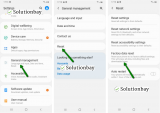
Alternatively, you can watch the video demo below (taken on a Samsung Galaxy device):
Note: Make sure that your device is fully charged before resetting it, to avoid additional complications.
More infos
Login to Solutionbay
Join Solutionbay
Please click on the confirmation link we just sent you to
If you don’t receive the email in the next 2 minutes please check your junk folder, and add [email protected] to your safe sender list.
