How to fix error code 20 on Google Play Store
What is error code 20? What are the reasons for it to occur? How to fix it?
Error 20 appears when an app cannot be downloaded or updated via the Google Play Store app. It can occur on any smartphone and tablet running any version of the Android operating system, including Samsung, Huawei, Xiaomi, Sony, OnePlus, and many other devices.
The reasons why this error occurs are:
- Corrupt cached files and app data;
- Unstable Internet connection;
- Outdated operating system;
- Outdated Google Play app;
- Corrupt update files of the Google Play app.
In order to fix this error, check out the solutions listed below, and follow them to the letter.
-
Reboot your device
0(0)0(0)There are many tasks and processes running in the background that we aren't aware of, and whose purpose is to ensure that the operating system runs smoothly. Errors can appear when one of those processes gets stuck, or doesn't execute at all. You can fix error code 20 in Google Play by rebooting your device. Restarting your device will also restart the Google Play Store app, and the entire operating system, as well as all the other installed apps and processes running in the background.
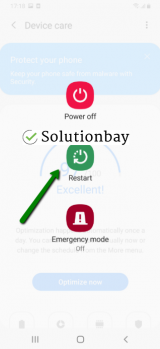 More infos
More infos
-
Connect your device to a stable Internet connection
0(0)0(0)The Google Play Store app, and other apps installed on our devices need a reliable Internet connection, so that they can operate properly and exchange data. Google Play needs it so that it can download, install and update apps correctly.
It is possible that the Internet connection you are connected to is not stable (it drops from time to time, or is intermittently slow). Unstable Internet connection may cause the downloaded files to become corrupt, or not to be downloaded at all. If you are connected to a Wi-Fi network, connect to another Wi-Fi network. Alternatively, turn off the Wi-Fi and activate mobile data. Also, whenever you switch the connection, restart the Google Play Store app through the app switcher, and check if this error occurs again.
Feel free to read the tips below on how you can improve your Internet connection:
- Move the router's antennas to different positions;
- Buy a signal booster (if you live in a house);
- Upgrade your Internet provider plan, to allow for greater download an upload speeds;
- Subscribe to a different, more stable Internet provider if nothing else worked;
- Buy a stronger router, or replace the router (if no other solution worked, or the router was strong already).
Discover even more tips applicable to smartphones, tablets, and computers, in the slow Internet guide.
More infos
-
Clear the cache and data files of Google Play and the other Google vital apps
0(0)0(0)Over time, the cache and data files designed to make our app user experience smooth can become corrupt, and do quite the opposite. The reason why they can become corrupt are operating system updates, app updates, other apps with scanning features, sudden power loss of the device, and more. One of the reasons for the Google Play error code 20 are corrupt cache and data files. If this was the case, removing the corrupt files, i.e. clearing the cache and data should fix this error. You can the files related to Google Play and all the related Google apps if you follow the steps below:
- Go to Settings > Apps/Application Manager;
- Select Apps/Applications Manager;
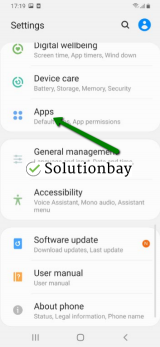
- Select Google Play Store from the list and tap on the clear data and clear cache buttons;
- Select Google Services Framework from the list and tap on the clear data and clear cache buttons;
- Select Google Play Service from the list and tap on the clear data and clear cache buttons;
- Select Download Manager and tap on the clear data and clear cache buttons.

The video tutorial below shares how and where to clear app data and cache files from:
Note: The video above is taken on a Samsung Galaxy device, which runs on Android OS 8 - steps may vary from one device to another.
More infos Like Solutionbay?
Like Solutionbay?
Also check out our other projects :) See all projects -
Update your device's operating system to the latest version
0(0)0(0)There is a possibility that the current operating system version on your device is the reason for the download error code 20. If operating systems aren't kept up to date, aside from security vulnerabilities, compatibility issues can occur when the operating system won't be able to read all the instructions sent by apps optimized for newer operating system versions.
Check if an update is available and install it, if one is. In most cases, updates are checked for, and installed automatically, however, it's best to check manually, from time to time.
To check for updates, and update the device's operating system to the latest version, feel free to follow the steps below:
On other devices (e.g. Samsung) you need to do the following:
- Go to Settings;
- Tap on Software Update;
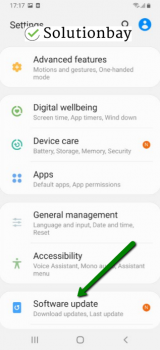
- Tap on Download and Install, if an update is available (if not, on a check for updates button).
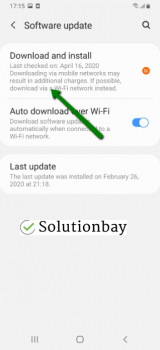
The video demo below shares information on how to update your device's operating system (taken on a Samsung device, running on Android OS 8):
Note: Make sure that your device won't run out of battery power, to avoid a more serious damage. It is safer to connect your device to the charger. Also, connect to a more stable Wi-Fi connection, and not mobile data, to avoid additional charges that may incur.
More infos
-
Reinstall all the updates of the Google Play Store app
0(0)0(0)The latest version of the Google Play Store app can also be the reason for the error 20. The reason why this is the case is that the app wasn't downloaded well due to the Internet connection, or the device's memory was occupied when the update was applied. The solution is to uninstall the latest update of the Google Play Store app, and then reinstall it, ensuring your Internet connection is unstable, and that all the other apps are closed. Uninstalling the updates will revert the Google Play app to the default factory version, removing the bad files along the way.
To uninstall the updates to the Google Play app, follow the steps below:
- Go to Settings and select Application Manager/Apps;
- Tap on Google Play Store, click on the three-dot icon in the upper right-hand corner, and select Uninstall updates;
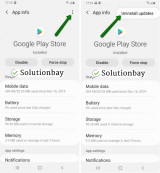
- Tap on OK to confirm;
- Open the Google Play Store.
The video guide below, taken on a Samsung Galaxy device, which runs on Android OS 8 (the steps described may slightly vary from one device to another), demonstrates how to uninstall updates, easily:
More infos
-
Wipe the cache partition
0(0)0(0)Another way to fix the error message 20, is to wipe the cache partition via the recovery menu. Available on every device running on Android OS, the recovery menu has a set of options meant to help you fix and regain access to the operating system even, in case if it gets severely damaged, or inaccessible.
In order to access the recovery mode and wipe the cache partition, follow the steps below:
- Power off the device. If you can't do that using the power button, just remove the battery and insert it after a minute.
- Press and hold the Volume (+) up and the Power (Sleep/Wake) buttons. Once your device powers up, let go of the buttons.
* If you use a Samsung device, press the Power (Sleep/Wake), Volume (+) up and Home button. - Press the Volume up or Volume down key to navigate through the options. Highlight the Wipe cache partition then press the Power (Sleep/Wake) key to make the selection.
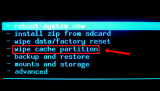
More infos
- Power off the device. If you can't do that using the power button, just remove the battery and insert it after a minute.
-
Reset your device to the factory settings
0(0)0(0)If the other solutions didn't work, reset your device to its factory settings. Resetting your device will remove all the corrupt system files that cannot be removed in other way, and you will also resolve many known and unknown issues along the way.
To reset your device to its factory settings, follow the steps below:
- Make a backup of your device's data to any cloud storage service (e.g. to Google Drive, Dropbox);
- Go to Settings, and tap on Reset;
- Tap on the factory reset option, and follow the on-screen instructions;
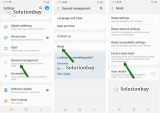
Feel free to watch the video guide below, which demonstrates how to reset your device (taken on a Samsung Galaxy device that runs on Android 8 - the steps described may vary from one device to another):
Note: Make sure that your device is fully charged before resetting it, to avoid additional complications.
More infos
-
Root your device and delete a file
0(0)0(0)Consider this the very last course of action you would need to take, and only if resetting your device to its factory settings didn't work. Rooting your device is intrusion to the hidden operating system files that are not accessible in another way. It might expose your personal data to third parties and make other complications. Should you decide to pursue this course of action, when you root your device using an additional software, install a root manager. Then, go to /mnt /secure/asec/ and delete the file smd2tmp1.
Note: The process of routing a device varies from one device manufacturer to another, and is very dangerous to your device, since it might make it completely unusable.
More infos Like Solutionbay?
Like Solutionbay?
Also check out our other projects :) See all projects -
Delete a data file of the app(s) that you can't install
0(0)0(0)When we install apps, files are spread in the operating system whose purpose is to perform a set of actions defined by the app developers. When removing the apps, all the app files are removed, however, this might not always be the case. A file left when you tried to install the app for the first time might be stopping you from installing the app again. E.g. something might have gone wrong the first time you tried to install the app and the file remained even after you uninstalled it, and became corrupted.
To rectify this situation, you need to open a file manager, find the folder of the application, go to /data/data and delete the data files.
More infos
Login to Solutionbay
Join Solutionbay
Please click on the confirmation link we just sent you to
If you don’t receive the email in the next 2 minutes please check your junk folder, and add [email protected] to your safe sender list.
