How to fix error code 110 on Google Play Store (Can't update app / Unknown error code during application install) (Nothing else worked)
What is Google Play error 110? Why does it appear when I try to update or install an app? How to fix it?
Error code 110 appears when Google Play failed to install or update an app on your smartphone or tablet. It is accompanied by Unknown error code during application install or Can't update app.
The common reasons behind this error message include:
- Stuck background processes;
- Cached data;
- Corrupt app file;
- Internet connection;
- Outdated operating system version.
The solutions listed below are proven to work on all devices running on Android OS (Samsung, Sony, Huawei, Xiaomi, and many others), and should help you fix this error. Feel free to check them out, and follow them to the letter.
-
Wipe the cache partition
0(1)0(0)If you can't fix the error message 110, try wiping the cache partition via the recovery menu.
In order to access the recovery mode and wipe the cache partition, follow these steps:
- Power off the device. If you can't do that using the power button, just remove the battery and insert it after 10 seconds.
- Press and hold the Volume (+) up and the Power (Sleep/Wake) buttons. Once your device turns on, let go of the buttons.
* If you use a Samsung device, press the Power (Sleep/Wake), Volume (+) up and Home button. - Press the Volume up or Volume down key to navigate through the options. Highlight the Wipe cache partition then press the Power (Sleep/Wake) key to make the selection.
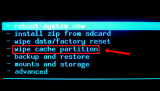
More infos
- Power off the device. If you can't do that using the power button, just remove the battery and insert it after 10 seconds.
-
Reset your device to the factory settings
0(1)0(0)If the other solutions didn't work, reset your device to its factory settings. This action will remove the corrupt system files from your device and resolve many issues along the way.
To reset your device to its factory settings, follow the steps below:
- Backup your device's data to any cloud storage service (e.g. to Google Drive);
- Go to Settings, tap on Reset (on some devices General Management and then Reset) and tap on the factory-reset option;
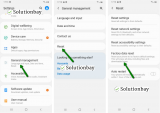
Feel free to watch the tutorial below, on how to reset your device (taken on a Samsung Galaxy device, running on Android 8 - the steps described may vary from one device to another):
Note: Make sure that your device is fully charged before resetting it, to avoid additional complications. Also, do make a backup of your personal files (photos, videos, music, and other documents), so that they are safely stored.
More infos
-
Reinstall all the updates of the Google Play Store app
0(0)0(0)Maybe the latest version of the Google Play Store app causes issues with installing or updating apps, probably because the latest version was downloaded and installed improperly. Revert the Google Play Store app to the default version, by following the steps mentioned below:
- Go to Settings and select Application Manager/Apps;
- Tap on Google Play Store, click on the three-dot icon in the upper right-hand corner, and select Uninstall updates;
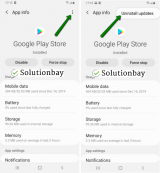
- Tap on OK to confirm;
- Open the Google Play Store;
The video guide below demonstrates how to uninstall updates:
Note: The video above is taken on a Samsung Galaxy device, running on Android OS 8 - the steps described may slightly vary from one device to another
More infos Like Solutionbay?
Like Solutionbay?
Also check out our other projects :) See all projects
Login to Solutionbay
Join Solutionbay
Please click on the confirmation link we just sent you to
If you don’t receive the email in the next 2 minutes please check your junk folder, and add [email protected] to your safe sender list.
