How to fix error code 0x800704cf (network location cannot be reached) on Windows 10, Windows 8.1, Windows 7 (Windows 7)
What is error code 0x800704cf? What are the possible causes and how to fix it?
Windows network error 0x800704cf is an error which appears when computers are part of the same network (workgroup), and when file sharing takes place, or when you try to access another computer which is part of the same network. This error also occurs when one tries to log in to their Windows account, Mail, Outlook or other Windows app.
The possible causes for this error include:
- Incorrect network settings;
- File sharing settings;
- Antivirus software;
- Issues with network devices and equipment (switch, router) which bridge the computers;
- Local user accounts.
The step-by-step and detailed solutions listed below should help you find the culprit, and address this error once and for all. We listed them after consulting with many relevant experts in this area, as well as the experience of the users who had this error in the past and managed to fix it. Feel free to check them out and follow them to the letter.
-
Restart the computer and the other device you are trying to connect to
3(3)0(0)Maybe something went wrong on either your computer, or the other computer you are trying to connect to. For example, a program may have become unresponsive, a power saving setting was activated, and more. In this case, restarting your computer and the other computer is an efficient solution.
To make the restarting process even more effective, you can "power-cycle" the computers, i.e. unplug them from the power strips for 5 minutes. If at least one of the computers is a laptop, you can remove its battery, provided that it's removable.
More infos
-
Type the following sequence of commands in the CMD (Command Prompt)
0(17)0(0)There are many processes running on Windows, in the background, for us to be able to use our computers. Part of them are the network processes, which let us browse the Internet, interact with another computers and share files with them, and more. If one of these network processes fails, and it's possible, for various reasons, error 0x800704cf can occur.
To fix anomalies in the network processes and fix this error, you will need to run the commands below, one by one, in the following order:
- Go to the start menu, type command prompt and once it appears right-click on it and select Run as Administrator;
- Type ipconfig /flushdns and press Enter;
- Type nbtstat -RR and press Enter, to refresh the netBIOS names;
- Type netsh int ip reset and press Enter to reset the IP settings;
- Restart the computer.
More infos
-
Reinstall the computer's network (Wi−Fi and/or Ethernet) driver
0(5)0(0)Another reason why Windows network error 0x800704cf pops up when you try to access another computer, printer, or other device in your network, can be the network driver. The network drivers let our computers' network parts to communicate with Windows, letting us browse the Internet and access other devices in our network. If at least one of the driver files is damaged, your computer won't be able to communicate with other devices in the network.
To fix this, try reinstalling the driver, by uninstalling the current version of the network driver, and installing the latest version of the driver, from the computer manufacturer's website (you will need to download it first, before uninstalling the current driver, as you will lose the network access).
To uninstall the network driver, follow the steps below:
- Go to the start menu and type Device Manager;
- Click on Device Manager;
- Click on Network adapters;
- Right-click the network driver and select Uninstall.
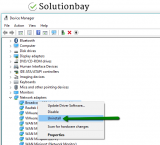
Check out the don't know how to uninstall a program / an application guide, for more ways of how to uninstall drivers.
Note: If you are not sure how to find the appropriate drivers for your computer, check out the don't know how to download and install drivers guide.
More infos Like Solutionbay?
Like Solutionbay?
Also check out our other projects :) See all projects -
Uncheck "Client for Microsoft Network"
0(3)0(0)Error 0x800704cf (network location cannot be reached), can be fixed if you change the Network adapter settings, and uncheck (untick) the check box next to Client for Microsoft Network.
In order to find this check box, follow the steps below:
- Right-click the network icon (Wi-Fi - the network bars; Ethernet cable - the desktop monitor icon) from the taskbar (the bottom right-hand corner of the display) and select Open Network and Sharing Center.
*Alternatively, you can type Network and Sharing Center in the start menu. - Click on Change Adapter settings in the left window pane;
- Once a new window appears, right click on the network adapter you are currently using to connect to the Internet and to the workgroup (Ethernet cable, or Wi-Fi) and select Properties;
- Uncheck the check box next to Client for Microsoft Network, click OK and restart the computer.
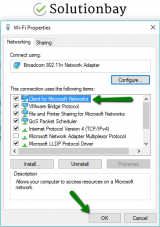
Note: If the issue persists, make sure check the check box next to Client for Microsoft Network, again, as it was before, following the steps above.
More infos
- Right-click the network icon (Wi-Fi - the network bars; Ethernet cable - the desktop monitor icon) from the taskbar (the bottom right-hand corner of the display) and select Open Network and Sharing Center.
-
Run the System File Checker (SFC) tool
0(2)0(0)Corrupt system files are reasons for many system errors. Error code 0x800704cf is not the exception. Luckily, there are tools out there that can hunt down and fix errors caused by corrupt files. The Microsoft-developed System File Checker (SFC) tool is said to be the best tool, and it can help you fix this error.
To run the SFC tool, follow these steps:
- Click on the start menu and type command prompt;
- Right-click on the icon and select Run as Administrator;
- In the command prompt type the following command:
sfc /scannow
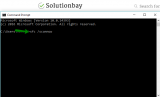
- Wait for the process to complete;
Once the SFC scan is complete, check if this error would appear again.
More infos
-
Reset the TCP/IP
0(0)0(0)Another way to fix this error message and to be able to share files again is to reset the Transmission Control Protocol/Internet Protocol (which is a suite of communications protocols used to interconnect network devices on the Internet).
To reset the TCP/IP, follow the steps below to the letter:
- Go to the start menu and type CMD, or command prompt;
- Once it appears, right-click on it and select Run as Administrator;
* Enter the administrator's password, if prompted - Once the Command Prompt opens, type the following commands in the same order as they are written here, and hit Enter once you write each of them (i.e. write the first one and hit Enter and write the second one and hit Enter):
netsh winsock reset
netsh int ip reset - Close the command prompt and restart the computer.
Note: If you use a static IP address, i.e. an IP address that doesn't change, you’ll have to set it again once your computer turns on. If you don't know how or whether your IP address is static or dynamic, contact the Internet service provider you are subscribed to.
More infos
- Go to the start menu and type CMD, or command prompt;
-
Ensure that the device you try to access is turned on
0(0)0(0)In order for a file transfer to take place, both the devices (sender and receiver) should be turned on. A very simple, and often neglected solution to fix error 0x800704cf is to ensure that both the computers (yours and the one you try to access) are turned on. Maybe the device you are trying to access is turned off, or went to sleep mode. By turning the other computer on, the issue should be resolved.
More infos
-
Ensure that you are connected to the same network as the other device
0(0)0(0)In order to be able to access another device, you both need to be connected to the same network. The purpose of this is to ensure that no computers out of the network would be able to connect to your network and see data they aren't supposed to see. Maybe, you have accidentally connected the computer to a different network (router).
If this is the case, to fix this network error, you only need to reconnect your computer to the same network the other device is connected to.
More infos Like Solutionbay?
Like Solutionbay?
Also check out our other projects :) See all projects -
Ensure that the other device and your computer are in the same homegroup/workgroup
0(0)0(0)If you are 16 years old, when you enter a supermarket, you have access to all the articles, but the alcoholic beverages. But another person who is 30 years old has access to them, too. This is more or less the same way how user groups work. There can be many devices connected to your network, but all of them don't need to be part of your group. In order to be able to transfer files from one computer to another, or print on your wired or wireless printer, they need to be part of the same homegroup/workgroup. If this is not the case, you need to add them to the group first, manually, and then try to transfer files.
If you are not sure how to add "participants" to your group, check out this how-to article from Microsoft.
More infos
-
Run the Network troubleshooter
0(0)0(0)Diagnosing network issues can be a challenging task, as there are many weak spots where errors can occur. To facilitate the research process, Windows offers a utility to resolve network issues. It's called Windows Network Diagnostics and it can help you fix the 0x800704cf network error, among many other errors.
To run the troubleshooter:
- Go to the start menu and type identify and repair network problems;
- Wait for the troubleshooter to scan your computer (i.e. the network card) and follow the instructions.
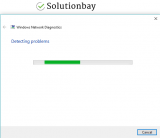
More infos
Login to Solutionbay
Join Solutionbay
Please click on the confirmation link we just sent you to
If you don’t receive the email in the next 2 minutes please check your junk folder, and add [email protected] to your safe sender list.
