How to fix error 1603: A fatal error occurred during installation (Any software)
Why does error 1603 occur? How to fix it?
Installing programs means deployment of files in the computer, and registering them in the operating system. The files deployed are for various tasks, like installing the program, running the program, updating it, and unistalling it. Error 1603 appears when files for installing or uninstalling the program are corrupt.
The most common reasons for this error are:
- Unstable Internet connection;
- Malicious software (viruses);
- Improperly configured antivirus software;
- Flaws in the program itself.
The solutions listed below reveal how to fix this error. Check them out and follow the instructions carefully.
-
Restart your computer
0(0)0(0)The operating system is highly complex, consisting of many processes and tasks running to ensure smooth day-to-day operations. Such operations include supporting multiple programs running in parallel. It is possible that a program running in the background that became unresponsive might be the reason for this error message, or perhaps a task or a process that got stuck. The first course of action you need to take, in this case, is to restart your computer, which will restart the tasks and processes.
Turn off your computer and turn it back on, and then try installing the program(s).
More infos
-
Uninstall the previous version of the software
0(0)0(0)In one computer, unless modifications were made, you can install only one version of the same program. Maybe you already have the program you try to install installed in your computer, but you didn't know. Also, although rare, maybe you had the program installed in your computer, but then you or someone or something (e.g. a virus, antivirus, etc.) else might have removed it improperly, i.e. some of the files were left in the computer. If this is the case, you need to remove those files first.
You can remove the files manually, using Windows tools, or using a third-party software.
To remove it via Windows tools, follow the steps below:
- Open the start menu, type control panel, and click on Control Panel once it opens;
- Click on Programs and Features;
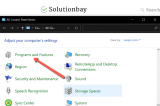
- Find the program, and remove it via the Uninstall (or Change button).
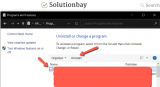
In case if you couldn't find the program in the Programs and Features list, you may also go to Local Disk (C:) > Program Files and search for a folder containing the name of the software.
You can also uninstall software via third-party tools like Ccleaner, which identify unused, redundant files, and remove them.
More infos
-
Install the software in a non−encrypted folder
0(0)0(0)Windows support encrypted folders, i.e. folders that are visible, but can not be modified unless the user knows the password to identify it. Maybe you are trying to install the software in a folder which has been encrypted, i.e. password-protected. Find the folder and analyze its icon. If there is a lock icon, usually in the bottom right-hand corner of the folder icon, then the folder is encrypted.
If the folder is locked (encrypted), you have two options, a) remove the encryption of the folder, or b) pick a new folder.
Note: Please note that you need to be an administrator so that you can remove encryption.
More infos Like Solutionbay?
Like Solutionbay?
Also check out our other projects :) See all projects -
Install the software to a folder on the internal drive
0(0)0(0)There are two types of drives, internal (inside the computer) and external (drives that we connect to our computers via USB, or wirelessly). Aside from storing files, we use the internal hard drives to install programs, whereas external hard drives are used only for multimedia (movies, music, photos, installation files). If you are trying to install the folder to an external hard drive, or a USB drive, it is possible that you will get the error 1603: A fatal error occurred during installation.
Install the program in Local Disk (C:) or Local Disk (D:), which are usually partitions of the internal drive, where Windows is installed.
More infos
-
Make sure that you have the permissions to install the software
0(0)0(0)Maybe the error 1603: A fatal error occurred during installation appears because your account has insufficient privileges. If your computer is managed by someone else, ask them to install the software for you, or to grant you access to install software, i.e. to the SYSTEM account, by following the steps below:
- Click on This PC, or open any folder, right-click on the partition where you want to install the software and then click on Properties.
- Click on the Security tab and find the SYSTEM user account in the list.
- If you can't find the SYSTEM user account, follow these steps first to add the SYSTEM account:
Click on Edit and on Add;
The Select Users or Groups dialog box should appear.
Type SYSTEM in the Enter the object names to select field, and click on Check names.
Click OK. - Click on Edit.
- Click on the SYSTEM user account, and set Full Control to Allow, in the Permissions section.
- Go back to the Properties window and click on Advanced.
- Click on Change permissions;
- In the Permissions tab, select the SYSTEM entry and click on Edit.
- Click the Applies to dropdown and select This folder, subfolder and files and then on OK.
- Restart the computer and try installing the software.
More infos
-
Restart the Microsoft Installer service
0(0)0(0)The Microsoft Installer service is in charge of adding or altering programs to your computer, ensuring that their files are distributed properly, and that the system has accepted the program. It is possible that this service was blocked for some reason, or even disabled, resulting in inability to install programs. In this case, restarting the service is what you need to do, to fix the error 1603: A fatal error occurred during installation.
To restart the Microsoft Installer service, follow the steps below:
- Press the Windows and R keys on your keyboard and enter services.msc in the Run window and press Enter;
- Double-click on Windows Installer in the list;
- Click on the Stop button and then on Apply and OK;
- Then, click on the Start button and then on Apply and OK (If this service didn't run at all, just click on Start, to run it);
Note: If the steps above didn't work, you may try to re-register the service, by following the steps below:
- Press the Windows and R keys on your keyboard and enter msiexec /unregister in the Run window and press Enter;
- Press the Windows and R keys on your keyboard again, and enter msiexec /unregister in the Run window and press Enter;
More infos
-
Scan the computer for malware (viruses)
0(0)0(0)It is possible that the error 1603 is a result of the doing of a malware (virus) that found its way to your computer's vital files. Scan your computer for malicious software with an antivirus or anti-malware software, and remove every single threat that the antivirus would pick up. One can never be absolutely safe from viruses, and no matter how strong the antivirus is, there is always a way for a virus to find its way to your computer. Also, new viruses are released on a daily basis. To minimize the risk, aside from having a good antivirus software, do the following:
- Don't open suspicious emails (surreal claims, urgent actions from services like Amazon, Netflix, Paypal) and always make sure to check what the sender's email is;
- Install programs only from the developer's website;
- In case if you download files from other services, check them on online virus scanners (e.g. virustotal.com)
Learn more on how to protect your computer and how to clean it from viruses and other forms of malicious software through the easy-to-follow Computer virus protection guide.
More infos
-
Double−check the firewall and antivirus settings
0(0)0(0)It's possible that the current firewall and antivirus settings are the root of this issue. Even though their task is to defend you, it's possible that they have mistaken a safe program for a threat. As a test, try disabling them and check if you still get the error message. If you don't get this error, access the firewall and the antivirus settings and reconfigure them. If you aren't sure how to reconfigure them, you can check Windows guides (for the firewall) and antivirus guides, found on the developer's website.
To deactivate the Windows Firewall temporarily:
- Go to the start menu and type Windows Firewall;
- Click on Windows Firewall and then Turn Windows Firewall on or off;
- Click on Turn off Windows Firewall (not recommended) under Private and Public networks:
To activate the Windows Firewall:
- Go to the start menu and type Windows Firewall;
- Click on Windows Firewall and then Turn Windows Firewall on or off;
- Click on Turn on Windows Firewall for both Private and Public networks;
Note: Make sure that you enable the firewall, as soon as possible, so as to defend your computer from threats.
More infos Like Solutionbay?
Like Solutionbay?
Also check out our other projects :) See all projects -
Update your device's operating system regularly
0(0)0(0)Installing the latest operating system updates is imperative to ensure that known system vulnerabilities are sealed, and that the latest performance updates installed. Updating the operating system helps with fixing many issues along the way, including error 1603. Check if an update is available and install it.
To check for updates manually, follow the steps below:
- Click/Tap the start menu icon and type check for updates, and click on it once it appears;
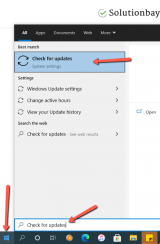
- If you receive an information that an update is available click/tap the Install button. Otherwise, you will see a note that Windows is up to date, and you will be offered the option to check for updates again.
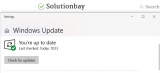
More infos
- Click/Tap the start menu icon and type check for updates, and click on it once it appears;
Login to Solutionbay
Join Solutionbay
Please click on the confirmation link we just sent you to
If you don’t receive the email in the next 2 minutes please check your junk folder, and add [email protected] to your safe sender list.
