How to fix error 0x80070057 − Windows 10, Windows 8.1., Windows 7 (When trying to update Windows)
What is error 0x80070057? Why does it occur? How to fix it?
The error 0x80070057 might occur when you try to install Windows, to apply the latest Windows updates, or when you want to back up or restore files, mainly due to corruption in the update files.
The reasons behind this error include:
- Corrupt update files;
- Interference of another program;
- Unstable Internet connection;
- Malicious software.
The solutions listed below will guide you on the steps you need to take, in order to solve the problem. Read them carefully, and follow them to the detail.
-
Restart your computer
0(5)0(0)Sometimes, a simple restart of your computer is all you need in order to fix error 0x80070057. Consider restarting your computer before trying anything else.
If you are unsure how to restart it, the don't know how to restart my device guide should help.
More infos
-
Run the System File Checker
0(4)0(0)The System File Checker is a utility that can help you fix the potentially corrupt files which might have caused this error code 0x80070057. To run it, follow the steps below:
- Click on the start menu and type command prompt;
- Once it appears in the search results, right click on it and select Run as Administrator;
- In the command prompt type the following command:
sfc /scannow - Wait for the process to complete.
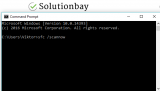 More infos
More infos
-
Rename the SoftwareDistribution folder
0(2)0(0)If you get the error message 0x80070057 while trying to update Windows, rename the SoftwareDistribution folder. To rename it, follow the steps below:
- Press the Windows + R keys, type %SystemRoot% in the box that will appear and press Enter;
- Scroll down to find the SoftwareDistribution folder. Rename SoftwareDistributon, into anything you like (but make sure to memorize the new name);
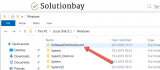
- Restart the computer and try to update Windows.
More infos Like Solutionbay?
Like Solutionbay?
Also check out our other projects :) See all projects -
Modify values in the registry (regedit)
0(2)0(0)If you get this error message when you try to update Windows, modifying certain values in the registry (regedit) should solve the problem. Be very careful when you modify values in regedit to avoid causing additional problems. To find and modify those values, follow the steps below:
- Press the Windows and R keys on the keyboard and type regedit in the run box that will appear;
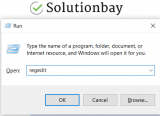
- Follow the path listed below to find one of the keys you need to check and modify, by double-clicking on the folders on the left side of the window:
[HKEY_LOCAL_MACHINE\SOFTWARE\Microsoft\WindowsUpdate\UX] - After you have located the key, check and ensure that it is the same as this one:
"IsConvergedUpdateStackEnabled"=dword:00000000 - Locate the other key by following the path below:
[HKEY_LOCAL_MACHINE\SOFTWARE\Microsoft\WindowsUpdate\UX\Settings] - Ensure that the key is the same as this one:
"UxOption"=dword:00000000 - If you have modified one of those keys, restart your computer.
Note: The video below offers an alternative method on checking on and updating these registry keys:More infos
- Press the Windows and R keys on the keyboard and type regedit in the run box that will appear;
-
Ensure that a period (a full stop) is set as a decimal symbol
0(2)0(0)According to users, the 0x80070057 error message appeared because a period (a full stop) was not set as a decimal option in Clock, Language, and Region. Follow the steps below to ensure that a period (full-stop) is set as a decimal option:
- Go to the start menu and type Region;
- In the Formats tab, click on Additional settings... and type a period "." next to Decimal symbol:
- Click on Apply and then OK.
More infos
-
Use the DISM command
0(2)0(0)One of the ways to fix the 0x80070057 error code is to replace all the corrupted files manually, however, since it is a long (and dangerous) process, or if there are too many files to replace, the DISM command might be the best alternative. DISM stands for Deployment Image & Serving Management, and it can be used to download and restore the (corrupted) system files. To use the DISM command, follow the steps below:
- Go to the start menu, type command prompt, and once it appears in the search results, right-click on it and select Run as Administrator;
- Type the following command and press Enter:
DISM /Online /Cleanup-Image /RestoreHealth - Once the process is completed and if files were replaced, restart the computer;
- Open the command prompt as described in the first step, type the following command and press Enter:
sfc /scannow
More infos
- Go to the start menu, type command prompt, and once it appears in the search results, right-click on it and select Run as Administrator;
-
Disable the antivirus software temporarily
0(1)0(0)Maybe the antivirus software is the reason for the 0x80070057 error message. Restart the computer, disable the antivirus software and then try to apply the updates.
Make sure to enable the antivirus protection afterwards, to ensure that your computer is protected.
More infos
-
Set "Configure Automatic Updates " to "Not configured"
0(0)0(0)If the error code 0x80070057 appears when you are trying to update Windows, setting the "Configure Automatic Updates " to "Not configured" should help you resolve it. Follow the steps below, if you are not certain how to apply this modification:
- Press Windows key + R to open the run box, and once it opens, type gpedit.msc and press Enter;
- On the left side of the window, click on the folders, following this pattern: Computer Configuration -> Administrative Templates -> Windows Components -> Windows Update;
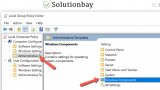
- Double-click on Configure Automatic Updates and set it to Not Configured;
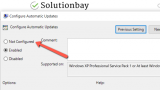
- Restart the computer.
More infos Like Solutionbay?
Like Solutionbay?
Also check out our other projects :) See all projects -
Run the Windows update troubleshooter
0(0)0(0)The Windows update troubleshooter is designed to fix update-related errors like this one and should help you fix this issue.
To run it and fix error 0x80070057, follow the steps below:
- Go to the start menu and type find and fix windows update problems;
- After the troubleshooter opens, click on Next and follow the on-screen instructions.
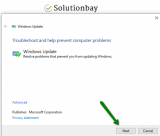
More infos
-
Reset the Windows Update components
0(0)0(0)Consider resetting the Windows Update components if the Windows Update troubleshooter didn't resolve the issue.
If you are not sure how to reset the components, follow the steps below, carefully:
- Go to the start menu and type command prompt. Once it appears, right-click on it and select Run as Administrator (and type the Administrator's password, if asked).
- Type the following commands in the same order as displayed here and press enter after you type each command:
- net stop bits
- net stop wuauserv
- net stop appidsvc
- net stop cryptsvc
- Type the following command and then press Enter, in order to delete the qmgr*.dat files:
Del "%ALLUSERSPROFILE%\Application Data\Microsoft\Network\Downloader\qmgr*.dat"
- Type the following command and press Enter:
cd /d %windir%\system32 - Type the following commands in the same order as below in order to reregister the Windows Update files and press Enter after you type each command:
- regsvr32.exe atl.dll
- regsvr32.exe urlmon.dll
- regsvr32.exe mshtml.dll
- regsvr32.exe shdocvw.dll
- regsvr32.exe browseui.dll
- regsvr32.exe jscript.dll
- regsvr32.exe vbscript.dll
- regsvr32.exe scrrun.dll
- regsvr32.exe msxml.dll
- regsvr32.exe msxml3.dll
- regsvr32.exe msxml6.dll
- regsvr32.exe actxprxy.dll
- regsvr32.exe softpub.dll
- regsvr32.exe wintrust.dll
- regsvr32.exe dssenh.dll
- regsvr32.exe rsaenh.dll
- regsvr32.exe gpkcsp.dll
- regsvr32.exe sccbase.dll
- regsvr32.exe slbcsp.dll
- regsvr32.exe cryptdlg.dll
- regsvr32.exe oleaut32.dll
- regsvr32.exe ole32.dll
- regsvr32.exe shell32.dll
- regsvr32.exe initpki.dll
- regsvr32.exe wuapi.dll
- regsvr32.exe wuaueng.dll
- regsvr32.exe wuaueng1.dll
- regsvr32.exe wucltui.dll
- regsvr32.exe wups.dll
- regsvr32.exe wups2.dll
- regsvr32.exe wuweb.dll
- regsvr32.exe qmgr.dll
- regsvr32.exe qmgrprxy.dll
- regsvr32.exe wucltux.dll
- regsvr32.exe muweb.dll
- regsvr32.exe wuwebv.dll
- Reset the Winsock by entering the following command and pressing Enter:
netsh winsock reset - Reset the proxy, by typing the following command:
netsh winhttp reset proxy - Type the following commands to start the Windows Update components, and press Enter after you type each of them:
- net start bits
- net start wuauserv
- net start appidsvc
- net start cryptsvc
- Update the Windows Update agent to the latest version (read this thread by Microsoft to learn how);
- Restart the computer.
Note: If the method above didn't work, repeat the same procedure, but do the following before proceeding to step 4:
- Rename the software distribution folders backup copies, by typing the following commands:
Ren %systemroot%\SoftwareDistribution SoftwareDistribution.bak
Ren %systemroot%\system32\catroot2 catroot2.bak - Reset the Windows Update and BITS services, by typing the following commands:
sc.exe sdset bits D:(A;;CCLCSWRPWPDTLOCRRC;;;SY)(A;;CCDCLCSWRPWPDTLOCRSDRCWDWO;;;BA)(A;;CCLCSWLOCRRC;;;AU)(A;;CCLCSWRPWPDTLOCRRC;;;PU)
sc.exe sdset wuauserv D:(A;;CCLCSWRPWPDTLOCRRC;;;SY)(A;;CCDCLCSWRPWPDTLOCRSDRCWDWO;;;BA)(A;;CCLCSWLOCRRC;;;AU)(A;;CCLCSWRPWPDTLOCRRC;;;PU)
More infos
- Go to the start menu and type command prompt. Once it appears, right-click on it and select Run as Administrator (and type the Administrator's password, if asked).
Login to Solutionbay
Join Solutionbay
Please click on the confirmation link we just sent you to
If you don’t receive the email in the next 2 minutes please check your junk folder, and add [email protected] to your safe sender list.
