How to fix ERR_CONNECTION_REFUSED in Google Chrome
What are the causes for Google Chrome ERR_CONNECTION_REFUSED error? How to fix it?
ERR_CONNECTION_REFUSED is an error that appears when the website(s) you are trying to visit won't let you in. The common reasons behind this error are:
- Internet connection issues;
- Google Chrome;
- Corrupt cookies and cached data;
- Outdated web browser;
- Malware (viruses).
We did an extensive research on many websites, consulted both experts and users who had this error, and compiled the best and proven-to-work solutions below. Feel free to check them carefully, and follow the instructions to the detail.
-
Restart your device
3(6)0(0)Maybe restarting the device is all you need to do, in order to have this issue fixed. By restarting the device, you will restart all the apps and background processes, including the one which may have caused this issue in the first place.
Turn your device off, and turn it back on.
More infos
-
Release and renew the IP and DHCP configuration
1(1)0(0)The IP address is your computer's ID card, to be able to connect to the Internet. Maybe the reason why you get this error message is the IP and DHCP configuration (click here for more information). If the configuration is the reason, releasing and renewing the configuration will do the trick.
To release and renew the IP and DHCP configuration, follow the steps below:
- Go to the start menu and type command prompt or cmd;
- Once the command prompt opens, type the following commands and press enter after entering each one:
ipconfig /release
ipconfig /renew - Close the command prompt window.
Feel free to watch the video below, if you don't feel confident enough to use the command prompt:
More infos
-
Check if the website you are trying to visit is down
0(1)0(0)Maybe the reason why you are getting the ERR_CONNECTION_REFUSED message in Google Chrome is the website you are trying to visit, itself.
Try opening another websites for which you are sure that it's always up and running, such as Facebook, Youtube. If you didn't get the same error message, there is something wrong with the website you are trying to visit. You may also go to downforeveryoneorjustme.com to check if the website is really inaccessible or not.
If you got the same error when trying to visit other websites, feel free to check the other solutions given below.
More infos Like Solutionbay?
Like Solutionbay?
Also check out our other projects :) See all projects -
Disable or remove browser extensions
0(1)0(0)Browser extensions are meant to facilitate our user experience, while using Google Chrome, for work, or just for browsing privately. Maybe a browser extension you recently installed is the reason why you got the ERR_CONNECTION_REFUSED error. Or, maybe a browser extension became outdated, and is not compatible with Google Chrome anymore. To test this, try disabling the extensions you recently installed, first, and if you were able to fix the error, remove the one that was causing it.
To disable web browser extensions, feel free to follow the steps below:
- Click on the three-dot icon, select More tools and click on Extensions;
- Click on the activate/deactivate toggle in the extension box.
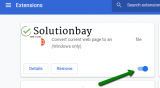
To remove a web browser extension, then:
- Click on the three-dot icon, select More tools and click on Extensions;
- Click on the activate/deactivate toggle in the extension box;
- Click on the Remove button.

More infos
-
Restart the router
0(0)0(0)You are able to connect to the Internet thanks to the router (in some cases through the modem). If the router isn't connected to the ISP (Internet Service Provider) correctly, or the connection is unstable, you won't be able to open websites, and errors can occur.
Restarting the router will help you fix this Google Chrome error and access the website you wanted to. To restart the router, unplug it from the power strip, and plug it back in after 2 minutes.
More infos
-
Flush the DNS
0(0)0(0)If the IP address is your online ID card, think of the DNS as your driver's license. You won't be able to drive a car without a valid, and not expired driver's license.
If you get the ERR_CONNECTION_REFUSED error message on every website you visit, it is possible that the DNS is the issue. In this case, you need to "flush" the DNS, i.e. remove the bad DNS, and make way for valid and up-to-date, in order to fix this issue.
If you are not sure how to flush the DNS, feel free to consult the don't know how to flush the DNS guide.
More infos
-
Enable and disable the airplane mode
0(0)0(0)Enabling and disabling the airplane mode may be helpful, to fix the ERR_CONNECTION_REFUSED error. The airplane mode shuts down, i.e. restarts your device's Internet components (Wi-Fi and mobile data modules), one of which might have caused this error.
Activating the airplane mode is quite easy, you need to swipe up or down to access the control center (depends on the smartphone or tablet you are using) and tap on the airplane icon.
If you are not sure how to disable the airplane mode, feel free to check the how to enable/disable the Airplane Mode guide.
More infos
-
Release (and renew) the IP and DHCP configuration
0(0)0(0)Maybe the reason why you get this error message is the IP and DHCP configuration. If it really is the reason, to fix this error, you need to release and renew the configuration.
Follow the steps below, to release and renew the configuration:
- Click on the apple button and select System Preferences;
- Click on Network;
- Select either Ethernet or Wi-Fi, depending on how you are connected to the Internet;
- Click on Advanced and select TCP/IP;
- Click on Renew DHCP Lease and then OK;
- Restart your computer, if needed.
More infos Like Solutionbay?
Like Solutionbay?
Also check out our other projects :) See all projects -
Check the antivirus software
0(0)0(0)Maybe the antivirus software is the reason why you got this error message, as it might have considered the website a threat. Try to disable the antivirus, temporarily, and check if this error appears then. If the website opens, then check the antivirus settings, and reconfigure them (if you aren't sure how, you can check the help guides on the antivirus developer's website.
Note: If you get this message only when you try to access a particular website, ensure that the website is safe first, before you disable the antivirus.
More infos
-
Contact your ISP
0(0)0(0)Maybe an issue on the ISP's end (or the operator's end, if you rely on mobile data) is one of the causes for ERR_CONNECTION_REFUSED issue. Maybe they were doing a scheduled maintenance in your area, or there is a recent malfunction for which they aren't aware yet, or they made DNS-related changes on their servers.
What you can do in this case is to let them know about this, and they will guide you on how to resolve it. If the issue was on their end, they will address it.
More infos
-
Clear the web browser's cookies and cache
0(0)0(0)When you read a book, you use bookmarks so that you can continue where you left off. It's similar with all the programs installed in our computers. Web browsers, instead of reloading the website all over again, and removing your preferences (e.g. your login details, and ask you to log in all over again), they rely on cookies and cached data, where your interactions with the website, as well as website elements are stored. If one of those elements gets corrupt over time, as website owners tend to make changes on the website, cookies and cached data can become corrupt.
Maybe the browser's cookies and cache, are the reason for this error message. Try clearing them, which will remove all the old cookies and cached data, and replace them with fresh ones.
To learn how to clear the browser's cookies and cache, check out the how to clear the cache guide, and how to clear cookies guide.
More infos
-
Check the LAN settings
0(0)0(0)Maybe incorrect LAN settings are the reason why you get the ERR_CONNECTION_REFUSED error. In order for your device to be connected to the Internet, and Google Chrome to load the websites, the LAN settings need to be configured correctly. Also, if you use a proxy server, you may want to disable it, as proxies are not constant, and tend to be shut down, or replaced frequently.
To check the current LAN settings, follow the steps below:
- Go to the start menu and type Internet Options;
- Click on the Connections tab and then on LAN settings;
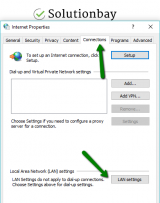
- Make sure that the options inside are unchecked, especially the Use a proxy server for your LAN option.
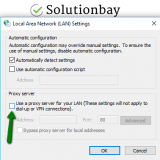
More infos
-
Reset your device to its factory settings
0(0)0(0)Consider resetting your device as a last option, if you tried all the other solutions, but none of them worked.
Check out the don't know how to reset my device solutions, if you are not sure how, but make sure to make a copy of your data (pictures, videos, music and other documents), to avoid losing them.
More infos Like Solutionbay?
Like Solutionbay?
Also check out our other projects :) See all projects -
Wipe your device's cache partition
0(0)0(0)If you get this error message on your device, try wiping the cache partition via the recovery menu.
To access the recovery mode and wipe the cache partition follow these steps:
- Power off the device. If you can't do that using the power button, just remove the battery and insert it after 10 seconds.
- Press and hold the Volume (+) up and the Power (Sleep/Wake) buttons. Once your device turns on, let go of the buttons.
* If you use a Samsung device, press the Power (Sleep/Wake), Volume (+) up and Home button. - Press the Volume up or Volume down key to navigate through the options. Highlight the Wipe cache partition then press the Power (Sleep/Wake) key to make the selection.
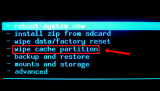
More infos
- Power off the device. If you can't do that using the power button, just remove the battery and insert it after 10 seconds.
Login to Solutionbay
Join Solutionbay
Please click on the confirmation link we just sent you to
If you don’t receive the email in the next 2 minutes please check your junk folder, and add [email protected] to your safe sender list.
