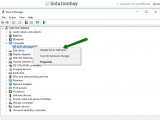How to fix echo on calls (Phone, Skype, Messenger, Viber, Hangouts) (Computer)
Why does a computer or smartphone echo during a call? How to fix it?
Echoing can cause a great deal of headaches and frustrations, as instead of focusing on the person (people) you talk to and listen, you (and they) are distracted by your voice.
The reasons why an echo appears are:
- Internet connections (for online calls);
- The speaker itself;
- Two computers and smartphones participating in the same call from the same room.
The solutions listed below will teach you how to stop echoing on your computer, or smartphone. Check them out, and follow the instructions.
-
Check your Internet connection
0(8)0(0)Maybe a slow Internet connection, on your or on the other person's end, is the real reason why you hear echoing sounds during calls. The problem should be solved once the Internet connection improves, however, there is a possibility that the Internet connection is good but the device itself is unable to use its full potential.
You can improve the Internet connection in the following ways:
- Bring the router closer to your device;
- Buy a signal booster, if you live in a house;
- Upgrade your Internet connection (for a greater speed or bandwidth);
- Subscribe to a different provider (as a last resort, if nothing else worked).
The slow Internet connection guide should help you solve problems related to Internet connectivity and speed.
More infos
-
Move the microphone away from the speaker
0(7)0(0)If there is an echo during calls via Skype, Viber, Hangouts, or other program, move the microphone away from the speaker, as much as possible, to prevent interference. You can also ask the interlocutor to do the same, too.
More infos
-
Restart your device
0(4)0(0)Maybe one of the processes responsible for the speaker and microphone is not functioning properly, causing an echo. Restart your device, by turning it off and back on after a few minutes, which should be all you need to do, in order to solve this problem.
More infos Like Solutionbay?
Like Solutionbay?
Also check out our other projects :) See all projects -
Buy a new microphone (a new device with a microphone)
0(3)0(0)If you tried everything else to solve this problem, but nothing worked, consider buying a new microphone (headset, webcam or another device with a microphone), because the one you have has weakened and is beyond repair.
More infos
-
Update the computer's audio driver
0(2)0(0)Maybe the audio driver is the reason for echo during online calls. Make sure that you have the latest version of the audio driver and, if not, to update it to the latest version.
To update the audio driver, follow one of the 3 methods mentioned below:
More infos
-
Buy an audio device with built−in echo cancellation
0(1)0(0)There are audio devices, corded and cordless designed to prevent echo in online calls (via Skype, Viber, etc.) and can be of great help to you. All you need to do is to plug them in the computer's USB port or pair them (if they are cordless) and the echo-related problems should be resolved.
Such devices can be found and purchased on Amperordirect's website.
More infos
-
Use a headset
0(1)0(0)If you experience echo-related issues with the device's built-in microphone, consider using a headset. By using headset, the microphone will be away from the device's speakers and you should stop hearing echo during calls.
More infos
-
Contact the Internet service provider
0(0)0(0)Maybe the ISP is the reason why you hear echo during Skype, Viber or other online calls through other programs. Contact the ISP and let them know about this issue.
More infos Like Solutionbay?
Like Solutionbay?
Also check out our other projects :) See all projects -
Optimize your computer
0(0)0(0)Maybe you experience this issue because something (a program, a bug in the operating system, etc.) is slowing down your computer. To fix this issue, you need to optimize the computer.
Check out the computer is slow guide, which will help you optimize your computer to use its full potential.
More infos
-
Remove the headset
0(0)0(0)Maybe the headset itself is the reason for this issue. Remove it from the device and then make a call.
More infos
-
Open one of the windows in the room
0(0)0(0)According to a user, the echo issue was resolved after the user opened one of the windows in their room. Feel free to try the same.
More infos
-
Go to another room
0(0)0(0)If you and another person participate in the same call, but from two devices, in the same room, this is why there is echoing, i.e. you can hear your voices multiple times. Go far from one another, as much as possible, or, alternatively, attend the call from one device.
More infos
Login to Solutionbay
Join Solutionbay
Please click on the confirmation link we just sent you to
If you don’t receive the email in the next 2 minutes please check your junk folder, and add [email protected] to your safe sender list.