How to fix an unknown error occurred (50) on iTunes (iPod touch)
Why does error 50 occur? How to fix it?
The iPhone/iPad/iPod touch cannot be synced. An unknown error occurred (- 50) occurs when you try to sync your iPhone, iPad or iPod touch with your computer and prevents you to sync files from iTunes. It is caused by:
- Corrupt iTunes files;
- Internet connection issues;
- Issues with Apple servers;
- Malicious software.
The solutions listed below can help you fix this error. Check them out and follow them to the detail.
-
Restart your device
0(12)0(0)Before trying the other solutions, the first option you should consider is restarting your device. By restarting it, you will restart all the tasks running in the background, as well as the modules on your device (Wi-Fi, Bluetooth, USB, and more). Once you restart your device, connect it to your computer and try again.
Note: If restarting your device didn't work, try restarting the computer. You may also "power-cycle" it, i.e. remove it from the power strip.
More infos
-
Check if the USB (lightning) cable is firmly connected on both ends
0(4)0(0)In order for the USB cable to link your iOS device and your computer, the gold plates of the computer's USB port should touch the gold plates of the USB port of the lightning cable, and, on the other side, the gold plates of the lightning port should touch the gold plates of the lightning cable.
It is possible that poor connection between the computer and the iOS device is responsible for this error message. Disconnect and reconnect the USB cable on both ends and then try again.
Note: Aside from checking how firm the connection is, make sure to clean the ports of your computer and iOS device. If at least one of them is clogged by dust lumps, the link won't be established. You can clean the ports gently, with a toothpick.
More infos
-
Update iTunes to the latest version
0(3)0(0)Maybe you get the error code -50 because the iTunes version you have installed in your computer is out of date. In this case, all you need to do is to update it, either via iTunes itself, or by downloading the latest version from Apple's website.
To check if your iTunes version is up-to-date (and to update it, if it is not), follow the below-mentioned steps:
- Open iTunes;
- Click on Help and select Check for Updates;
- Follow the on-screen instructions.
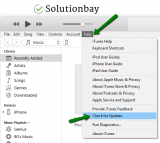
More infos Like Solutionbay?
Like Solutionbay?
Also check out our other projects :) See all projects -
Clean the junk files and the registry
0(1)0(0)The registry can be compared to a library of book. The content of the books are instructions for software to follow. Maybe junk files and/or some registry files associated to iTunes got corrupted, and are responsible for this error message. Cleaning the registry and junk files is an effective method to fix this issue.
Cleaning the registry files can be dangerous, which is why the best option for you is to install a registry cleaner, which will do all the work. Registry cleaning software you can install are CCleaner, Advanced SystemCare among many more available out there.
Discover more solutions to optimize your computer, in the computer is slow guide.
More infos
-
Fix your Internet connection
0(0)0(0)It is possible that your Internet connection is the reason for the unknown error -50. When you want to update/upgrade your device and do almost every operation in iTunes, you will need a stable Internet connection, as iTunes needs to connect to the Apple servers to fetch the latest content library. Tips to improve the Internet connection include:
- Buy a signal booster;
- Buy a stronger router;
- Move the router closer to your computer;
- Subscribe to a better plan;
- and more.
To troubleshoot and fix problems related to Internet connection, check out the no Internet connection or slow Internet guides.
More infos
-
Plug the lightning cable in another USB port
0(0)0(0)The USB port is far more complex than it seems. What we see and use is the outlet only. The process of recognition of what was plugged in inside, as well as processes of copying files, and exchanging information are done elsewhere, on the motherboard. Maybe there is something wrong with the computer's USB port, and not with your iOS device, which is causing iTunes error -50.
Connect your device to another USB port (if you use a desktop computer, connect it to the USB ports on the back of the computer) and then try again.
Note: If you use a USB hub, plug the lightning cable directly in one of the computer's USB ports.
More infos
-
Scan your computer for viruses
0(0)0(0)Maybe a virus made changes to your computer's operating system and caused the unknown error -50. Scanning for and removing the viruses should be all you need to do, in order to fix the issue. Removing the viruses doesn't mean that your computer will be protected forever. The virus creators find more and more ways to steal your data. The best way to protect yourself, aside from having an antivirus installed is to:
- Update the antivirus software regularly;
- Update the operating system;
- Update computer programs;
- Don't install programs from other websites than the one of the developers;
- Don't open every email, especially emails in the Spam folder.
To learn how to protect your computer against viruses, check out the computer virus protection guide.
More infos
-
Update your computer's operating system
0(0)0(0)Software is in a state of constant and rapid evolution, and the development practices can become outdated easily. If the programs have processes your operating system can't handle well, errors can occur.
Make sure to install the latest system updates as soon as they are released by the operating system team. By updating your computer's operating system, you will ensure that all the latest updates are installed in your computer, as well as all the bugs in the previous version are resolved.
To learn how to update the operating system, check out the don't know how to update my device's operating system guide.
More infos Like Solutionbay?
Like Solutionbay?
Also check out our other projects :) See all projects -
Contact Apple's support staff
0(0)0(0)Consider contacting Apple's support team if you get the an unknown error occured (-50) error message. They will help you diagnose and fix the issue.
You can contact them online, on getsupport.apple.
More infos
-
Clean the device's charging port
0(0)0(0)If your device's charging port has accumulated dirt, your device won't be able to recognise the USB cable, and a good connection between your computer and device won't be established. Before you clean the charging port, turn your device off. Then, grab a needle or a thin toothpick and gently put it inside the charging port and collect as much dirt as possible. After that, take a small piece of cotton and put a very small quantity of isopropyl alcohol on it and clean the charging port.
After the charging port is fully dried (after a few minutes), try again.
Note: Watch the video that follows to see how to clean the charging port.
More infos
-
Clean the SIM card
0(0)0(0)If the SIM card is dirty, your device won't be able to read it. Take a clean piece of cloth and pour some isopropyl (rubbing) alcohol. Then, clean the SIM card from the side of the chip (the "gold" part), gently.
Note: You may even try to remove the SIM card and try syncing iTunes without the SIM card installed.
More infos
-
Double−check the firewall and antivirus settings
0(0)0(0)Maybe the current firewall and antivirus settings are causing this issue. As a test, try disabling them and check if you still get the error message. If you don't get the same error, access the firewall and the antivirus settings and see how they are configured.
To disable the Windows Firewall:
To enable the Windows Firewall:
More infos
Login to Solutionbay
Join Solutionbay
Please click on the confirmation link we just sent you to
If you don’t receive the email in the next 2 minutes please check your junk folder, and add [email protected] to your safe sender list.
