How to activate or deactivate web browser extensions (Google Chrome)
Web browser extensions, also known as add-ons offer a set of tools with the aim to enrich your web browser experience, from an angle. For example, antivirus extensions offer you tools that will protect you further, from viruses, as opposed to player extensions that offer you a set of playback tools.
Extensions may come preinstalled with the web browser, installed automatically by a program you have installed (with your consent), or installed through respective extensions "store" web browsers offer.
The solutions below reveal how you can activate or deactivate web browser extensions in the web browsers below:
- Mozilla Firefox;
- Google Chrome;
- Opera;
- Safari;
- Microsoft Edge;
- Internet Explorer.
-
Via Google Chrome's Extensions menu
3(3)0(0)You can manage extensions in Google Chrome via the Extensions menu. To activate or deactivate extensions, feel free to follow the steps below:
- Click on the Options button (the three-dot button);
- Click on More tools and select Extensions;
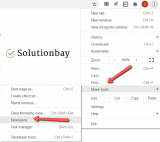
- Click on the toggle in the bottom right-hand corner of the extension you want to enable or disable.
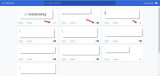
Alternatively, you can watch the video demos below.
To disable browser extensions:
To enable browser extensions:
More infos
Login to Solutionbay
Join Solutionbay
Please click on the confirmation link we just sent you to
If you don’t receive the email in the next 2 minutes please check your junk folder, and add [email protected] to your safe sender list.
