How to activate or deactivate Bluetooth
The Bluetooth technology allows you to send pictures, videos, sounds and other types of documents, from one device to another. Bluetooth needs to be activated on both of the devices so that you can transfer files, and a connection to be established, in general.
The aim of this guide is to teach you how to activate and deactivate the Bluetooth module on computers, smartphones, and tablets, running on:
- Windows (Dell, Asus, Acer, Lenovo, HP, MSI, and others);
- macOS (Mac, MacBook, iMac);
- Ubuntu (Dell, Asus, Acer, Lenovo, HP, MSI, and others);
- Android (Samsung, Huawei, Xiaomi, OnePlus, and others);
- iOS (iPhone, iPad, iPod touch).
-
Via Device Manager (Windows 8.1/10)
0(8)0(0)If your computer runs on Windows, you can activate or deactivate the Bluetooth module via the Device Manager.
To activate the Bluetooth module, follow the steps below:
- Right-click the start menu and select Device Manager;
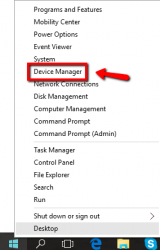
- Click on the Bluetooth list;
- Right-click the Bluetooth adapter and select Enable (Dell Wireless 1704... in the screenshot below - the name varies depending on your computer's model);
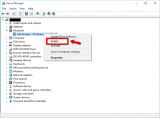
To deactivate the Bluetooth module, right-click the Bluetooth adapter and select Disable.
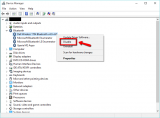 More infos
More infos
- Right-click the start menu and select Device Manager;
-
Via the Control Center
0(5)0(0)One way of activating or deactivating the Bluetooth feature is via the Control Center.
To activate the Bluetooth module, follow the steps below:
- Swipe down from the upper, right-hand corner of the screen;
- Tap on the Bluetooth icon.
To deactivate the Bluetooth feature, repeat the above-mentioned procedure.
Note: If you use an iPhone older than iPhone X, swipe up from the bottom of the screen, to access the Control Center.
More infos
-
Via Settings (Windows 8(.1))
0(5)0(0)On computers running on Windows 8(.1), the Bluetooth feature can be enabled or disabled via Settings.
To enable the Bluetooth feature, follow the steps below:
- Press the Windows key + (and) C buttons on the keyboard, or swipe in from the right edge of the screen to access the Charms (or move the mouse pointer to the top- or bottom-right corner of the screen while you are in the metro menu)
- Click on Settings and on Change PC settings;

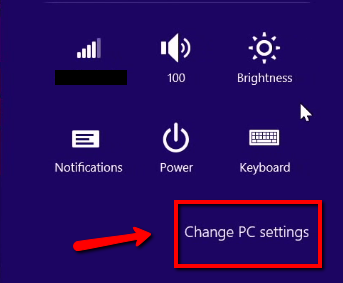
- Click on PC and devices;
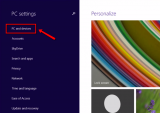
- Click on Bluetooth and move the slider next to Bluetooth to the right.
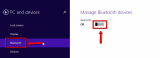
To disable the Bluetooth feature, follow the steps above, and move the slider to the left.
More infos Like Solutionbay?
Like Solutionbay?
Also check out our other projects :) See all projects - Press the Windows key + (and) C buttons on the keyboard, or swipe in from the right edge of the screen to access the Charms (or move the mouse pointer to the top- or bottom-right corner of the screen while you are in the metro menu)
-
Via Settings (Android)
0(4)0(0)The Bluetooth module can be activated or deactivated via Settings, on smartphones and tablets running on Android OS.
To enable the Bluetooth feature, follow the steps below:
- Go to Settings and tap on Bluetooth;
- Move the slider next to Bluetooth to the right, so that it's in On position.
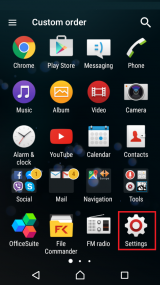
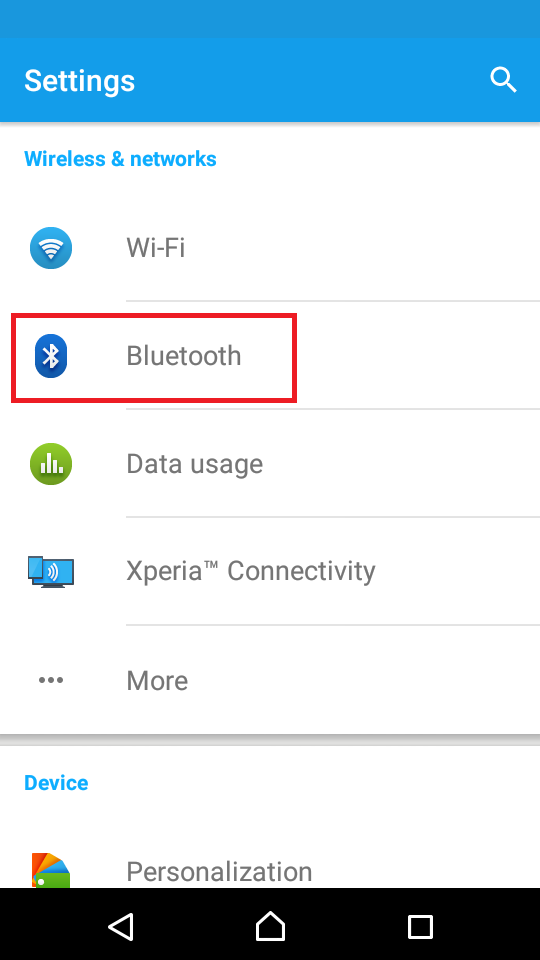
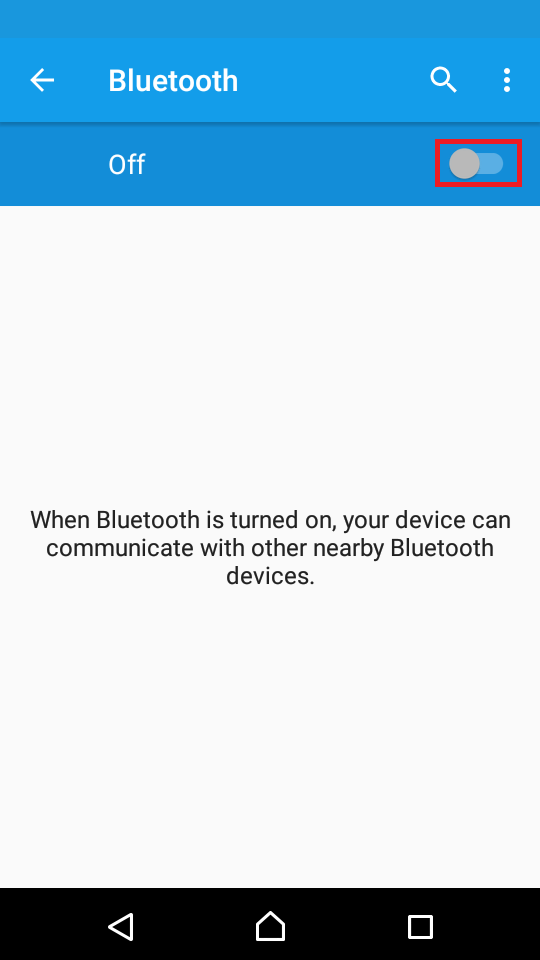
To disable the Bluetooth feature, follow the steps above, but move the slider next to Bluetooth to the left, so that it's in Off position.
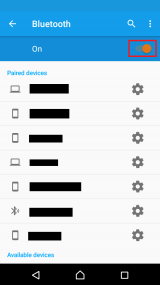
Note: The video tutorials above are taken on a Samsung Galaxy device running on Android OS 8, and the steps described may vary from one device to another.
More infos
-
Via Device Manager (Windows 7)
0(4)0(0)If your computer runs on Windows 7, you can enable or disable the Bluetooth module through Microsoft's Device Manager tool.
To enable the Bluetooth, follow the steps below:
- Right-click on (My) Computer and select Properties;
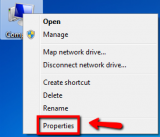
- Click on Device Manager (on the left side of the window);
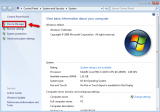
- Click on the Bluetooth list;
- Right-click your Bluetooth adapter and select Enable;
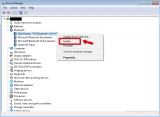
To disable the Bluetooth adapter, repeat the previously mentioned steps and select Disable.
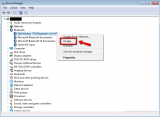 More infos
More infos
- Right-click on (My) Computer and select Properties;
-
Via Settings
0(4)0(0)On computers running on Ubuntu, you can activate or deactivate the Bluetooth module via Settings.
- Go to System Settings and click on Bluetooth;

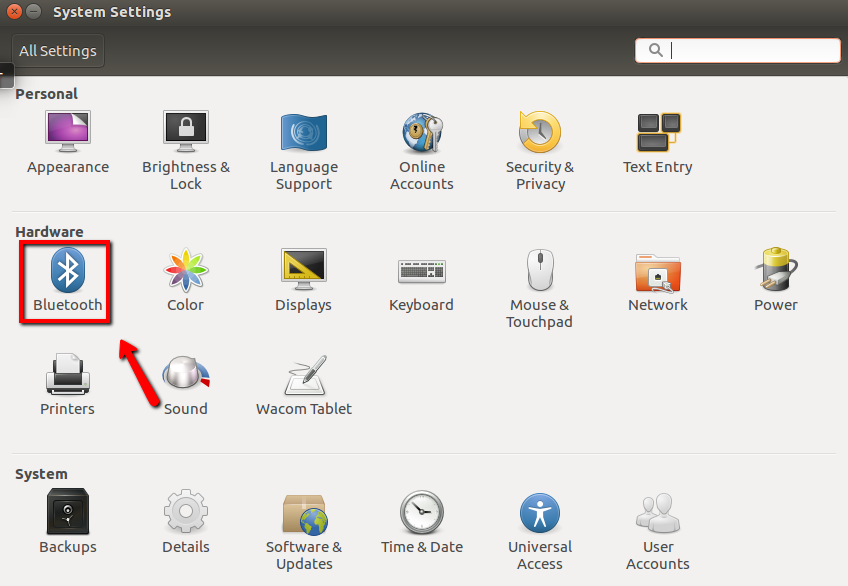
- Move the sliders next to Bluetooth and Visibility to the right to enable Bluetooth and make it discoverable.
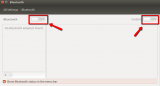
To disable the Bluetooth feature, repeat the above-mentioned steps, and move the sliders next to Bluetooth and Visibility to the left.
More infos
- Go to System Settings and click on Bluetooth;
-
Via the action center (Windows 10)
0(3)0(0)Another way to activate or deactivate the Bluetooth feature is via the action center.
To activate the Bluetooth feature, follow the steps below:
- Click the action center icon in the notification area;
- Click on the Bluetooth icon to enable the Bluetooth feature.
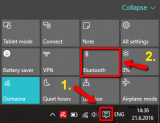
To deactivate the Bluetooth feature, repeat the above-mentioned steps.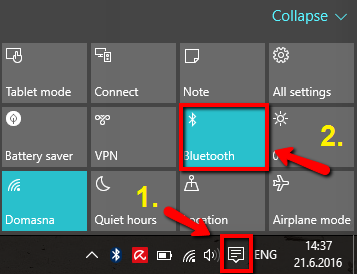 More infos
More infos
-
Via System Preferences
0(3)0(0)On Macs, you can activate or deactivate the Bluetooth module via System Preferences.
To activate the Bluetooth module, follow the steps below:
- Click on the Apple icon and select System Preferences;
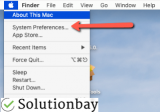
- Click on Bluetooth;
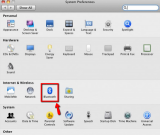
- Click on Turn Bluetooth On;
To deactivate the Bluetooth feature, repeat the previously-mentioned procedure but click on Turn Bluetooth Off.
More infos Like Solutionbay?
Like Solutionbay?
Also check out our other projects :) See all projects - Click on the Apple icon and select System Preferences;
-
Via Settings (iOS)
0(2)0(0)Another way of enabling and disabling the Bluetooth feature is via Settings.
To enable the Bluetooth feature, follow the steps below:
- Go to Settings and tap on Bluetooth;
- Move the slider next to Bluetooth to the right, into On position, so that it turns green.
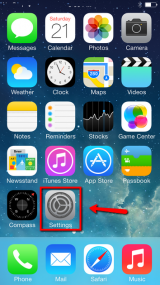
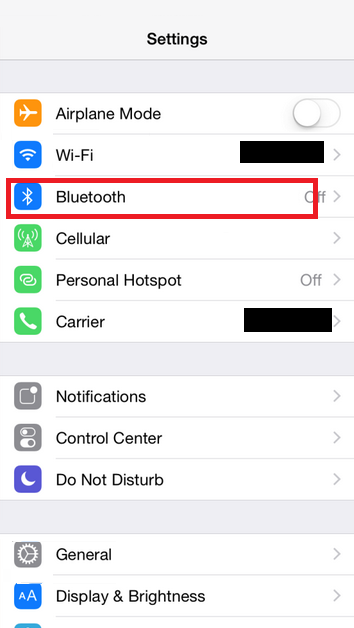
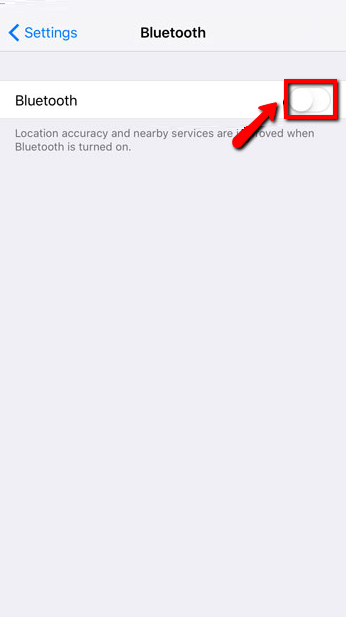
To disable the Bluetooth feature, follow the above-mentioned procedure and move the slider next to Bluetooth to the left, so that it turns gray.
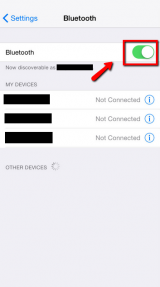 More infos
More infos
-
Via Settings (Windows 10)
0(2)0(0)Another way to enable or disable the Bluetooth feature on computers running on Windows 10 is via Settings.
To enable the Bluetooth feature, follow the steps below:
- Click on the start-menu button and select Settings (the cog icon);
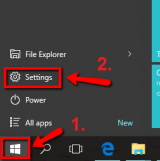
- Click on Devices;
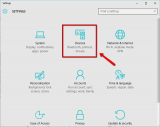
- Click on Bluetooth;
- Move the slider below Bluetooth to the right to activate it.
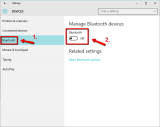
To disable Bluetooth, repeat the above-mentioned procedure, but move the slider to the left.
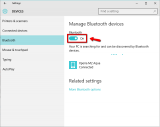 More infos
More infos
- Click on the start-menu button and select Settings (the cog icon);
-
Via Settings of Windows Phone
0(1)0(0)You can activate or deactivate the Bluetooth module via Settings.
To activate the Bluetooth feature, follow the steps below:
- Go to Settings (swipe left to access the apps list);
- Tap on Bluetooth and move the slider to the right (to the On position).
.png)
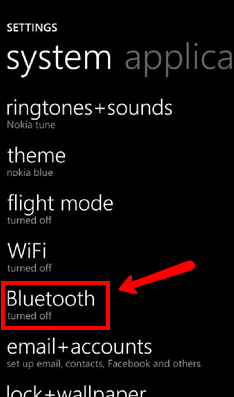
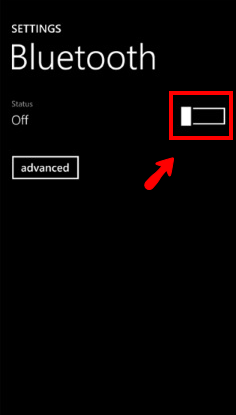
To deactivate the Bluetooth feature, repeat the above-mentioned procedure and move the slider to the left (to the Off position).
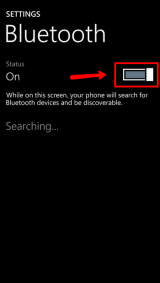 More infos
More infos
-
Via the quick access menu
0(0)0(0)Another way to enable or disable the Bluetooth feature is via the quick access menu.
To enable the Bluetooth module, follow the steps below:
- Swipe down from the top of the screen with one finger and tap the icon in the top-right corner, or swipe down with two fingers to avoid the notification area (depends on the model number and manufacturer of the device)
- Tap the Bluetooth icon to enable the Bluetooth feature (on most devices, if the icon is colored white that means that the Bluetooth feature is enabled, if it's grey, then it's disabled)
* The quick access menu's appearance is different from one device to another, but, the icons are the same as the ones shown below
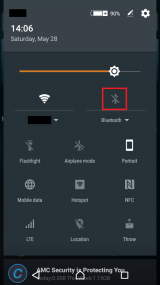
To disable Bluetooth, repeat the above-mentioned steps.
More infos
- Swipe down from the top of the screen with one finger and tap the icon in the top-right corner, or swipe down with two fingers to avoid the notification area (depends on the model number and manufacturer of the device)
-
Via the action center
0(0)0(0)You can enable or disable the Bluetooth feature via the action center.
To enable the Bluetooth feature, follow the steps below:
- Swipe down from the top of the screen;
- Tap on the Bluetooth icon.
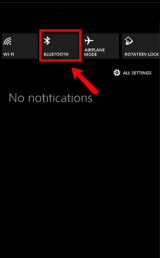
To disable the Bluetooth feature, repeat the same steps as above.
Note: Not all devices running on Windows Phone OS have the action center available. If you can't access it, you can enable or disable the Bluetooth via Settings (check the other solution to see how).
More infos Like Solutionbay?
Like Solutionbay?
Also check out our other projects :) See all projects -
Via the taskbar
0(0)0(0)You can activate or deactivate the Bluetooth feature via Ubuntu's taskbar.
To activate the Bluetooth feature, follow the steps below:
- Click on the Bluetooth icon in the right corner of the screen;
- Click on Turn on Bluetooth.
To deactivate the Bluetooth feature, click the Bluetooth icon and select Turn off Bluetooth.
More infos
Login to Solutionbay
Join Solutionbay
Please click on the confirmation link we just sent you to
If you don’t receive the email in the next 2 minutes please check your junk folder, and add [email protected] to your safe sender list.
